
Google announced on March 22, 2016 that the Chrome App Launcher–which provides quick access to all your offline Chrome apps–will be retired (except in Chrome OS). It’s being phased out over time and will be completely gone in July 2016. There will not be any official replacement for the Chrome App Launcher from Google, but don’t worry–Chrome apps are not going away. You will just need to access them in some other way.
Google 于2016年3月22日宣布 ,将停止提供可快速访问您所有离线Chrome应用的Chrome应用启动器(Chrome OS中除外)。 它会随着时间的推移逐步淘汰,并将于2016年7月完全淘汰。Google不会正式替代Chrome应用启动器,但请不要担心-Chrome应用不会消失。 您只需要以其他方式访问它们。
使用书签栏上的应用程序图标访问Chrome应用程序页面 (Use the Apps Icon on the Bookmarks Bar to Access the Chrome Apps Page)
Google’s official recommendation is to access your Chrome apps from the Apps shortcut on the Bookmarks bar. If you don’t see the Apps icon, show it by right-clicking on the Bookmarks bar and select “Show apps shortcut” from the popup menu.
Google的官方建议是从书签栏上的“应用程序”快捷方式访问您的Chrome应用程序。 如果您没有看到“应用程序”图标,请右键单击“书签”栏,然后从弹出菜单中选择“显示应用程序快捷方式”,以显示它。
NOTE: If you don’t see the Bookmarks bar, enable it by going to the Chrome menu in the upper-right corner of the window and selecting Bookmarks > Show bookmarks bar.
注意:如果看不到“书签”栏,请通过转到窗口右上角的Chrome菜单并选择“书签”>“显示书签”栏来启用它。
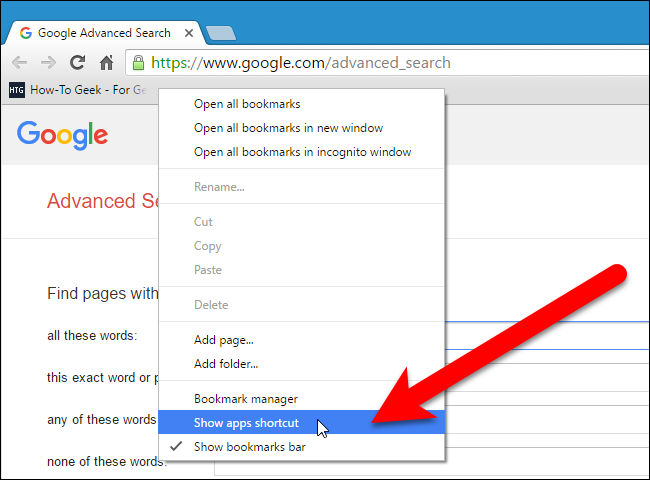
The Apps shortcut is added on the left end of the Bookmarks bar. Click the Apps shortcut to open the Apps page on the current tab.
Apps快捷方式添加在“书签”栏的左端。 单击“应用程序”快捷方式以在当前选项卡上打开“应用程序”页面。
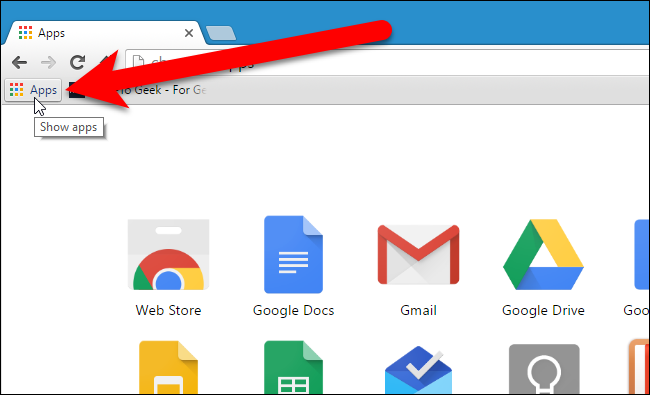
The Apps page also has a handy link to the Chrome Web Store in the lower-right corner of the page.
“应用程序”页面的右下角还有一个指向Chrome网上应用店的便捷链接。
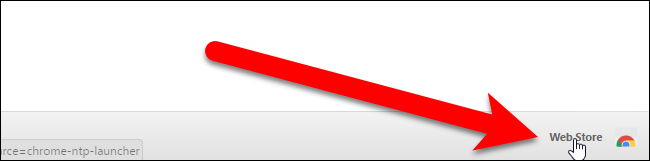
使用地址栏访问Chrome应用页面 (Use the Address Bar to Access the Chrome Apps Page)
If you have a lot of bookmarks on your Bookmarks bar, you may not want the Chrome App Launcher there, too. Or, maybe you don’t use the Bookmarks bar at all and have it hidden. In any case, you can also access the Apps page in Chrome by typing chrome://apps in the address bar and pressing “Enter”.
如果“书签”栏上有很多书签,那么您可能也不想在那里使用Chrome App Launcher。 或者,也许您根本不使用书签栏并将其隐藏。 无论如何,您还可以通过在地址栏中输入chrome://apps并按“ Enter”来访问Chrome中的“ chrome://apps ”页面。
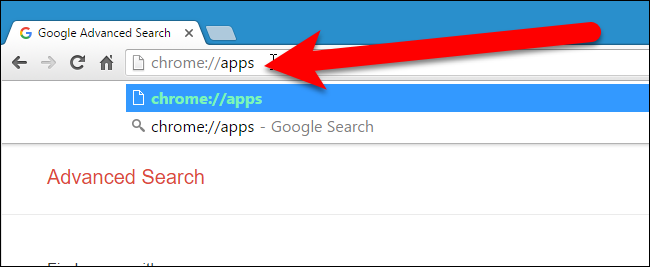
You can organize the icons on the Chrome Apps page by creating multiple pages, moving the app icons to those pages, and assigning names to the pages.
您可以通过创建多个页面,将应用程序图标移动到这些页面并为页面分配名称来组织Chrome Apps页面上的图标。
为特定的Chrome应用创建桌面快捷方式 (Create a Desktop Shortcut to a Specific Chrome App)
Are there certain Chrome apps you access often? You can easily create a shortcut to an app on your desktop so you can open that web app just like you open programs on your desktop. To do this, access the Apps page in your Chrome browser using either of the methods mentioned above and right-click on the app for which you want to create a shortcut. Select “Create shortcuts” from the popup menu.
您经常访问某些Chrome应用吗? 您可以轻松地在桌面上创建应用程序的快捷方式,以便可以像在桌面上打开程序一样打开该Web应用程序。 为此,请使用上述任一方法访问Chrome浏览器中的“应用程序”页面,然后右键单击要为其创建快捷方式的应用程序。 从弹出菜单中选择“创建快捷方式”。
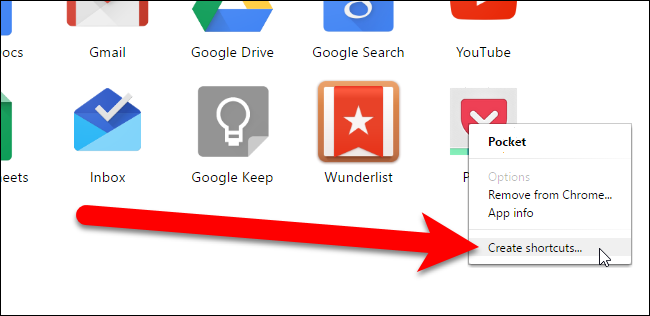
On the Create application shortcuts dialog box, check the “Desktop” box and click “Create”.
在“创建应用程序快捷方式”对话框中,选中“桌面”框,然后单击“创建”。
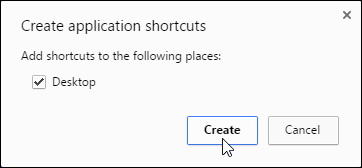
The shortcut for the web app is added to your desktop. You can drag it to your taskbar if you like.
该Web应用程序的快捷方式已添加到您的桌面。 如果愿意,可以将其拖动到任务栏。
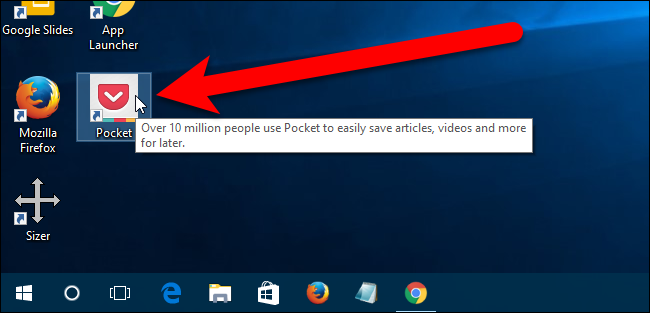
为Chrome应用程序页面创建桌面快捷方式 (Create a Desktop Shortcut to the Chrome Apps Page)
You can also create a shortcut to the Chrome Apps page from a normal Chrome shortcut, or a Chrome shortcut that opens a specific profile. We’re going to make a copy of the current Chrome shortcut. However, if you don’t have a shortcut to Chrome on your desktop, right-click on any empty area of the desktop and select “New” > “Shortcut” from the popup menu.
您也可以从普通的Chrome快捷方式或打开特定配置文件的Chrome快捷方式创建Chrome应用程序页面的快捷方式 。 我们将复制当前的Chrome快捷方式。 但是,如果您的桌面上没有Chrome的快捷方式,请右键单击桌面上的任何空白区域,然后从弹出菜单中选择“新建”>“快捷方式”。
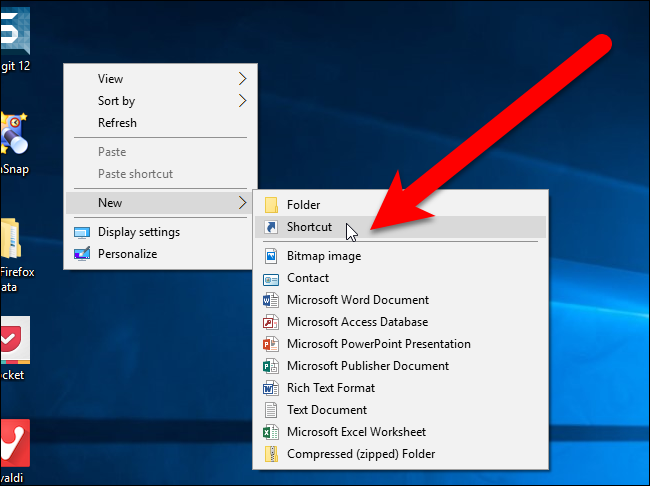
On the Create Shortcut dialog box, click “Browse”.
在“创建快捷方式”对话框中,单击“浏览”。
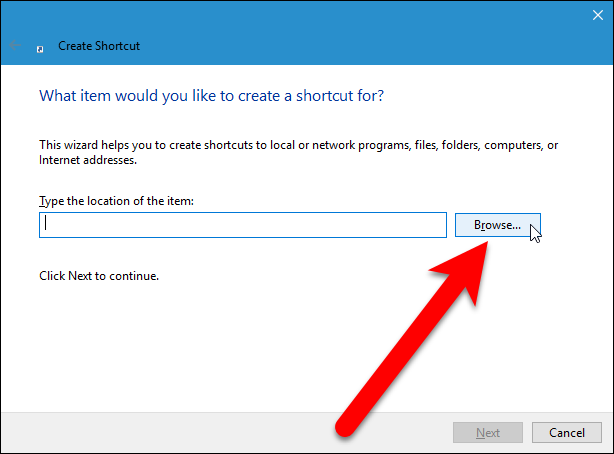
The Browse for Files or Folders dialog displays. Navigate to the location of the Chrome program file ( chrome.exe ) and select the file. By default, the chrome.exe file is located in the C:\Program Files (x86)\Google\Chrome\Application folder. Click “OK”.
显示“浏览文件或文件夹”对话框。 导航到Chrome程序文件( chrome.exe )的位置,然后选择该文件。 默认情况下, chrome.exe文件位于C:\Program Files (x86)\Google\Chrome\Application文件夹中。 点击“确定”。
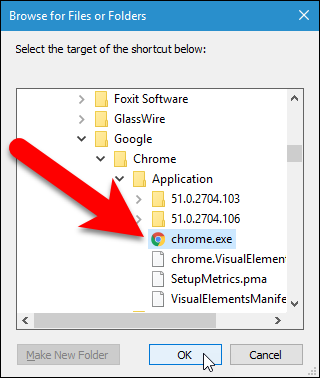
The path to the Chrome program file is automatically entered into the “Type the location of the item” box. Click “Next”.
Chrome程序文件的路径会自动输入到“键入项目的位置”框中。 点击下一步”。
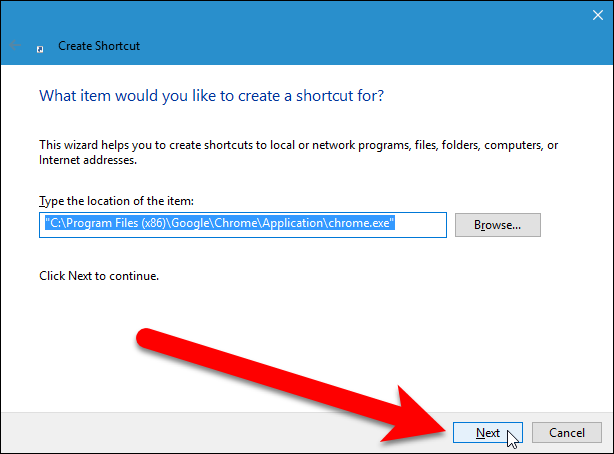
Type a name for the shortcut in the “Type a name for this shortcut” box and click “Finish”.
在“为此快捷方式输入名称”框中键入快捷方式的名称,然后单击“完成”。

Rename the shortcut as you like. Then, right-click on the new shortcut and select “Properties” from the popup menu.
根据需要重命名快捷方式。 然后,右键单击新的快捷方式,然后从弹出菜单中选择“属性”。
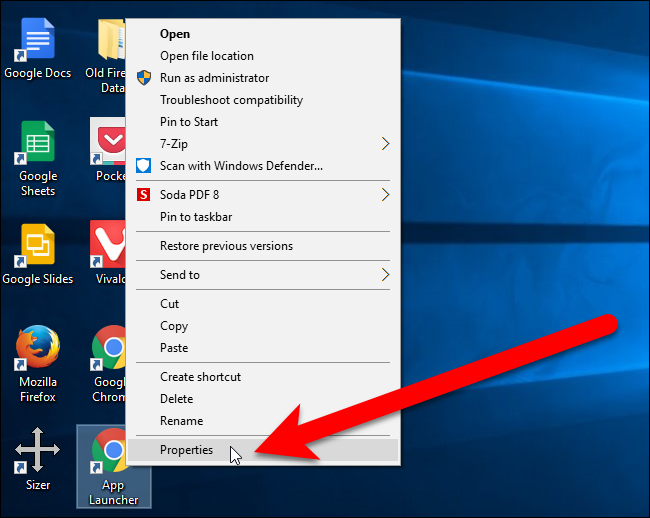
Type --show-app-list (with two dashes at the beginning) after the end of the “Target” command, as shown in the image below. If you’re using a shortcut that opens a specific profile, put the --show-app-list at the very end. Be sure to put a space before --show-app-list.
在“目标”命令结束后键入--show-app-list (开头有两个破折号),如下图所示。 如果您使用的是打开特定配置文件的快捷方式 ,请将--show-app-list放在最后。 确保在--show-app-list之前放置一个空格。
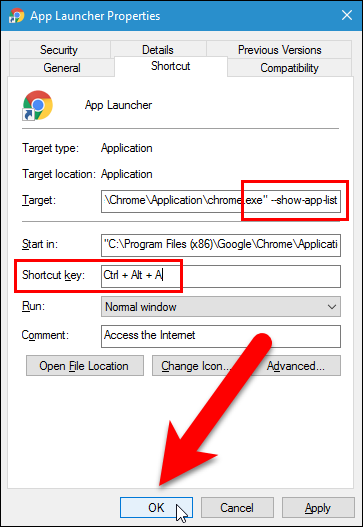
Currently, the shortcut will open the Chrome App Launcher on the desktop while it’s still there. However, once it’s gone, the shortcut will open the Apps Page in the Chrome browser, just like the Chrome App Launcher icon on the Bookmarks bar and the chrome://apps command in the address bar.
目前,该快捷方式将在桌面上打开Chrome应用启动器。 但是,该快捷方式消失后,快捷方式将在Chrome浏览器中打开“应用程序页面”,就像书签栏上的Chrome应用启动器图标和地址栏中的chrome://apps命令一样。
使用Chrome扩展程序访问您的Chrome应用 (Use a Chrome Extension to Access Your Chrome Apps)
Finally, if you don’t like the Apps button on the Bookmarks bar or using the Apps page on a separate tab, you can install an extension that puts a button on the extensions toolbar on the right side of the address bar that provides access to your Chrome apps. There are a few extensions that do this, but we like AppJump App Launcher and Organizer, which seems to have the most options for customizing the extension.
最后,如果您不喜欢书签栏上的“应用程序”按钮或不喜欢使用单独标签上的“应用程序”页面,则可以安装扩展程序,该扩展程序在地址栏右侧的扩展程序工具栏上放置一个按钮,以提供对您的Chrome应用。 有一些扩展程序可以执行此操作,但是我们喜欢AppJump App Launcher和Organizer ,这似乎是用于自定义扩展程序的最多选项。
Visit the AppJump App Launcher and Organizer page in the Chrome Web Store and install the extension. Then, right-click on the “AppJump App Launcher” button on the toolbar and select “Options” from the drop-down menu.
访问Chrome网上应用店中的AppJump应用启动器和管理器页面,然后安装扩展程序。 然后,右键单击工具栏上的“ AppJump App Launcher”按钮,然后从下拉菜单中选择“选项”。
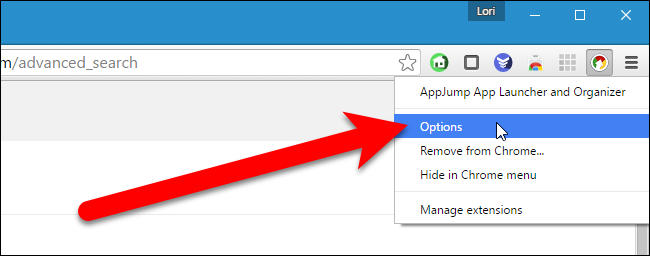
All your web apps and extensions are listed, each with buttons that allow you to Disable, Uninstall, and Add to Group. Each web app also has a button to Launch the app.
列出了所有Web应用程序和扩展,每个按钮都带有允许您禁用,卸载和添加到组的按钮。 每个Web应用程序还具有启动该应用程序的按钮。
The AppJump App Launcher allows you to group your apps and extensions into custom groups. To do this, click the “Add to Group” button for one of the apps. For example, we want to put the App Launcher for Messenger into a Social Media group.
AppJump应用启动器可让您将应用和扩展程序分组为自定义组。 为此,请为其中一个应用程序单击“添加到组”按钮。 例如,我们希望将Messenger的App Launcher放入社交媒体组。
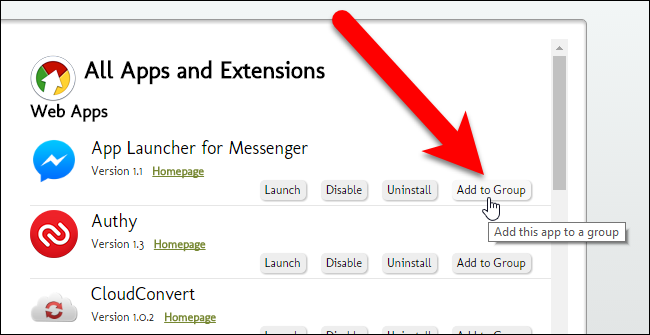
Because we have no groups yet, a Create New Group link displays above the list. Click that link.
因为我们还没有组,所以在列表上方显示“创建新组”链接。 单击该链接。
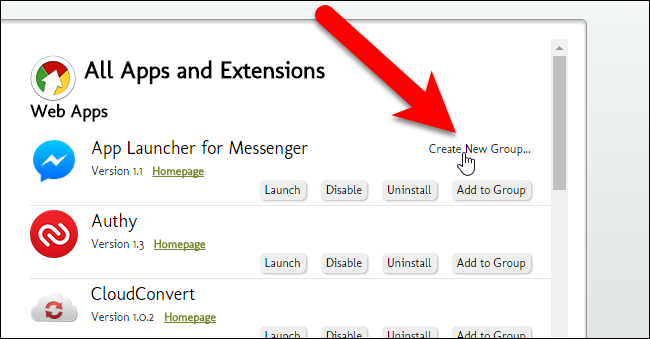
On the AppJump App Launcher and Organizer dialog box, type a name for the new group in the box and click “OK”. In our example, the App Launcher for Messenger app icon is moved into the Social Media group.
在“ AppJump应用程序启动器和管理器”对话框中,在框中键入新组的名称,然后单击“确定”。 在我们的示例中,“ Messenger应用启动器”应用图标被移到“社交媒体”组中。
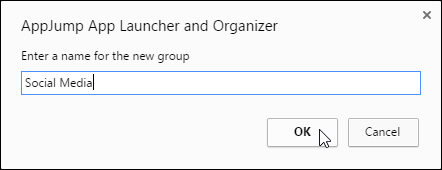
When we click the “Add to Group” button for the Authy app icon, the Select a group dialog box displays. We can choose an existing group or click “Add To New Group” to access the dialog box pictured above and create another new group. We’re going to create a group called Security for the Authy app.
当我们单击Authy应用程序图标的“添加到组”按钮时,将显示“选择组”对话框。 我们可以选择一个现有的组,或单击“添加到新组”以访问上图所示的对话框并创建另一个新组。 我们将为Authy应用程序创建一个名为“安全性”的组。
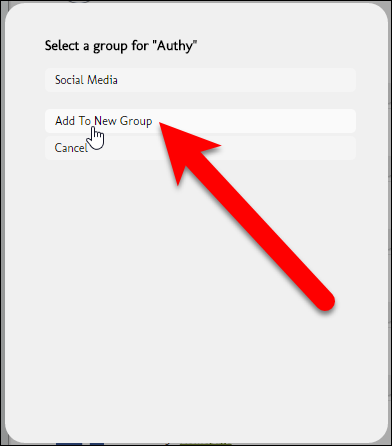
Here we have two custom groups we created. An Uncategorized group is also added once you create your first custom group to contain any web apps and extensions you haven’t placed into groups yet. The All Apps & Extensions group contains all the web apps and extensions, ones placed in groups and ones Uncategorized.
在这里,我们创建了两个自定义组。 创建第一个自定义组以包含尚未放入组的任何Web应用程序和扩展后,也会添加未分类的组。 “所有应用程序和扩展程序”组包含所有Web应用程序和扩展程序,放在组中的Web应用程序和扩展程序和未分类的应用程序。
When you move your mouse over a group name on the left, the Edit button displays for that group. Click the “Edit” button to change the group.
将鼠标移到左侧的组名称上时,将显示该组的“编辑”按钮。 单击“编辑”按钮更改组。
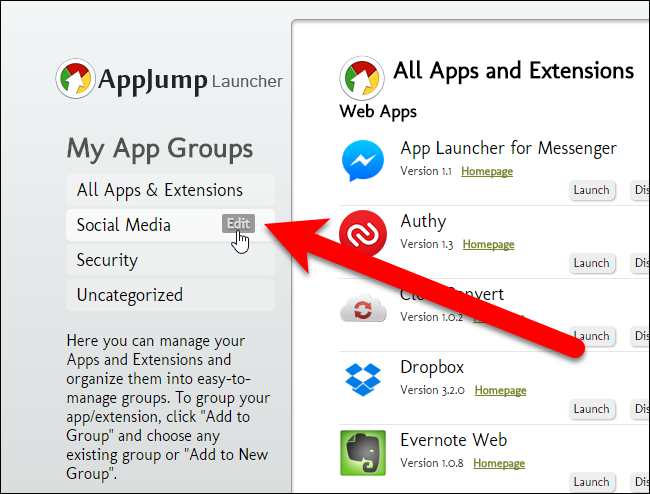
You can “Remove” or “Rename” a group, or close the menu without doing either by clicking “Cancel”.
您可以通过单击“取消”来“删除”或“重命名”组,或者关闭菜单而不执行任何操作。
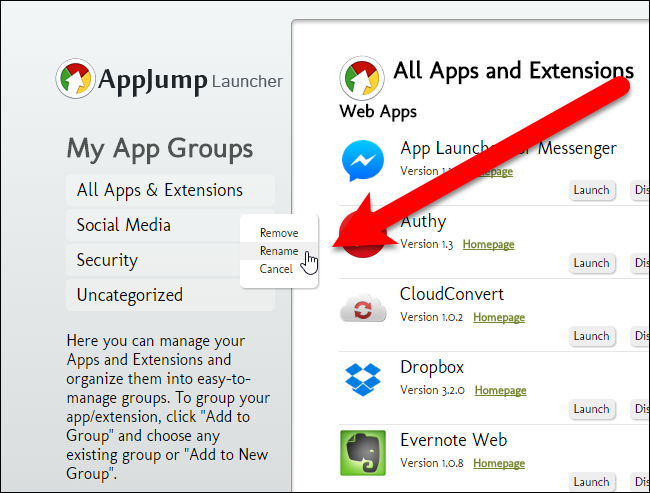
Continue to categorize your web apps as we discussed. When you have all your web apps organized, left-click the AppJump App Launcher button. A dialog box displays the groups you created at the top, as well as an All group and an Others (Uncategorized) group. Click on a group name to access the web apps you placed in that group.
如我们所讨论的,继续对您的Web应用程序进行分类。 组织完所有Web应用程序后,左键单击AppJump App Launcher按钮。 对话框显示在顶部创建的组,以及“所有”组和“其他(未分类)”组。 单击组名称以访问您放置在该组中的Web应用程序。
NOTE: You may have organized your extensions as well as your web apps. However, the extensions are not included on the AppJump Launcher dialog box.
注意:您可能已经组织了扩展程序和Web应用程序。 但是,扩展名不包括在AppJump Launcher对话框中。
If you have a lot of web apps, and you forgot where you put one of them, you can use the box at the top of the AppJump Launcher box to search for that web app. Results display as you type the name of the web app.
如果您有很多Web应用程序,但是忘记了将其中一个放置在何处,则可以使用AppJump Launcher框顶部的框来搜索该Web应用程序。 在您键入Web应用程序名称时显示结果。
The “Manage Apps & Extensions” link at the top is the same as selecting “Options” when you right-click on the AppJump App Launcher button.
右键单击AppJump App Launcher按钮时,顶部的“管理应用和扩展程序”链接与选择“选项”相同。
To run a web app, simply click on the app in the gray box on the AppJump Launcher dialog box.
要运行Web应用程序,只需在AppJump Launcher对话框的灰色框中单击该应用程序。
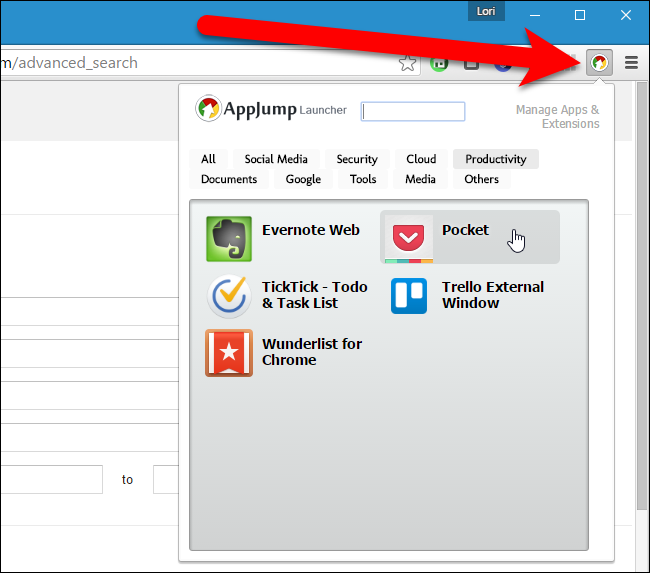
There are other extensions that provide access to web apps from the extensions toolbar in Chrome, such as the Chrome Webstore Launcher and Apps Launcher. There’s also an extension, called Awesome New Tab Page, that allows you to launch apps (and other items) from a new tab page and an extension, called Omnibox App Launcher, that uses the address bar, or omnibox, to launch apps.
还有其他扩展程序可通过Chrome的扩展程序工具栏访问Web应用程序,例如Chrome Webstore Launcher和Apps Launcher 。 还有一个扩展名叫Awesome New Tab Page ,它允许您从新选项卡页启动应用程序(和其他项目),还有一个扩展名Omnibox App Launcher ,它使用地址栏或多功能框启动应用程序。























 617
617

 被折叠的 条评论
为什么被折叠?
被折叠的 条评论
为什么被折叠?








