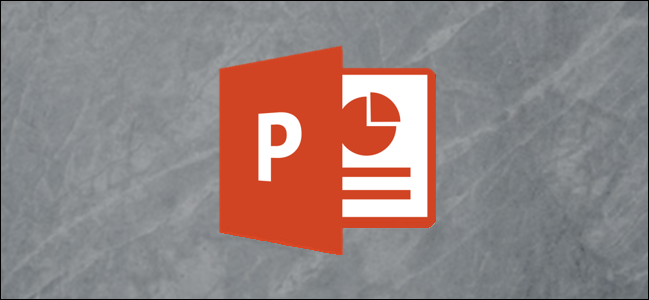
Creating an engaging PowerPoint presentation can be difficult, but you can make a boring presentation seem more appealing by adding some basic visual improvements. One good way to do this is by curving any text on your slides. Here’s how.
创建引人入胜的PowerPoint演示文稿可能很困难,但是通过添加一些基本的视觉改进,您可以使无聊的演示文稿更具吸引力。 做到这一点的一种好方法是弯曲幻灯片上的所有文本。 这是如何做。
These instructions have been written with the latest versions of PowerPoint in mind, but they should work for older versions of PowerPoint, too. You can also curve text in Word by following a similar process.
这些说明是在考虑到PowerPoint最新版本的情况下编写的,但它们也应适用于旧版PowerPoint。 您也可以按照类似的步骤在Word中弯曲文本 。
To start with, you’ll need to open a PowerPoint presentation and select a slide. You’ll then need to insert a new text box or WordArt text object, depending on the style of text you wish to create.
首先,您需要打开PowerPoint演示文稿并选择一张幻灯片。 然后,您需要根据您要创建的文本样式插入新的文本框或艺术字文本对象。
To do this, click the “Insert” tab on the ribbon bar.
为此,请单击功能区栏上的“插入”选项卡。

From here, click either the “Text Box” or “WordArt” button from the “Text” section of the bar.
在此处,从栏的“文本”部分中单击“文本框”或“艺术字”按钮。

If you choose to insert WordArt, select the style you want to use from the drop-down menu that appears below.
如果您选择插入艺术字,请从下面显示的下拉菜单中选择要使用的样式。

To insert a text box, click on an appropriate position on your slide to insert it. If you choose to use WordArt, a box will appear automatically in the center of your slide with placeholder text, which you can then remove or edit.
要插入文本框,请在幻灯片上的适当位置单击以将其插入。 如果选择使用艺术字,则会在幻灯片的中心自动显示一个带有占位符文本的框,然后可以将其删除或编辑。
Once your WordArt or text box is in place, type in the text you want to see curved. To begin curving your text, make sure your WordArt object or text box is selected and then select the “Format” tab on the ribbon bar. From here, click the “Text Effects” button.
一旦您的艺术字或文本框到位,请键入您想看到的弯曲文本。 要开始弯曲文本,请确保已选择艺术字对象或文本框,然后在功能区栏上选择“格式”选项卡。 在这里,单击“文本效果”按钮。

This will load a drop-down menu, showing the various text effects that PowerPoint supports. Head to the “Transform” tab to view the options for curving your text.
这将加载一个下拉菜单,显示PowerPoint支持的各种文本效果。 转到“变换”标签以查看用于弯曲文本的选项。
You can set your text to follow a path, or apply a preset “warp” effect that will change how your text appears. Hover over any of the preset options to see a preview of the effect applied to your text.
您可以将文本设置为遵循路径,也可以应用预设的“扭曲”效果来改变文本的显示方式。 将鼠标悬停在任何预设选项上可以查看应用于文本的效果的预览。
Once you’re happy with one of the options, click on it to apply it to your text box or WordArt object.
一旦对其中一个选项感到满意,请单击它以将其应用于文本框或艺术字对象。

Once selected, the effect will be applied automatically.
选择后,效果将自动应用。
You can then edit the curved path of your text by using your mouse or trackpad to move the small yellow dot icon that appears when the text box or WordArt object is selected.
然后,您可以使用鼠标或触控板移动选中文本框或艺术字对象时出现的黄色小点图标,来编辑文本的弯曲路径。

If you’re unhappy with the effect, you can return it to normal by clicking Format > Text Effects > Transform and selecting the “No Transform” option at the top.
如果您对效果不满意,可以通过单击“格式”>“文本效果”>“变换”并选择顶部的“无变换”选项将其恢复为正常。

Once the “No Transform” option is selected, any effects applied to your text box or WordArt object will be removed, returning it to normal.
一旦选择了“无变换”选项,将删除应用于文本框或艺术字对象的所有效果,并将其恢复为正常状态。
翻译自: https://www.howtogeek.com/659741/how-to-curve-text-in-powerpoint/







 在PowerPoint中让演示文稿更吸引人的一种方法是为文本添加曲线效果。通过选择‘插入’选项卡,插入文本框或艺术字,然后使用‘格式’选项卡的‘文本效果’进行变换,可以选择预设的扭曲效果或让文本沿路径弯曲。通过调整黄色小点,可以精确编辑文本的弯曲路径。不满意效果时,选择‘无变换’即可恢复原状。
在PowerPoint中让演示文稿更吸引人的一种方法是为文本添加曲线效果。通过选择‘插入’选项卡,插入文本框或艺术字,然后使用‘格式’选项卡的‘文本效果’进行变换,可以选择预设的扭曲效果或让文本沿路径弯曲。通过调整黄色小点,可以精确编辑文本的弯曲路径。不满意效果时,选择‘无变换’即可恢复原状。
















 2614
2614

 被折叠的 条评论
为什么被折叠?
被折叠的 条评论
为什么被折叠?








