
红星加星红加星红等于爱星星

If your reaction to the announced demise of Google Reader was to scream “But my starred items!”, then this is the tutorial for you. Read on as we show you multiple ways to extract all your starred articles from Google Reader.
如果您对宣布的Google Reader消亡的React是大喊“但是我加星标的项目 !”,那么这是适合您的教程。 请继续阅读,我们会向您展示多种从Google Reader中提取所有已加星标文章的方法。
我为什么要这样做? (Why Do I Want To Do This?)
Google Reader is shutting down on July 1st. If you, like millions of RSS fans across the globe, were a Google Reader fan, there’s a good chance that you used the star function to flag articles to hold onto, to read later, or for some other purpose.
Google阅读器将于7月1日关闭。 如果您像全球数以百万计的RSS粉丝一样,是Google阅读器的粉丝,那么您很有可能会使用star功能标记要保留的文章,稍后阅读或用于其他目的。
If you would like to rest assured that all those starred articles are safe and sound despite the impending implosion of Google Reader, you’ll need to perform a few minor steps to ensure you have the data in your possession and not left to rot on the Google servers.
如果您想放心尽管Google Reader即将内爆,所有这些加注星标的文章都是安全无虞的,那么您需要执行一些较小的步骤,以确保您拥有的数据不会遗失Google服务器。
When you’re done with following the tutorial, you’ll have (at minimum) a file that contains all your starred items and (depending on which segment of the tutorial you decide to follow along with) your starred items in a more user-friendly format.
完成本教程的学习后,您将(至少)拥有一个文件,其中包含您所有已加星标的项目,并且(取决于您决定遵循教程的哪个部分),您的加星标的项目将以更多的用户身份出现-友好的格式。
There is one thing no bit of exporting or automation magic can help with, however, and that’s actually processing the content of the starred articles. If you’ve been starring articles to read later for years now you’re probably going to be shocked at how many exported articles this process generates. You may just have to set aside a little time each day for a few weeks to dig through the resulting dump bit by bit.
但是,导出或自动化魔术无法帮助您完成一件事,而这实际上是在处理加星标文章的内容。 如果多年以来您一直主演文章供以后阅读,那么您可能会对该过程生成的导出文章数量感到震惊。 您可能只需要每天花一点时间几个星期来逐一挖掘所产生的转储。
使用Google Takeout导出您的Google阅读器数据 (Exporting Your Google Reader Data with Google Takeout)
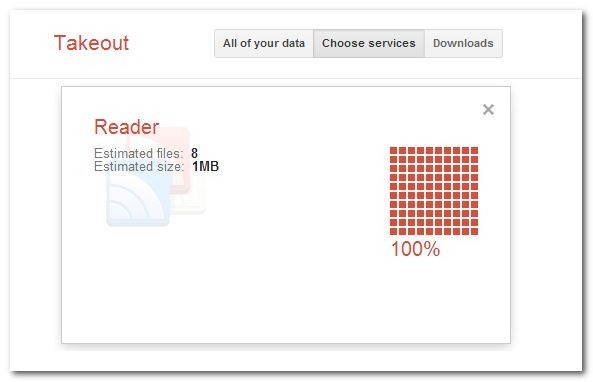
The very first order of business is to simply get a copy of all your Google Reader data directly in your possession. This way, no matter what happens to your Reader data on Google’s servers in the future, you’ll have a copy of it to work with.
首先要做的就是简单地直接将所有Google阅读器数据复制到您的财产中。 这样,无论将来您在Google服务器上的Reader数据发生什么变化,您都可以使用它的副本。
Google Takeout is a great tool to extract your data from all sorts of Google services, but we’re only interested in Reader for this tutorial. Visit the Reader subsection of the Google Takeout tool here. It will take a moment to calculate the size of the Takeout file. Once it finishes, click Create Archive.
Google Takeout是从各种Google服务提取数据的好工具,但是我们只对本教程的Reader感兴趣。 在此处访问Google导出工具的“读者”小节。 计算导出文件的大小将花费一些时间。 完成后,单击创建存档。
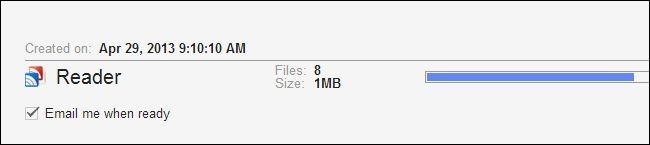
Despite the fact that it’s not exporting your entire Google account but just a little portion of it, the process takes a surprisingly long time. We would recommend checking “Email me when ready” and going to grab a cup of coffee.
尽管它不会导出整个Google帐户,而只是导出其中的一小部分,但该过程耗时非常长。 我们建议您选中“准备就绪时给我发送电子邮件”,然后去喝杯咖啡。
When it’s all done, click on the Download button that appears in the lower right hand corner.
完成后,单击右下角显示的“下载”按钮。
Go ahead and extract the archive to a working directory, such as My Documents, and put the archive itself in a safe place. The archive files are arranged as such:
继续并将存档解压缩到工作目录(例如“我的文档”)中,并将存档本身放在安全的地方。 归档文件的排列方式如下:
yourusername@gmail.com-takeout.zip.
.. yourusername@gmail.com-takeout
... Reader
.... followers.json
.... following.json
.... liked.json
.... notes.json
.... shared-by-followers.json
.... shared.json
.... starred.json
.... subscriptions.xml
yourusername@gmail.com-takeout.zip.
.. yourusername@gmail.com-takeout
... Reader
.... followers.json
.... following.json
.... liked.json
.... notes.json
.... shared-by-followers.json
.... shared.json
.... starred.json
.... subscriptions.xml
There are two file types in the archive: JSON and XML. JSON (JavaScript Object Notation) files are simply a type of data interchange format and XML (Extensible Markup Language) files are a handy way to markup a document so that it is both machine and human readable. The file we’re most interested in for this tutorial is the starred.json file, as it contains all the entries for your starred items.
存档中有两种文件类型:JSON和XML。 JSON(JavaScript对象表示法)文件只是数据交换格式的一种,而XML(可扩展标记语言)文件是标记文档的便捷方法,因此它既可以机读又可以被人阅读。 我们对本教程最感兴趣的文件是starred.json文件,因为它包含所有已加星标项的条目。
Of equal importance in the grand scheme of freeing your data from Google Reader and moving onto greener pastures, however, is the subscriptions.xml file. This file contains all your RSS subscriptions and, should you desire to import all your old subscriptions from Google Reader into a new RSS application, this is the file you will use to do so. Definitely keep it (and the original archive you downloaded from Google Takeout) in a safe place.
但是,在从Google Reader中释放数据并转移到更绿色的牧场的宏伟计划中,subscriptions.xml文件同样重要。 该文件包含您所有的RSS订阅,并且,如果您希望将所有旧订阅从Google Reader导入到新的RSS应用程序中,则将使用此文件。 绝对将其(以及从Google Takeout下载的原始存档)保存在安全的地方。
将已加星标的项目转换为书签 (Converting the Starred Items to Bookmarks)

One of the easiest ways to deal with the JSON file is to use JSONview (an extension available for both Firefox and Chrome). This method is best suited for readers with a small number of starred items in Google Reader (less than 1,000).
处理JSON文件的最简单方法之一是使用JSONview( Firefox和Chrome均可使用的扩展名)。 此方法最适合在Google阅读器中带有少量加星标项(少于1,000个)的阅读器。
Install the extension for your respective browser and then simply drag and drop the starred.json file onto a new browser pane. Save the resulting file as an HTML document. You can then turn right around and import the HTML document into your web browser of choice and it will import all the links as new bookmarks.
为您各自的浏览器安装扩展程序,然后将starred.json文件拖放到新的浏览器窗格中。 将结果文件另存为HTML文档。 然后,您可以右转并将HTML文档导入到您选择的Web浏览器中,它将所有链接作为新书签导入。
There are two downsides to this technique, however. The first is that you’ll end up with some duplicate URLs in your bookmark file as the domain/main source URL of articles you’ve frequently starred (like say, articles from How-To Geek) will appear multiple times. That’s a little annoying, but not that big of a deal.
但是,此技术有两个缺点。 首先,您将在书签文件中得到一些重复的URL,因为您经常加注的文章(例如,How-To Geek的文章)的域/主要来源URL会出现多次。 有点烦人,但没什么大不了的。
The second downside is a deal breaker for people with a lot of starred items (those of us with thousands and thousands of starred items); when dealing with a really enormous HTML import, most of the time it just craps out and never finishes. Obviously this is a highly unsatisfactory solution for Reader power users, as it never finishes importing your starred items. If you’re a power user and you have thousands of starred items to deal with, importing them as bookmarks just isn’t going to cut it.
第二个不利因素是为有很多加星标物品的人(我们当中有成千上万个加星标物品的人)破坏交易; 当处理大量HTML导入时,大多数情况下,它只是突然出现而从未完成。 显然,对于阅读器高级用户而言,这是一个非常不令人满意的解决方案,因为它永远不会完成导入已加星标的项目的工作。 如果您是高级用户,并且要处理成千上万个已加星标的项目,那么将它们作为书签导入就不会减少它。
将已加星标的项目转换为单个链接(并导入到Evernote) (Converting the Starred Items to Individual Links (and Importing to Evernote))
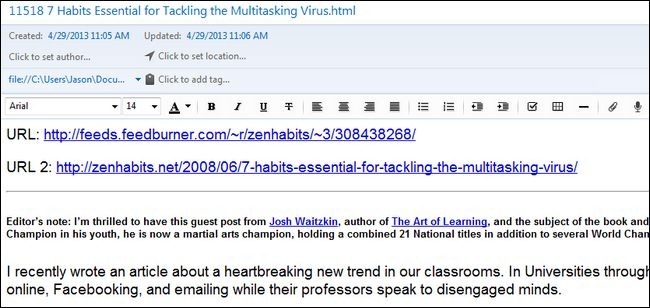
For the kind of heavy processing power users need (the kind of processing that can cut through 5,000+ starred items in minutes), we’re turning to Python to help us crunch through our massive list.
对于用户需要的那种繁重的处理能力(这种处理可以在几分钟之内完成5,000多个已加星标项的处理),我们正在使用Python来帮助我们处理庞大的清单。
Courtesy of Paul Kerchen and Davide Della Casa, two Google Reader power users that wanted to export all their old starred items, we have two very handy Python scripts that can help us do one of two things: 1) convert all the starred item entries into distinct HTML documents and/or 2) import all of our starred items into Evernote.
由Paul Google的两个高级用户Paul Kerchen和Davide Della Casa提供,他们希望导出所有已加星标的项目,我们有两个非常方便的Python脚本可以帮助我们执行以下两项操作之一:1)将所有带星标的项目转换为不同HTML文档和/或2)将所有已加星标的项目导入Evernote。
For both tricks, you’ll need to have Python installed on your system. Grab a copy of Python for your operating system and install it before proceeding.
对于这两种技巧,您都需要在系统上安装Python。 获取适用于您的操作系统的Python副本,然后继续进行安装。
After installing Python, visit the site for Kerchen/Casa’s Google Reader Export project and save the export2HTMLFiles.py and export2enex.py files to the same folder to which you extracted your starred.json file.
安装Python之后,访问Kerchen / Casa的Google Reader Export项目的站点,并将export2HTMLFiles.py和export2enex.py文件保存到您将starred.json文件提取到的文件夹中。
If you wish to convert all your starred items into distinct HTML files, you can do so using the export2HTMLFiles.py by executing the following command within the directory where your starred.json file is stored:
如果您希望将所有加星标项目都转换为不同HTML文件,则可以使用export2HTMLFiles.py通过在存储starred.json文件的目录中执行以下命令来实现:
python export2HTMLFiles.py
python export2HTMLFiles.py
(If python is not designated as a systemwide command on your machine, replace “python” with the full path to the python executable, e.g. C:\Python2.7\python.exe)
(如果在您的计算机上未将python指定为系统范围的命令,请使用python可执行文件的完整路径替换“ python”,例如C:\ Python2.7 \ python.exe)
Depending on the number of starred items you have, this process can take anywhere from a few seconds to several minutes. It took around three minutes to rip through 12,000 starred items during our test.
根据您拥有的已加星标项目的数量,此过程可能需要花费几秒钟到几分钟的时间。 在我们的测试中,花了大约三分钟的时间才翻遍了12,000个已加星标的项目。
When it is done, you’ll have a series of numbered and named HTML files (e.g. 1 some article you starred.html to 10000 some other article you starred.html). The easiest way to look at them all is to simply load the local directory in your web browser.
完成后,您将拥有一系列带编号和命名HTML文件(例如,您将starred.html的一些文章添加到starred.html的另一些10000文件中)。 查看所有内容的最简单方法是在Web浏览器中加载本地目录。
This is a great way to free your starred items from Google Reader and the JSON file, but as we mentioned earlier in the tutorial, if you’ve been saving articles to read them later for years now, you’ll have a monumental task on your hands.
这是从Google阅读器和JSON文件中释放已加星标项的好方法,但是正如我们在本教程前面提到的那样,如果多年以来您一直在保存文章以供日后阅读,那么您将面临艰巨的任务你的手。
One way you can better manage this task is to use Evernote as a workspace to sort, tag, and potentially delete no longer useful starred items.
更好地管理此任务的一种方法是将Evernote用作工作空间来排序,标记和潜在地删除不再有用的加星标项目。
There are two ways you can go about importing the items into Evernote. You can import the HTML files we created a moment ago by using the Import Folder. Within your Evernote desktop client you can go to Tools -> Import Folders and then create a dump folder for the HTML files. We made a sub-folder in the /Reader/ work folder called Imports and a new notebook in Evernote called Starred Items. By dragging and dropping the HTML files into the /Reader/Imports/ folder we are able to import them as distinct notes in the Evernote folder Starred Items. They’re permanently stored there to be reviewed at our leisure.
您可以通过两种方式将项目导入Evernote。 您可以使用导入文件夹来导入我们刚才创建HTML文件。 在Evernote桌面客户端中,您可以转到工具->导入文件夹,然后为HTML文件创建一个转储文件夹。 我们在/ Reader /工作文件夹中创建了一个名为Imports的子文件夹,并在Evernote中创建了一个名为Starred Items的新笔记本。 通过将HTML文件拖放到/ Reader / Imports /文件夹中,我们可以将它们作为Evernote文件夹“加星标的项目”中的不同注释导入。 它们被永久存储在此处,供我们随意查看。
Alternatively, if you would like to convert all your starred items into a native Evernote notebook in one swoop, you can use the second Python script you downloaded, export2enex.py to do so. The advantage to doing so is that it does a slightly better job preserving the formatting of the documents.
另外,如果您想一次将所有已加星标的项目转换为本地Evernote笔记本,则可以使用下载的第二个Python脚本export2enex.py进行操作。 这样做的好处是在保留文档格式方面做得更好。
Within the folder where your starred.json file is located, execute the following command:
在您的starred.json文件所在的文件夹中,执行以下命令:
python export2enex.py > StarredImport.enex
python export2enex.py > StarredImport.enex
Take the resulting file StarredImport.enex and import it into your Evernote desktop client using File -> Import -> Evernote Export Files.
使用生成的文件StarredImport.enex,然后使用文件->导入-> Evernote导出文件将其导入到Evernote桌面客户端中。
At this point, you’ve liberated your starred items, in totality, from Google Reader and you’re ready to get down to the (potentially lengthy) business of sorting through the pile.
至此,您已将已加星标的项目全部从Google Reader中解放出来,并且可以开始进行(可能很长的)分类工作。
Have a clever way to manipulate the JSON file and extract the starred items? Join the discussion below and share your tips and tricks with your fellow readers.
有巧妙的方法来处理JSON文件并提取加星标的项目吗? 加入下面的讨论,并与其他读者分享您的提示和技巧。
翻译自: https://www.howtogeek.com/162106/how-to-export-your-starred-items-from-google-reader/
红星加星红加星红等于爱星星





















 6287
6287

 被折叠的 条评论
为什么被折叠?
被折叠的 条评论
为什么被折叠?








