
ipad和iphone适配

Are there multiple iPhones and iPads in your house? What about Macs, or Apple TVs? Have you ever thought about how much bandwidth all those individual Apple devices use downloading the same updates, media, and iCloud content as each other?
您家中有多部iPhone和iPad吗? Mac或Apple TV呢? 您是否曾经考虑过所有这些单独的Apple设备使用多少带宽来下载彼此相同的更新,媒体和iCloud内容?
Content Caching is Apple’s solution to this. Mostly intended for large institutions, this feature allows a Mac to become a cache for every macOS, iOS, and Apple TV system on a network. Previously this feature was exclusive to macOS Server, but macOS High Sierra now offers it to all Mac users by default. This means caching is now free for home users to set up.
内容缓存是Apple的解决方案。 此功能主要用于大型机构,它使Mac成为网络上每个macOS,iOS和Apple TV系统的缓存。 以前,此功能是macOS Server独有的功能,但macOS High Sierra现在默认情况下向所有Mac用户提供此功能。 这意味着缓存现在可供家庭用户免费设置。
Setting up your cache is simple, and a good idea if you’re dealing with bandwidth caps, or just someone who wants downloads to run faster the second time around. All you need is a Mac running High Sierra, ideally one that’s consistently connected to your network via ethernet.
设置缓存非常简单,如果您要处理带宽上限 ,或者只是想让下载第二次运行得更快的人,这是个好主意。 您所需要的只是一台运行High Sierra的Mac,理想情况下,它始终通过以太网连接到您的网络。
如何在Mac上启用缓存 (How to Enable Caching on Your Mac)
First, choose a computer to serve as your cache. Ideally this should be a desktop Mac that’s connected to your network over ethernet—it’s possible to cache over Wi-Fi, but Apple doesn’t recommend it.
首先,选择一台计算机作为您的缓存。 理想情况下,这应该是通过以太网连接到您的网络的台式机Mac,可以通过Wi-Fi进行缓存,但是Apple不建议这样做。
On that Mac head to System Preferences > Sharing.
在该Mac上,前往“系统偏好设置”>“共享”。
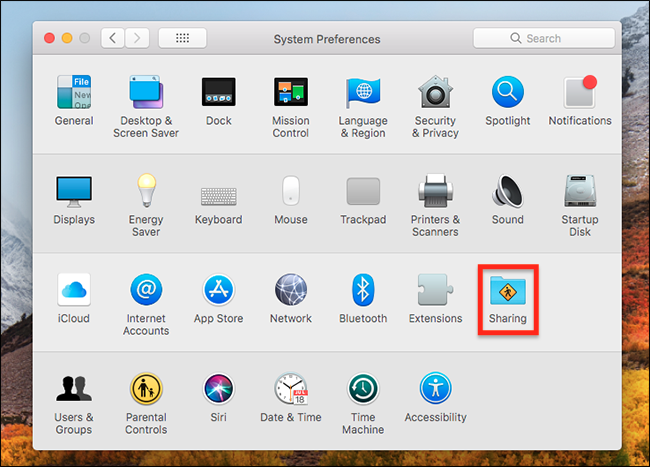
On the Sharing screen check the “Content Caching” option in the left panel.
在“共享”屏幕上,检查左侧面板中的“内容缓存”选项。
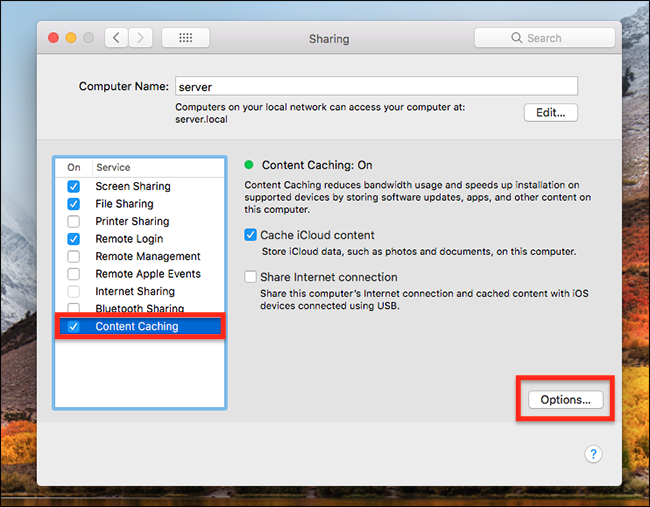
Just like that you’ve set up your cache. If you want to limit the size of the cache, click the “Options…” button at bottom right.
就像您已经设置了缓存一样。 如果要限制缓存的大小,请单击右下角的“选项...”按钮。
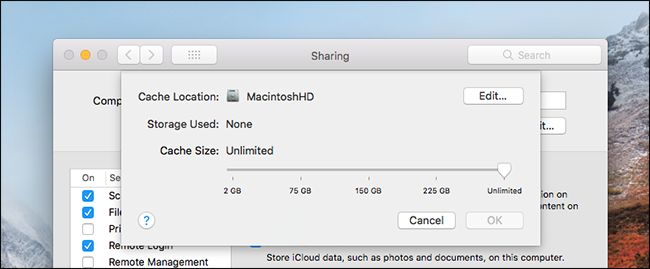
From here you can change where your cache is stored, and also limit how big it can get. To disable the cache later, simply uncheck “Content Caching.”
在这里,您可以更改缓存的存储位置,并限制缓存的大小。 要在以后禁用缓存,只需取消选中“内容缓存”。
缓存如何工作 (How Caching Works)

So how does this actually work? Basically any software update, app download, iCloud document, or iTunes media downloaded on your network will end up in the cache. If another device needs the file it will check the cache first. That means it will grab it from that computer rather than the internet—making the download much faster and saving you internet bandwidth. To quote Apple’s explainer about content caching:
那么,这实际上如何工作? 基本上,网络上下载的所有软件更新,应用程序下载,iCloud文档或iTunes媒体都将最终存储在缓存中。 如果其他设备需要该文件,它将首先检查缓存。 这意味着它将从那台计算机而不是互联网上获取它,从而使下载速度更快并节省了互联网带宽。 引用苹果公司有关内容缓存的解释器:
For example, when the first client on your network downloads a macOS update, the content cache keeps a copy of the update. When the next client on the network connects to the App Store to download the update, the update is copied from the content cache rather than from the App Store.
例如,当网络上的第一个客户端下载macOS更新时,内容缓存将保留该更新的副本。 当网络上的下一个客户端连接到App Store以下载更新时,将从内容缓存而不是从App Store复制更新。
The cache is encrypted, meaning people with access to the computer hosting the cache cannot read the files directly. While somewhat annoying, this means users on your network don’t need to worry about you spying on their cached photos, which is probably for the best.
缓存已加密,这意味着有权访问托管缓存的计算机的人员无法直接读取文件。 尽管有些烦人,但这意味着您网络上的用户无需担心您在监视其缓存的照片,这可能是最好的。
多个高速缓存 (Multiple Caches For The Win)
If you’ve got two Mac desktops in your house, you can become even more awesome by enabling multiple caches: just enable the cache on both devices. They’ll act as peers, as Apple explains:
如果您家中有两个Mac台式机,则可以通过启用多个缓存来变得更加出色:只需在两个设备上都启用缓存。 正如Apple所说,他们将充当同龄人:
When your network has more than one content cache, the content caches automatically become peers and can consult and share cached software.
当您的网络具有多个内容缓存时,内容缓存将自动成为对等体,并且可以查询和共享缓存的软件。
Do you need to do this? No. Is it fast and super cool? Absolutely.
您需要这样做吗? 不,它快又酷吗? 绝对。
缓存(和不缓存)什么 (What Is (and Isn’t) Cached)

You might be wondering what is and isn’t stored in this cache. Apple offers an official list; here’s our summary:
您可能想知道在此高速缓存中存储了什么和不存储什么。 苹果提供正式名单 ; 这是我们的摘要:
- Purchases from iTunes, both for Windows and macOS. 从iTunes购买,适用于Windows和macOS。
- iBooks Store content for macOS and iOS 适用于macOS和iOS的iBooks Store内容
- iCloud data, including documents and photos, to both macOS and iOS iCloud数据(包括文档和照片)到macOS和iOS
- Garageband downloadable content Garageband可下载内容
- macOS operating system updates macOS操作系统更新
- Mac App Store downloads and purchases Mac App Store下载和购买
- iOS applications iOS应用
- iOS updates iOS更新
- Various other mobile assets, including Siri’s voice and language dictionaries 其他各种移动资产,包括Siri的语音和语言词典
- Apple TV updates Apple TV更新
- Apple TV apps 苹果电视应用
- Purchases from the iBooks store 从iBooks商店购买
Note that, for legal reasons, some things may not be cached in certain countries. For example, iBooks purchases are not cached in Canada for legal reasons, and iTunes downloads aren’t cached in Brazil. It’s unfortunate, but Apple’s just trying to stay within the law.
请注意,出于法律原因,某些内容可能不会在某些国家/地区缓存。 例如,出于法律原因,加拿大不会缓存iBooks购买的内容,而巴西也不会缓存iTunes的下载内容。 不幸的是,但苹果只是试图遵守法律。
Photo Credit: Ruthson Zimmerman, Niklas Veenhuis
图片提供: Ruthson Zimmerman , Niklas Veenhuis
ipad和iphone适配























 775
775

 被折叠的 条评论
为什么被折叠?
被折叠的 条评论
为什么被折叠?








