
ipad和iphone适配
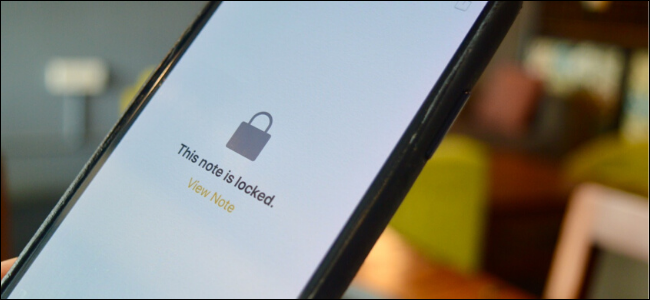
There are some things you’d rather not let anyone see including personal data or sensitive photos. The easiest way to protect them is by adding them to a locked note in Apple Notes on your iPhone, iPad, or Mac. Here’s how.
在某些情况下,您不希望任何人看到,包括个人数据或敏感照片。 保护它们的最简单方法是将它们添加到iPhone,iPad或Mac上的Apple Notes中的锁定笔记中。 这是如何做。
如何在iPhone和iPad上锁定笔记 (How to Lock Notes on iPhone and iPad)
You can lock individual notes in the Apple Notes app on the iPhone and iPad using the Lock Notes feature.
您可以使用“锁定注释”功能在iPhone和iPad上的Apple Notes应用程序中锁定单个注释 。
Open the “Notes” app and go to the list of notes. Use Apple’s built-in Spotlight Search if you can’t locate the app on your Home screen. Find the note you want to lock and swipe left on it.
打开“笔记”应用程序,然后转到笔记列表。 如果您无法在主屏幕上找到该应用程序,请使用Apple内置的Spotlight搜索 。 找到您要锁定的笔记,然后向左滑动。
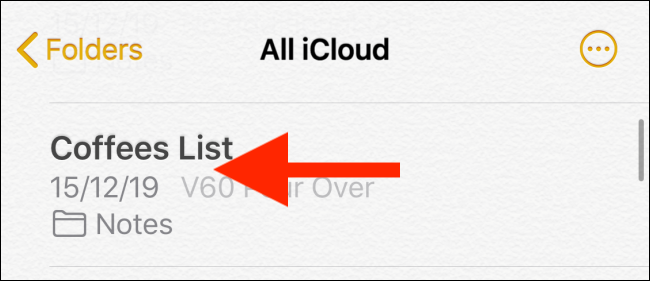
Here, tap the Lock icon.
在这里,点击锁定图标。
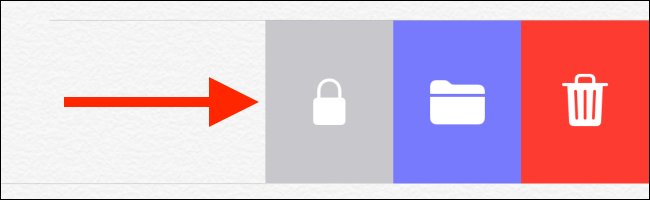
From the pop-up, enter your password. If this is the first time you’re using the lock feature, you’ll be asked to create a password. Once you’re done, tap “OK.”
在弹出窗口中,输入您的密码。 如果这是您第一次使用锁定功能,则会要求您创建一个密码。 完成后,点击“确定”。
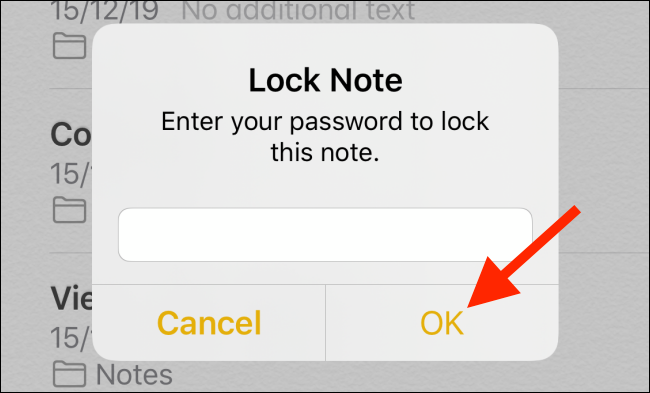
The note will now be locked. You can tell by the Lock icon on the left edge of the window.
现在,便笺将被锁定。 您可以通过窗口左边缘的“锁定”图标来辨别。
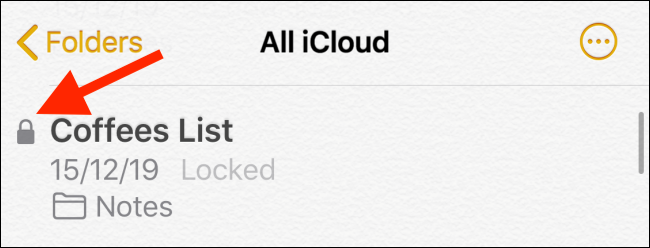
When you tap the note, the app will tell you the note is locked. From here, tap “View Note.”
当您点击便笺时,应用程序会告诉您便笺已锁定。 在此处,点击“查看便笺”。
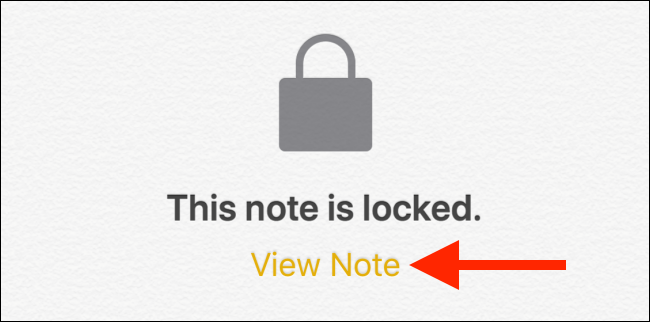
If you’ve enabled Face ID or Touch ID, you can authenticate using biometrics. Alternatively, you can enter your password.
如果启用了面部识别或触摸识别,则可以使用生物识别技术进行身份验证。 或者,您可以输入密码。
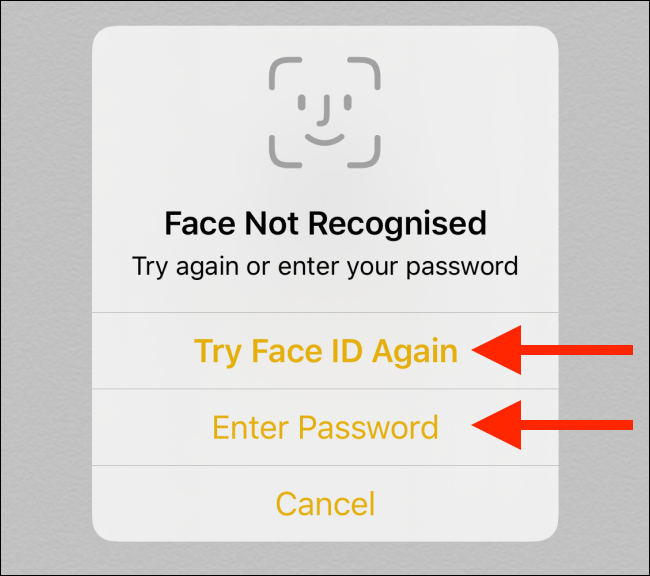
Once the note is unlocked, you can edit it. You can go back, browse around, and come back to find the note is still unlocked. If you quit the app and launch it again, the note will be locked again.
便笺解锁后,即可对其进行编辑。 您可以返回,浏览,然后返回以查找仍未解锁的笔记。 如果您退出该应用程序并再次启动它,则该笔记将再次被锁定。
You can also manually lock the note by tapping the “Lock” button from the top toolbar.
您也可以通过点击顶部工具栏上的“锁定”按钮来手动锁定笔记。
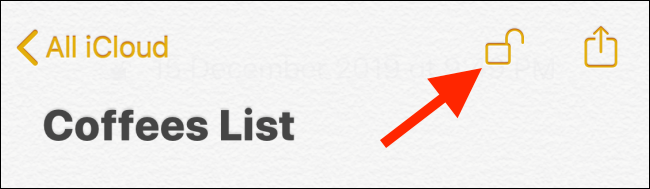
If you want to remove the lock, tap the Share button.
如果要删除锁定,请点击共享按钮。
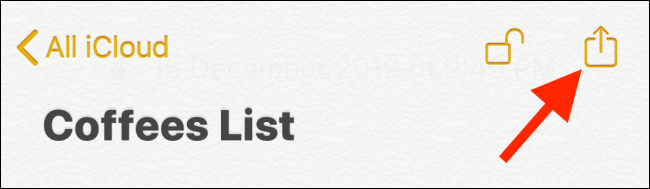
From the iOS or iPadOS Share sheet, tap “Remove Lock.” After a second, you’ll see a “Lock Removed” message, and the lock will be gone.
在iOS或iPadOS共享表中,点击“删除锁定”。 一秒钟后,您会看到“已删除锁”消息,并且锁将消失。
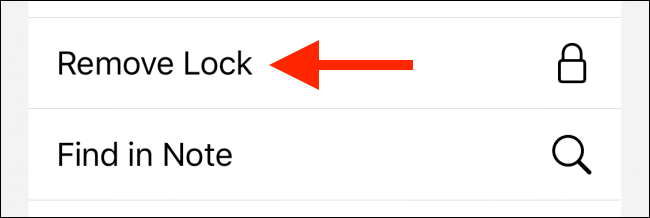
If you have a lot of notes, here’s a way to quickly filter just the locked notes. From within the Notes app, tap the “Search” bar and then choose the “Locked Notes” filter.
如果您有很多笔记,这是一种快速过滤锁定笔记的方法。 在Notes应用程序中,点击“搜索”栏,然后选择“锁定的Notes”过滤器。
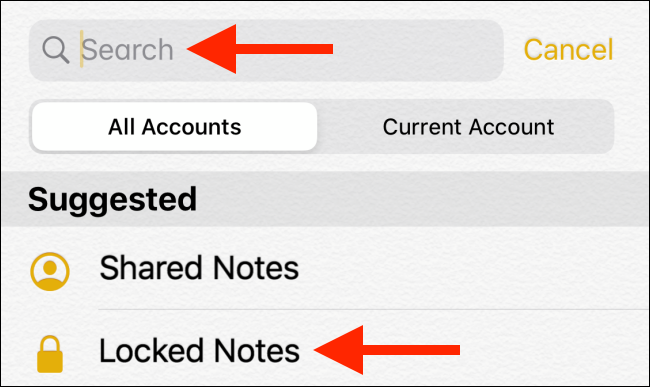
如何在Mac上锁定笔记 (How to Lock Notes on Mac)
The Lock Notes feature is available on the Mac as well. And if you’re using the same Apple ID on your Mac, you’ll see that all your notes from the iPhone or iPad are synced and available on your computer.
在Mac上也可以使用“锁定注释”功能。 而且,如果您在Mac上使用相同的Apple ID ,您会看到来自iPhone或iPad的所有笔记都已同步并且可以在计算机上使用。
If you’ve already created a Notes password on your iPhone or iPad, you can use the same password to unlock notes on your Mac.
如果您已经在iPhone或iPad上创建了Notes密码,则可以使用相同的密码来解锁Mac上的笔记。
To lock a note on your Mac, open the “Notes” app and select the note you want to lock.
要在Mac上锁定记事,请打开“记事”应用,然后选择要锁定的记事。
Now, from the top toolbar, click the “Note” icon, and from the drop-down menu, select the “Lock Note” option.
现在,从顶部工具栏,单击“注释”图标,然后从下拉菜单中选择“锁定注释”选项。
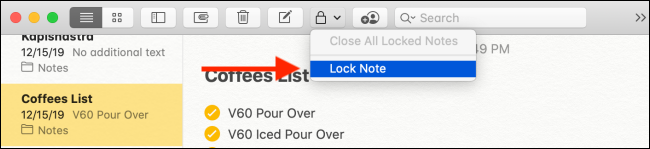
From the next pop-up, enter your Apple Notes password. If this is the first time you’re using the Lock Notes feature on your Mac, you’ll be asked to create a password. Once you’re done, click “OK.”
在下一个弹出窗口中,输入您的Apple Notes密码。 如果这是您第一次在Mac上使用Lock Notes功能,则会要求您创建密码。 完成后,点击“确定”。
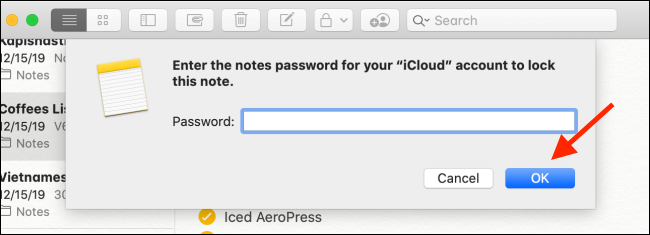
While the note has been added to the locked notes list, it still won’t be locked. In fact, if you go to another app and come back, you’ll find the note is still unlocked and editable.
便笺已添加到“锁定便笺”列表后,仍不会被锁定。 实际上,如果您转到另一个应用程序然后再返回,则会发现该笔记仍处于解锁状态且可编辑。
You’ll need to manually lock the note by clicking the “Lock” button and selecting the “Close All Locked Notes” option.
您需要通过单击“锁定”按钮并选择“关闭所有锁定的笔记”选项来手动锁定笔记。
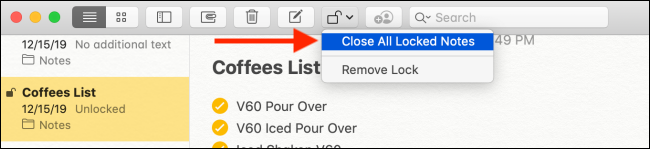
Now, when you select the note, the Notes app will tell you it’s locked. Enter your password and press “Return” to unlock the note.
现在,当您选择便笺时,便笺应用程序会告诉您它已被锁定。 输入您的密码,然后按“返回”以解锁该笔记。
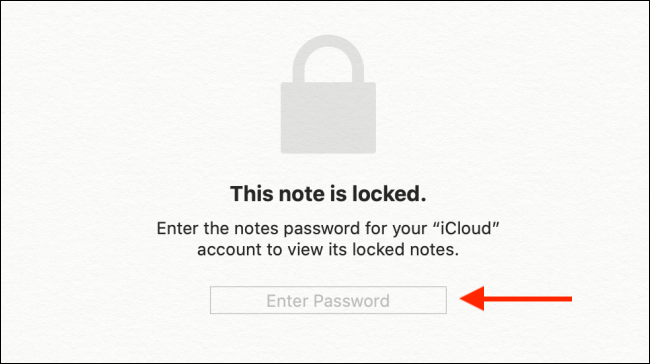
If you want to remove the lock from a note, click the “Note” button in the toolbar and then select the “Remove Lock” option.
如果要从便笺中删除锁,请单击工具栏中的“便笺”按钮,然后选择“删除锁”选项。
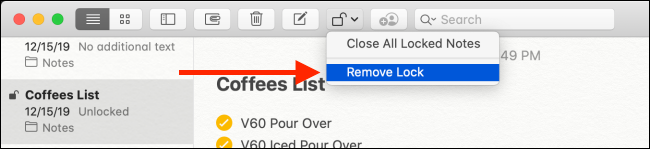
To filter out only the locked notes, click the “Search” bar from the top toolbar and then select the “Locked Notes” option from the suggested searches.
要仅过滤掉锁定的笔记,请单击顶部工具栏上的“搜索”栏,然后从建议的搜索中选择“锁定的笔记”选项。
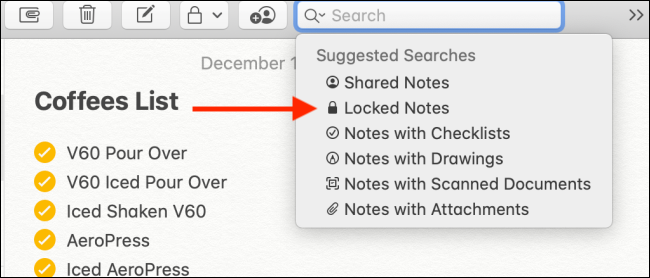
Now that you know how to lock sensitive notes in Apple Notes, take a look at our guide on how the Notes app can help you organize your thoughts.
既然您知道如何在Apple Notes中锁定敏感笔记,请查看我们有关Notes应用程序如何帮助您整理思路的指南 。
翻译自: https://www.howtogeek.com/655154/how-to-lock-apple-notes-on-your-iphone-ipad-and-mac/
ipad和iphone适配























 1792
1792

 被折叠的 条评论
为什么被折叠?
被折叠的 条评论
为什么被折叠?








