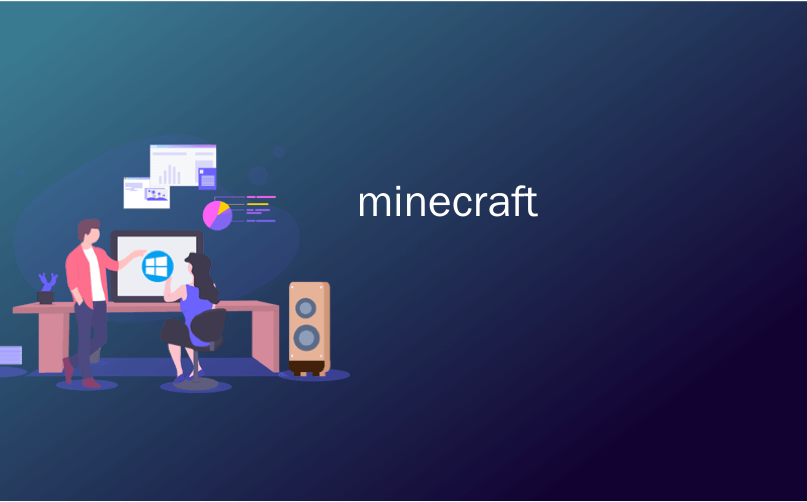
minecraft

If you’ve ever had the urge to zoom around your Minecraft world like it was a Google Earth map, Mapcrafter is for you. Read on as we show you how to use this powerful little program to take your entire Minecraft world and render it like 3D model.
如果您曾经想像着Google Earth地图那样放大Minecraft世界,那么Mapcrafter就适合您。 请继续阅读,我们将向您展示如何使用这个功能强大的小程序来带您进入整个Minecraft世界,并像3D模型一样对其进行渲染。
谈谈Mapcrafter (A Word on Mapcrafter)
Like previously reviewed tool AMIDST, Mapcrafter isn’t a tool for enhancing in-game play. Mapcrafter is a tool for enjoying and admiring your Minecraft creations outside of the actual game. It takes your Minecraft world (or any Minecraft world of your choosing that you have the world save file for) and renders it in a 3D representation highly reminiscent of the world browser found in Google Earth. It’s a really fantastic way to admire your world and the creations therein in a whole new way.
就像之前评论过的AMIDST工具一样,Mapcrafter也不是增强游戏玩法的工具。 Mapcrafter是一款用于在实际游戏之外欣赏和欣赏您的Minecraft作品的工具。 它会将您的Minecraft世界(或您选择的拥有Minecraft世界的所有Minecraft世界)保存在文件中,并以3D表示形式呈现,这非常类似于Google Earth中的世界浏览器。 这是一种以全新的方式欣赏您的世界和其中的创造物的奇妙方法。
Of every trick, tool, and mod we’ve highlighted in both our basic and advanced Minecraft series, however, Mapcrafter is definitely the most opaque to use. We’re warning you ahead of time that there isn’t going to be a point and click GUI, you’ll have to create your own configuration files, and you’ll definitely get annoyed once or twice before you see the final product. That said, the final product is super cool and it’s completely worth the hassle of navigating the semi-arcane command line interface of the program.
在我们的基础和高级Minecraft系列中,我们强调了所有的技巧,工具和模块,但Mapcrafter绝对是最不透明的。 我们会提前警告您,没有必要单击GUI,您必须创建自己的配置文件,并且在看到最终产品之前一定会一两次烦恼。 就是说,最终产品超酷 ,完全值得浏览该程序的半arcane命令行界面的麻烦。

If you’d like a taste of what the program can offer before installing and configuring it, we’d strongly encourage you to check out the demo world hosted at Mapcrafter.org (seen in the screenshot above). It’s a very small world with only a few dozen chunks loaded but it gives you a very good idea of what the program is capable of (as well as allowing you to play around with the world-viewer interface).
如果您想在安装和配置该程序之前先品尝一下该程序可以提供的功能,我们强烈建议您查看Mapcrafter.org上托管的演示世界 (如上图所示)。 这是一个很小的世界,只加载了几十个块,但它使您对程序的功能有了一个很好的了解(并允许您使用world-viewer界面进行操作)。
The program was originally designed for use on a Linux machine and later ported to Windows. Although the Windows build is labeled as experimental, we found that it worked quite well, as long as you understand and properly apply the syntax of the configuration file and the command line. Instructions for installing the Windows, OS X, and Linux versions are available here.
该程序最初是为在Linux机器上使用而设计的,后来又移植到Windows。 尽管Windows构建被标记为试验性的,但我们发现只要您了解并正确应用配置文件和命令行的语法,它就可以很好地工作。 此处提供了有关安装Windows,OS X和Linux版本的说明。
安装和配置MapCrafter (Installing and Configuring MapCrafter)
The Linux and OS X instructions on their wiki are quite clear and the Windows instructions are pretty nonexistent, basically amounting to instructing you to download the experimental copy. Because we’re using Windows and because the instructions need some fleshing out, we’ll walk you through the process.
他们的Wiki上Linux和OS X指令非常清楚,而Windows指令则几乎不存在,基本上等于指示您下载实验副本。 因为我们使用的是Windows,并且说明还需要充实,所以我们将逐步指导您。
Once you’ve downloaded the Windows file (mapcrafterdist.zip), extract the contents into a subfolder of your ever-growing pile of Minecraft tools like /MapCrafter/.
下载Windows文件( mapcrafterdist.zip )后,将内容提取到不断增长的Minecraft工具堆(如/ MapCrafter /)的子文件夹中。
Before we proceed, let’s clear up a few points that will make your adventures with MapCrafter a lot more enjoyable. First, you’ll need to make a configuration entry for each map you render, but don’t worry, we’ll show you how to create the configuration files.
在继续之前,让我们澄清一些要点,使您使用MapCrafter的冒险更加有趣。 首先,您需要为渲染的每个地图创建一个配置条目,但是不用担心,我们将向您展示如何创建配置文件。
Second, rendering time is based on map size and map size is determined by how many chunks have actually been loaded into the world. We suggest using a map you haven’t explored much, such as a test map, to speed up your initial renders. A small map on a beefy computer will render in minutes; a large map with tens of thousands of chunks stored in the map file will take much longer.
其次,渲染时间基于地图大小,而地图大小则取决于实际已加载到世界中的块的数量。 我们建议使用您没有太多探索的地图(例如测试地图)来加快初始渲染的速度。 功能强大的计算机上的一幅小地图将在几分钟内绘制完毕; 在地图文件中存储有成千上万块的大型地图将花费更长的时间。
The first step in configuring MapCrafter is creating input and output directories. In the same directory that you extracted MapCrafter, create the following directories:
配置MapCrafter的第一步是创建输入和输出目录。 在提取MapCrafter的目录中,创建以下目录:
/MapCrafter/worlds/myworld
/ MapCrafter / worlds / myworld
/MapCrafter/output/
/ MapCrafter / output /
Then, copy the contents of the /saves/[someworld] folder corresponding to the world you wish to render into the /myworld/ folder. This will be the source material for your render.
然后,将与您要渲染的世界相对应的/ saves / [someworld]文件夹的内容复制到/ myworld /文件夹中。 这将是渲染的源材料。
Once you’ve set up the directories and copied the files, you can make your first configuration file. Create a new text document in the /MapCrafter/ folder and put the following text in it. Note, this text is specific to the folder structure we just made, if you make any adjusts to either the folder structure or to the configuration file you need to ensure these are mirrored in your configuration file.
设置目录并复制文件后,即可创建第一个配置文件。 在/ MapCrafter /文件夹中创建一个新的文本文档,并将以下文本放入其中。 请注意,此文本特定于我们刚刚创建的文件夹结构,如果您对文件夹结构或配置文件进行了任何调整,则需要确保将它们反映在配置文件中。
output_dir = output
output_dir =输出
[world:myworld]
[world:myworld]
input_dir = worlds\myworld
input_dir = worlds \ myworld
[map:map_myworld]
[map:map_myworld]
name = My World
名称=我的世界
world = myworld
世界=我的世界
Save the file as render.conf in the /MapCrafter/ folder. Now you’re ready to run MapCrafter. If you wish to render many maps at one time (let’s say you wanted to leave the machine running overnight and wake up to a pile of maps) you can create multiple entries in the configuration file. In the above example we have one world [world:myworld] and one output [map:map_myworld]. You can create additional pairs for as many maps as you wish to render.
在/ MapCrafter /文件夹中将文件另存为render.conf。 现在,您可以运行MapCrafter。 如果您希望一次渲染许多地图(假设您想让机器整夜运行并唤醒一堆地图),则可以在配置文件中创建多个条目。 在上面的示例中,我们有一个世界[world:myworld]和一个输出[map:map_myworld]。 您可以为要渲染的任意多个地图创建其他对。
渲染和查看您的世界 (Rendering and Viewing Your World)
Now that we have the world file in the proper directory and the configuration file setup, it’s time to do a little command line work to get the ball rolling.
现在,我们已经在正确的目录中找到了世界文件,并配置了文件,现在该做一些命令行工作了。
Open a terminal and navigate to your MapCrafter directory. Execute the following command:
打开一个终端并导航到您的MapCrafter目录。 执行以下命令:
Mapcrafter.exe -c render.conf
Mapcrafter.exe -c render.conf
MapCrafter will spring to action and start chugging along with a little ASCII animation bar charting the progress, chunks rendered, and estimated time left. When it completes the render it will announce the time it took to render the map.
MapCrafter将立即采取行动,并开始使用ASCII动画条进行调整,以绘制进度,渲染的块以及估计的剩余时间。 完成渲染后,它将宣布渲染地图所花费的时间。
Once it’s complete, it’s time to visit the /output/ folder and investigate. There you’ll find the /map_myworld/ folder, freshly created, as well as index.html, and some javascript files. Open the index.html file in your web browser.
完成后,就该访问/ output /文件夹并进行调查了。 在这里,您会发现/ map_myworld /新创建的文件夹以及index.html和一些javascript文件。 在网络浏览器中打开index.html文件。
Remember the Survival Mode world we shared with you back in Lesson 6 of our Minecraft Basics series? Here it is as seen in the game.
还记得我们在《 Minecraft基础知识》系列第6课中与您分享的生存模式世界吗? 在游戏中可以看到。

Here it is as rendered by MapCrafter.
这里是由MapCrafter渲染的。

One thing that isn’t immediately apparent just from a screenshot is that we can zoom up close to the structures and move around the area. Let’s zoom in as if we were flying at about 60 blocks above sea level or so.
只是从屏幕快照中无法立即看出的一件事是,我们可以放大到靠近结构并在该区域四处移动。 让我们放大一下,好像我们在海拔约60个街区的地方飞行一样。

We can also zoom way out and see every chunk we’ve explored in the map laid out.
我们还可以缩小地图并查看我们在布局图中探索的每个区块。

What seems so tiny when viewed at this distance is actually a huge distance in the game. Our castle-in-progress is located on the patch of jungle just south of the snowy area on the far left edge of the map. It took us several hours of exploration by land and sea to get all the way to the ocean areas on the far right of the map. Don’t be surprised if the map you thought would be so huge is actually fairly modest in size like the one we rendered here.
在这个距离上观看时看起来很小的东西实际上是游戏中的一个巨大距离。 我们进行中的城堡位于地图最左端雪域以南的丛林地带。 经过陆地和海洋的探索,我们花了几个小时才到达地图最右边的海洋区域。 如果您认为如此之大的地图实际上像我们在此处绘制的那样尺寸适中,请不要感到惊讶。
Mapcrafter isn’t for everyone, but if you’re a Minecraft fan that wants a beautiful, rendered, and interactive map of your entire Minecraft world it’s worth downloading and fiddling with the configuration files.
Mapcrafter并不适合所有人,但是如果您是Minecraft的粉丝,并且想要整个Minecraft世界的精美,渲染的交互式地图,则值得下载并摆弄配置文件。
minecraft























 1621
1621

 被折叠的 条评论
为什么被折叠?
被折叠的 条评论
为什么被折叠?








