
uac管理员程序
One of the most talked about annoyances in Windows Vista are the UAC prompts that constantly pop up when you are trying to make system changes. It’s especially irritating when you often need to run a particular tool that requires administrator mode in order to run. Thankfully there’s a simple hack that you can do to create an administrator mode shortcut that doesn’t prompt for UAC.
在Windows Vista中最受关注的烦恼之一是UAC提示,当您尝试进行系统更改时,这些提示会不断弹出。 当您经常需要运行需要管理员模式才能运行的特定工具时,这尤其令人烦恼。 幸运的是,您可以执行一个简单的技巧来创建一个不提示输入UAC的管理员模式快捷方式。
Note: This should also work on Windows 7.
注意:这在Windows 7上也应该起作用。
This works by setting up a scheduled task to run the application in Administrator mode, and then setting up a separate shortcut that tells the scheduled task to run. If that sounds difficult, it’s really not… just follow through the instructions below.
通过设置计划任务以在管理员模式下运行该应用程序,然后设置一个单独的快捷方式来告诉计划任务运行,该方法可以起作用。 如果听起来很困难,那实际上不是……只需按照以下说明进行操作。
Note: Because you are required to click through a UAC prompt to setup the scheduled task, it’s not really a security loophole.
注意:由于需要您单击UAC提示符才能设置计划的任务,因此这实际上不是安全漏洞。
Create the Scheduled Task Item
创建计划任务项目
Open up Task Scheduler through the start menu search box (usually you can just type task), and then on the right-hand side click the “Create Task” link:
通过开始菜单搜索框打开Task Scheduler(通常只需键入task ),然后在右侧单击“创建任务”链接:

The first thing you need to do is give the task a short, simple name, preferably without any spaces in it. Then check the box for “Run with highest privileges” (very important)
您需要做的第一件事是为任务指定一个简短的名称,最好不要在其中留空格。 然后选中“以最高特权运行”框(非常重要)

Now switch to the Actions tab, click the New button, and then browse down to the application that you are trying to start.
现在切换到“操作”选项卡,单击“新建”按钮,然后向下浏览到您尝试启动的应用程序。

Close out of the dialogs by clicking the OK button, which should create the new task in the list. You can right-click on it and choose “Run” at this point, simply to make sure that it launches the application the way you were expecting.
单击“确定”按钮关闭对话框,这将在列表中创建新任务。 您可以右键单击它,然后选择“运行”,只是要确保它以您期望的方式启动应用程序。

At this point our scheduled tasks setup is done, so you can close out of that if you want… as long as you remember the name that you used for the task.
至此,我们的预定任务设置已完成,因此,只要您想起用于任务的名称,就可以关闭它。
Create the Shortcut to Start the Task
创建快捷方式以启动任务
Right-click anywhere on the desktop and choose New \ Shortcut from the menu.
右键单击桌面上的任意位置,然后从菜单中选择“新建\快捷方式”。
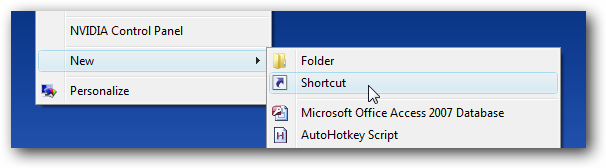
Now here’s where the real magic happens… we need to add a command that will run the scheduled task, passing in the name of the task that we used. As you can see, I used runregedit as the name for the task.
现在这是真正的魔术发生的地方……我们需要添加一个命令,该命令将运行计划的任务,并传入我们使用的任务的名称。 如您所见,我使用runregedit作为任务的名称。

Make sure you enter the task name like this, replacing the capitalized letters for the name of your task. (It’s not case sensitive)
确保输入这样的任务名称,用大写字母替换任务名称。 (不区分大小写)
schtasks /run /tn “TASKNAMEINQUOTES”
schtasks / run / tn“ TASKNAMEINQUOTES”
Now give your shortcut some useful name, and then click next to create it.
现在给您的快捷方式添加一些有用的名称,然后单击“下一步”创建它。

At this point you should have a shortcut that will launch the application in administrator mode.
此时,您应该有一个快捷方式,它将以管理员模式启动该应用程序。

But we can tweak it a bit more… open up the properties for the shortcut, and then change the Run drop-down to “Minimized” (to hide the schtasks command line utility), and then click on Change Icon.
但是,我们可以对其进行更多调整...打开快捷方式的属性,然后将“运行”下拉列表更改为“最小化”(以隐藏schtasks命令行实用程序),然后单击“更改图标”。

The simplest thing to do is just browse down to the application that you are opening with the shortcut… and you should see the icons for the application itself.
最简单的操作是使用快捷方式向下浏览到您要打开的应用程序…,您应该会看到该应用程序本身的图标。
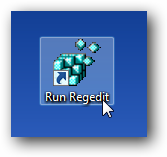
So now you have a nice looking icon that launches an application in Administrator mode… with no prompts whatsoever.
因此,现在您有了一个漂亮的图标,该图标可以在管理员模式下启动应用程序……而无任何提示。
uac管理员程序





















 671
671

 被折叠的 条评论
为什么被折叠?
被折叠的 条评论
为什么被折叠?








