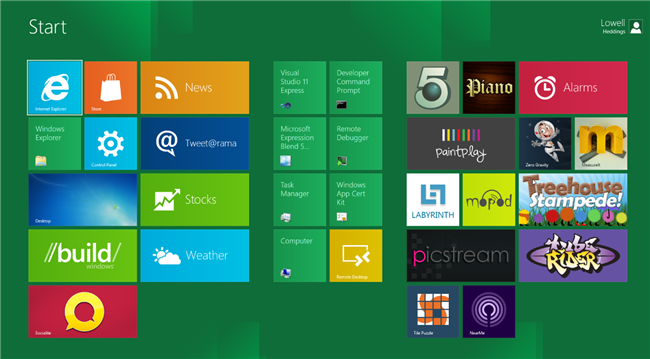
Running Windows 8 from a USB should not be confused with installing Windows on a USB drive–in this case, instead of installing it on the drive, we’re just running it straight from the portable drive. Here’s how to do it.
从USB运行Windows 8不应与在USB驱动器上安装Windows混淆–在这种情况下,我们不是直接在便携式驱动器上运行它,而是在驱动器上安装Windows 8。 这是操作方法。
This is actually a new feature in Windows 8 called Windows To Go, but if you have been using the Windows 8 Developer Preview you will know that the binaries were removed for this release. The feature which will use a wizard called the Portable Workspace creator relies on existing Windows Deployment technologies, most notably imagex.exe which is a tool used to manage .WIM files. In order to do this there is a few things we need:
这实际上是Windows 8中称为Windows To Go的一项新功能,但是如果您一直在使用Windows 8 Developer Preview,则会知道该版本的二进制文件已被删除。 该功能将使用一个称为“便携式工作区”创建器的向导,该功能依赖于现有的Windows部署技术,最著名的是imagex.exe,它是用于管理.WIM文件的工具。 为了做到这一点,我们需要做一些事情:
- A bootable Windows 8 PC (You can also use a Virtual Machine) 可启动的Windows 8 PC(您也可以使用虚拟机)
- A USB 3.0 16GB USB (This will work on a USB 2.0 but might appear to be a bit slow) USB 3.0 16GB USB(这可以在USB 2.0上使用,但可能看起来有点慢)
- A Windows 8 ISO File or DVD Windows 8 ISO文件或DVD
- An active internet connection (To download the WAIK) 活跃的互联网连接(下载WAIK)
So grab those few things and a hot cup of coffee and lets get started, at this point you should have your Windows 8 PC booted up and your USB connected.
因此,抓住这些东西和一杯热咖啡,开始吧,这时,您应该启动Windows 8 PC并连接USB。
威克 (WAIK)
As mentioned are going to have to obtain a copy of imagex.exe, luckily for us it is distributed as part of the WAIK (Windows Automated Installation Kit) which can be downloaded from the Microsoft website.
如前所述,必须获得imagex.exe的副本,幸运的是,它作为WAIK(Windows自动安装工具包)的一部分分发,可以从Microsoft网站下载该文件。
Note: The download is just under 1.7GB so if you have a slow internet line you might be waiting for a while.
注意:下载空间不到1.7GB,因此,如果您的互联网线路速度较慢,则可能需要等待一段时间。
Once the download has completed this will need to be installed on your Windows 8 PC, the install is just of the next, next, finish type and doesn’t require any thinking.
下载完成后,需要将其安装在Windows 8 PC上,该安装仅是下一,下一,完成类型,不需要任何考虑。
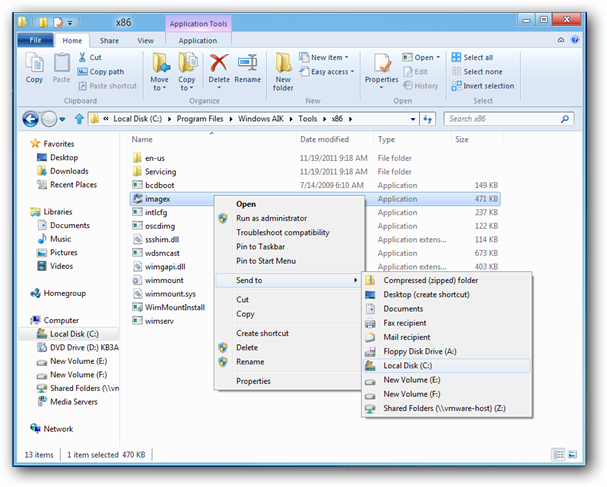
Once the WAIK has finished installing if you are running a 32-Bit version of the Developer Preview navigate to C:\Program Files\Windows AIK\Tools\x86 and send imagex.exe to the root of drive C:\
如果您正在运行32位版本的Developer Preview,则在WAIK完成安装后,导航至C:\ Program Files \ Windows AIK \ Tools \ x86并将imagex.exe发送到驱动器C:\的根目录
If you are running a 64-Bit installation you need to navigate to C:\Program Files\Windows AIK\Tools\amd64 and send imagex.exe it to the root of the C:\ drive.
如果运行的是64位安装,则需要导航到C:\ Program Files \ Windows AIK \ Tools \ amd64并将imagex.exe发送到C:\驱动器的根目录。
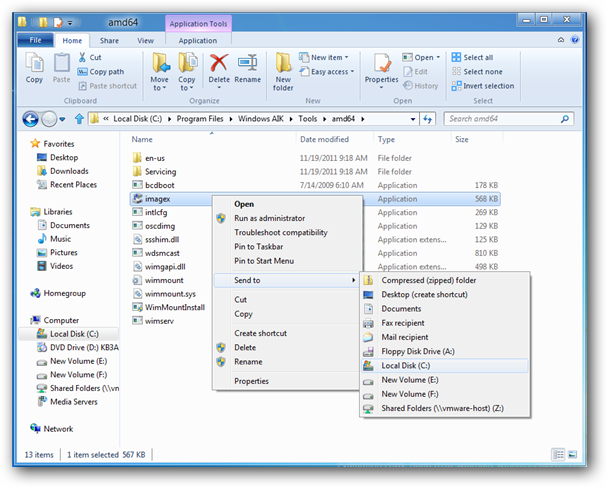
创建USB (Creating The USB)
At this point you need to either insert the Windows 8 DVD or mount the Windows 8 ISO file, by right clicking on it and choosing Mount. Switch to the Windows 8 Start screen then type CMD and press Ctrl + Shift + Enter to run a Command Prompt with administrative rights.
此时,您需要插入Windows 8 DVD或挂载Windows 8 ISO文件,方法是右键单击它并选择“挂载”。 切换到Windows 8“开始”屏幕,然后键入CMD,然后按Ctrl + Shift + Enter运行具有管理权限的命令提示符。
Now type the following commands into the command Window:
现在,在命令窗口中键入以下命令:
Diskpart List Disk
磁盘部分列表磁盘
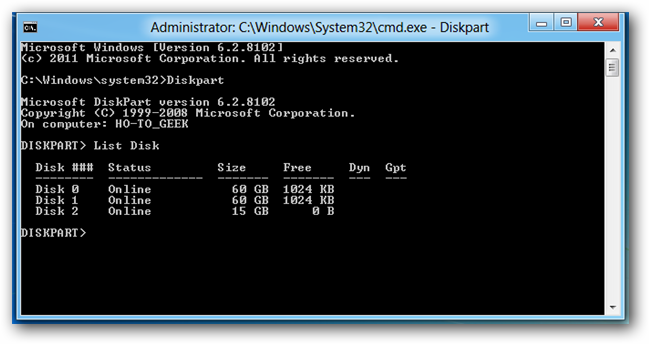
Then run the following commands
然后运行以下命令
Select Disk 2 (Replace Disk 2 with whatever number you USB Disk is, seen above) Clean Create Partition Primary Select Partition 1 Active Format FS=NTFS Quick Assign Exit
选择磁盘2 (用您的USB磁盘号替换磁盘2,如上所示)清洁创建分区主分区选择分区1活动格式FS = NTFS快速分配退出
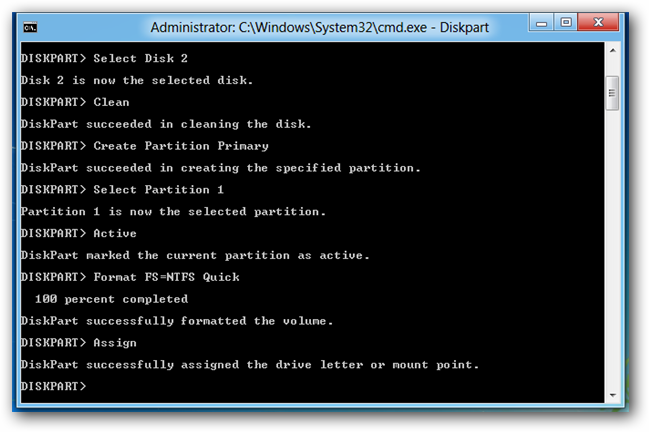
Type Exit to leave Diskpart, but keep the command Window open.
键入Exit退出Diskpart,但保持命令窗口打开。
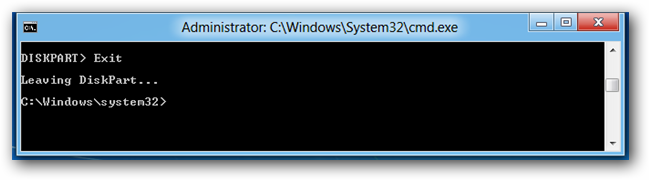
Now type the following command
现在键入以下命令
C:\imagex.exe /apply D:\sources\install.wim 1 H:\
C:\ imagex.exe / apply D:\ sources \ install.wim 1 H:\
Note: Substitute the D:\ for the drive letter that your Windows 8 DVD is in and the H:\ for the drive letter of your USB.
注意:将D:\替换为Windows 8 DVD所在的驱动器号,并将H:\替换为USB的驱动器号。
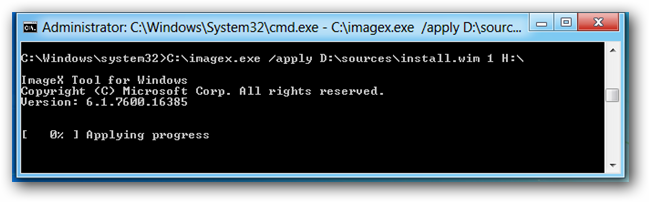
Now drink what is left of your coffee as you wait Windows to expand the WIM file onto your USB. Once its done, a success message will be displayed. The only thing left to do is to copy the files needed to make the USB bootable to the flash drive. To do this run the following command.
现在,当您等待Windows将WIM文件扩展到USB上时,请喝咖啡中剩下的东西。 完成后,将显示成功消息。 剩下要做的唯一一件事就是将使USB可启动的文件复制到闪存驱动器。 为此,请运行以下命令。
bcdboot.exe H:\windows /s H: /f ALL
bcdboot.exe H:\ windows / s H:/ f全部
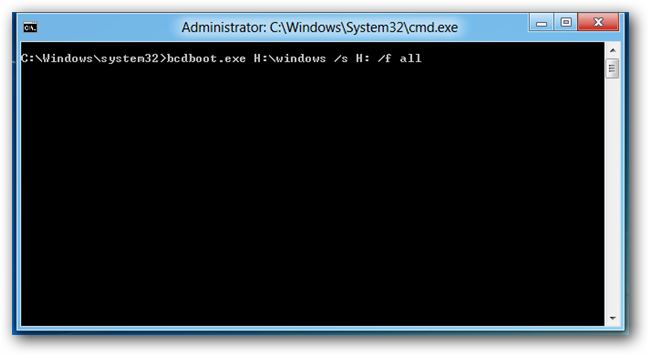
That’s all there is to it, now you have a fully functioning installation of Windows 8 Developer Preview running from your USB. The first time you boot from the USB, Windows will install all the drivers you need for the PC you booted on.
这就是全部,现在您已经可以通过USB运行功能完整的Windows 8 Developer Preview安装。 第一次从USB启动时,Windows将安装启动PC所需的所有驱动程序。
Note: Just as a side note the final version of the Portable Workspace creator will let you clone your entire Windows machine (Programs, Customizations, Settings) to a flash drive, using the above method you will have a clean installation of Windows 8 running from a USB, your programs will NOT be transferred as we are applying the stock Windows 8 Developer Preview WIM to a flash drive, rather than cloning your existing installation.
注意:顺便说一句,Portable Workspace Creator的最终版本将使您可以将整个Windows计算机(程序,自定义设置,设置)克隆到闪存驱动器,使用上述方法,您将全新安装Windows 8, USB,您的程序将不会被传输,因为我们将库存的Windows 8 Developer Preview WIM应用于闪存驱动器,而不是克隆现有安装。
Thanks to Windows8Italia for pointing this out.
感谢Windows8Italia指出这一点。
翻译自: https://www.howtogeek.com/98296/how-to-run-windows-8-developer-preview-from-a-usb/








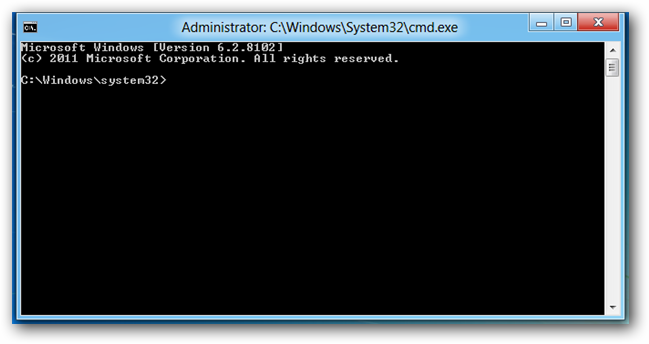














 1482
1482











 被折叠的 条评论
为什么被折叠?
被折叠的 条评论
为什么被折叠?








