
outlook存档邮件

We’ve always been told that backing up our data is a good idea. Well, that same concept can extend to email as well. You may want to archive your email every so often, such as monthly, quarterly, or even yearly.
我们一直被告知备份数据是一个好主意。 嗯,同样的概念也可以扩展到电子邮件。 您可能需要经常存档电子邮件,例如每月,每季度,甚至每年。
We’ll show you how to archive email in Outlook 2013 and make it easily available in the program. Your email is stored in a .pst file. To archive email, we will be moving the email into an archive .pst file.
我们将向您展示如何在Outlook 2013中存档电子邮件,并使其易于在程序中使用。 您的电子邮件存储在.pst文件中。 要存档电子邮件,我们会将电子邮件移至存档的.pst文件中。
NOTE: When you archive your email into another .pst file, all the email you choose to archive is moved into the archive file and is no longer available in the main .pst file.
注意:将电子邮件存档到另一个.pst文件时,您选择存档的所有电子邮件都将移入存档文件,并且在主.pst文件中不再可用。
To begin archiving your email, click the “File” tab on the ribbon.
要开始存档电子邮件,请单击功能区上的“文件”选项卡。
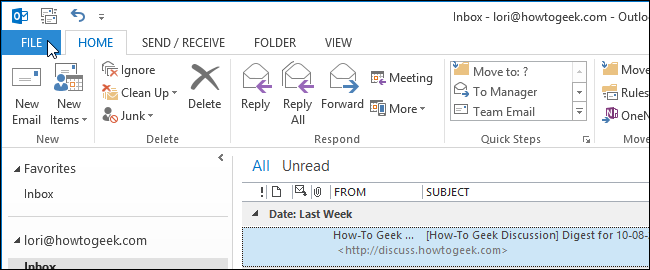
On the Account Information screen, click the “Cleanup Tool” button next to “Mailbox Cleanup.”
在“帐户信息”屏幕上,单击“邮箱清理”旁边的“清理工具”按钮。
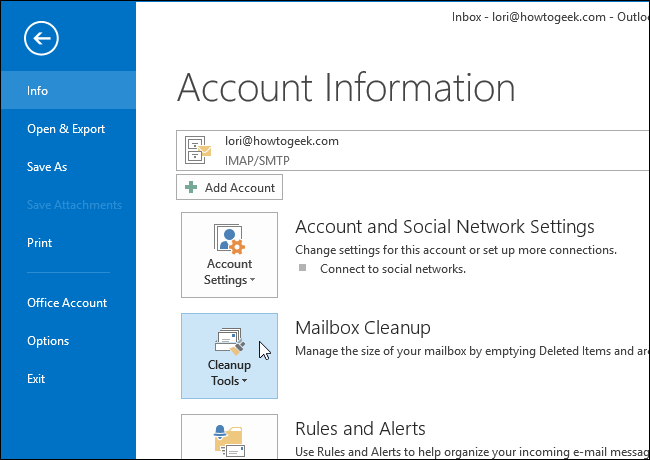
Select “Archive…” from the drop-down menu.
从下拉菜单中选择“存档…”。
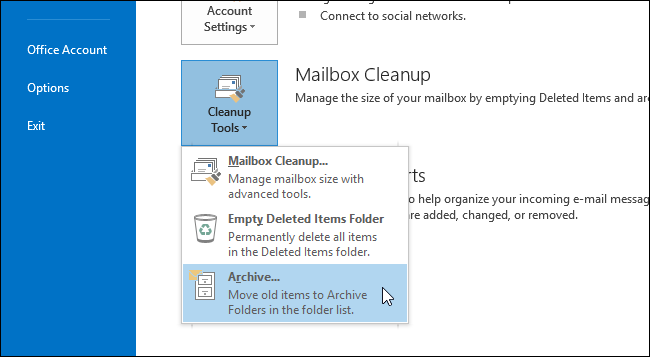
The Archive dialog box displays. Select “Archive this folder and all subfolders” and select a folder to archive. If you want to archive all your email, select the node with your email address at the top.
显示“存档”对话框。 选择“存档此文件夹和所有子文件夹”,然后选择要存档的文件夹。 如果要存档所有电子邮件,请选择顶部带有您的电子邮件地址的节点。
Click the “Archive items older than” drop-down list to select the latest date for items to be archived. A calendar pops up. Select a date in the current month by clicking on the date or scroll to a different month to select a date. All items older than the selected date will be archived.
单击“比以前归档的项目”下拉列表,以选择要归档的项目的最新日期。 日历弹出。 通过单击日期选择当前月份中的日期,或滚动到其他月份以选择日期。 所有早于所选日期的项目都将被存档。
If you want to archive items that are not set to archive automatically using AutoArchive, select the “Include items with “AutoArchive” checked” check box.
如果要存档未设置为使用自动存档自动存档的项目,请选中“包括已选中“自动存档”的项目”复选框。
NOTE: AutoArchive in Outlook 2013 works the same way as in Outlook 2010.
注意:Outlook 2013中的自动存档的工作方式与Outlook 2010中相同。
Click the “Browse” button if you want to change the location where the archive file will be saved and the name of the archive file. Click OK when you have made your selections.
如果要更改存档文件的保存位置和存档文件的名称,请单击“浏览”按钮。 选择后,单击“确定”。
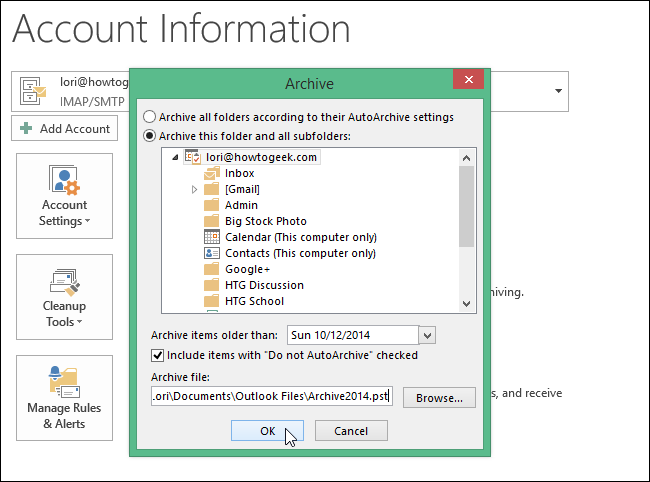
The archived .pst file is saved to the chosen location.
存档的.pst文件将保存到所选位置。
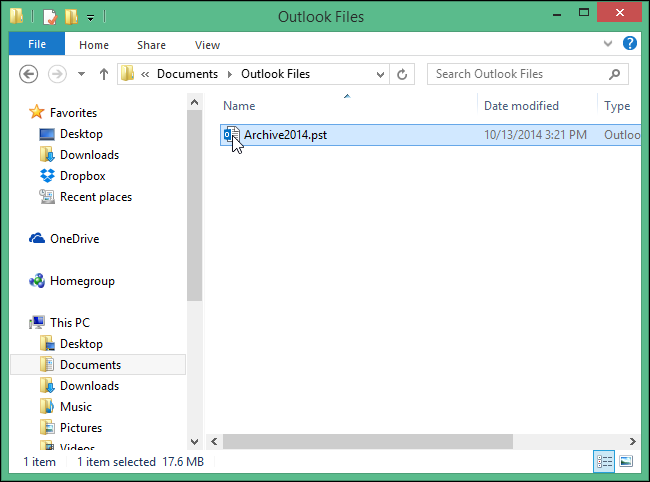
Notice that all the email messages you chose to archive are not available anymore in the main .pst file. The archived .pst file should become available automatically in Outlook. However, if it doesn’t, click the “File” tab.
请注意,您选择存档的所有电子邮件在主.pst文件中不再可用。 存档的.pst文件应在Outlook中自动变为可用。 但是,如果没有,请单击“文件”选项卡。
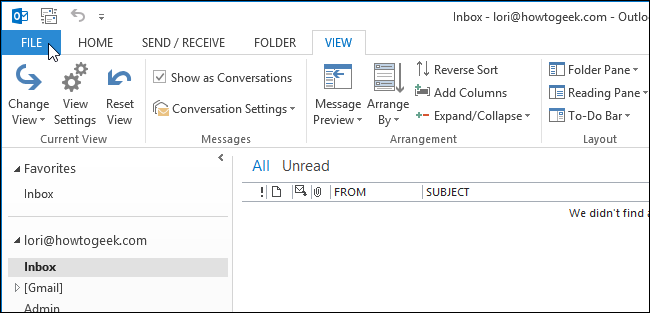
In the blue panel on the left side of the “Account Information” screen, click on “Open & Export.”
在“帐户信息”屏幕左侧的蓝色面板中,单击“打开和导出”。
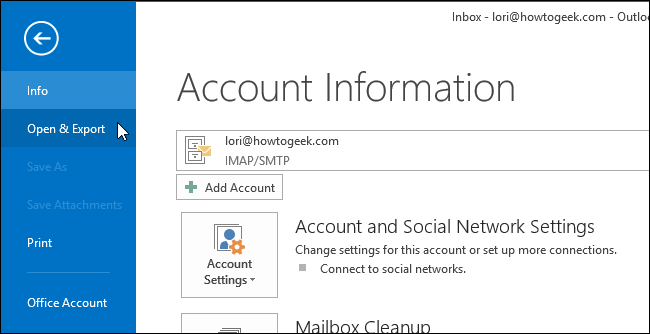
On the “Open” screen, click “Open Outlook Data File.”
在“打开”屏幕上,单击“打开Outlook数据文件”。
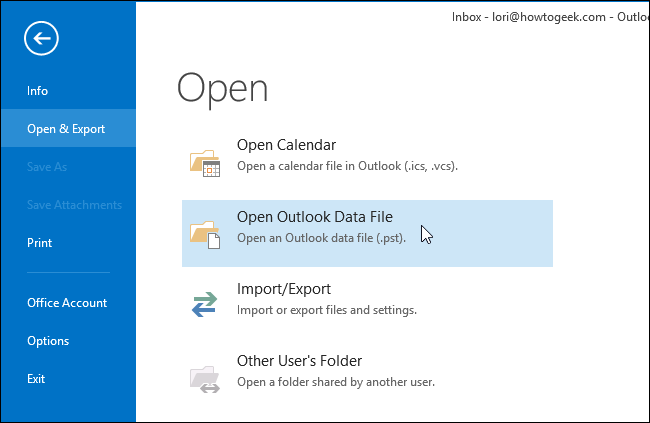
The “Open Outlook Data File” dialog box opens. Navigate to the location where you saved the archived .pst file, select it, and click OK.
将打开“打开Outlook数据文件”对话框。 导航到保存已存档.pst文件的位置,选择它,然后单击“确定”。
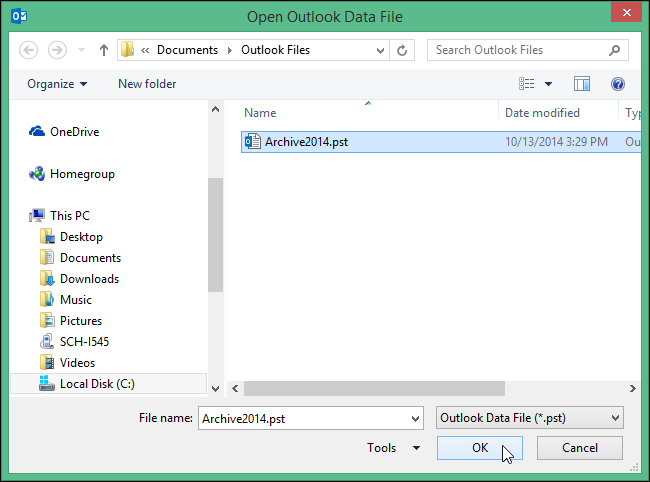
In the left pane of the main Outlook Mail window, a section called “Archives” displays and the emails you archived are available.
在Outlook Mail主窗口的左窗格中,将显示一个名为“ Archives”的区域,并且您存档的电子邮件也可用。
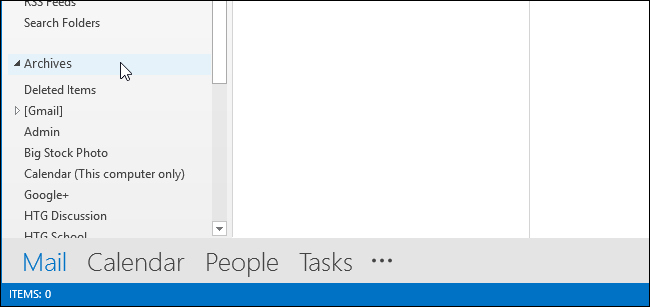
Archiving email can help you keep your emails organized, making it easier to find older emails and to keep your inbox and folders uncluttered.
存档电子邮件可以帮助您使电子邮件保持井井有条,从而更容易查找较旧的电子邮件,并使收件箱和文件夹整洁。
翻译自: https://www.howtogeek.com/198907/how-to-archive-email-messages-in-outlook-2013/
outlook存档邮件





















 1万+
1万+

 被折叠的 条评论
为什么被折叠?
被折叠的 条评论
为什么被折叠?








