
NVIDIA’s ShadowPlay, now known as NVIDIA Share, offers easy gameplay recording, live streaming, and even an FPS counter overlay. It can automatically record gameplay in the background–just on the PlayStation 4 and Xbox One–or only record gameplay when you tell it to.
NVIDIA的ShadowPlay(现称为NVIDIA Share)可提供便捷的游戏录制,实时流媒体播放甚至FPS计数器覆盖。 它可以在后台自动录制游戏(仅在PlayStation 4和Xbox One上),或者仅在您告知时才录制游戏。
If you have a PC with modern NVIDIA graphics hardware, there’s a good chance you have access to this feature. It’s similar to Windows 10’s Game DVR, but has more features–and it works on Windows 7, too.
如果您的计算机装有现代NVIDIA图形硬件,则很有可能可以使用此功能。 它类似于Windows 10的Game DVR ,但具有更多功能,并且也适用于Windows 7。
是的,ShadowPlay影响游戏性能 (Yes, ShadowPlay Impacts Game Performance)
Before we start, however, we should note: Recording with ShadowPlay will decrease your game performance by a bit. NVIDIA notes that a performance penalty of 5% is typical, while it could be 10% in more demanding games.
但是,在开始之前,我们应该注意:使用ShadowPlay录制会稍微降低游戏性能。 NVIDIA指出,通常会降低5%的性能,而在要求更高的游戏中可能会降低10%。
If you have a fast enough PC, this shouldn’t necessarily matter. All gameplay recording solutions take system resources, including Windows 10’s Game DVR feature. But you may want to disable ShadowPlay when you’re not using it.
如果您有足够快的PC,则不一定重要。 所有的游戏录制解决方案都占用系统资源,包括Windows 10的Game DVR功能。 但是,当您不使用ShadowPlay时,可能要禁用它。
更新:如何使用NVIDIA Share录制游戏 (Update: How to Record GamePlay With NVIDIA Share)
NVIDIA has rebranded “ShadowPlay” as “NVIDIA Share” and changed how the interface looks. You can control NVIDIA Share (ShadowPlay) from the NVIDIA GeForce Experience overlay. To open the overlay, press Alt+Z.
NVIDIA将“ ShadowPlay”更名为“ NVIDIA Share”,并更改了界面外观。 您可以从NVIDIA GeForce Experience叠加层控制NVIDIA Share(ShadowPlay)。 要打开叠加层,请按Alt + Z。

If you don’t see anything, open the “GeForce Experience” application from your Start menu. Click the green “Share” button to the left of the settings button on the toolbar to open the overlay.
如果看不到任何内容,请从“开始”菜单中打开“ GeForce Experience”应用程序。 单击工具栏上设置按钮左侧的绿色“共享”按钮以打开覆盖图。
If this application isn’t yet installed, download and install the GeForce Experience application from NVIDIA. In addition to ShadowPlay, this application also offers NVIDIA graphics driver updates, one-click game settings optimization, and game streaming from your PC–all rather useful features.
如果尚未安装此应用程序,请从NVIDIA下载并安装GeForce Experience应用程序。 除了ShadowPlay之外,该应用程序还提供NVIDIA图形驱动程序更新,一键式游戏设置优化以及从PC上进行的游戏流传输-所有相当有用的功能。
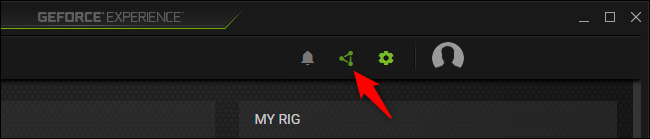
To activate Instant Replay mode, where ShadowPlay will automatically record all your gameplay in the background, click the “Instant Replay” icon and click “Turn On.”
要激活即时重播模式,ShadowPlay将在后台自动记录您的所有游戏玩法,请单击“即时重播”图标,然后单击“打开”。
With Instant Replay mode enabled, you can press Alt+F10 to save the last five minutes of gameplay to a file. If you don’t manually save, NVIDIA Share will automatically discard the recorded gameplay.
启用即时重播模式后,您可以按Alt + F10将游戏的最后五分钟保存到一个文件中。 如果您不手动保存,NVIDIA Share将自动丢弃录制的游戏。
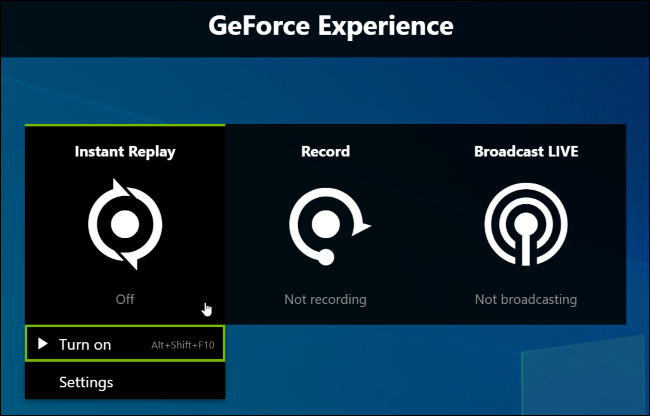
To start recording right now, click the “Record” button and click “Start” or press Alt+F9. NVIDIA ShadowPlay will record until you stop.
要立即开始录制,请单击“录制”按钮,然后单击“开始”或按Alt + F9。 NVIDIA ShadowPlay将进行录制,直到您停止为止。
To stop recording, press Alt+F9 again or open the overlay, click the “Record” button, and click “Stop and Save.”
要停止录制,请再次按Alt + F9或打开覆盖图,单击“录制”按钮,然后单击“停止并保存”。
To choose whether or not a video from your webcam or audio from your microphone is included in the recording, click the microphone and camera buttons on the right side of the overlay.
要选择录制中是否包含网络摄像头中的视频或麦克风中的音频,请单击覆盖右侧的麦克风和摄像头按钮。
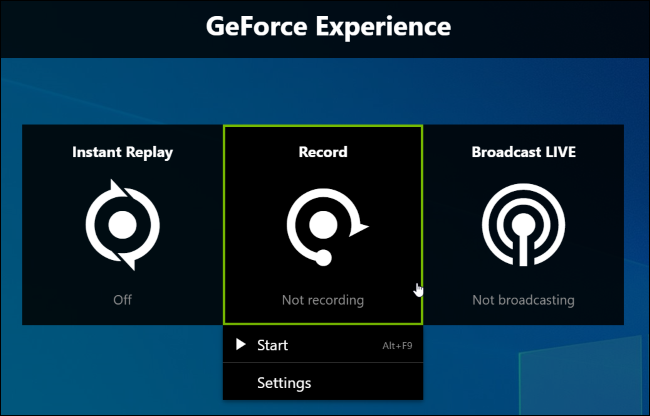
To customize your ShadowPlay settings, click the “Instant Replay” or “Record” buttons in the overlay and select “Settings.” You can choose quality, length, FPS, bitrate, and resolution options.
要自定义ShadowPlay设置,请点击叠加层中的“即时重播”或“记录”按钮,然后选择“设置”。 您可以选择质量,长度,FPS,比特率和分辨率选项。
To change the keyboard shortcuts the overlay uses—from the Alt+Z shortcut that opens it to the Alt+F9 and Alt+F10 shortcuts for recording—click the “Settings” icon at the right side of the overlay and select “Keyboard Shortcuts.”
要更改叠加层使用的键盘快捷方式(从打开它的Alt + Z快捷键到用于记录的Alt + F9和Alt + F10快捷键),请单击叠加层右侧的“设置”图标,然后选择“键盘快捷键”。 ”
Other settings are also available in the settings menu. For example, you can click Settings > HUD Layout to choose where (or whether) your webcam or an FPS counter is displayed on the screen.
其他设置在设置菜单中也可用。 例如,您可以单击设置> HUD布局以选择在屏幕上显示网络摄像头或FPS计数器的位置(或是否)。
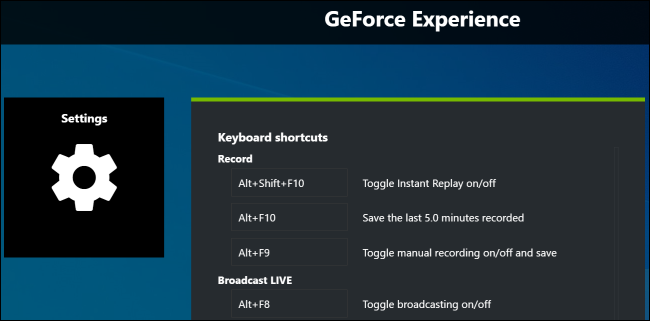
Your recordings will appear in a game-specific folder inside your user account’s Videos folder by default. For example, if you’re recording your desktop, you’ll find the recordings at C:\Users\NAME\Videos\Desktop.
默认情况下,您的录制内容将显示在用户帐户的“视频”文件夹中特定于游戏的文件夹中。 例如,如果您要录制台式机,则可以在C:\ Users \ NAME \ Videos \ Desktop中找到录制的文件。
To choose a different folder, click Settings > Recordings in the overlay and change the “Videos” directory.
要选择其他文件夹,请单击叠加中的“设置”>“录制”,然后更改“视频”目录。
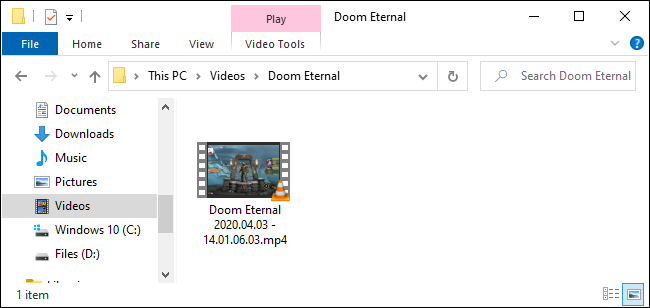
检查您的PC是否支持ShadowPlay (Check if Your PC Supports ShadowPlay)
Update: We’ve updated this article with new information about how ShadowPlay (now known as NVIDIA Share) works in 2020. Consult the instructions above to learn how it works on the latest versions of NVIDIA’s software. We’re leaving the original instructions for older versions of ShadowPlay here for historical reference.
更新:我们已使用有关ShadowPlay(现称为NVIDIA Share)在2020年如何工作的新信息对本文进行了更新。请查阅上面的说明,以了解它如何在NVIDIA软件的最新版本上工作。 我们保留了ShadowPlay较早版本的原始说明,以供历史参考。
You can check NVIDIA’s website to see a list of NVIDIA graphics hardware that supports ShadowPlay. However, if you have NVIDIA hardware, you can just check on your PC too.
您可以访问NVIDIA网站查看支持ShadowPlay的NVIDIA图形硬件列表。 但是,如果您具有NVIDIA硬件,则也可以在PC上进行检查。
To do so, open the “GeForce Experience” application from your Start menu. If it isn’t yet installed, download and install the GeForce Experience application from NVIDIA. In addition to ShadowPlay, this application also offers NVIDIA graphics driver updates, one-click game settings optimization, and game streaming from your PC–all rather useful features.
为此,请从“开始”菜单中打开“ GeForce Experience”应用程序。 如果尚未安装,请从NVIDIA下载并安装GeForce Experience应用程序。 除了ShadowPlay之外,该应用程序还提供NVIDIA图形驱动程序更新,一键式游戏设置优化以及从PC上进行的游戏流传输-所有相当有用的功能。
Under the “My Rig” tab in the application, click the “ShadowPlay” tab and check if your PC meets the system requirements. If it does, ShadowPlay will be “Ready.” If it doesn’t, the application will tell you why.
在应用程序的“我的装备”选项卡下,单击“ ShadowPlay”选项卡,然后检查您的PC是否满足系统要求。 如果是这样,ShadowPlay将为“就绪”。 如果没有,应用程序将告诉您原因。
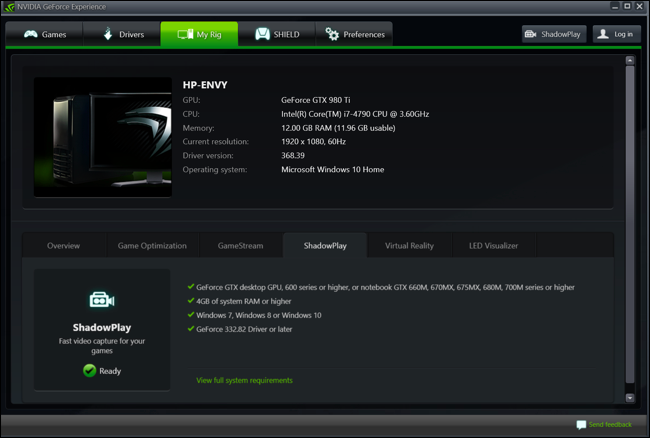
如何使用ShadowPlay记录或流式玩游戏 (How to Record or Stream Gameplay With ShadowPlay)
By default, ShadowPlay is off and not doing anything in the background. To enable it, you’ll need to launch the NVIDIA GeForce Experience application and click the “ShadowPlay” button at the top right corner of the window.
默认情况下,ShadowPlay处于关闭状态,并且在后台不执行任何操作。 要启用它,您需要启动NVIDIA GeForce Experience应用程序,然后单击窗口右上角的“ ShadowPlay”按钮。
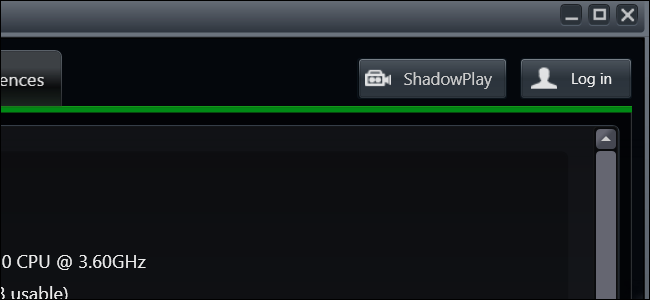
Click the switch at the left of the ShadowPlay window to flip it to on. A green light will appear, indicating NVIDIA ShadowPlay is enabled.
单击ShadowPlay窗口左侧的开关,将其打开。 将会出现绿灯,表示已启用NVIDIA ShadowPlay。
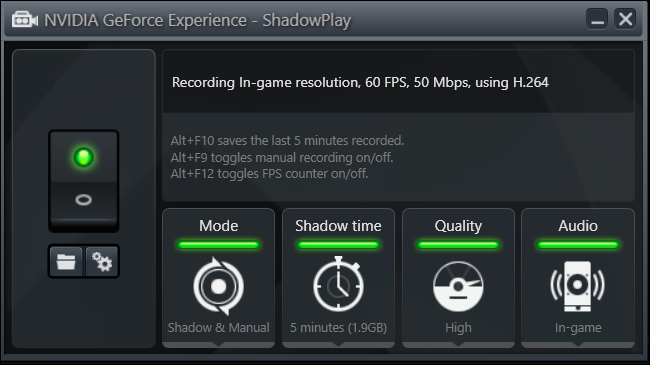
By default, ShadowPlay uses “Shadow & Manual” mode. Shadow Mode will automatically record your gameplay and keep the last five minutes. When you press the Alt+F10 keyboard shortcut, ShadowPlay will save a clip of the last five minutes of gameplay to your Videos folder.
默认情况下,ShadowPlay使用“阴影和手动”模式。 阴影模式将自动记录您的游戏玩法,并保留最后五分钟。 当您按Alt + F10键盘快捷键时,ShadowPlay会将游戏最后5分钟的剪辑保存到“视频”文件夹中。
With Manual mode, you can press the Alt+F9 keyboard shortcut to start manually recording a clip, then press Alt+F9 to stop the clip when you’re done recording. ShadowPlay also allows you to press Alt+F12 to view a live FPS counter in any game, even if you aren’t recording.
在“手动”模式下,您可以按Alt + F9键盘快捷键开始手动记录剪辑,然后在完成记录后按Alt + F9停止剪辑。 ShadowPlay还允许您按Alt + F12来查看任何游戏中的实时FPS计数器,即使您没有录制也是如此。
You can tweak these settings after enabling ShadowPlay (as described later in this guide), but if they look fine to you, you can start recording now. Just launch a game and use the above hotkeys to record gameplay and show the FPS counter.
您可以在启用ShadowPlay之后对这些设置进行调整(如本指南后面所述),但是如果您觉得它们很好,则可以立即开始录制。 只需启动游戏并使用上面的热键来记录游戏玩法并显示FPS计数器。
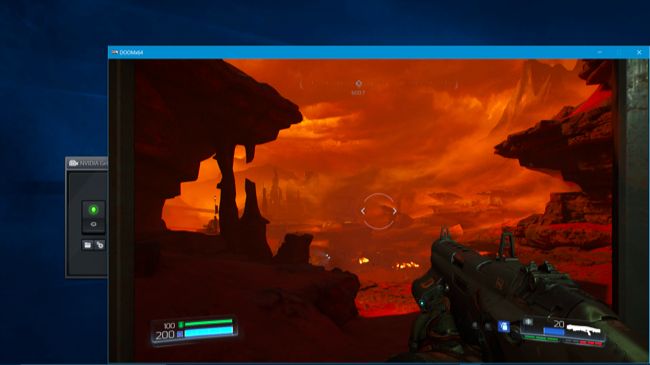
Recordings will appear in a game-specific subfolder of your Videos folder by default.
默认情况下,录制内容将显示在“视频”文件夹中特定于游戏的子文件夹中。
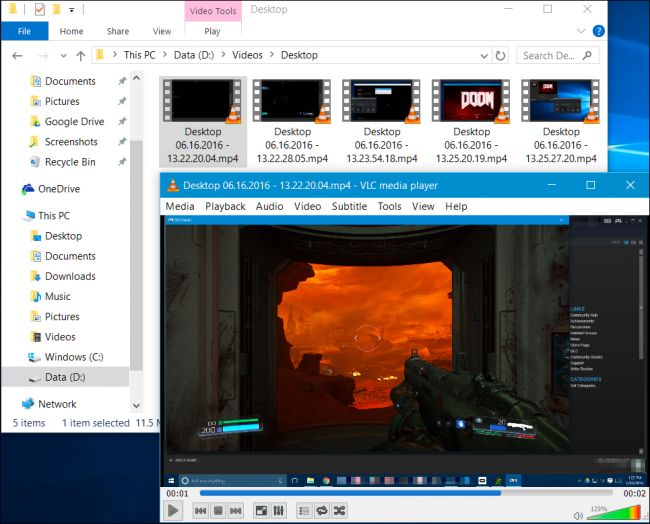
如何录制OpenGL游戏(和整个Windows桌面) (How to Record OpenGL Games (and Your Entire Windows Desktop))
Not every game will work with NVIDIA ShadowPlay by default. ShadowPlay only directly supports with games that use Direct3D, and not OpenGL. While most games do use Direct3D, there are a few that use OpenGL instead. For example, DOOM, which we used as an example above, uses OpenGL, as does Minecraft.
默认情况下,并非每个游戏都可与NVIDIA ShadowPlay一起使用。 ShadowPlay仅直接支持使用Direct3D的游戏,而不支持OpenGL。 尽管大多数游戏确实使用Direct3D,但也有少数游戏使用OpenGL。 例如,上面作为示例使用的DOOM和Minecraft一样都使用OpenGL。
To record OpenGL games that don’t work with ShadowPlay, head to NVIDIA GeForce Experience > Preferences > ShadowPlay and activate the “Allow Desktop Capture” option. ShadowPlay will now be able to record your Windows desktop, including any OpenGL games running in a window on your desktop.
要录制不能与ShadowPlay一起使用的OpenGL游戏,请转到NVIDIA GeForce Experience>“偏好设置”>“ ShadowPlay”,然后激活“允许桌面捕获”选项。 ShadowPlay现在将能够记录您的Windows桌面,包括在桌面的窗口中运行的所有OpenGL游戏。
Automatic background “Shadow” recording and the FPS counter don’t work in this mode. However, you can still start and stop manual recordings using the hotkeys.
自动后台“阴影”记录和FPS计数器在此模式下不起作用。 但是,您仍然可以使用热键启动和停止手动录制。
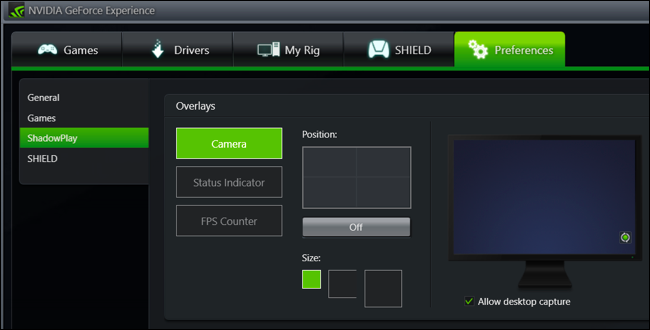
如何配置NVIDIA ShadowPlay (How to Configure NVIDIA ShadowPlay)
To change ShadowPlay’s settings, just click the icons at the bottom of the ShadowPlay window. You can select “Shadow” mode to only use the last-five-minutes method for recording or “Manual” to only record gameplay manually. You can also select the “Twitch” option here to use NVIDIA ShadowPlay to live broadcast your gameplay to Twitch rather than saving it to your hard drive.
要更改ShadowPlay的设置,只需单击ShadowPlay窗口底部的图标。 您可以选择“阴影”模式以仅使用最后五分钟的录制方法,或者选择“手动”以仅手动录制游戏性。 您也可以在此处选择“ Twitch”选项,以使用NVIDIA ShadowPlay将您的游戏内容实时广播到Twitch,而不是将其保存到硬盘中。
The “Shadow time” option allows you to choose how much gameplay ShadowPlay saves in its buffer. You can choose any time between 1 and 20 minutes. Bear in mind that a longer time requires more hard disk space. How much more disk space depends on the quality level you choose.
“影子时间”选项允许您选择ShadowPlay在其缓冲区中保存多少游戏性。 您可以选择1到20分钟之间的任何时间。 请记住,更长的时间需要更多的硬盘空间。 多少磁盘空间取决于您选择的质量级别。
The “Quality” option allows you to configure the quality of your recording. By default, it’s set to High, and will record the video at in-game resolution, 60 frames per second, 50 Mbps quality, and as H.264 video. You can select the Low or Medium profiles, or pick Custom and change the individual settings manually.
“质量”选项使您可以配置记录的质量。 默认情况下,它设置为“高”,并将以游戏内分辨率,每秒60帧,50 Mbps质量和H.264视频录制视频。 您可以选择“低”或“中”配置文件,或者选择“自定义”并手动更改各个设置。
The “Audio” option allows you to choose which audio tracks are included with your recorded video. By default, the recording will include will include all in-game audio. You can also select “In-game and microphone”, allowing you to speak into your microphone and have that inserted into the recording, or select “Off” to disable all audio recording.
“音频”选项允许您选择录制的视频中包含哪些音轨。 默认情况下,录音将包括所有游戏中的音频。 您还可以选择“游戏中和麦克风”,使您可以对着麦克风讲话并将其插入录音中,或者选择“关”以禁用所有音频录音。
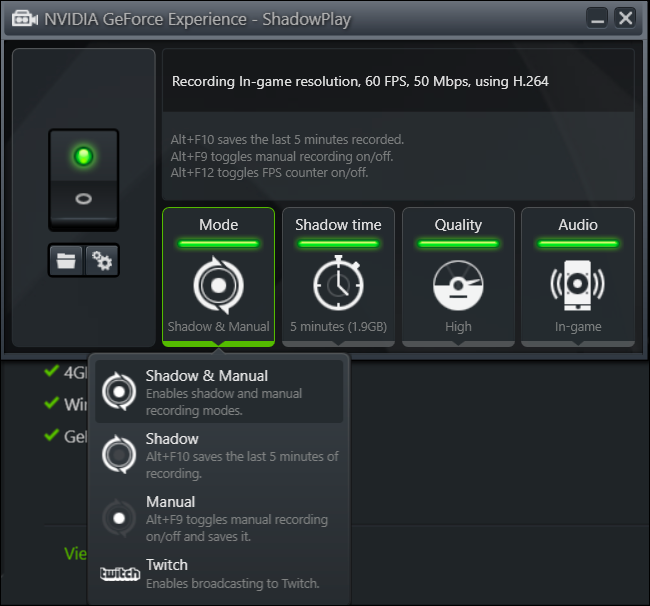
Below the switch on the left, the two buttons open your recording folder (your user account’s “Videos” folder by default) and the ShadowPlay preferences window. This window can also be accessed from Preferences > ShadowPlay within the GeForce Experience application.
在左侧开关下方,这两个按钮打开您的录制文件夹(默认为您的用户帐户的“视频”文件夹)和ShadowPlay首选项窗口。 也可以从GeForce Experience应用程序中的“首选项”>“ ShadowPlay”访问此窗口。
The preferences screen allows you to choose overlays–you can overlay your webcam, status indicator, or an FPS counter and choose where the appear. You can also choose between “Always On” and “Push-to-talk” for your microphone, if you opt to include your
使用首选项屏幕,您可以选择覆盖图–您可以覆盖网络摄像头,状态指示器或FPS计数器,然后选择显示位置。 如果您选择包括麦克风,则还可以在麦克风的“始终打开”和“一键通”之间进行选择
The hotkeys for recording, broadcasting, toggling your camera, and activating push-to-talk on your microphone are configurable from here. You can also select a different save location for your video recordings, if you don’t want them dumped in your normal Videos folder.
可在此处配置用于记录,广播,切换相机以及激活麦克风上的一键通的热键。 如果您不希望将它们转储到普通的“视频”文件夹中,则还可以为视频选择不同的保存位置。
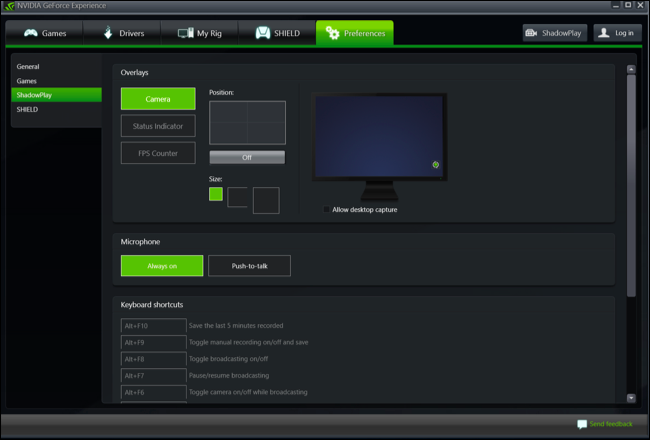
AMD doesn’t have its own ShadowPlay-like feature, so you’ll need a third-party game-recording application to do this with AMD graphics hardware.
AMD没有自己的类似ShadowPlay的功能,因此您需要第三方游戏录制应用程序才能使用AMD图形硬件来完成此操作。
翻译自: https://www.howtogeek.com/259573/how-to-record-your-pc-gameplay-with-nvidia-shadowplay/







 NVIDIA ShadowPlay(现称为NVIDIA Share)提供简单游戏录制和流媒体功能,包括FPS计数器。虽然它会影响游戏性能,但只要PC性能足够强,这不成问题。你可以通过Alt+Z开启NVIDIA GeForce Experience叠加层,使用Alt+F9开始录制,Alt+F10保存最后五分钟的游戏。即时重播模式可自动后台记录,确保不错过精彩瞬间。记得在不使用时关闭以节省资源。
NVIDIA ShadowPlay(现称为NVIDIA Share)提供简单游戏录制和流媒体功能,包括FPS计数器。虽然它会影响游戏性能,但只要PC性能足够强,这不成问题。你可以通过Alt+Z开启NVIDIA GeForce Experience叠加层,使用Alt+F9开始录制,Alt+F10保存最后五分钟的游戏。即时重播模式可自动后台记录,确保不错过精彩瞬间。记得在不使用时关闭以节省资源。
















 2万+
2万+

 被折叠的 条评论
为什么被折叠?
被折叠的 条评论
为什么被折叠?








