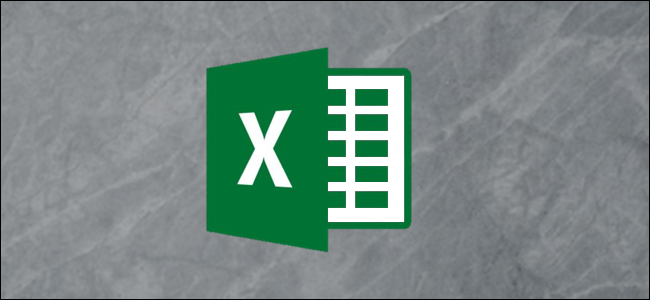
If you’re editing multiple worksheets in Microsoft Excel, it might be helpful to group them together. This allows you to make changes to the same range of cells across multiple worksheets. Here’s how to do it.
如果要在Microsoft Excel中编辑多个工作表,将它们组合在一起可能会有所帮助。 这使您可以更改多个工作表中单元格的相同范围。 这是操作方法。
在Microsoft Excel中对多个工作表进行分组 (Grouping Multiple Worksheets in Microsoft Excel)
Grouping worksheets together in Excel can be useful if you have an Excel workbook with multiple sheets that contain different data but follow the same layout.
如果您有一个包含多个包含不同数据但遵循相同布局的工作表的Excel工作簿,则在Excel中将工作表分组在一起将非常有用。
The example below shows this in action. Our Excel workbook, named “School Data,” contains multiple worksheets related to the operation of a school. Three of the worksheets have lists of students for different classes, named “Class A,” “Class B,” and “Class C.”
下面的示例显示了这一点。 我们的Excel工作簿名为“学校数据”,其中包含与学校运营相关的多个工作表。 工作表中的三个包含不同班级的学生列表,分别称为“ A级”,“ B级”和“ C级”。
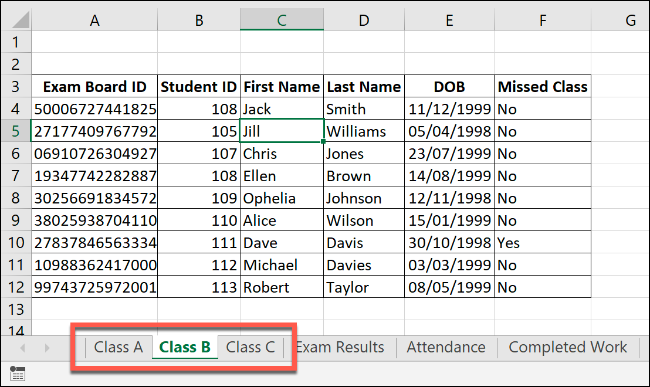
If we group these worksheets together, any actions we perform on any of these worksheets will be applied to all of them.
如果我们将这些工作表归为一组,那么我们在这些工作表上执行的任何操作都将应用于所有这些工作表。
For instance, say we want to insert an IF formula in column G (cells G4 to G12) on each worksheet to determine whether any students were born in either 1998 or 1999. If we group the worksheets together before we insert the formula, we can apply it to the same range of cells on all three worksheets.
例如,假设我们要在每个工作表的G列(单元格G4至G12)中插入IF公式,以确定是否有任何学生出生于1998年或1999年。如果在将公式插入之前将工作表分组在一起,我们可以将其应用于所有三个工作表上的相同单元格区域。
To group worksheets together, press and hold the Ctrl key and click each worksheet you want to group together at the bottom of the Excel window.
要将工作表分组在一起,请按住Ctrl键,然后在Excel窗口的底部单击要分组的每个工作表。
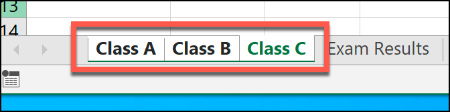
Grouped worksheets appear with a white background, while unselected worksheets appear in gray.
分组的工作表显示为白色背景,而未选择的工作表显示为灰色。
The example below shows the IF formula we suggested above inserted in the “Class B” worksheet. Thanks to worksheet grouping, the same formula was inserted in cells G4 to G12 on the “Class A” and “Class C” worksheets, too.
下面的示例显示了我们在“ B类”工作表中插入的我们上面建议的IF公式。 由于工作表分组,相同的公式也插入到“ A类”和“ C类”工作表的单元格G4至G12中。
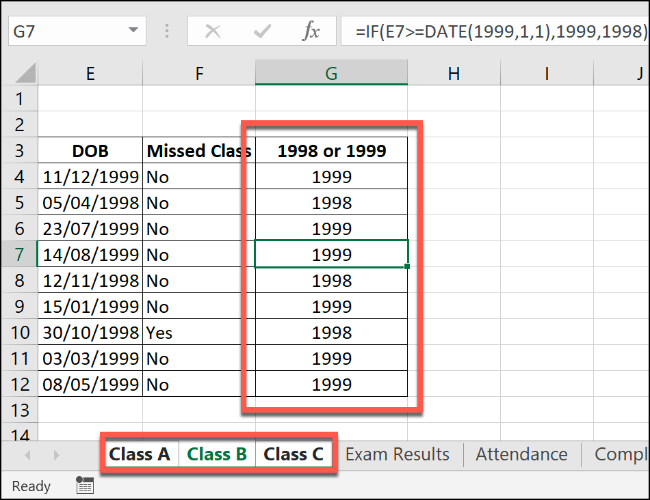
If we further modify any of these cells—like by adding a second set of formulas to column H—the change will be applied to all the grouped worksheets simultaneously.
如果我们进一步修改这些单元格中的任何一个(例如,通过在H列中添加第二组公式),则更改将同时应用于所有分组的工作表。
在Microsoft Excel中对所有工作表进行分组 (Grouping All Worksheets in Microsoft Excel)
When you press and hold Ctrl, you can select multiple individual worksheets and group them together. If you have a much larger workbook, though, this is impractical.
按住Ctrl时,可以选择多个单独的工作表并将它们分组在一起。 但是,如果您有更大的工作簿,这是不切实际的。
If you want to group all the worksheets in an Excel workbook, you can save time by right-clicking one of the worksheets listed at the bottom of the Excel window.
如果要对Excel工作簿中的所有工作表进行分组,可以通过右键单击Excel窗口底部列出的工作表之一来节省时间。
From here, click “Select All Sheets” to group all your worksheets together.
在这里,单击“选择所有工作表”将所有工作表分组在一起。
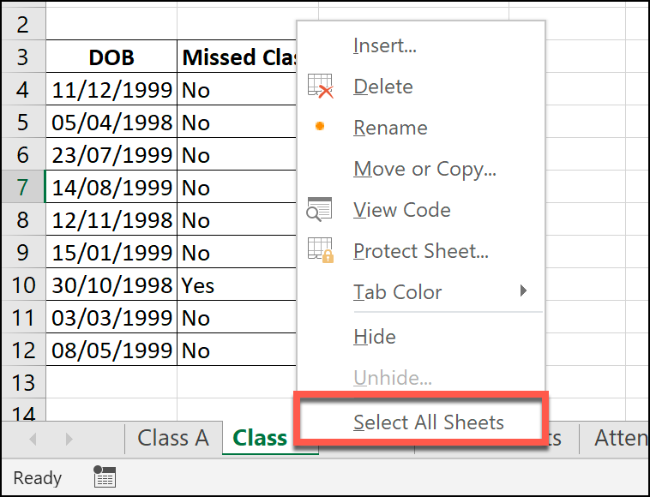
在Microsoft Excel中取消工作表分组 (Ungrouping Worksheets in Microsoft Excel)
After you’ve finished making changes to multiple worksheets, you can ungroup them in two ways.
完成对多个工作表的更改后,可以用两种方式取消对它们的分组。
The quickest method is to right-click a selected worksheet at the bottom of the Excel window, and then click “Ungroup Sheets.”
最快的方法是右键单击Excel窗口底部的选定工作表,然后单击“取消工作表分组”。
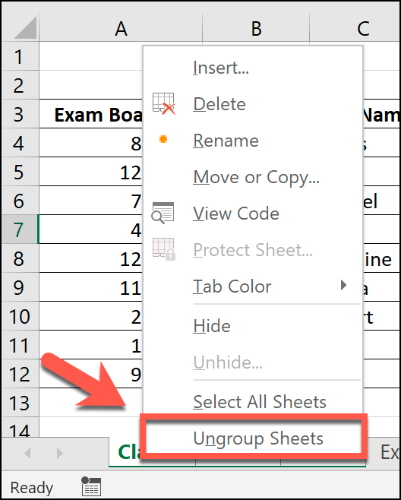
You can also ungroup individual sheets one at a time. Just press and hold Ctrl, and then select the sheets you want to remove from the group. Worksheet tabs you ungroup will return to a gray background.
您也可以一次取消单个工作表的分组。 只需按住Ctrl,然后选择要从组中删除的工作表即可。 您取消分组的工作表选项卡将返回灰色背景。
翻译自: https://www.howtogeek.com/557433/how-to-group-worksheets-in-excel/























 5949
5949

 被折叠的 条评论
为什么被折叠?
被折叠的 条评论
为什么被折叠?








