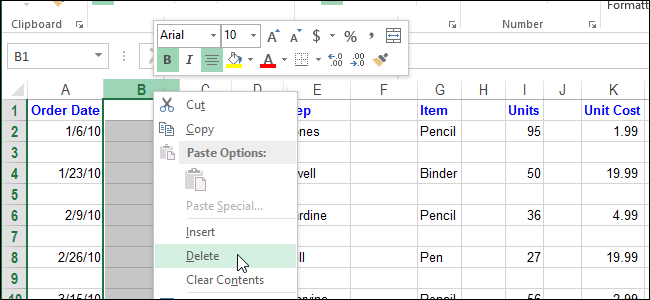
If you have a lot of blank rows in your Excel spreadsheet, you can delete them by right-clicking each once separately and selecting “Delete,” a very time-consuming task. However, there’s a quicker and easier way of deleting both blank rows and blank columns.
如果Excel电子表格中有很多空白行,则可以通过右键单击每个空白行并选择“删除”来删除它们,这是一项非常耗时的任务。 但是,有一种删除空白行和空白列的快捷简便的方法。
First, we’ll show you how to delete blank rows. Deleting blank columns is a similar process that we’ll show you later in this article.
首先,我们将向您展示如何删除空白行。 删除空白列是一个类似的过程,我们将在本文后面向您展示。
Highlight the area of your spreadsheet in which you want to delete the blank rows. Be sure to include the row just above the first blank row and the row just below the last blank row.
突出显示电子表格中您要删除空白行的区域。 确保在第一个空白行的上方包含该行,并在最后一个空白行的下方包含该行。
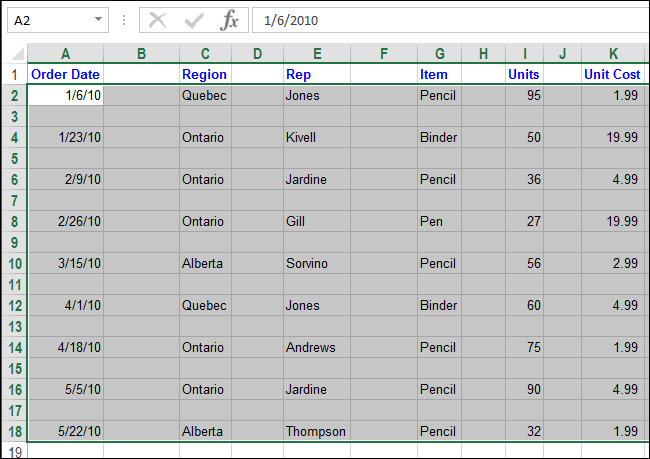
Click “Find & Select” in the “Editing” section of the “Home” tab and select “Go To Special…” on the drop-down menu.
单击“主页”选项卡的“编辑”部分中的“查找并选择”,然后在下拉菜单上选择“转到特殊…”。
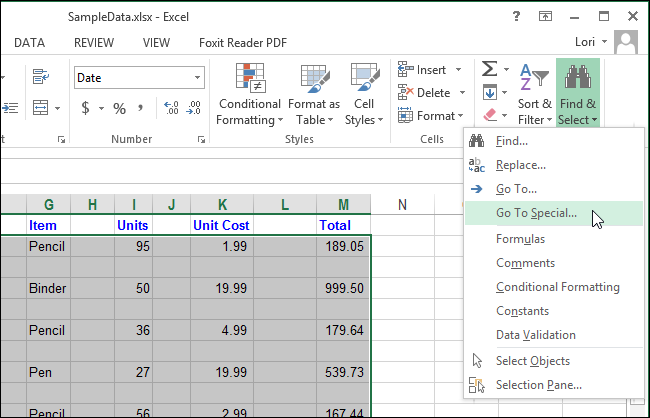
On the “Go To Special” dialog box, select “Blanks” and click “OK.”
在“转到特殊”对话框中,选择“空白”,然后单击“确定”。

All the cells in the selection that are not blank are de-selected, leaving only the blank cells selected.
取消选中选择中所有非空白单元格,仅保留空白单元格。
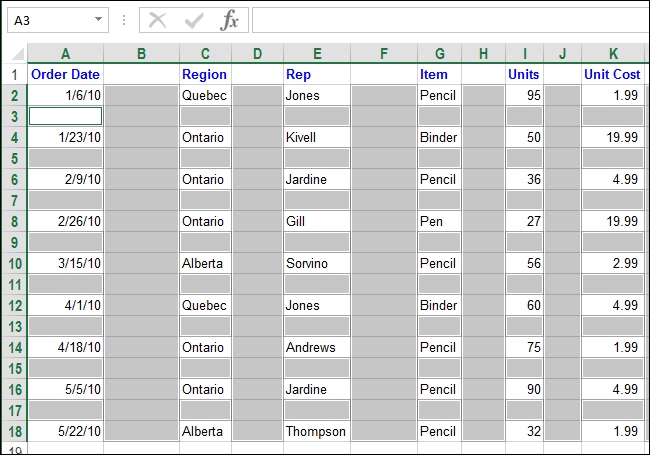
In the “Cells” section of the “Home” tab, click “Delete” and then select “Delete Sheet Rows” from the drop-down menu.
在“主页”选项卡的“单元格”部分中,单击“删除”,然后从下拉菜单中选择“删除工作表行”。
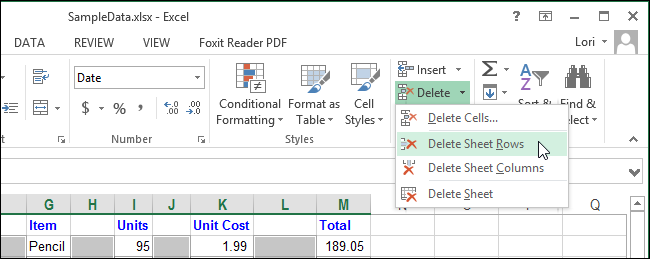
All the blank rows are removed and the remaining rows are now contiguous.
删除所有空白行,其余行现在是连续的。
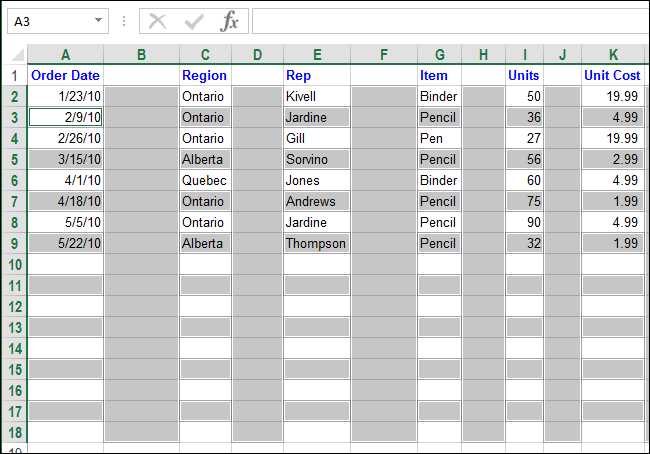
You can also delete blank columns using this feature. To do so, select the area containing the blank columns to be deleted. Be sure to include the column to the left of the leftmost column to be deleted and the column to the right of the rightmost column to be deleted in your selection.
您也可以使用此功能删除空白列。 为此,选择包含要删除的空白列的区域。 确保在选择中包括要删除的最左边一列左侧的列和要删除的最右边一列右侧的列。
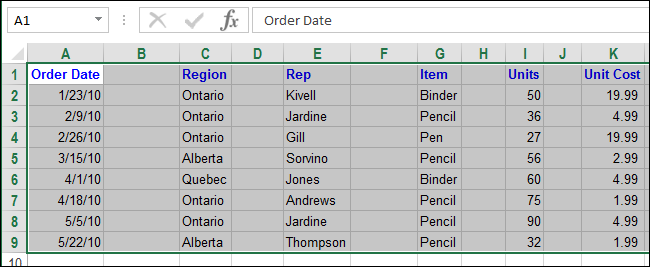
Again, click “Find & Select” in the “Editing” section of the “Home” tab and select “Go To Special…” from the drop-down menu.
再次,单击“主页”选项卡的“编辑”部分中的“查找并选择”,然后从下拉菜单中选择“转到特殊…”。
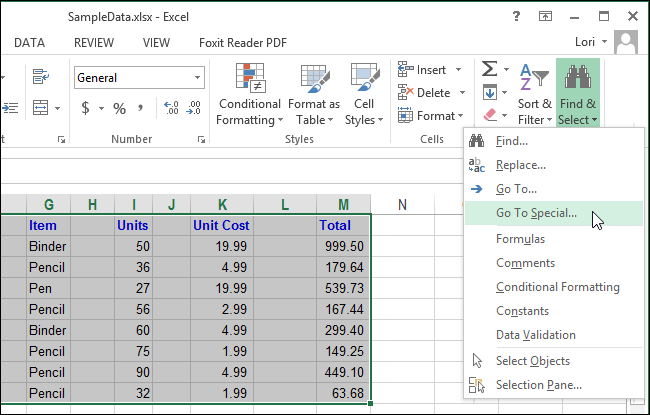
Select “Blanks” again on the “Go To Special” dialog box and click “OK.”
在“转到特殊”对话框中再次选择“空白”,然后单击“确定”。
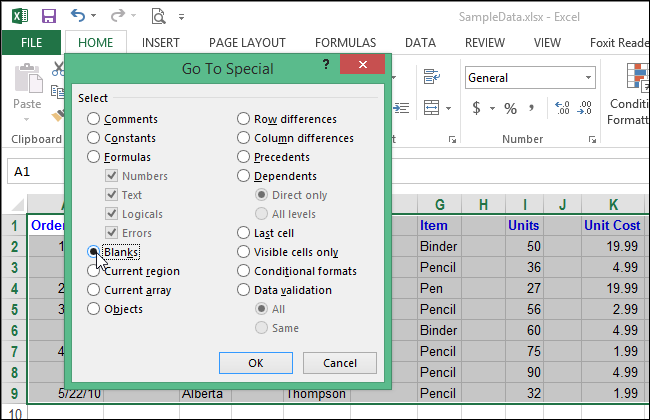
Again, all the cells in the selection that are not blank are de-selected, leaving only the blank cells selected. This time, since there are no blank rows selected, only blank columns are selected.
再次,选择中所有非空白的单元格均被取消选择,仅保留空白单元格。 这次,由于没有选择空白行,因此仅选择空白列。
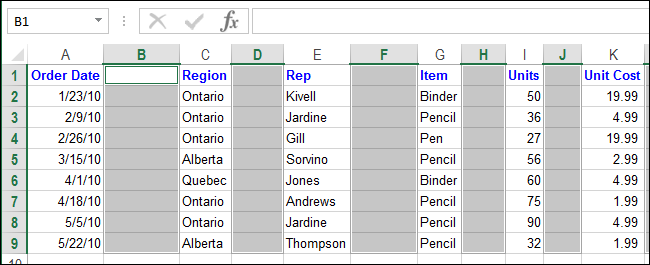
Click “Delete” in the “Cells” section of the “Home” tab and then select “Delete Sheet Columns” from the drop-down menu.
单击“主页”选项卡的“单元格”部分中的“删除”,然后从下拉菜单中选择“删除工作表列”。
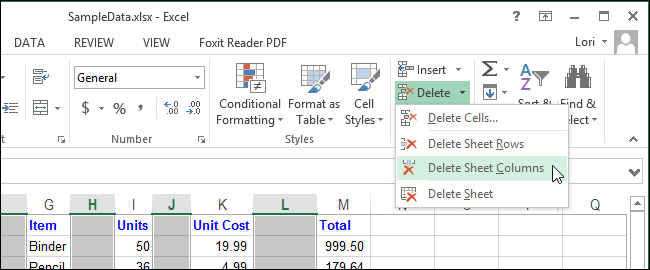
The blank columns are deleted and the remaining columns are contiguous, just as the rows are.
就像行一样,空白列将被删除,其余列是连续的。
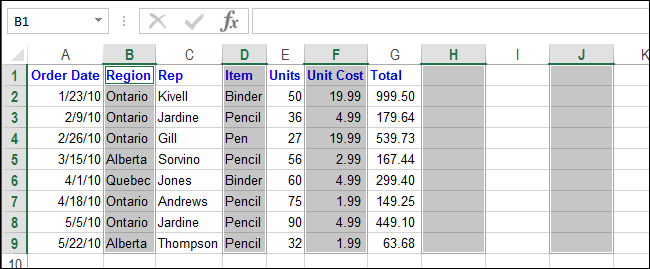
This method for deleting blank rows and columns is quicker, especially if you have a large workbook containing large and multiple worksheets.
这种删除空白行和空白列的方法更快,尤其是当您的工作簿很大且包含多个工作表时。





















 2976
2976











 被折叠的 条评论
为什么被折叠?
被折叠的 条评论
为什么被折叠?








