
nest 设置密码

The Nest Cam is an easy-to-use security camera that plugs into any outlet and connects directly to your Wi-Fi so that you can keep tabs on your home, no matter where you are. Here’s how to set it up.
Nest Cam是一种易于使用的安全摄像头,可插入任何插座并直接连接到Wi-Fi,因此无论身在何处,您都可以随时随地查看标签。 设置方法如下。
To start, obviously, you’ll need a Nest Cam—it comes in both indoor and outdoor varieties. Both retail for around $200, and work the same apart from their form factor.
显然,要开始使用,您需要一个Nest Cam(室内和室外品种都可以使用)。 两者的零售价都在200美元左右,并且除了外形尺寸外,其他功能都相同。
Once you have your Nest Cam unboxed, download the Nest app to your phone. It’s free and it’s available for iOS and Android devices.
将Nest Cam拆箱后,将Nest应用下载到手机上。 它是免费的,并且可用于iOS和Android设备。
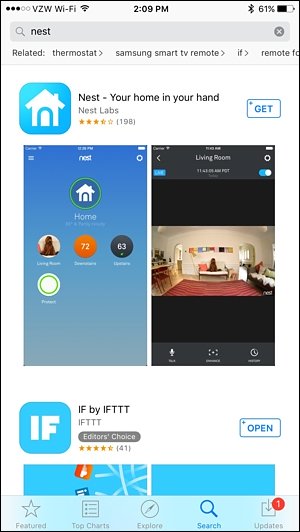
Once downloaded, open it up and select “Sign up”.
下载后,将其打开并选择“注册”。
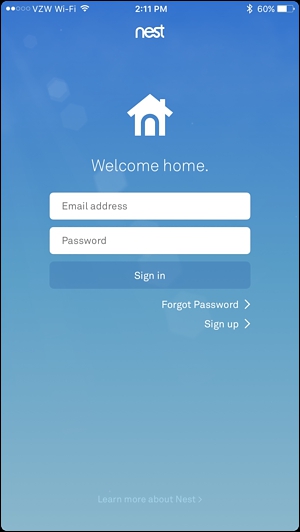
Enter in your email address and come up with a password for your Nest account. Then tap “Sign up”.
输入您的电子邮件地址,然后输入Nest帐户的密码。 然后点击“注册”。
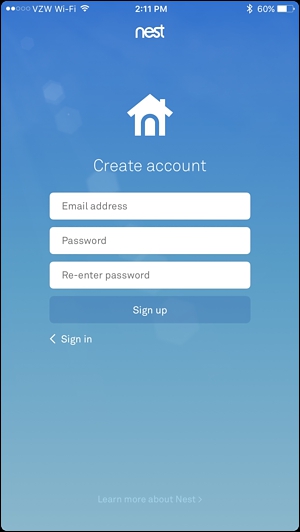
Select “I agree” to agree to the Terms of Service and Privacy Policy, and tap “Continue” at the bottom of the next screen.
选择“我同意”以同意服务条款和隐私政策,然后点击下一个屏幕底部的“继续”。
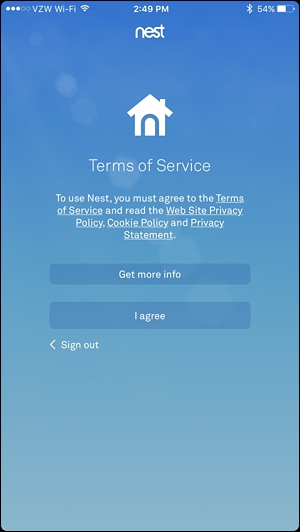
When prompted, give your home a name in the app and tap “Next”.
出现提示时,在应用程序中为您的家命名,然后点击“下一步”。
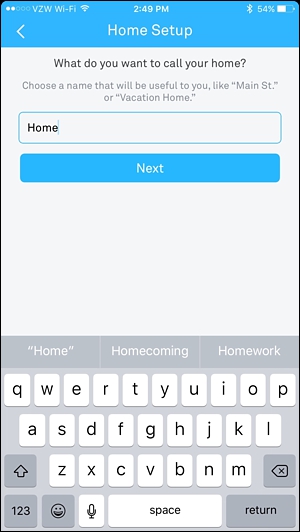
The next screen will ask you for your address, but your zip code is the only thing that’s required. Hit “Next”.
下一个屏幕将询问您您的地址,但是唯一需要的是邮政编码。 点击“下一步”。
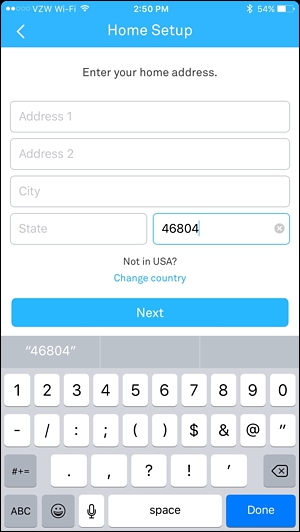
On the next screen, you can set up Home/Away Assist, which uses your phone’s location to determine whether you’re home or not—that way, it can automatically turn your Cam on when you leave the house. You can choose not to set it up right now (you can do so later on).
在下一个屏幕上,您可以设置Home / Away Assist ,它使用手机的位置来确定您是否在家—这样,它可以在您离开家时自动打开Cam。 您可以选择不立即进行设置(以后可以进行设置)。
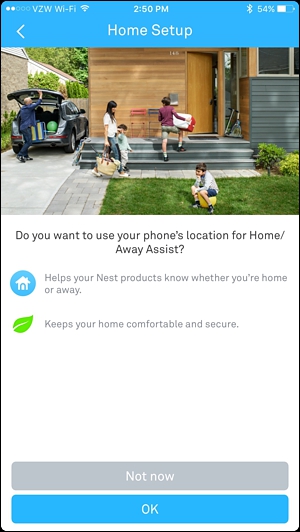
You can also share your Nest Cam with other people in the house so they can monitor and change the temperature from their own phone. You can also set this up later.
您还可以与家里的其他人共享Nest Cam,以便他们可以通过自己的手机监控和更改温度。 您也可以稍后进行设置。
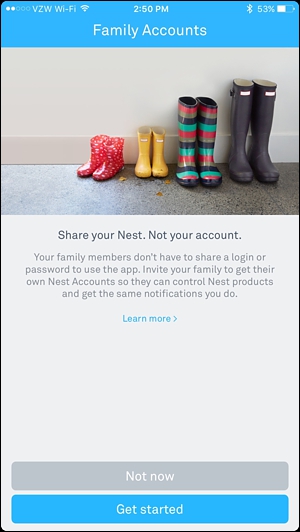
You’ll then be taken to the main screen. Tap on the “Add” button to add your Nest Cam to the app.
然后,您将进入主屏幕。 点击“添加”按钮以将Nest Cam添加到应用中。
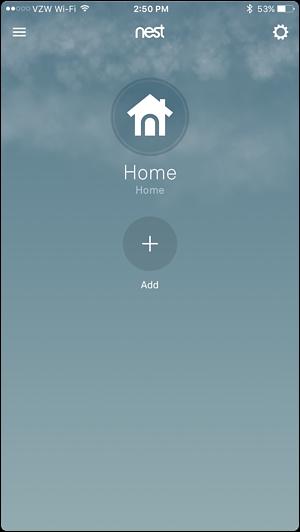
Choose “Nest Cam” from the list.
从列表中选择“嵌套摄像机”。
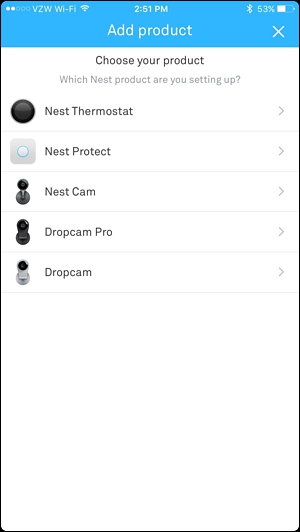
Next, you’ll need to give the Nest app access to your phone’s camera so that it can quickly scan the QR code on the back of the Nest Cam. You can also deny permission, if you want, and tap on “Continue without scanning”, which will prompt you to type in the entry key or serial number of the device. Either way, locate the code on the back of the Nest Cam and scan it with the app or enter in the serial number.
接下来,您需要授予Nest应用访问手机摄像头的权限,以便它可以快速扫描Nest Cam背面的QR码。 如果需要,您也可以拒绝权限,然后点击“继续而不扫描”,这将提示您输入设备的输入键或序列号。 无论哪种方式,请找到Nest Cam背面的代码,然后使用该应用程序对其进行扫描或输入序列号。
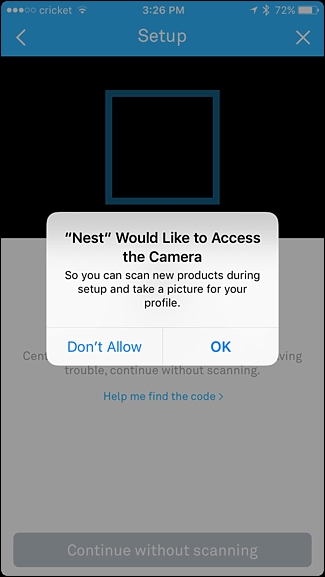
Once that’s done, hit “Next” on the following screen.
完成后,在以下屏幕上单击“下一步”。
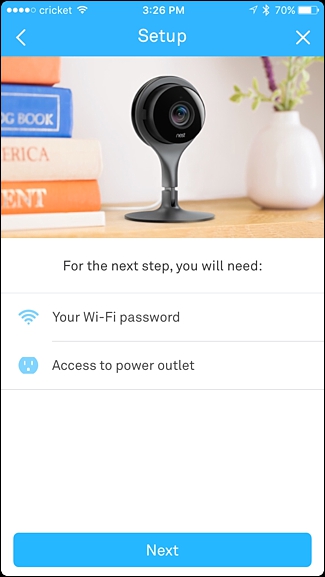
Choose from the list of locations in your house where your Nest Cam will be set up. This makes it easier to tell them apart if you have multiple Nest Cams.
从您的房屋中将要设置Nest Cam的位置列表中进行选择。 如果您有多个Nest Cam,这可以更容易地区分它们。
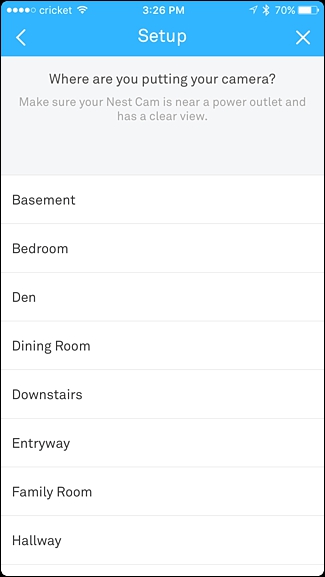
The next page lists multiple warnings, like not to put the indoor Nest Cam in direct sunlight or in places where the temperature drops below 32F or above 95F. If you want to place it outdoors, buy the outdoor version instead. Tap on “Continue” in the app to move on.
下一页列出了多个警告,例如不要将室内Nest Cam放在阳光直射的地方或温度降至32F以下或95F以上的地方。 如果要将其放置在室外,请购买室外版本。 在应用程序中点击“继续”以继续。
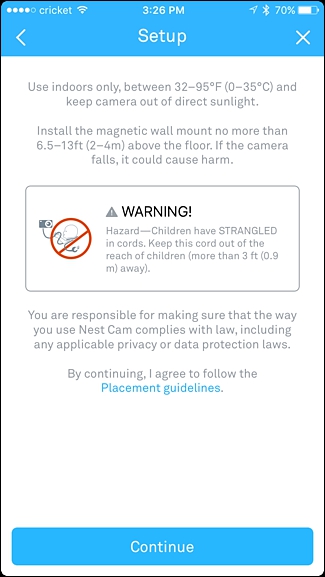
If you haven’t already, place your Nest Cam where you want it and use the included cable and adapter to plug it into a nearby outlet. Hit “Continue” in the app.
如果尚未将Nest Cam放置在所需位置,然后使用随附的电缆和适配器将其插入附近的插座。 在应用程序中点击“继续”。

Wait for the Nest Cam to boot up and then select your Wi-Fi network from the list.
等待Nest Cam启动,然后从列表中选择您的Wi-Fi网络。
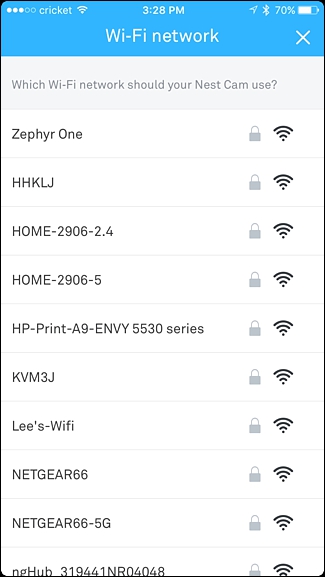
Enter in the password for your Wi-Fi network and tap “Join” down at the bottom.
输入您的Wi-Fi网络的密码,然后点击底部的“加入”。
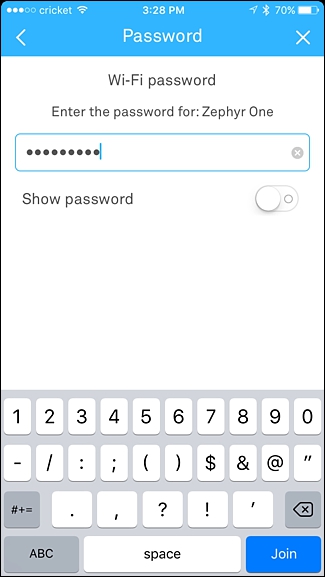
Wait a few moments while the Nest Cam connects to your Wi-Fi network. Once it connects, the next screen will show a live view of your Nest Cam and will have you choose whether or not you want to receive notifications whenever activity is detected. By default, it’s set to yes, but you can turn it off using the toggle switch to the right. Then, tap on “Done” at the bottom.
Nest Cam连接到您的Wi-Fi网络时,请稍等片刻。 连接后,下一个屏幕将显示Nest Cam的实时视图,让您选择是否要在检测到活动时接收通知。 默认情况下,它设置为yes,但是您可以使用右侧的切换开关将其关闭。 然后,点击底部的“完成”。
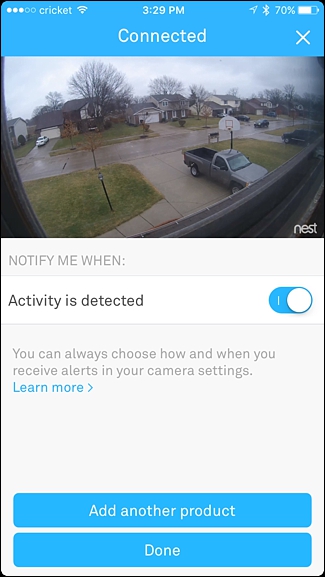
The next screen will teach you about Sightline, a Nest Cam feature that lets you quickly scroll through hours of footage and go to specific points when activity was detected. Hit “Done” at the bottom.
下一个屏幕将教您有关Sightline(嵌套相机功能)的信息,该功能可让您快速滚动几小时的素材,并在检测到活动时转到特定点。 点击底部的“完成”。
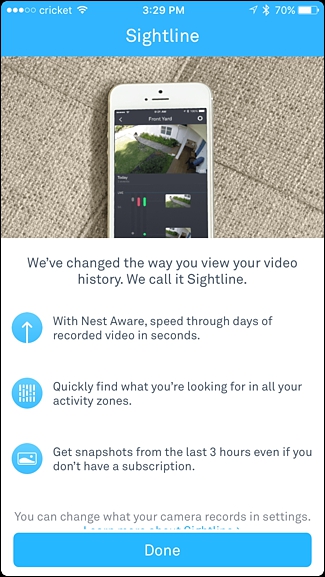
From here, you’re all set up and you’ll now see a live view of your Nest Cam, as well as scrollable timeline of everything that the Nest Cam has recorded.
从这里开始,您已经完成所有设置,现在您将看到Nest Cam的实时视图,以及Nest Cam记录的所有内容的可滚动时间轴。

If you want to see a full-screen live view, you can tilt your device horizontally, and if you want to speak into the camera to talk to the person on the other side, you can tap and hold on the blue microphone icon at the bottom.
如果要查看全屏实时视图,可以将设备水平倾斜,如果要对着镜头讲话以与另一边的人讲话,则可以点按并按住屏幕上的蓝色麦克风图标底部。
Keep in mind that while I have my Nest Cam pointed out of a window looking outside my house, the infrared lights on the camera for night vision will reflect off the window’s glass and create a giant glare, making it pretty much useless at night. Again, if you’re really wanting a cam for outdoor use, it’s best to get the outdoor version of the Nest Cam, but the indoor model can work just fine in a pinch.
请记住,当我将Nest Cam对准房屋外的窗户指向时,用于夜视的摄像头上的红外光会从窗户的玻璃上反射并产生巨大的眩光,使其在夜间几乎毫无用处。 同样,如果您真的想要室外使用的凸轮,最好获得室外版本的Nest Cam,但室内模型在紧要关头也能正常工作。
翻译自: https://www.howtogeek.com/290638/how-to-set-up-the-nest-cam/
nest 设置密码







 本文详细指导如何为Nest Cam设置密码并进行Wi-Fi连接,包括下载应用、配置帐户、添加设备、连接家庭网络及个性化设置。适合初次使用者了解整个过程。
本文详细指导如何为Nest Cam设置密码并进行Wi-Fi连接,包括下载应用、配置帐户、添加设备、连接家庭网络及个性化设置。适合初次使用者了解整个过程。
















 769
769

 被折叠的 条评论
为什么被折叠?
被折叠的 条评论
为什么被折叠?








