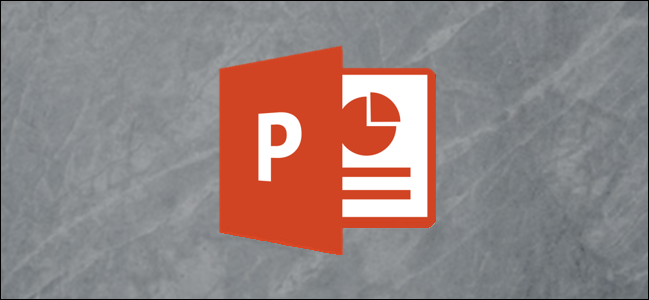
Embedding an informational podcast in your PowerPoint can be an invaluable way to enhance a presentation. Here’s how to add podcasts to your slideshow from your computer or from the web.
在PowerPoint中嵌入信息播客是增强演示文稿的宝贵方法。 这是从计算机或网络向幻灯片中添加播客的方法。
从计算机嵌入下载的播客 (Embedding Downloaded Podcasts from Your Computer)
When you think podcast, you might think of an audio presentation that’s stored on the internet. However, podcasts are simply audio files, so if the show is downloaded onto your computer, the process is as simple as uploading music to PowerPoint.
当您考虑播客时,您可能会想到存储在互联网上的音频演示。 但是,播客只是音频文件,因此,如果将节目下载到计算机上,则过程就像将音乐上传到PowerPoint一样简单。
Note: If you don’t have the podcast’s audio file, you can skip to the next section where we show you how to embed a podcast you find on the web.
注意:如果您没有播客的音频文件,则可以跳到下一部分,我们向您展示如何在网络上嵌入找到的播客。
Open PowerPoint and navigate to the slide in which you would like to embed the podcast. Next, select the “Insert” tab and, in the “Media” group, click “Audio.” A drop-down menu will appear. Here, choose “Audio on My PC.”
打开PowerPoint并导航到要在其中嵌入播客的幻灯片。 接下来,选择“插入”选项卡,然后在“媒体”组中,单击“音频”。 将会出现一个下拉菜单。 在这里,选择“我的电脑上的音频”。
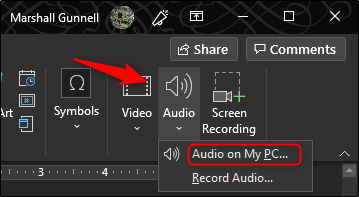
The “Insert Audio” window will appear. Navigate to the location of the podcast, pick the audio file, then choose “Insert.”
出现“插入音频”窗口。 导航到播客的位置,选择音频文件,然后选择“插入”。
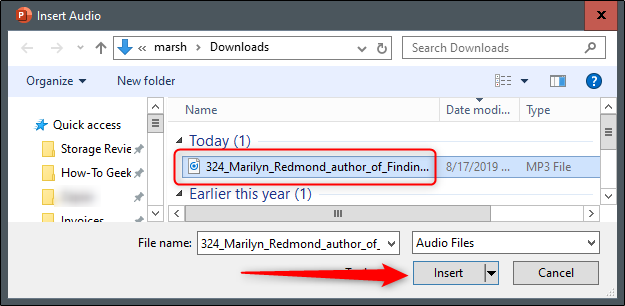
You’ll now see a bullhorn icon appear on the slide, signifying that the podcast has been successfully embedded in your PowerPoint presentation.
现在,您将在幻灯片上看到一个扩音器图标,表明播客已成功嵌入到PowerPoint演示文稿中。
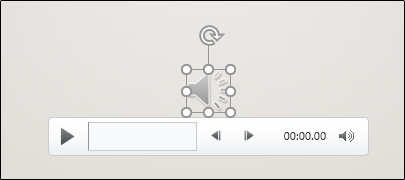
Keep in mind that, due to the nature of podcasts, they can tend to be quite lengthy. Be sure to take advantage of some of the useful PowerPoint tools, such as the “Trim Audio” tool, which allows you to choose the start and end time of an audio file.
请记住,由于播客的性质,它们可能会很长。 确保使用一些有用的PowerPoint工具,例如“ Trim Audio”工具,该工具可让您选择音频文件的开始和结束时间。
使用外接程序从Web嵌入播客 (Embedding Podcasts from the Web Using an Add-In)
Another method of embedding a podcast if you don’t have the podcast’s audio file is by using the LiveSlides add-in. LiveSlides allows you to embed any content from the web directly into your presentation.
如果您没有播客的音频文件,则嵌入播客的另一种方法是使用LiveSlides加载项。 LiveSlides允许您将来自网络的任何内容直接嵌入到演示文稿中。
To download the LiveSlides add-in, you’ll need to head over to its official website. Once there, select the “Download Free LiveSlides Add-In” button at the very top of the page.
要下载LiveSlides加载项,您需要访问其官方网站。 到达该位置后,选择页面顶部的“下载免费LiveSlides加载项”按钮。
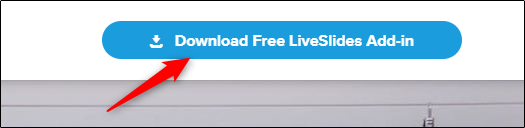
The add-in will begin downloading. When the download is complete, open the application. The LiveSlides Setup window will appear. Read the welcome information and click “Install.”
加载项将开始下载。 下载完成后,打开应用程序。 将显示“ LiveSlides设置”窗口。 阅读欢迎信息,然后单击“安装”。

Once finished, a new “LiveSlides” tab will appear in PowerPoint.
完成后,新的“ LiveSlides”选项卡将出现在PowerPoint中。
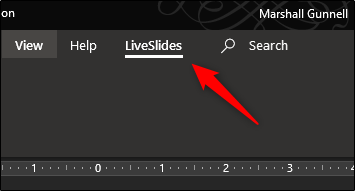
Before we continue, we’ll need to navigate to the webpage containing the podcast. In this example, we’ll use Tech ONTAP’s podcast on SoundCloud.
在继续之前,我们需要导航到包含播客的网页。 在此示例中,我们将在SoundCloud上使用Tech ONTAP的播客。
If your podcast is not on SoundCloud, you’ll copy the URL of the page containing the podcast and paste it in the box mentioned in the later steps. If you’re using a podcast on SoundCloud, select the “Share” button that appears under the podcast name.
如果您的播客不在SoundCloud上,则将复制包含播客的页面的URL,并将其粘贴到后面步骤中提到的框中。 如果您在SoundCloud上使用播客,请选择出现在播客名称下方的“共享”按钮。
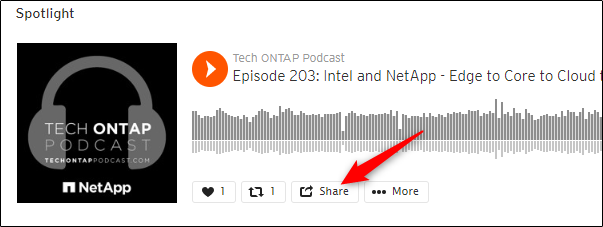
A pop-up window will appear. At the bottom of this window, copy the URL (1) and, if you want to start the podcast at a specific time, check the box (2) next to “At,” and then enter the start time.
将会出现一个弹出窗口。 在此窗口的底部,复制URL(1),如果要在特定时间开始播客,请选中“在”旁边的框(2),然后输入开始时间。

Back in PowerPoint, click the “LiveSlides” tab and then select the “Live Slide” button inside the “Insert” group.
返回PowerPoint中,单击“ LiveSlides”选项卡,然后在“插入”组中选择“实时幻灯片”按钮。
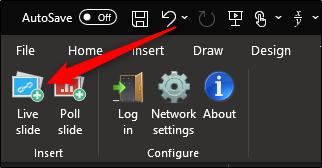
The “Insert Webpage” dialog box will appear. Paste the URL in the box and select “Insert.”
将出现“插入网页”对话框。 将网址粘贴到框中,然后选择“插入”。
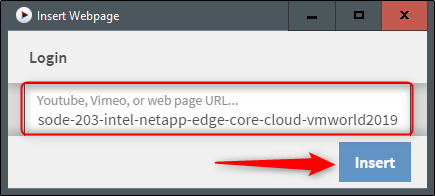
A boilerplate LiveSlides slide will appear at the end of your presentation.
演示文稿的末尾将显示一个样板LiveSlides幻灯片。
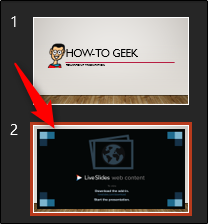
In “Normal” view, you’ll see only this boilerplate slide. In “Slide Show” view, however, the podcast landing page appears directly in your presentation. The podcast will automatically start playing when the slide is viewed.
在“普通”视图中,您只会看到该样板幻灯片。 但是,在“幻灯片放映”视图中,播客登录页面直接出现在演示文稿中。 观看幻灯片时,播客将自动开始播放。
翻译自: https://www.howtogeek.com/437460/how-to-embed-podcasts-in-powerpoint/







 本文介绍了如何在PowerPoint演示文稿中嵌入播客,无论是从本地计算机还是通过网络。首先,从计算机上嵌入播客只需上传音频文件;如果播客在网页上,可以使用LiveSlides加载项进行插入。在演示文稿中,播客会自动播放,为观众带来丰富的内容体验。
本文介绍了如何在PowerPoint演示文稿中嵌入播客,无论是从本地计算机还是通过网络。首先,从计算机上嵌入播客只需上传音频文件;如果播客在网页上,可以使用LiveSlides加载项进行插入。在演示文稿中,播客会自动播放,为观众带来丰富的内容体验。














 2947
2947

 被折叠的 条评论
为什么被折叠?
被折叠的 条评论
为什么被折叠?








