
磁盘io 并行
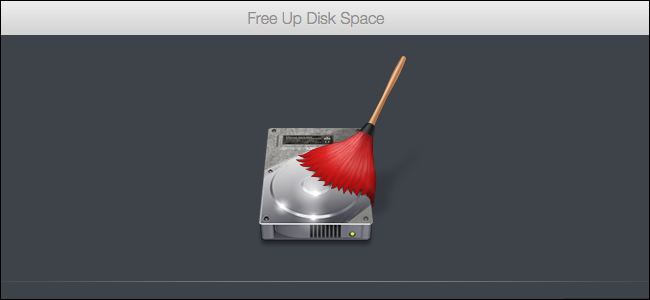
Virtual machines can use a large amount of disk space. If you want to regain some of that disk space, just deleting files inside the virtual machine won’t help. You’ll need to reclaim that disk space, shrinking the virtual hard disk and making it use less space on your Mac.
虚拟机可以使用大量磁盘空间。 如果要重新获得某些磁盘空间,仅删除虚拟机内部的文件将无济于事。 您需要回收该磁盘空间,缩小虚拟硬盘并使其在Mac上使用的空间更少。
Parallels includes a helpful wizard that will walk you through this. To open it, launch Parallels, select the virtual machine you want to free up space on, and click File > Free Up Disk Space.
Parallels包含一个有用的向导,它将引导您完成此过程。 要打开它,请启动Parallels,选择要释放空间的虚拟机,然后单击文件>释放磁盘空间。
If you have multiple virtual machines you want to free up space from, you’ll need to repeat the below process for each virtual machine.
如果您有多个虚拟机要释放空间,则需要为每个虚拟机重复以下过程。
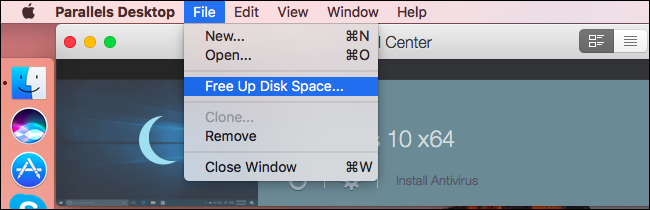
You’ll see the Free Up Disk Space wizard for that virtual machine. The wizard has four options:
您将看到该虚拟机的“释放磁盘空间”向导。 该向导有四个选项:
Snapshots: If you’ve taken snapshots to save the state of the virtual machine, those snapshots will use space. Click the “Snapshot Manager” button and you can choose to delete some snapshots to free up space.
快照:如果已拍摄快照以保存虚拟机的状态,则这些快照将占用空间。 单击“快照管理器”按钮,您可以选择删除一些快照以释放空间。
Resume & Shutdown: If you put the virtual machine to sleep instead of shutting it down, the contents of the virtual machine’s memory are saved to your Mac’s hard drive. If you resume the virtual machine by clicking the “Resume” button and then select “Shut Down”, these files will be deleted. This is just a temporary fix, however—if you restart the virtual machine in the future and then put it back to sleep instead of shutting down, those resume files will be recreated. But these files will be erased whenever you shut down the virtual machine.
恢复和关闭:如果您将虚拟机置于睡眠状态而不是将其关闭,则虚拟机内存的内容将保存到Mac的硬盘中。 如果通过单击“恢复”按钮恢复虚拟机,然后选择“关闭”,则这些文件将被删除。 但是,这只是临时解决方案-如果您将来重新启动虚拟机,然后将其重新置于睡眠状态而不是关闭,则将重新创建这些恢复文件。 但是,每当您关闭虚拟机时,这些文件都会被删除。
Reclaim Disk Space: Virtual machines tend to expand over time as you add and delete files inside them. To shrink the virtual machine’s files on your Mac, click the “Reclaim” disk space button here. If it’s grayed out, you’ll need to click the “Resume” button and then shut down your virtual machine to continue.
回收磁盘空间:虚拟机在您添加和删除其中的文件时会随着时间的推移而扩展。 要在Mac上缩小虚拟机的文件,请单击此处的“回收”磁盘空间按钮。 如果显示为灰色,则需要单击“恢复”按钮,然后关闭虚拟机以继续。
Clean up Parallels Desktop cache files: Parallels stores some cache files on your Mac, and you can click “Clean up” to delete the cache files associated with this particular virtual machine.
清理Parallels Desktop缓存文件:Parallels在Mac上存储了一些缓存文件,您可以单击“清理”来删除与此特定虚拟机关联的缓存文件。
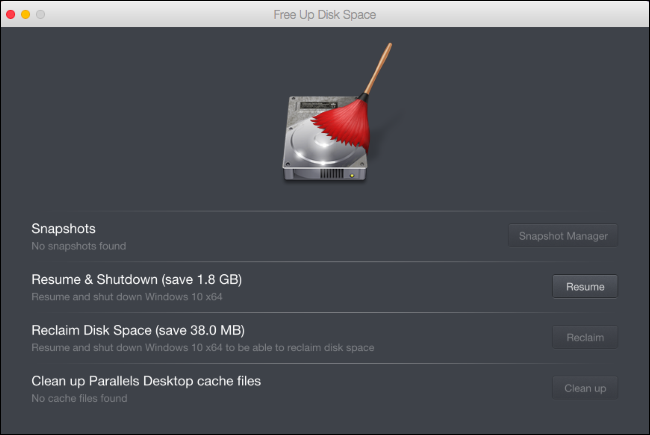
If you need to compress the disk even further, try removing unnecessary files from it before using the “Reclaim” option in Parallels.
如果需要进一步压缩磁盘,请尝试从磁盘中删除不必要的文件,然后再使用Parallels中的“回收”选项。
For example, on a Windows virtual machine, you’ll want to boot it up and use the built-in Disk Cleanup tool to clean system files. You may also want to uninstall programs you don’t use, empty the recycle bin, and follow the usual tips for freeing up space on a Windows PC.
例如,在Windows虚拟机上,您需要启动它并使用内置的“磁盘清理”工具来清理系统文件。 您可能还需要卸载不使用的程序,清空回收站,然后按照通常的提示来释放Windows PC上的空间。
After performing this process, shut down your PC and return to the Free Up Disk Space wizard. You should be able to reclaim a larger amount of disk space.
执行完此过程后,关闭计算机并返回“释放磁盘空间”向导。 您应该能够回收更大的磁盘空间。

翻译自: https://www.howtogeek.com/304555/how-to-free-up-disk-space-in-parallels/
磁盘io 并行





















 1301
1301

 被折叠的 条评论
为什么被折叠?
被折叠的 条评论
为什么被折叠?








