
instagram发布工具

Instagram has never made it a priority to help users upload images from their computers, but that doesn’t mean it can’t be done. We’ve got a clever and completely safe workaround that will have you uploading content from your computer in no time.
Instagram从未将帮助用户从其计算机上载图像作为优先事项,但这并不意味着它无法完成。 我们提供了一个聪明且完全安全的解决方法,您可以立即从计算机上载内容。
为什么(以及如何)从计算机上载 (Why (and How) to Upload From Your Computer)
If you’re snapping photos on your phone and sharing them immediately with friends, this probably isn’t of much interest to you, as you’re using the Instagram workflow exactly how Instagram intends you to use it. If, on the other hand, you’re a photographer who wants to upload content you’ve post-processed in Photoshop, or you’re managing an Instagram account for a business where your content isn’t coming directly from a smartphone, then the Phone-immediately-to-Instagram workflow is an inconvenient mess for you—who wants to save their work on the computer, sync it to their phone, and then upload it through the Instagram app?
如果您要在手机上捕捉照片并立即与朋友分享,则可能对您没有太大兴趣,因为您正在使用Instagram工作流程,而Instagram正是您打算使用的方式。 另一方面,如果您是一位摄影师,想要上载在Photoshop中经过后期处理的内容,或者您正在管理一个Instagram帐户,而该帐户的内容并非直接来自智能手机,那么“电话到Instagram”的工作流程给您带来了不便,谁想要将其工作保存在计算机上,将其同步到手机上,然后通过Instagram应用程序上传?
In the fall of 2015, it seemed like Instagram was finally getting around to acknowledging users that wanted a PC-based workflow when they released an official Instagram client for Windows 10, but that proved to be a pretty hollow victory for the people clamoring for a PC client. Not only was the release limited to Windows 10, but the application only allows you to upload content to Instagram from your PC if the PC has both a touch screen monitor and a rear-facing camera (e.g. it’s a Windows 10 tablet). No touch screen or rear-facing camera? The upload is, inexplicable and infuriatingly, disabled.
在2015年秋天,Instagram终于终于开始走动,承认当用户发布Windows 10的官方Instagram客户端时,他们需要基于PC的工作流,但是对于那些热衷于寻求Windows 10的人们来说,这证明是一个相当空洞的胜利PC客户端。 该发行版不仅限于Windows 10,而且如果PC同时具有触摸屏监视器和后置摄像头(例如Windows 10平板电脑),则该应用程序仅允许您从PC上传内容到Instagram。 没有触摸屏或后置摄像头? 上载是令人莫名其妙的,令人发指的是被禁用。
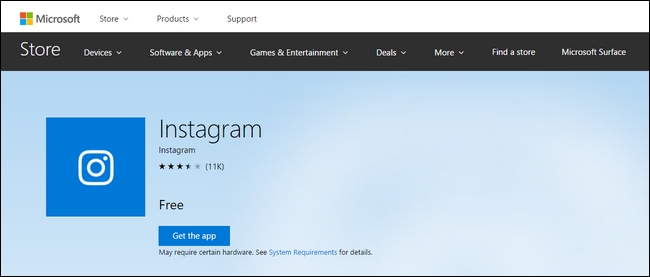
So where does that leave you, the Instagram user who wishes to upload content from their PC? It leaves you in a position of having to jump through a few small hoops to emulate the mobile Instagram experience on your desktop computer. We recommend doing so by installing an Android emulator on your PC, and using the Instagram Android app within it.
那么,想要从PC上载内容的Instagram用户又将如何呢? 这样一来,您就不必跳过几个小圈子,即可在台式计算机上模拟移动Instagram使用体验。 我们建议通过在您的PC上安装Android模拟器并在其中使用Instagram Android应用程序来做到这一点。
第三方工具风险太大 (Third-Party Tools Are Too Risky)
“Now wait a minute”, you might be saying after reading that the hoop you must jump through involves emulating Android on the desktop, “that sounds like a lot of work. What about all these third party services with great features?” It’s true, there are a plethora of third-party Instagram services like Gramblr and, enticingly, those services generally have pretty awesome features like the ability to schedule your Instagram posts. But we must clearly and strongly recommend against them.
“现在等一下”,您可能在读完之后必须说的是,必须跳过的箍圈涉及在桌面上模拟Android,“这听起来像是很多工作。 这些功能强大的第三方服务又如何呢?” 的确,有很多第三方Instagram服务(例如Gramblr),并且诱人的是,这些服务通常具有相当出色的功能,例如可以安排您的Instagram帖子。 但是,我们必须明确而强烈地建议不要这样做。
Instagram has a very clear stance, per their terms of use and community guidelines, against users sharing their login credentials with a third party. If you use any application or web-based service that does not send you to the actual Instagram website to authorize the use of the application using OAuth (the same system that allows you to use your Google or Facebook account to log into a third-party service), then it is in direct violation of Instagram’s rules and your account may be disabled. Even if your account isn’t disabled, you’re still trusting a third-party with total control of your account (and placing a lot of trust in whatever security measures they have in place to protect your login information—services like this are exactly how password leaks happen).
根据用户使用条款和社区准则,Instagram立场非常明确,反对与第三方共享登录凭据的用户。 如果您使用任何未将您发送到实际Instagram网站的应用程序或基于Web的服务来通过OAuth(使用允许您使用Google或Facebook帐户登录第三方的同一系统)授权使用该应用程序服务),则直接违反了Instagram规则,您的帐户可能被禁用。 即使您的帐户未被禁用,您仍然信任完全掌控您帐户的第三方(并且对他们为保护您的登录信息而采取的任何安全措施都表示高度信任,像这样的服务正是密码泄漏如何发生)。
If you want to play fast and loose with the security of your personal Instagram account dedicated to posting funny pictures of your cat, that is your business. But when your business is literally, well, business, you might not want to be in the position of explaining to your boss how you got the company Instagram account shut down because you gave the login to some random Instagram helper app you found online.
如果您想通过个人Instagram帐户的安全性快速而轻松地玩耍,该帐户专门用于发布猫的有趣图片,那就是您的工作。 但是,当您的公司实际上是一家公司时,您可能不希望向老板解释如何关闭公司的Instagram帐户,因为您将登录名授予了在网上找到的一些随机Instagram帮助程序。
解决方案:使用BlueStacks模拟Android并安装Instagram (The Solution: Emulate Android with BlueStacks and Install Instagram)
To accomplish our end safely and without violating any Instagram rules, we’re going to emulate Android with the popular BlueStacks emulator. We’ve selected BlueStacks, among other Android emulation solutions, for three primary reasons: it’s available for Windows and macOS, it’s extremely simple to install, and it has an easy built-in way to share content between the host computer and the emulated Android installation. That makes it easy to save a file on your PC and switch over to the Instagram app to post it.
为了安全地完成任务,并且不违反任何Instagram规则,我们将使用流行的BlueStacks模拟器来模拟Android。 我们之所以选择BlueStacks和其他Android仿真解决方案,主要是出于三个原因:它可用于Windows和macOS,安装极其简单,并且具有轻松的内置方式在主机和仿真的Android之间共享内容安装。 这样可以很容易地将文件保存在您的PC上,并切换到Instagram应用进行发布。
第一步:安装BlueStacks和Instagram (Step One: Install BlueStacks and Instagram)
We aren’t going to run through this entire process here, since we’ve already written a step-by-step guide to installing and configuring BluesStacks. So head there, follow those instructions, then come back here to pick up where it leaves off: with the application installed and running.
因为我们已经编写了安装和配置BluesStacks的分步指南,所以我们不会在此完成整个过程。 因此,前往那里,按照那些说明进行操作,然后回到此处以重新开始:安装并运行该应用程序。
Launch BlueStacks and double-click on the Play Store icon.
启动BlueStacks并双击Play Store图标。
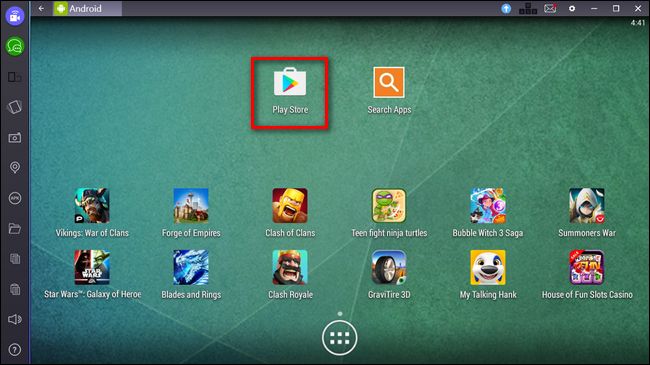
Search in the Play Store for “instagram” to locate the official app.
在Play商店中搜索“ instagram”以找到官方应用。
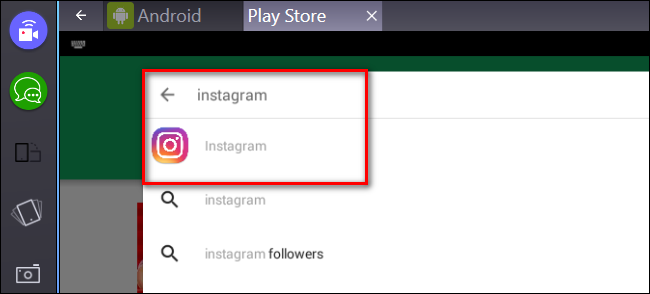
Just like when using an actual mobile device, you’ll click “Install” and accept the things Instagram is allowed to access (like your media files).
就像在使用实际的移动设备时一样,您将单击“安装”并接受Instagram允许访问的内容(例如您的媒体文件)。
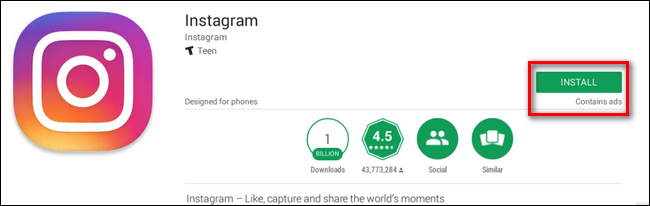
At this point, you can run Instagram and log into it just like you would on your phone. Take a moment to do so now before moving onto the next step.
此时,您可以像在手机上一样运行Instagram并登录。 现在花点时间这样做,然后再继续下一步。
第二步:将照片发送到BlueStacks以方便共享 (Step Two: Send Photos to BlueStacks for Easy Sharing)
Now that we have BlueStacks installed and you’re logged into your Instagram account, shipping content from your computer to Instagram is absolutely trivial. Let’s say, for example, that you want to share some photos of sweet mechanical keyboards on Instagram. With BlueStacks fired up, it’s literally two clicks to import a photo into Instagram and then edit/tag/caption it like you would any other photo on your mobile device.
现在我们已经安装了BlueStacks,并且您已经登录到Instagram帐户,将内容从计算机传输到Instagram绝对是微不足道的。 例如,假设您要在Instagram上分享一些甜美的机械键盘照片。 随着BlueStacks的启动,只需单击两下即可将照片导入Instagram,然后像对移动设备上的任何其他照片一样进行编辑/标记/说明。
Simply click on the folder icon on the sidebar of the BlueStacks window to open the host computer’s file browser.
只需单击BlueStacks窗口侧栏上的文件夹图标即可打开主机的文件浏览器。
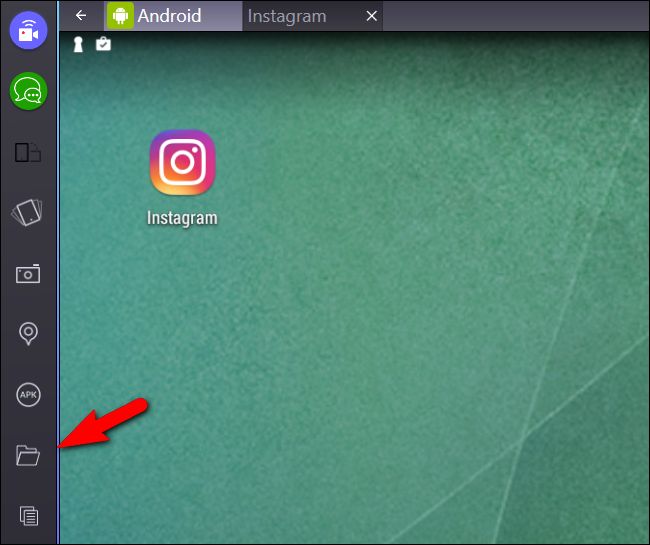
Select the file you wish to upload and click “Open”.
选择您要上传的文件,然后单击“打开”。
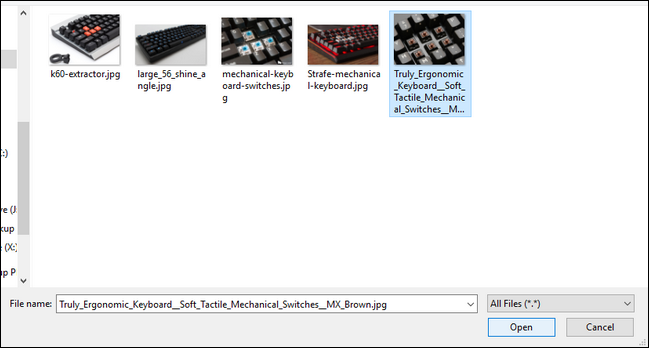
When you’ve selected the file you want, you’ll be prompted to select which application on the emulated Android device should handle the file. Select “Instagram” and click the “Always” button.
选择所需文件后,系统会提示您选择仿真的Android设备上的哪个应用程序应处理该文件。 选择“ Instagram”,然后单击“始终”按钮。
NOTE: If you plan on using mobile apps like Instagram’s official Boomerang app or other design/layout helper apps, don’t check “Always,” as you may occasionally want to send imported photos over to those apps.
注意:如果您打算使用Instagram官方Boomerang应用程序或其他设计/布局助手应用程序之类的移动应用程序,请不要选中“始终”,因为您可能偶尔希望将导入的照片发送到这些应用程序。
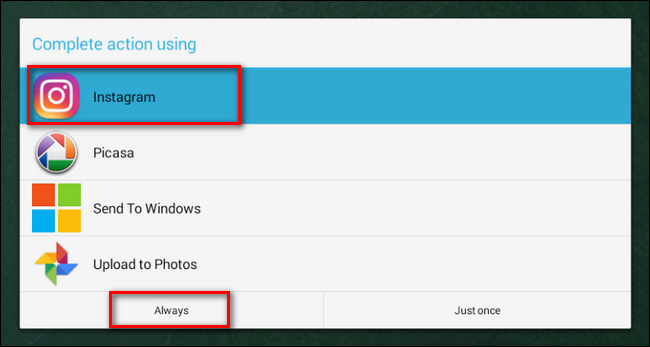
Instagram will load and the new post sequence will begin with Instagram prompting you to crop the photo, select a filter, add tags, and ultimately click the “Share” button.
Instagram将被加载,新的帖子序列将从Instagram开始,提示您裁剪照片,选择滤镜,添加标签,并最终单击“共享”按钮。

Although you had to jump through a few hoops to get here, you’re now able to share content from your PC directly to Instagram without violating their terms of use, giving your account credentials to a third-party, or risking your account in any way—because as far as Instagram is concerned, you just uploaded that photo from an Android phone.
尽管您必须经过几个步骤才能到达此处,但现在您可以将PC上的内容直接共享到Instagram,而无需违反它们的使用条款,将您的帐户凭据提供给第三方或在任何情况下冒用您的帐户的风险方式-就Instagram而言,您只是从Android手机上上传了这张照片。
翻译自: https://www.howtogeek.com/290240/how-to-post-to-instagram-from-your-computer/
instagram发布工具







 本文介绍了如何使用Android模拟器BlueStacks在不违反Instagram规则的情况下,从电脑上安全上传内容。虽然Instagram官方并未提供直接的PC上传功能,但通过BlueStacks,用户可以模拟Android设备,安装Instagram应用并像在手机上一样进行上传。这种方法适用于需要在电脑上处理图片后再上传的摄影师或企业账号管理者。
本文介绍了如何使用Android模拟器BlueStacks在不违反Instagram规则的情况下,从电脑上安全上传内容。虽然Instagram官方并未提供直接的PC上传功能,但通过BlueStacks,用户可以模拟Android设备,安装Instagram应用并像在手机上一样进行上传。这种方法适用于需要在电脑上处理图片后再上传的摄影师或企业账号管理者。
















 1万+
1万+

 被折叠的 条评论
为什么被折叠?
被折叠的 条评论
为什么被折叠?








