
dock模拟macos教程
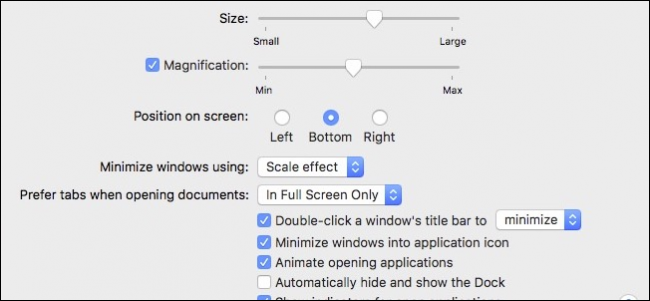
When you minimize a window in macOS, it goes to the right edge of your Dock by default. If you’d rather it minimize to the app’s icon, like Windows’ taskbar does, you can alter this behavior in System Preferences.
当您最小化macOS中的窗口时,默认情况下该窗口将移至Dock的右侧。 如果您希望将其最小化到应用程序的图标(例如Windows的任务栏),则可以在“系统偏好设置”中更改此行为。
Minimizing apps to the right edge of the dock is fine, but it can quickly become crowded with minimized windows.
将应用程序最小化到扩展坞右边缘是可以的,但是它很快就会因窗口最小化而变得拥挤。
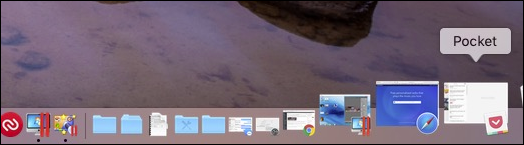
To make applications minimize to their Dock icon, first open System Preferences and click “Dock”.
要使应用程序最小化至其Dock图标,请首先打开“系统偏好设置”,然后单击“ Dock”。
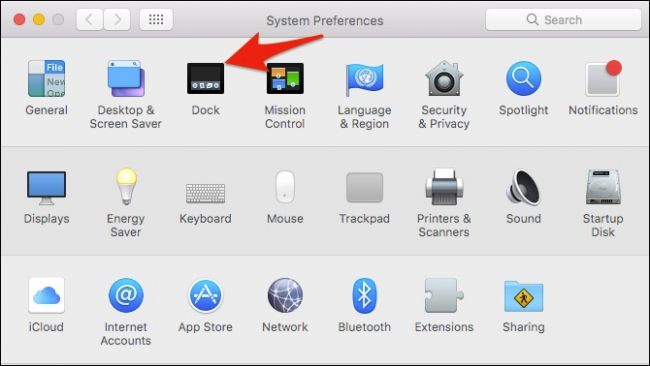
On the Dock preferences, check the box next to “Minimize windows into application icon”.
在Dock首选项上,选中“将窗口最小化到应用程序图标”旁边的框。
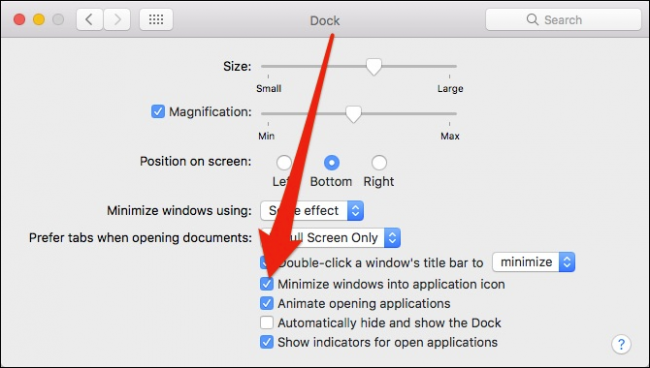
Now, every time you minimize an application window, it will shrink into the Dock app icon. If you want to restore any of your windows, right-click on the app icon and select it from the context menu.
现在,每次您最小化一个应用程序窗口时,它将缩小到Dock应用程序图标中。 如果要还原任何窗口,请右键单击应用程序图标,然后从上下文菜单中选择它。
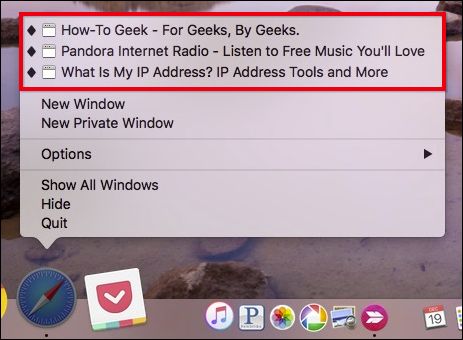
If you find you prefer the old method of minimizing windows, then go back and uncheck that box and the behavior will revert to the default.
如果发现您喜欢使用最小化窗口的旧方法,请返回并取消选中该框,行为将恢复为默认值。
翻译自: https://www.howtogeek.com/285750/how-to-set-macos-applications-to-minimize-to-their-dock-icon/
dock模拟macos教程























 1376
1376

 被折叠的 条评论
为什么被折叠?
被折叠的 条评论
为什么被折叠?








