
增加文本按钮热区
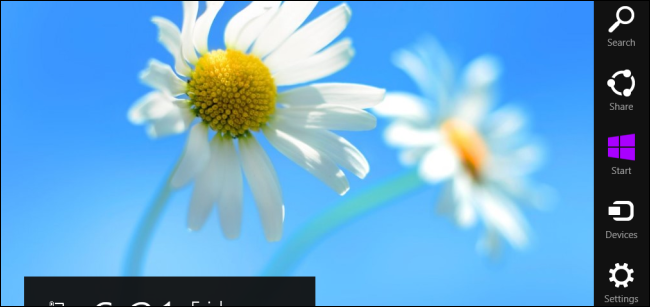
Several programs can prevent the app switcher and charms from appearing when you move your mouse to the corners of the screen in Windows 8, but you can do it yourself with this quick registry hack.
当您将鼠标移到Windows 8中屏幕的角落时,有几个程序可以防止出现应用程序切换器和超级按钮的问题,但是您可以使用此快速注册表破解来自己完成操作。
You can also hide the charms bar and switcher by installing an application like Classic Shell, which will also add a Start menu and let you log directly into the desktop.
您还可以通过安装Classic Shell之类的应用程序来隐藏超级按钮栏和切换器,该应用程序还将添加一个“开始”菜单,让您直接登录到桌面。
编辑注册表 (Editing the Registry)
First, open the registry editor by pressing the Windows key, typing regedit, and pressing Enter. Click Yes when the User Account Control prompt appears.
首先,通过按Windows键,键入regedit,然后按Enter打开注册表编辑器。 当出现“用户帐户控制”提示时,单击“是”。
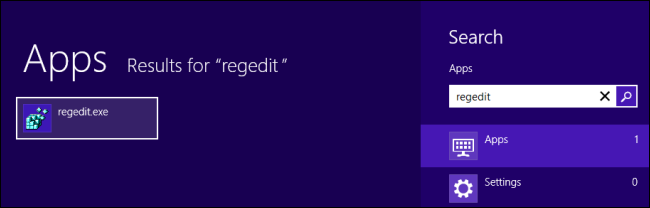
Navigate to the following registry key in the registry editor:
在注册表编辑器中导航到以下注册表项:
HKEY_CURRENT_USER\Software\Microsoft\Windows\CurrentVersion\ImmersiveShell
HKEY_CURRENT_USER \ Software \ Microsoft \ Windows \ CurrentVersion \ ImmersiveShell
Right-click the ImmersiveShell key, point to New, and select Key.
用鼠标右键单击ImmersiveShell键,指向新建,然后选择键。
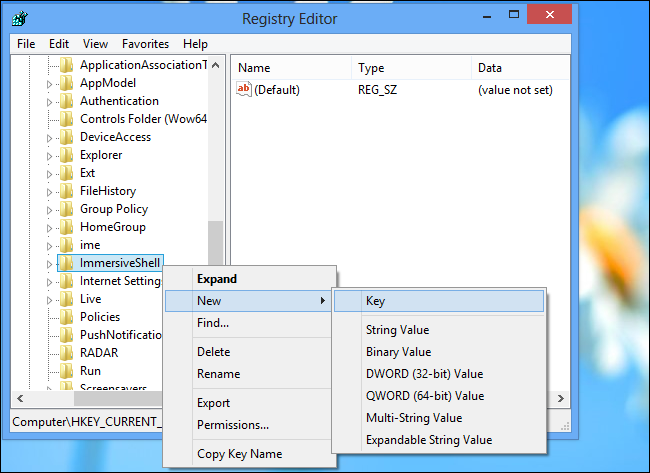
Name the key EdgeUI and press Enter.
将密钥命名为EdgeUI ,然后按Enter。
Right-click the EdgeUI key, point to New, and select DWORD Value.
右键单击EdgeUI项,指向“新建”,然后选择“ DWORD值”。
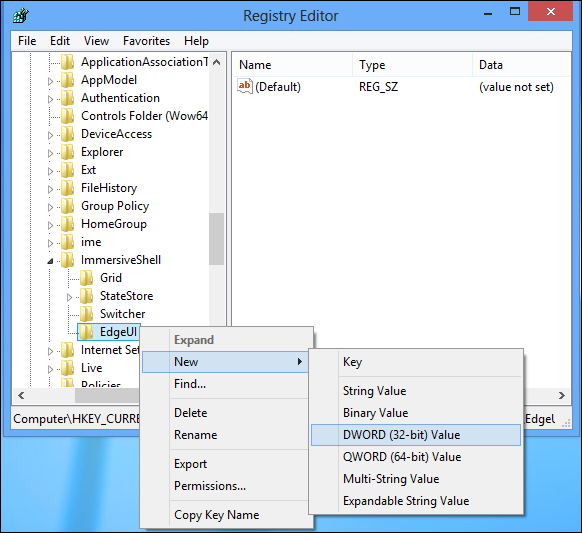
Name the value DisableTLcorner and press Enter.
将值命名为DisableTLcorner ,然后按Enter。
Create another DWORD value in the same way and name it DisableCharmsHint.
以相同的方式创建另一个DWORD值,并将其命名为DisableCharmsHint 。
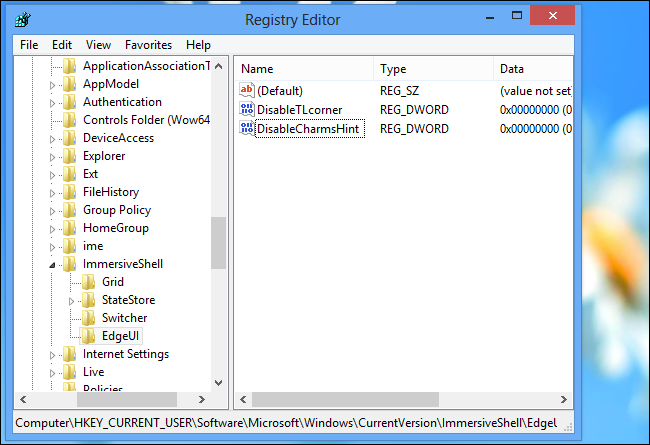
Double-click the DisableTLcorner value, type 1, and press Enter. This disables the top-left hot corner, which activates the switcher by default.
双击DisableTLcorner值,键入1,然后按Enter。 这会禁用左上角的热角,默认情况下会激活切换台。
Double-click the DisableCharmsHint value, type 1, and press Enter. This disables the top-right and bottom-right hot corners, which reveal the charms bar by default.
双击DisableCharmsHint值,键入1,然后按Enter。 这会禁用右上角和右下角的热角,默认情况下会显示超级按钮栏。
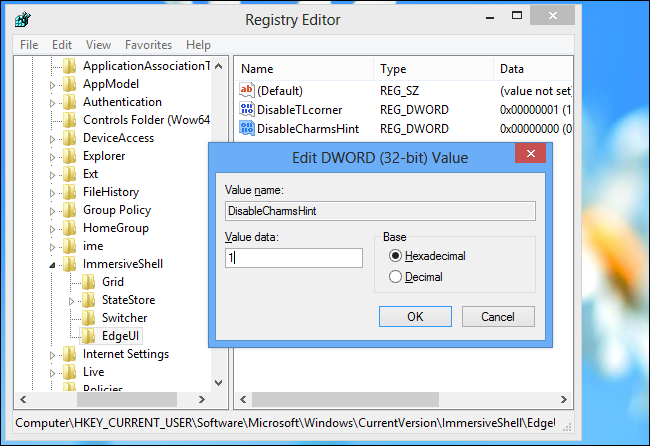
To undo your changes and restore the hot corners in the future, right-click the DisableTLcorner and DisableCharmsHint values you created and delete them.
要撤消更改并将来恢复热点,请右键单击创建的DisableTLcorner和DisableCharmsHint值,然后将其删除。
Note that this will only disable the hot corners themselves. if you move your mouse to one of the corners and then move it along the edge of the screen to the middle of the screen, the switcher or charms bar will appear.
请注意,这只会禁用热角本身。 如果将鼠标移到其中一个角,然后将其沿屏幕边缘移至屏幕中间,则会出现切换器或超级按钮栏。
To quickly access these features after disabling the hot corners, press Windows Key+C to open the charms bar or press Windows Key+Tab to open the switcher.
要在禁用热角后快速访问这些功能,请按Windows键+ C打开超级按钮栏,或按Windows键+ Tab打开切换器。
增加文本按钮热区





















 852
852

 被折叠的 条评论
为什么被折叠?
被折叠的 条评论
为什么被折叠?








