
mac身份不明的开发者
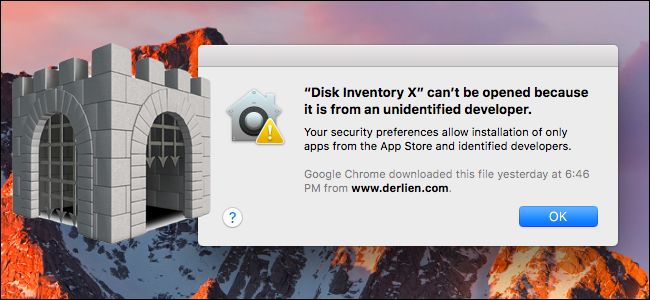
macOS has a feature called “Gatekeeper” designed to lock down your Mac, forcing it to only run Apple-approved software by default. But a Mac is locked down in the same way Android is locked down–you’re still free to run any application you want.
macOS具有一项称为“ Gatekeeper”的功能,旨在锁定您的Mac,默认情况下强制其仅运行Apple认可的软件。 但是Mac被锁定的方式与Android被锁定的方式相同–您仍然可以自由运行所需的任何应用程序。
Gatekeeper works a little differently depending on which version of macOS you’re running. Old versions let you turn it off with a simple switch, while macOS Sierra makes things a little more complicated. Here’s what you need to know.
根据您所运行的macOS版本,Gatekeeper的工作方式略有不同。 旧版本可让您通过简单的开关将其关闭,而macOS Sierra使事情变得更加复杂。 这是您需要知道的。
关守如何工作 (How Gatekeeper Works)
Whenever you launch a new application on your Mac, Gatekeeper checks to see that it’s signed with a valid signature. If the application is signed with a valid signature, it’s allowed to run. If it’s not, you’ll see a warning message and your Mac will prevent the application from running.
每当您在Mac上启动新应用程序时,Gatekeeper都会检查它是否已使用有效签名进行了签名。 如果应用程序使用有效签名进行了签名,则可以运行该应用程序。 如果不是,您将看到警告消息,并且Mac将阻止该应用程序运行。
But not every Mac app is signed. Some apps available on the web–particularly older ones–just aren’t signed, even if they’re trustworthy. Maybe they haven’t been updated in a while, or maybe the developer just didn’t bother. That’s why Apple offers a way to bypass Gatekeeper. (You may also want to bypass this and run an unsigned app if you’re developing your own apps.)
但并非每个Mac应用程序都已签名。 即使是值得信赖的,网络上的某些应用程序(尤其是较旧的应用程序)也没有经过签名。 也许它们已经有一段时间没有更新了,或者开发人员只是没有打扰。 这就是Apple提供绕过Gatekeeper的方法的原因。 (如果您正在开发自己的应用程序,则可能还想绕过它并运行未签名的应用程序。)
Gatekeeper knows about three different types of apps:
网守了解三种不同类型的应用程序:
Apps from the Mac App Store: Applications you install from the Mac App Store are considered the most trustworthy, as they’ve gone through an Apple vetting process and are hosted by Apple themselves. They’re also sandboxed, although this is a reason why many app developers don’t use the Mac App Store.
Mac App Store中的应用程序:从Mac App Store安装的应用程序被认为是最可信赖的,因为它们已经过Apple审核程序,并且由Apple自己托管。 它们也被沙盒化,尽管这是许多应用程序开发人员不使用Mac App Store的原因。
Apps from Identified Developers: Mac app developers can acquire a unique developer ID from Apple and use it to sign their applications. This digital signature ensures the application was actually created by that specific developer. For example, when you install Google Chrome on your Mac, it’s signed with Google’s developer ID so Apple allows it to run. If it’s discovered that a developer is abusing their developer ID–or it was acquired by hackers who are using it to sign malicious apps–the developer ID can then be revoked. In this way, Gatekeeper ensures only applications created by legitimate developers who have gone through the trouble of getting a developer ID and are in good standing can run on your computer.
来自确定的开发人员的应用程序:Mac应用程序开发人员可以从Apple获得唯一的开发人员ID,并使用它来签署其应用程序。 此数字签名可确保该应用程序实际上是由该特定开发人员创建的。 例如,当您在Mac上安装Google Chrome时,便用Google的开发人员ID进行了签名,因此Apple允许它运行。 如果发现开发人员正在滥用其开发人员ID,或者被使用该ID签署恶意应用程序的黑客所收购,则可以撤消该开发人员ID。 这样,Gatekeeper可以确保只有遇到了获取开发人员ID且信誉良好的合法开发人员创建的应用程序才能在您的计算机上运行。
Apps from anywhere else: Apps that aren’t acquired from the Mac App Store and aren’t signed with a developer ID fall into this last category. Apple considers these the least secure, but it doesn’t mean an app is untrustworthy–after all, Mac apps that haven’t been updated in years may not be properly signed.
来自其他任何地方的应用程序:未从Mac App Store购得且未使用开发人员ID签名的应用程序属于此最后一类。 Apple认为这些应用程序最不安全,但这并不意味着应用程序不可信任-毕竟,多年未更新的Mac应用程序可能未正确签名。
The default setting is to only allow apps from the first two categories: the Mac App Store and from identified developers. This setting should provide a good amount of security, allowing users to get apps from the app store or download signed apps from the web.
默认设置是仅允许来自前两个类别的应用程序:Mac App Store和已确定的开发人员。 此设置应提供足够的安全性,允许用户从应用商店中获取应用或从网络上下载已签名的应用。
如何打开未签名的应用 (How to Open an Unsigned App)
If you try opening an unsigned app by double-clicking it, it won’t work. You’ll see an “[App Name] can’t be opened because it is from an unidentified developer” message.
如果您尝试通过双击打开未签名的应用程序,它将无法正常工作。 您会看到“ [App Name]无法打开,因为它来自身份不明的开发人员”消息。
Of course, there may be a time when you come upon an unsigned app that you need to use. If you trust the developer, you can tell your Mac to open it anyway.
当然,有时您会遇到需要使用的未签名应用程序。 如果您信任开发人员,则可以告诉Mac继续打开它。
Warning: Gatekeeper is a security feature, and it’s on by default for a reason. Only run apps you trust.
警告:网守是一项安全功能,由于某种原因默认情况下处于启用状态。 仅运行您信任的应用。
To open an unsigned app, you need to right-click or Control-click the app and select “Open”. This works on macOS Sierra as well as previous versions of macOS.
要打开未签名的应用程序,您需要右键单击或按住Control键单击该应用程序,然后选择“打开”。 这适用于macOS Sierra以及先前版本的macOS。
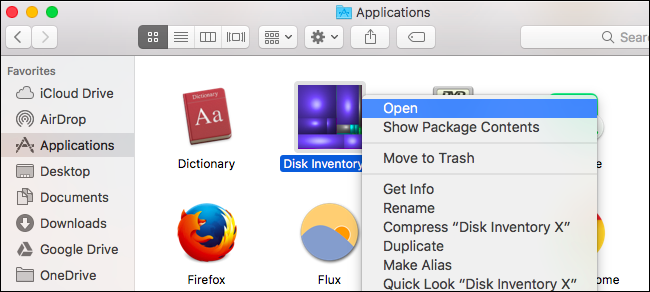
You’ll be warned that the app is from an unidentified developer–in other words, it isn’t signed with a valid developer signature. If you trust the app, click “Open” to run it.
将会警告您该应用程序来自身份不明的开发人员-换句话说,该应用程序未使用有效的开发人员签名进行签名。 如果您信任该应用,请单击“打开”以运行它。
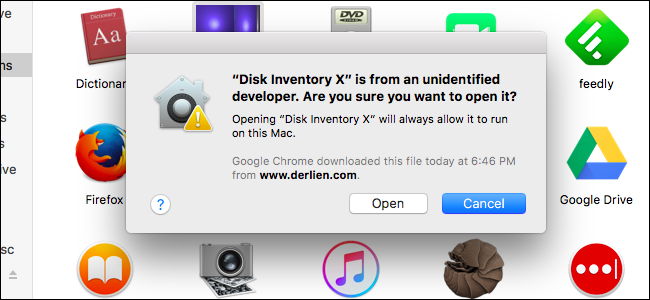
That’s it. Your Mac will remember this setting for each specific app you allow to run, and you won’t be asked again the next time you run that app. You’ll just have to do this the first time you want to run a new unsigned app.
而已。 Mac将记住您允许运行的每个特定应用程序的此设置,并且下次运行该应用程序时不会再询问您。 您只需要在首次运行新的未签名应用程序时执行此操作。
This is the best, most secure way to run a handful of unsigned apps. Just allow each specific app as you go, making sure you trust each app before you run it.
这是运行少数未签名应用程序的最佳,最安全的方法。 只需随手允许每个特定的应用程序,并确保在运行每个应用程序之前都信任它们。
如何从任何地方允许应用 (How to Allow Apps From Anywhere)
In older versions of macOS, you could disable Gatekeeper entirely from System Preferences > Security and Privacy. You’d just select “Anywhere” from the “Allow apps downloaded from” setting.
在旧版本的macOS中,您可以从“系统偏好设置”>“安全性和隐私”中完全禁用Gatekeeper。 您只需从“允许从以下位置下载应用程序”设置中选择“任意位置”。
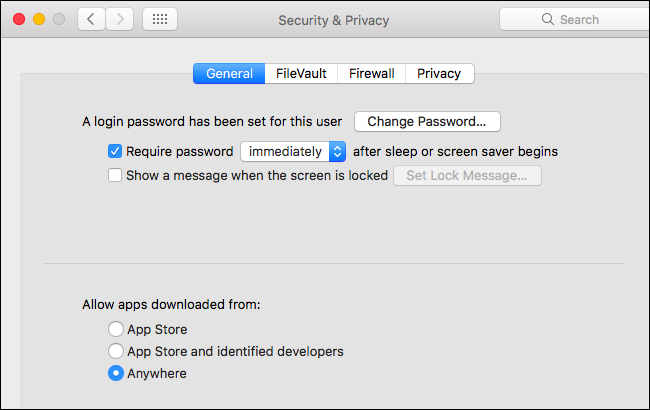
In macOS 10.12 Sierra, though, Apple changed this. You can no longer disable Gatekeeper entirely from the System Preferences window. That’s it–a single graphical option was removed. You can still choose to run individual unsigned apps, and there’s a hidden command line option to bypass Gatekeeper entirely. But Apple doesn’t want less knowledgeable users disabling this security feature, so it’s hidden that switch, just like the option to disable system integrity protection.
不过,在macOS 10.12 Sierra中,Apple更改了此设置。 您不再可以完全从“系统偏好设置”窗口中完全禁用Gatekeeper。 就是这样–单个图形选项被删除。 您仍然可以选择运行单个未签名的应用程序,并且有一个隐藏的命令行选项可以完全绕过Gatekeeper。 但是Apple并不想让知识渊博的用户禁用此安全功能,因此,该开关是隐藏的,就像禁用系统完整性保护的选项一样。
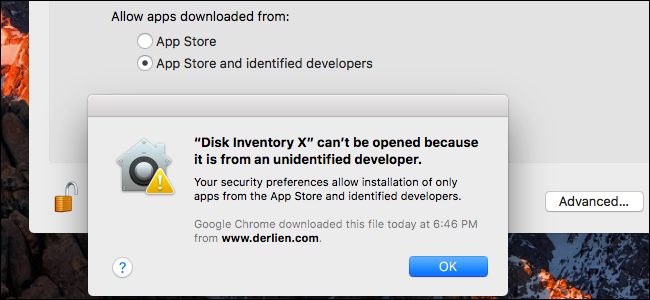
If you know what you’re doing and need to change the setting, you can, though we don’t recommend it.
如果您知道自己在做什么并且需要更改设置,则可以,尽管我们不建议这样做。
First, open a Terminal window. Press Command+Space, type “Terminal”, and press Enter to launch one. Or, you can open a Finder window and head to Applications > Utilities > Terminal.
首先,打开终端窗口。 按Command + Space,输入“ Terminal”,然后按Enter启动一个。 或者,您可以打开Finder窗口并转到“应用程序”>“实用程序”>“终端”。
Run the following command in the Terminal window and provide your password:
在“终端”窗口中运行以下命令并提供密码:
sudo spctl --master-disable
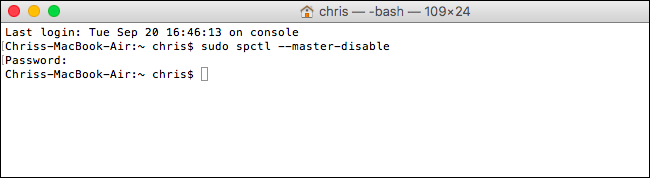
After you do, head to System Preferences > Security & Privacy. You’ll find that the old “Anywhere” option has returned and is enabled.
完成后,请转到“系统偏好设置”>“安全性和隐私”。 您会发现旧的“ Anywhere”选项已返回并启用。
Your Mac will now behave as it used to if you selected the “Anywhere” setting, and unsigned apps will run without any problem.
现在,如果您选择“任意位置”设置,您的Mac将像以前一样运行,并且未签名的应用程序可以正常运行。
To undo this change, just select “App Store and identified developers” or “App Store” in the Security & Privacy pane.
要撤消此更改,只需在“安全性和隐私”窗格中选择“ App Store和已识别的开发人员”或“ App Store”。
Apple is trying to make macOS more secure by hiding this option from less knowledgeable users. If you need to run unsigned applications, we encourage you to just allow them one by one rather than disabling Gatekeeper and allowing all unsigned applications to run. It’s almost as easy, and ensures nothing runs on your computer that you don’t approve yourself.
Apple试图通过向知识渊博的用户隐藏此选项来使macOS更加安全。 如果需要运行未签名的应用程序,我们建议您一个接一个地允许它们,而不是禁用Gatekeeper并允许所有未签名的应用程序运行。 这几乎一样容易,并且可以确保您的计算机上没有未经您批准的内容。
mac身份不明的开发者























 1113
1113

 被折叠的 条评论
为什么被折叠?
被折叠的 条评论
为什么被折叠?








