plotly python
Plotly是一个绘图生态系统,可让您在Python ,JavaScript和R中进行绘图。在本系列文章中,我将重点介绍使用Python库进行绘图 。
Plotly具有三种不同的Python API,使您可以选择如何驱动它:
- 感觉类似于Matplotlib 的面向对象的API
- 数据驱动的API ,通过构造类似JSON的数据的字典来指定图
- 一个“ Plotly Express” API ,为您提供类似于Seaborn的高级绘图功能
我将通过在每个API中绘制相同的图来探索每个API:历史英国选举结果的分组条形图。
在继续之前,请注意,您可能需要调整Python环境以使此代码运行,包括以下内容。
- 运行最新版本的Python( Linux , Mac和Windows的说明 )
- 验证您正在运行与这些库一起使用的Python版本
数据可在线获得,并可使用熊猫导入:
import pandas
as pd
df
= pd.
read_csv
(
'https://anvil.works/blog/img/plotting-in-python/uk-election-results.csv'
)
现在我们准备出发了。
使用图对象制作图
Plotly的面向对象的API名为graph_objects。 它有点类似于Matplotlib的面向对象的API 。
要创建多条图,可以构造包含四个条图的图形对象:
# Import Plotly and our data
import plotly.
graph_objects
as go
# Get a convenient list of x-values
years
= df
[
'year'
]
x
=
list
(
range
(
len
( years
)
)
)
# Specify the plots
bar_plots
=
[
go.
Bar
( x
= x
, y
= df
[
'conservative'
]
, name
=
'Conservative'
, marker
= go.
bar .
Marker
( color
=
'#0343df'
)
)
,
go.
Bar
( x
= x
, y
= df
[
'labour'
]
, name
=
'Labour'
, marker
= go.
bar .
Marker
( color
=
'#e50000'
)
)
,
go.
Bar
( x
= x
, y
= df
[
'liberal'
]
, name
=
'Liberal'
, marker
= go.
bar .
Marker
( color
=
'#ffff14'
)
)
,
go.
Bar
( x
= x
, y
= df
[
'others'
]
, name
=
'Others'
, marker
= go.
bar .
Marker
( color
=
'#929591'
)
)
,
]
# Specify the layout
layout
= go.
Layout
(
title
= go.
layout .
Title
( text
=
"Election results"
, x
=
0.5
)
,
yaxis_title
=
"Seats"
,
xaxis_tickmode
=
"array"
,
xaxis_tickvals
=
list
(
range
(
27
)
)
,
xaxis_ticktext
=
tuple
( df
[
'year'
] .
values
)
,
)
# Make the multi-bar plot
fig
= go.
Figure
( data
= bar_plots
, layout
= layout
)
# Tell Plotly to render it
fig.
show
(
)
与Matplotlib中不同,无需手动计算钢筋的x位置。 情节地照顾您。
这是最后的情节:
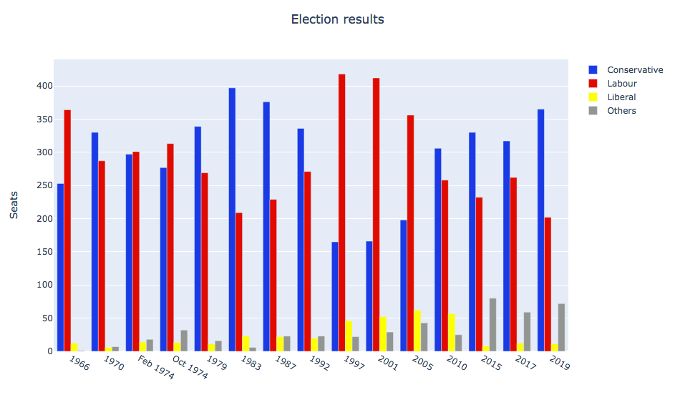
使用图形对象制作的多条图(©2019 Anvil )
使用Python数据结构绘制图
您还可以使用基本Python数据结构(与面向对象API的结构相同)来指定绘图。 这直接对应于用于Plotly JavaScript实现的JSON API。
# Specify the plots
fig
=
{
'data' :
[
{
'type' :
'bar'
,
'x' : x
,
'y' : df
[
'conservative'
]
,
'name' :
'Conservative'
,
'marker' :
{
'color' :
'#0343df'
}
}
,
{
'type' :
'bar'
,
'x' : x
,
'y' : df
[
'labour'
]
,
'name' :
'Labour'
,
'marker' :
{
'color' :
'#e50000'
}
}
,
{
'type' :
'bar'
,
'x' : x
,
'y' : df
[
'liberal'
]
,
'name' :
'Liberal'
,
'marker' :
{
'color' :
'#ffff14'
}
}
,
{
'type' :
'bar'
,
'x' : x
,
'y' : df
[
'others'
]
,
'name' :
'Others'
,
'marker' :
{
'color' :
'#929591'
}
}
,
]
,
'layout' :
{
'title' :
{
'text' :
'Election results'
,
'x' :
0.5
}
,
'yaxis' :
{
'title' :
'Seats'
}
,
'xaxis' :
{
'tickmode' :
'array'
,
'tickvals' :
list
(
range
(
27
)
)
,
'ticktext' :
tuple
( df
[
'year'
] .
values
)
,
}
}
}
# Tell Plotly to render it
pio.
show
( fig
)
最终绘图与上一个绘图完全相同:
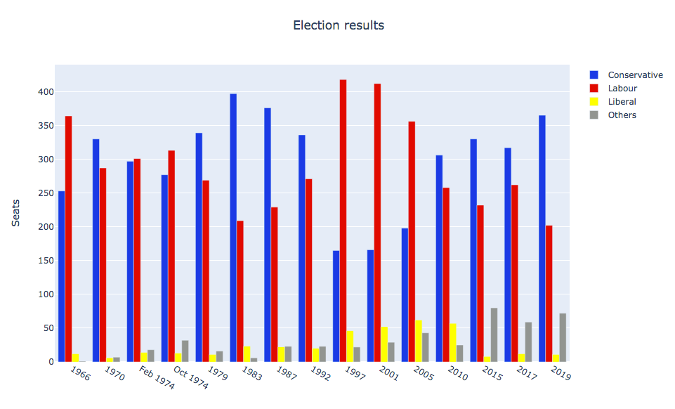
使用类似JSON的数据结构制作的多线图(©2019 Anvil )
使用Plotly Express进行绘图
Plotly Express是包装图形对象的高级API。
您可以使用(几乎)单行在Plotly Express中制作多条图:
# Import Plotly and our data
import plotly.
express
as px
# Define the colourmap to get custom bar colours
cmap
=
{
'Conservative' :
'#0343df'
,
'Labour' :
'#e50000'
,
'Liberal' :
'#ffff14'
,
'Others' :
'#929591'
,
}
# Make the plot!
fig
= px.
bar
( df
, x
=
"year"
, y
=
"seats"
, color
=
"party"
, barmode
=
"group"
, color_discrete_map
= cmap
)
这将使用长格式的数据,也称为“整洁数据”。 这些列是年份,聚会和席位,而不是按聚会划分。 这与在Seaborn中制作多条图非常相似。
>> print(long)
year party seats
0 1922 Conservative 344
1 1923 Conservative 258
2 1924 Conservative 412
3 1929 Conservative 260
4 1931 Conservative 470
.. ... ... ...
103 2005 Others 30
104 2010 Others 29
105 2015 Others 80
106 2017 Others 59
107 2019 Others 72
[108 rows x 3 columns]
您可以访问底层的Graph Objects API进行详细调整。 添加标题和y轴标签:
# Use the Graph Objects API to tweak our plot
import plotly.
graph_objects
as go
fig.
layout
= go.
Layout
(
title
= go.
layout .
Title
( text
=
"Election results"
, x
=
0.5
)
,
yaxis_title
=
"Seats"
,
)
最后,请Plotly向您展示:
# Tell Plotly to render it
fig.
show
(
)
这将在未使用的端口上运行一个临时Web服务器,并打开默认的Web浏览器以查看绘图(该Web服务器将立即拆除)。
不幸的是,结果并不完美。 x轴被视为整数,因此这些组相距甚远且很小。 这使得很难看到趋势。
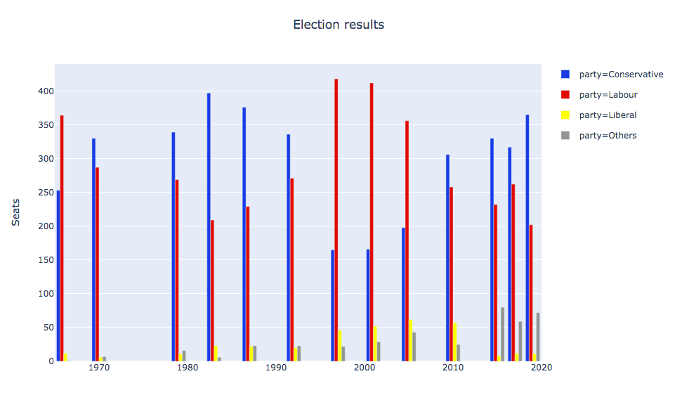
使用Plotly Express制作的多条图(©2019 Anvil )
您可能会尝试通过将X值转换为字符串来鼓励Plotly Express将x值视为字符串。 您可能希望这会导致它们以均匀的间距和词法顺序进行绘制。 不幸的是,您仍然可以在数值上获得有用的间隔。 设置xaxis_tickvals也不像在graph_objects中那样设置。
在这种情况下, Seaborn似乎没有提供足够的逃生舱口以完全提供所需的东西。 但是也许您可以编写自己的 API?构建自己的Plotly API
对Plotly的操作方式不满意? 构建自己的Plotly API!
Plotly的核心是一个JavaScript库,该库使用D3和stack.gl进行绘图。 JavaScript库具有使用指定图的JSON结构的接口。 因此,您只需要输出JavaScript库喜欢使用的JSON结构。
Anvil这样做是为了创建一个完全在浏览器中工作的Python Plotly API。
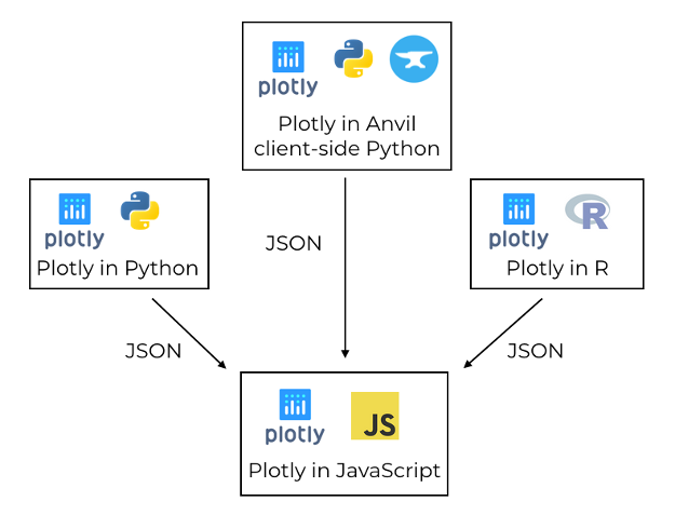
Plotly使用JavaScript库来创建图,该图由其他语言的库通过JSON驱动(©2019 Anvil )
在Anvil版本中,您可以同时使用Graph Objects API和上面介绍的Python数据结构方法。 您运行完全相同的命令,将数据和布局分配给Anvil应用程序中的“ 绘图”组件 。
这是用Anvil的客户端Python API编写的多栏图:
# Import Anvil libraries
from ._anvil_designer
import EntrypointTemplate
from anvil
import *
import anvil.
server
# Import client-side Plotly
import plotly.
graph_objs
as go
# This is an Anvil Form
class Entrypoint
( EntrypointTemplate
) :
def
__init__
(
self
, **properties
) :
# Set Form properties and Data Bindings.
self .
init_components
( **properties
)
# Fetch the data from the server
data
= anvil.
server .
call
(
'get_election_data'
)
# Get a convenient list of x-values
years
= data
[
'year'
]
x
=
list
(
range
(
len
( years
)
)
)
# Specify the plots
bar_plots
=
[
go.
Bar
( x
= x
, y
= data
[
'conservative'
]
, name
=
'Conservative'
, marker
= go.
Marker
( color
=
'#0343df'
)
)
,
go.
Bar
( x
= x
, y
= data
[
'labour'
]
, name
=
'Labour'
, marker
= go.
Marker
( color
=
'#e50000'
)
)
,
go.
Bar
( x
= x
, y
= data
[
'liberal'
]
, name
=
'Liberal'
, marker
= go.
Marker
( color
=
'#ffff14'
)
)
,
go.
Bar
( x
= x
, y
= data
[
'others'
]
, name
=
'Others'
, marker
= go.
Marker
( color
=
'#929591'
)
)
,
]
# Specify the layout
layout
=
{
'title' :
'Election results'
,
'yaxis' :
{
'title' :
'Seats'
}
,
'xaxis' :
{
'tickmode' :
'array'
,
'tickvals' :
list
(
range
(
27
)
)
,
'ticktext' : data
[
'year'
]
,
}
,
}
# Make the multi-bar plot
self .
plot_1 .
data
= bar_plots
self .
plot_1 .
layout
= layout
绘图逻辑与上面相同,但是它完全在Web浏览器中运行-绘图由用户计算机上的Plotly JavaScript库创建! 与本系列的所有其他Python绘图库相比,这是一个很大的优势。 所有其他Python库都需要在服务器上运行。
这是在Anvil应用中运行的交互式Plotly图:
您可以将此示例复制为Anvil应用(请注意:Anvil需要注册才能使用)。
在前端运行Plotly具有另一个优点:它为自定义交互行为提供了更多选项。
在Plotly中自定义交互
情节图不仅是动态的; 您可以自定义他们的互动行为。 例如,您可以在每个条形图中使用hovertemplate自定义工具提示的格式:
go.
Bar
(
x
= x
,
y
= df
[
'others'
]
,
name
=
'others'
,
marker
= go.
bar .
Marker
( color
=
'#929591'
)
,
hovertemplate
=
'Seats: <b>%{y}</b>'
,
)
,
将其应用于每个条形图时,将得到以下结果:
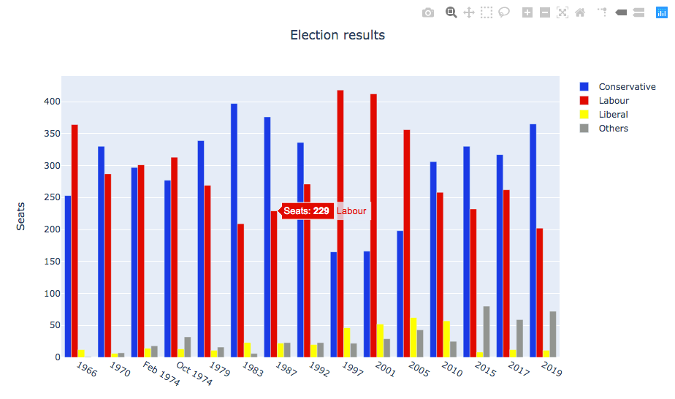
具有自定义工具提示的多栏图(©2019 Anvil )
这很有用,但是如果您在某些事件发生时可以执行所需的任何代码(例如,当用户将鼠标悬停在栏上并且您想要显示有关相关选择的信息框时),则效果会更好。 在Anvil的Plotly库中,您可以将事件处理程序绑定到诸如悬停之类的事件,这使这种复杂的交互成为可能!
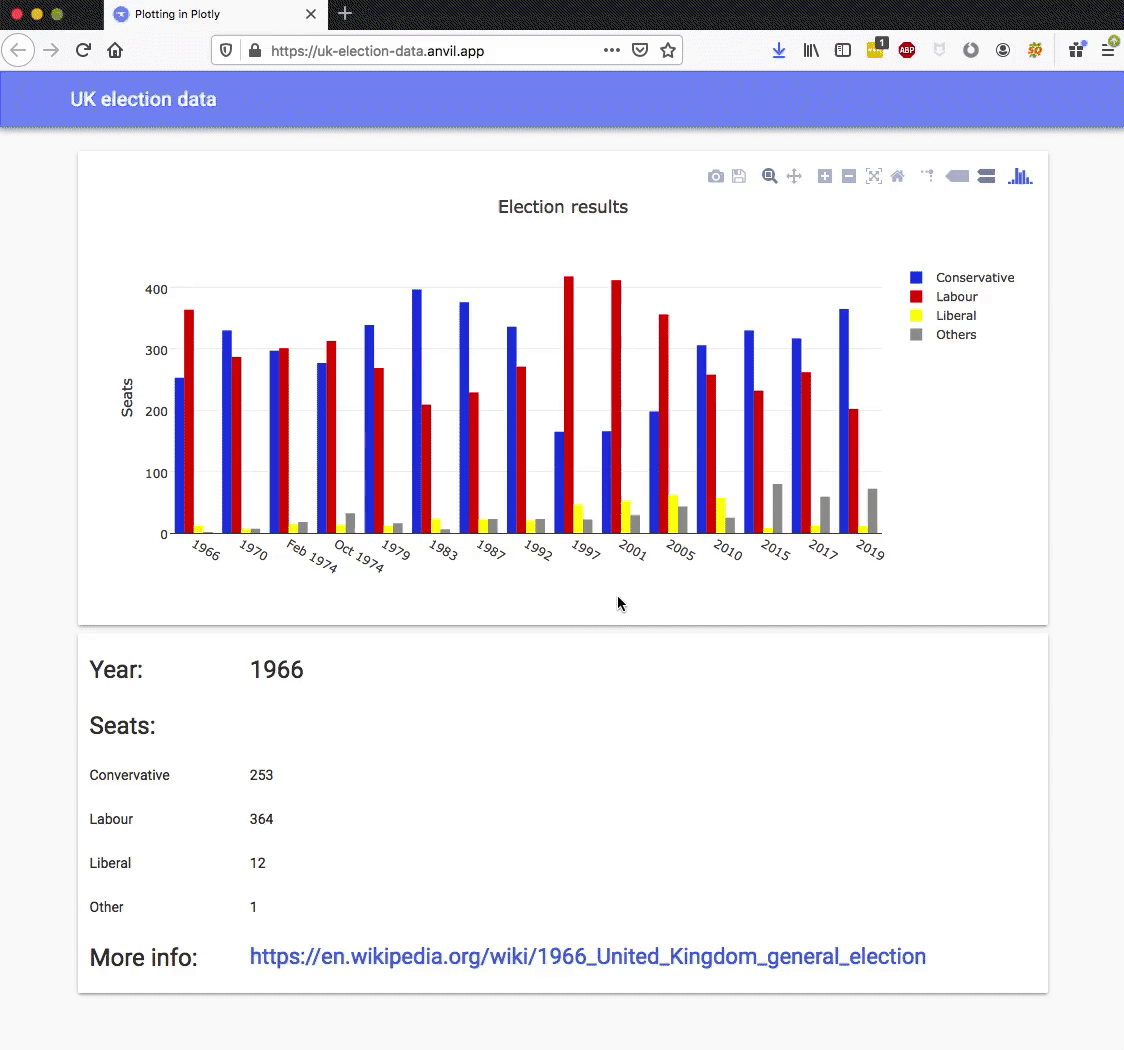
具有悬停事件处理程序的多栏图(©2019 Anvil )
您可以通过将方法绑定到绘图的悬停事件来实现此目的:
def plot_1_hover
(
self
, points
, **event_args
) :
"""This method is called when a data point is hovered."""
i
= points
[
0
]
[
'point_number'
]
self .
label_year .
text
=
self .
data
[
'year'
]
[ i
]
self .
label_con .
text
=
self .
data
[
'conservative'
]
[ i
]
self .
label_lab .
text
=
self .
data
[
'labour'
]
[ i
]
self .
label_lib .
text
=
self .
data
[
'liberal'
]
[ i
]
self .
label_oth .
text
=
self .
data
[
'others'
]
[ i
]
url
= f
"https://en.wikipedia.org/wiki/{self.data['year'][i]}_United_Kingdom_general_election"
self .
link_more_info .
text
= url
self .
link_more_info .
url
= url
这是相当极端的交互性,而从开发人员的角度来看,这是极端的可定制性。 这完全归功于Plotly的体系结构-Plotly具有一个干净的接口,该接口明确设计用于允许您构建自己的API。 到处都可以看到这种出色的设计!
使用Bokeh进行自定义交互
您已经了解了Plotly如何使用JavaScript创建动态图,并且可以使用Anvil的客户端Python代码在浏览器中实时编辑它们。
Bokeh是另一个Python绘图库,它输出可嵌入Web应用程序HTML文档,并获得与Plotly提供的功能类似的动态功能。 (如果您想知道它的发音,那就是“ BOE-kay”。)
享受自定义图表并在下面的评论中分享提示和技巧。
本文基于如何在Anvil的博客上使用Plotly进行绘图,并经许可重复使用。
plotly python







 本文介绍了如何使用Plotly Python库进行数据可视化,包括面向对象的API、使用Python数据结构绘制图、Plotly Express高级绘图功能以及如何自定义交互。文章通过实例展示了在不同API下创建历史英国选举结果的分组条形图,强调了Plotly在交互性和自定义方面的灵活性。
本文介绍了如何使用Plotly Python库进行数据可视化,包括面向对象的API、使用Python数据结构绘制图、Plotly Express高级绘图功能以及如何自定义交互。文章通过实例展示了在不同API下创建历史英国选举结果的分组条形图,强调了Plotly在交互性和自定义方面的灵活性。

















 4665
4665

 被折叠的 条评论
为什么被折叠?
被折叠的 条评论
为什么被折叠?








