Have you ever tried to change your WordPress username just to find out that it cannot be changed? If you are, well then this article is for you. In this article, we will show you three different methods to change your WordPress username.
您是否曾经尝试过更改WordPress用户名,只是发现它无法更改? 如果您愿意,那么本文适合您。 在本文中,我们将向您展示三种更改WordPress用户名的方法。
影片教学 (Video Tutorial)
If you don’t like the video or need more instructions, then continue reading.
如果您不喜欢该视频或需要更多说明,请继续阅读。
方法1:创建一个新用户并删除旧用户 (Method 1: Create a New User and Delete The Old One)
The easiest way to change your WordPress username is by creating a new user with your desired username and with the administrator user role. You will need to use a different email address than the one used by the old account.
更改WordPress用户名最简单的方法是使用所需用户名和管理员用户角色 创建一个新用户 。 您将需要使用与旧帐户不同的电子邮件地址。
Now you need to logout and then login with the new user account you just created. Go to the Users section and click on the Delete link under your old username
现在,您需要注销,然后使用刚刚创建的新用户帐户登录。 转到“ 用户”部分,然后单击旧用户名下方的“ 删除”链接
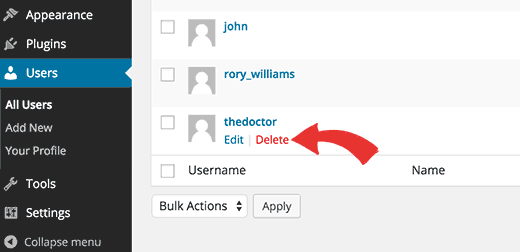
While deleting your old user, WordPress will ask what you want to do with their content. Make sure that you click on ‘Attribute all content to:’ option and then select the new user you just created. Click on the ‘Confirm Deletion’ button to delete the old user account.
在删除您的旧用户时,WordPress会询问您要如何处理其内容。 确保单击“将所有内容归因于:”选项,然后选择刚创建的新用户。 单击“确认删除”按钮以删除旧用户帐户。
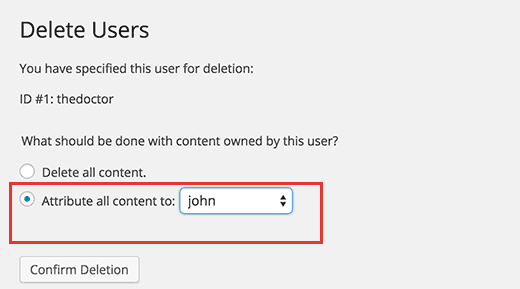
That’s all you have successfully changed your WordPress username. If you want you can change the email address of the new user to use the old email address associated with the old username.
这就是您成功更改WordPress用户名的全部。 如果需要,您可以更改新用户的电子邮件地址,以使用与旧用户名关联的旧电子邮件地址。
方法2:通过使用插件更改用户名 (Method 2: Change Username by Using a Plugin)
Another simple way to change your WordPress username is by using a plugin. If you are one of those users who don’t want to install a plugin for every little thing, then let us assure you that you can safely delete the plugin once you have changed your WordPress username.
更改WordPress用户名的另一种简单方法是使用插件。 如果您是不想为每件小事安装插件的用户之一,那么让我们向您保证,一旦更改了WordPress用户名,就可以安全地删除该插件。
First thing you need to do is install and activate the Username Changer plugin. Upon activation, simply go to Users » Username Changer page.
您需要做的第一件事是安装并激活Username Changer插件。 激活后,只需转到用户»用户名更改页面。
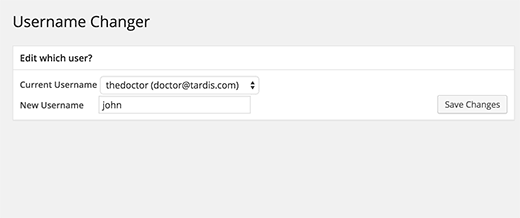
Select the username you want to change, and then enter the new username. Click on the save changes button and you are done.
选择要更改的用户名,然后输入新的用户名。 单击保存更改按钮,您就完成了。
方法3:使用phpMyAdmin更改WordPress用户名 (Method 3: Change Your WordPress Username Using phpMyAdmin)
This method is a little bit complicated as it requires making direct changes to your WordPress database. We usually don’t recommend users to make direct changes to their WordPress database. However, in some cases you may not have any other option. Like for example, if you have forgotten your WordPress username and email address, then you will not be able to access the admin dashboard to change username.
这种方法有点复杂,因为它需要直接更改WordPress数据库。 我们通常不建议用户直接对其WordPress数据库进行更改。 但是,在某些情况下,您可能没有其他选择。 例如,如果您忘记了WordPress用户名和电子邮件地址,则将无法访问管理仪表板来更改用户名。
Using this method, you can find your username and you will also be able to change it.
使用此方法,您可以找到您的用户名,也可以对其进行更改。
First thing you need to do is login to your cPanel. Scroll down to the databases section and click on phpMyAdmin.
您需要做的第一件事是登录到cPanel。 向下滚动到数据库部分,然后单击phpMyAdmin。
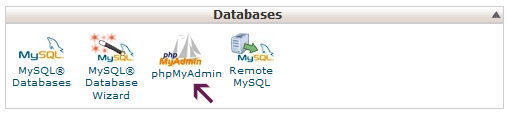
Next you need to select the database that your blog is hosted in.
接下来,您需要选择托管博客的数据库。
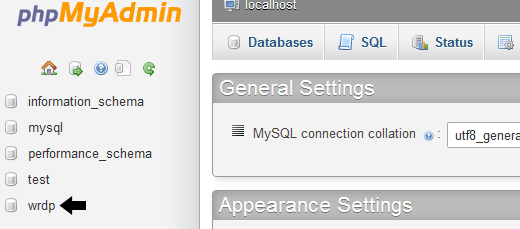
You will see your WordPress database tables. By default, WordPress database tables use wp_ as prefix before each table’s name. It is possible that you may have been using some other prefix.
您将看到WordPress数据库表。 默认情况下,WordPress数据库表在每个表名之前使用wp_作为前缀。 您可能一直在使用其他前缀。
Click on the table wp_users on the left hand side. Then click edit on the username that you want to edit.
单击左侧的表wp_users 。 然后在您要编辑的用户名上单击“编辑”。
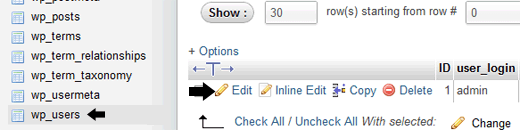
Change the user_login value to whatever you want. For example you can replace ‘admin’ to ‘bob’
将user_login值更改为所需的值。 例如,您可以将“ admin”替换为“ bob”

Hit the Go button and you are done.
撞上去按钮就大功告成了。
That’s all, we hope this article helped you learn how to change your WordPress username. You may also want to check out our guide on what to do when you are locked out of WordPress admin area.
仅此而已,我们希望本文能帮助您学习如何更改WordPress用户名。 您可能还需要查看我们的指南,了解当您被锁定在WordPress管理区域之外时的处理方法。
If you liked this article, then please subscribe to our YouTube Channel for WordPress video tutorials. You can also find us on Twitter and Google+.
如果您喜欢这篇文章,请订阅我们的YouTube频道 WordPress视频教程。 您也可以在Twitter和Google+上找到我们。
翻译自: https://www.wpbeginner.com/wp-tutorials/how-to-change-your-wordpress-username/





















 113
113











 被折叠的 条评论
为什么被折叠?
被折叠的 条评论
为什么被折叠?








