Have you ever wanted to write a quick note for other writers on your WordPress site? In this article, we will show you how to add a notepad to your WordPress dashboard and share the note with other users on your site.
您是否曾经想过在WordPress网站上为其他作家写一个快速笔记? 在本文中,我们将向您展示如何向WordPress仪表板添加记事本,以及如何与网站上的其他用户共享记事。
Now remember, this can be done by using a third-party app like Slack, but we’re focusing on a WordPress based solution in this article.
现在请记住,这可以通过使用Slack等第三方应用程序来完成,但是在本文中,我们将重点介绍基于WordPress的解决方案。
影片教学 (Video Tutorial)
If you don’t like the video or need more instructions, then continue reading.
如果您不喜欢该视频或需要更多说明,请继续阅读。
First thing you need to do is install and activate the Dashboard Notepad plugin. Upon activation, simply visit your WordPress dashboard. You will be able to see a notepad at the bottom of the screen.
您需要做的第一件事是安装并激活Dashboard Notepad插件。 激活后,只需访问您的WordPress仪表板。 您将能够在屏幕底部看到一个记事本。
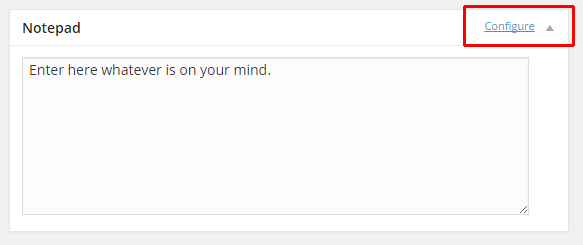
You can simply write down your notes and hit the Save notes button.
您可以简单地写下笔记,然后点击保存笔记按钮。
Notice that it is just a single notepad window, so you will be adding new notes below the older notes.
请注意,这只是一个记事本窗口,因此您将在旧笔记下方添加新笔记。
You may want to consider deleting old notes if it gets too lengthy to scroll.
如果滚动太长,您可能要考虑删除旧笔记。
To configure the Notepad widget, you need to click on the configure link which will appear only when you take mouse to the tiny downward arrow at the right corner of widget.
要配置“记事本”小部件,您需要单击“配置”链接,该链接仅在将鼠标移到小部件右上角的微小向下箭头时才会显示。
On the configuration screen, you can change which user roles can edit the notes, and which user roles can read them.
在配置屏幕上,您可以更改哪些用户角色可以编辑注释,以及哪些用户角色可以阅读注释。
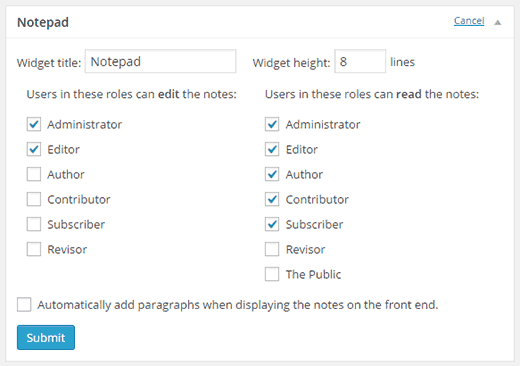
在前端显示注释 (Displaying Notes on Front-end)
All logged in users who has the permission to view the notes will see them on the admin dashboard. However, you can also display notes on the front-end of your WordPress site.
所有有权查看注释的登录用户都将在管理仪表板上看到它们。 但是,您也可以在WordPress网站的前端显示注释。
Simply use the shortcode [dashboard_notes] inside a post, page, or a text widget. If the shortcode doesn’t work in a widget, then you need to enable shortcodes in text widget by adding this code to your theme’s functions.php file or a site-specific plugin.
只需在帖子,页面或文本小部件内使用简码[dashboard_notes]。 如果该短代码在窗口小部件中不起作用,则需要通过将文本代码添加到主题的functions.php文件或特定于站点的插件中来在文本窗口小部件中启用短代码。
add_filter('widget_text', 'do_shortcode');
We hope this article helped you add a notepad to your WordPress dashboard. You may also want to check out how to customize WordPress admin area.
我们希望本文能帮助您将记事本添加到WordPress仪表板。 您可能还想了解如何自定义WordPress管理区域 。
If you liked this article, then please subscribe to our YouTube Channel for WordPress video tutorials. You can also find us on Twitter and Google+.
如果您喜欢这篇文章,请订阅我们的YouTube频道 WordPress视频教程。 您也可以在Twitter和Google+上找到我们。
翻译自: https://www.wpbeginner.com/plugins/how-to-add-a-notepad-to-your-wordpress-dashboard/





















 1108
1108

 被折叠的 条评论
为什么被折叠?
被折叠的 条评论
为什么被折叠?








