
linkedin 分享
Do you want to add the official LinkedIn share button in WordPress? There are many social media plugins that let you add share buttons, but most of them don’t use the official buttons. In this article, we will show you how to add the official LinkedIn share button in WordPress.
您是否要在WordPress中添加官方LinkedIn共享按钮? 有许多社交媒体插件可让您添加共享按钮,但其中大多数不使用官方按钮。 在本文中,我们将向您展示如何在WordPress中添加官方LinkedIn共享按钮。
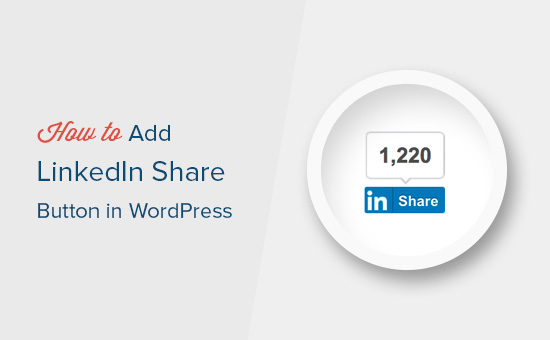
在WordPress中添加官方LinkedIn共享按钮 (Adding Official LinkedIn Share Button in WordPress)
For this tutorial you’ll need to edit your WordPress theme files. If you haven’t done this before, then check out our guide on how to copy and paste code in WordPress.
对于本教程,您需要编辑WordPress主题文件。 如果您以前没有做过,请查看有关如何在WordPress中复制和粘贴代码的指南。
First, you need to visit the LinkedIn Share Plugin page. You will be asked to select your website’s language and the button style you want to use.
首先,您需要访问LinkedIn共享插件页面。 系统将要求您选择网站的语言和要使用的按钮样式。
You can leave the URL field blank because the share button can automatically get the page URL.
您可以将URL字段留空,因为共享按钮可以自动获取页面URL。
Next, you need to click on the ‘Get Code’ button to copy your LinkedIn share button code.
接下来,您需要单击“获取代码”按钮以复制您的LinkedIn共享按钮代码。
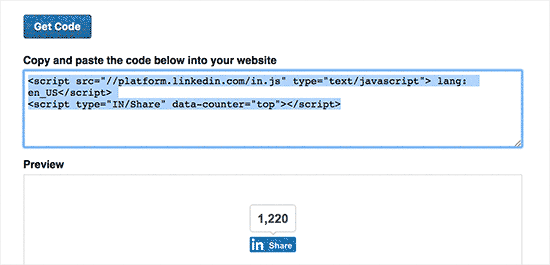
Now that we got the share code, let’s add the official buttons in your WordPress site.
现在我们已经获得了共享代码,让我们在您的WordPress网站中添加官方按钮。
在WordPress帖子和页面中显示LinkedIn共享按钮 (Display LinkedIn Share Button in WordPress Posts and Pages)
If you want to display the LinkedIn share button before your post content, then you can use the following code. You will need to copy and paste this code into your theme’s functions.php file or in a site-specific plugin.
如果要在帖子内容之前显示LinkedIn共享按钮,则可以使用以下代码。 您将需要将此代码复制并粘贴到主题的functions.php文件或特定于站点的插件中 。
function wpb_linkedin_share_before($content) {
// Share code you copied from LinkedIn goes here
$sharecode .= '<script src="//platform.linkedin.com/in.js" type="text/javascript"> lang: en_US</script>
<script type="IN/Share" data-counter="top"></script>';
$newcontent = $sharecode .$content;
return $newcontent;
}
add_filter('the_content', 'wpb_linkedin_share_before');
You can save your changes and visit your website to see it in action.
您可以保存所做的更改并访问您的网站以查看实际操作。
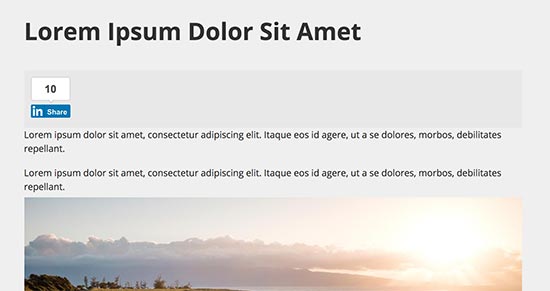
If you want to display the share button after your post’s content, then you will need to add the following code instead.
如果要在帖子内容后显示“共享”按钮,则需要添加以下代码。
function wpb_linkedin_share_after($content) {
$sharecode .= '<script src="//platform.linkedin.com/in.js" type="text/javascript"> lang: en_US</script>
<script type="IN/Share" data-counter="top"></script>';
$newcontent = $content . $sharecode;
return $newcontent;
}
add_filter('the_content', 'wpb_linkedin_share_after');
You can also add the LinkedIn share button code you copied earlier directly into a WordPress custom HTML widget. Simply visit Appearance » Widgets page and add the ‘Custom HTML’ widget to a sidebar.
您还可以将您先前复制的LinkedIn共享按钮代码直接添加到WordPress自定义HTML小部件中。 只需访问外观»小部件页面,然后将“自定义HTML”小部件添加到侧边栏中。
Next, add your LinkedIn Share button code inside the custom HTML widget and click on the save button to store your changes.
接下来,将您的LinkedIn Share按钮代码添加到自定义HTML小部件中,然后单击“保存”按钮以存储您的更改。
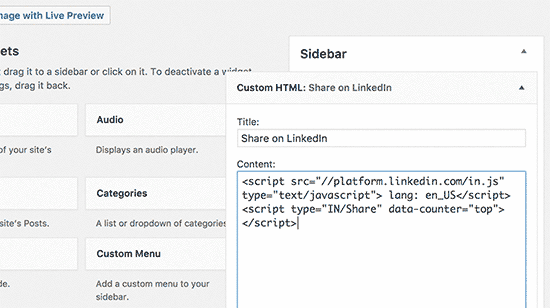
You can now visit your website to see it in action.
现在,您可以访问您的网站以查看其运行情况。
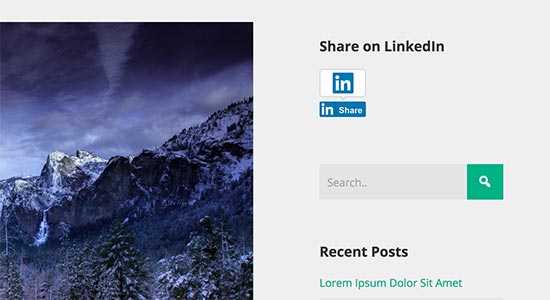
We hope this article helped you learn how to easily add the official LinkedIn share button in WordPress. You may also want to see our list of the best LinkedIn plugins for WordPress.
我们希望本文能帮助您学习如何轻松地在WordPress中添加官方LinkedIn共享按钮。 您可能还希望查看我们的WordPress最佳LinkedIn插件列表。
If you liked this article, then please subscribe to our YouTube Channel for WordPress video tutorials. You can also find us on Twitter and Facebook.
如果您喜欢这篇文章,请订阅我们的YouTube频道 WordPress视频教程。 您也可以在Twitter和Facebook上找到我们。
翻译自: https://www.wpbeginner.com/wp-tutorials/how-to-add-official-linkedin-share-button-in-wordpress/
linkedin 分享





















 466
466

 被折叠的 条评论
为什么被折叠?
被折叠的 条评论
为什么被折叠?








