
知更鸟 wordpress
Do you want to better manage online booking on your WordPress site? Many WordPress businesses and individuals rely on a booking system to efficiently run their business and manage customers. In this article, we will show you how to better manage online booking in WordPress with StartBooking.
您想更好地管理WordPress网站上的在线预订吗? 许多WordPress企业和个人都依靠预订系统来有效地开展业务和管理客户。 在本文中,我们将向您展示如何通过StartBooking更好地管理WordPress中的在线预订。
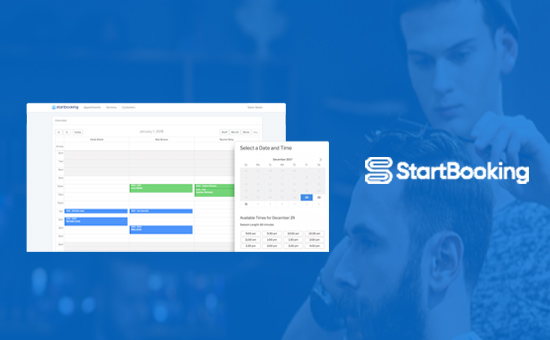
为什么要通过StartBooking在WordPress中管理在线预订 (Why Manage Online Booking in WordPress with StartBooking)
Often business websites need an online booking management system to allow customers to book appointments online without calling.
商业网站通常需要在线预订管理系统,以使客户无需致电即可在线预订约会。
Aside from offering convenience to customers, it also enables you to efficiently manage your time and services. There are plenty of booking plugins for WordPress to choose from. Here are some of the things you should look for in an online booking solution.
除了为客户提供便利之外,它还使您能够有效地管理时间和服务。 有很多可供WordPress选择的预订插件 。 以下是您在在线预订解决方案中需要寻找的一些东西。
- Does it allow you to easily add booking forms to your website? 它可以让您轻松地将预订表格添加到您的网站吗?
- Are the features customizable enough to match your business? 这些功能是否可定制,足以满足您的业务需求?
- Does it integrate with third-party services like Google Calendar? 它是否与Google日历等第三方服务集成?
- Does it have smart scheduling to avoid overlapping or incorrect appointments? 它是否具有智能计划功能以避免约会重叠或不正确?
- Does it have the ability to add staff schedules which is highly useful for services like salons, spas, etc? 它是否可以添加员工时间表,这对于沙龙,水疗中心等服务非常有用?
That being said, let’s see how to easily manage online booking in WordPress with StartBooking.
话虽如此,让我们看看如何使用StartBooking在WordPress中轻松管理在线预订。
使用StartBooking在WordPress中管理在线预订 (Managing Online Booking in WordPress with StartBooking)
First, you need to visit StartBooking website to create an account. StartBooking is a paid service, but it does offer a free plan for those starting out.
首先,您需要访问StartBooking网站创建一个帐户。 StartBooking是一项付费服务,但确实为初学者提供免费计划。
Once you have signed up, you will be taken to your account dashboard. From here you need to click on your account name at the top right corner, so you can access the settings page.
注册后,您将被带到帐户信息中心。 在这里,您需要单击右上角的帐户名,以便访问设置页面。
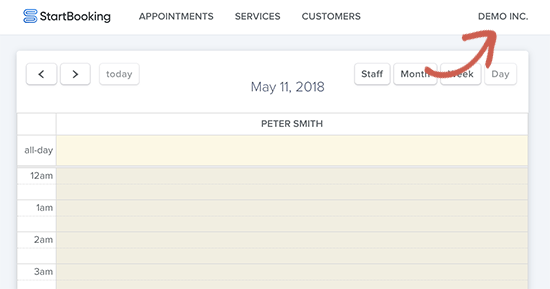
On the settings page, you need to click on the ‘Hours’ section from the left column and then start saving your business hours for each day.
在设置页面上,您需要单击左列的“小时”部分,然后开始保存每天的营业时间。
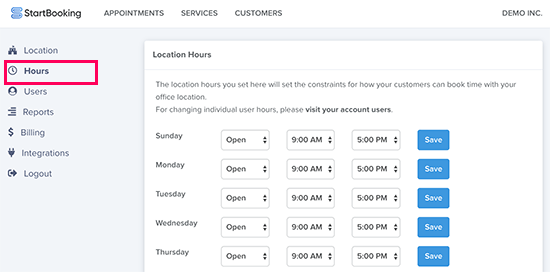
If you run a multi-staff business like spa or salon, then you can add your staff by visiting the users section under account settings. You will be able to edit hours, notifications, and role for each user.
如果您经营水疗或沙龙等多人员业务,则可以通过访问帐户设置下的“用户”部分来添加员工。 您将能够为每个用户编辑时间,通知和角色。
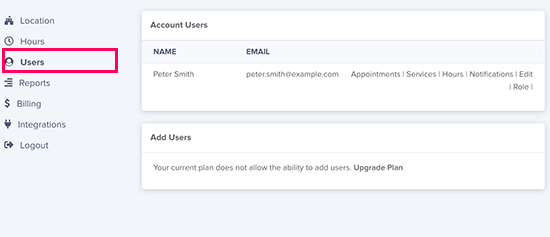
StartBooking allows you to add multiple services that customers can book for. You can visit the ‘Services’ page where an ‘Example Service’ will already be added for you.
StartBooking允许您添加客户可以预订的多种服务。 您可以访问“服务”页面,其中已经为您添加了“示例服务”。
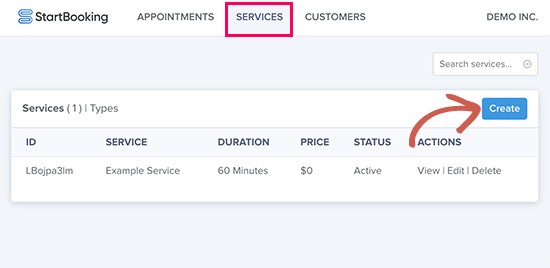
You can edit or delete the Example Service. You can also create new services as needed.
您可以编辑或删除示例服务。 您还可以根据需要创建新服务。
On the new service page, you can provide a title and description for the service offered. After that, you need to select the duration, cost, user (staff member assigned to the task), and add price.
在新服务页面上,您可以提供所提供服务的标题和说明。 之后,您需要选择工期,成本,用户(分配给任务的工作人员)并添加价格。
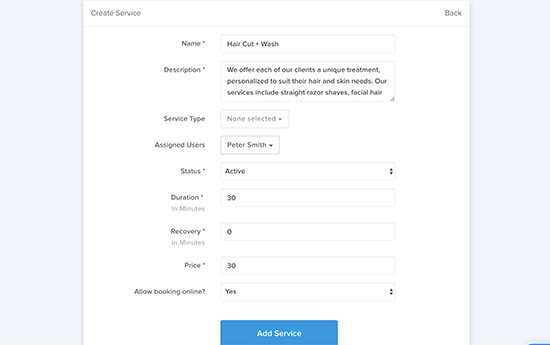
Once you are done, click on the ‘Add Service’ button to save your changes. Repeat the process to add more services if necessary.
完成后,单击“添加服务”按钮以保存您的更改。 如有必要,重复此过程以添加更多服务。
Now that you have set your StartBooking account, let’s connect it to WordPress by using their WordPress booking plugin.
既然您已经设置了StartBooking帐户,就可以使用其WordPress预订插件将其连接到WordPress。
Head over to your WordPress site to install and activate the StartBooking plugin. For more details, see our step by step guide on how to install a WordPress plugin.
前往您的WordPress网站以安装并激活StartBooking插件。 有关更多详细信息,请参阅有关如何安装WordPress插件的分步指南。
Upon activation, the plugin will add a new menu item labeled ‘Booking’ to your WordPress admin sidebar. Clicking on it will take you to the plugin’s settings page.
激活后,该插件将在您的WordPress管理员侧边栏添加一个名为“预订”的新菜单项。 单击它会将您带到插件的设置页面。
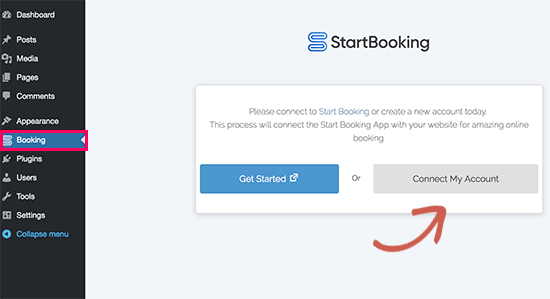
You need to click on the ‘Connect My Account’ button and log in using your StartBooking account details. Once connected, you will see the plugin’s settings page.
您需要单击“连接我的帐户”按钮,然后使用您的StartBooking帐户详细信息登录。 连接后,您将看到插件的设置页面。
It will automatically create a new page on your WordPress site called ‘Book Now’ and the online booking form shortcode inside it.
它将自动在您的WordPress网站上创建一个名为“立即预订”的新页面,并在其中自动创建在线预订表单简码 。

You can click on the ‘View Page’ link to see your online booking system in action.
您可以单击“查看页面”链接以查看正在使用的在线预订系统。
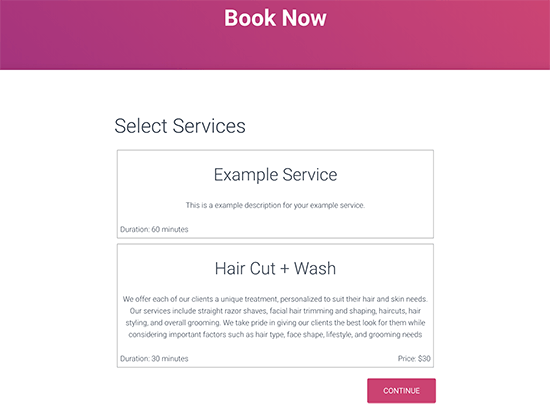
If you have multiple services, then users will first see the option to select a service and then click on continue button. On the next screen, they will be able to select the date and time.
如果您有多个服务,那么用户将首先看到选择服务的选项,然后单击继续按钮。 在下一个屏幕上,他们将能够选择日期和时间。
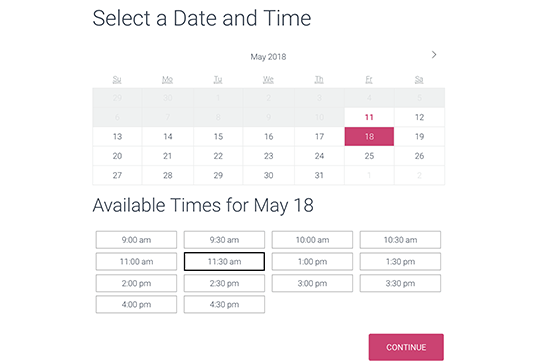
In the next step, customers will provide their contact information and save their appointment.
下一步,客户将提供他们的联系信息并保存他们的约会。
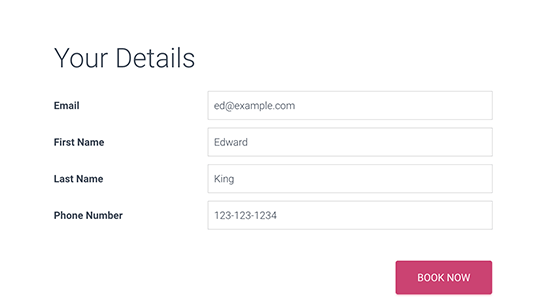
After that StartBooking will see send a confirmation email to the customers, and they will also be able to see their appointment details on screen. You or the staff member assigned for the service will also receive an email notification.
之后,StartBooking将看到向客户发送确认电子邮件,他们还将能够在屏幕上看到他们的约会详细信息。 您或分配给该服务的工作人员还将收到一封电子邮件通知。
If you don’t want to use the default ‘Book Now’ page created by the plugin, then you can also select any other page on your WordPress site to display your online booking form. Simply add the following shortcode to your page.
如果您不想使用由插件创建的默认“立即预订”页面,则还可以选择WordPress网站上的任何其他页面来显示您的在线预订表格。 只需将以下简码添加到您的页面即可。
[startbooking]
[startbooking]
This shortcode will display full booking form flow with services, date, time, and customer information.
该简码将显示完整的预订表格流程,包括服务,日期,时间和客户信息。
You can also create call to action buttons to be used on your services pages. Simply use the following shortcode with a service ID which you can find under the plugin settings.
您还可以创建号召性用语按钮以在服务页面上使用。 只需使用以下带有服务ID的简码,即可在插件设置下找到。
[startbooking_cta services="4K59oyjEP"]Book Hair Cut[/startbooking_cta]
[startbooking_cta services="4K59oyjEP"]Book Hair Cut[/startbooking_cta]
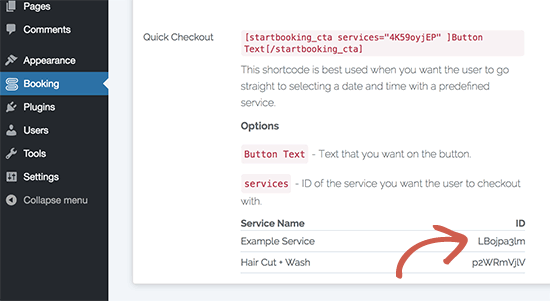
查看和管理您的在线预订 (Viewing and Managing Your Online Booking Appoinments)
StartBooking not only makes it easy for your users to make a booking, but it also allows you to easily manage your time using a simple dashboard.
StartBooking不仅使您的用户可以轻松进行预订,而且还使您可以使用简单的仪表板轻松地管理时间。
Simply head over to the StartBooking website, and you will be able to see all your booked time slots. You can switch the calendar view into day, week, or month to see more appointments or click on an individual appointment to see details.
只需转到StartBooking网站,您就可以看到所有预订的时段。 您可以将日历视图切换为日,周或月以查看更多约会,或单击单个约会以查看详细信息。
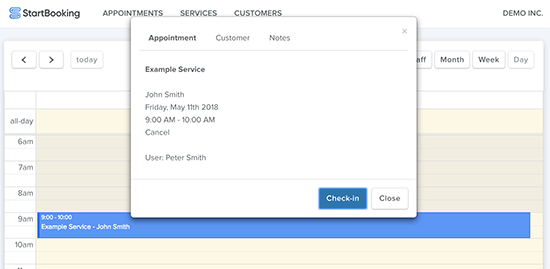
StartBooking can also integrate into your Google Calendar to sync your appointments. Simply go to your account settings and then click on the ‘Integrations’ tab.
StartBooking还可以集成到您的Google日历中以同步您的约会。 只需转到您的帐户设置,然后单击“集成”标签。

You need to click on the connect button next to Google Calendar. This will take you to your Google account where you will be asked to give StartBooking access to update your Google Calendar.
您需要点击Google日历旁边的连接按钮。 这会将您带到您的Google帐户,在该帐户中将要求您授予StartBooking访问权限以更新您的Google日历。
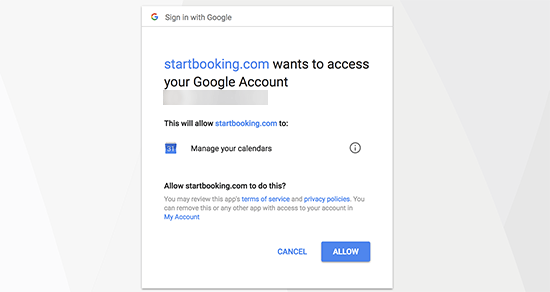
Click on the ‘Allow’ button to continue.
单击“允许”按钮继续。
After that, you will be able to see all your appointments on your phone using the Google Calendar app.
之后,您将可以使用Google日历应用查看手机上的所有约会。
We hope this article helped find a better way to manage online booking in WordPress. You may also want to see our list of essential WordPress plugins for business websites.
我们希望本文有助于找到更好的方法来管理WordPress中的在线预订。 您可能还想查看我们用于商业网站的基本WordPress插件列表。
If you liked this article, then please subscribe to our YouTube Channel for WordPress video tutorials. You can also find us on Twitter and Facebook.
如果您喜欢这篇文章,请订阅我们的YouTube频道 WordPress视频教程。 您也可以在Twitter和Facebook上找到我们。
知更鸟 wordpress
























 被折叠的 条评论
为什么被折叠?
被折叠的 条评论
为什么被折叠?








