
joomla网站开发
Do you want to move your website from Joomla to WordPress? While Joomla is a good content management system, it is NOT as powerful, flexible, and user-friendly as WordPress. Often users might start with Joomla, but they eventually switch to WordPress. In this article, we will show you how to easily migrate your website from Joomla to WordPress.
您想将您的网站从Joomla迁移到WordPress吗? 尽管Joomla是一个很好的内容管理系统,但它不如WordPress强大,灵活且用户友好。 通常,用户可能会从Joomla开始,但最终他们会切换到WordPress。 在本文中,我们将向您展示如何轻松地将网站从Joomla迁移到WordPress。

为什么从Joomla切换到WordPress? (Why Switch From Joomla to WordPress?)
Both Joomla and WordPress are open source software. They are both written in PHP programming language, use the MySQL database, and have similar hosting requirements.
Joomla和WordPress都是开源软件。 它们都是用PHP编程语言编写的,使用MySQL数据库,并且具有类似的托管要求。
However, Joomla is more complicated to use and there are fewer extensions and designs available for you. On the other hand, WordPress is the most popular website builder in the world, easier to use, with tons of extensions and design choices. See our comparison of Joomla vs WordPress for more details.
但是,Joomla的使用更复杂,并且为您提供的扩展和设计更少。 另一方面,WordPress是世界上最受欢迎的网站构建器 ,易于使用,具有大量的扩展名和设计选择。 有关更多详细信息,请参见我们的Joomla与WordPress比较。
Now when we say WordPress, we are talking about the self-hosted WordPress.org platform and not WordPress.com. Yes, they’re two very different platforms.
现在,当我们说WordPress时,我们在谈论的是自托管的WordPress.org平台,而不是WordPress.com。 是的,它们是两个截然不同的平台。
WordPress.com is a hosted solution that offers limited features of WordPress whereas WordPress.org is the popular platform that everyone has come to love and use. You can see our full comparison of WordPress.com vs WordPress.org to see the main differences, but in short: you want to use WordPress.org.
WordPress.com是一个托管解决方案,提供了WordPress的有限功能,而WordPress.org是每个人都喜欢和使用的流行平台。 您可以看到我们对WordPress.com和WordPress.org的完整比较,以了解主要区别,但总之:您想使用WordPress.org。
Now that being said, let’s take a look at what you would need to move a Joomla website to WordPress.
话虽如此,让我们看看将Joomla网站迁移到WordPress所需的条件。
步骤0。入门 (Step 0. Getting Started)
The requirements for both Joomla and self-hosted WordPress are quite similar. You’ll need a domain name and a WordPress hosting account to start with WordPress.
Joomla和自托管WordPress的要求都非常相似。 您需要一个域名和一个WordPress托管帐户才能开始使用WordPress。
Chances are that you already have a domain name and website hosting account for your Joomla website. You can use them for your WordPress website as well.
您可能已经为Joomla网站拥有一个域名和网站托管帐户。 您也可以将它们用于WordPress网站。
If you want to move to a different hosting provider, then we recommend using Bluehost. They are one of the top hosting companies in the world and an officially recommended WordPress hosting provider.
如果您想转移到其他托管服务提供商,则建议使用Bluehost 。 他们是全球顶级的托管公司之一,也是官方推荐的WordPress托管提供商。
步骤1.安装和设置WordPress (Step 1. Install and Set up WordPress)
WordPress is famous for its 5-minute install. Many good WordPress hosting companies will automatically install WordPress for you. You will also find 1-click WordPress installers inside your hosting account dashboard.
WordPress以5分钟的安装而闻名。 许多优秀的WordPress托管公司都会自动为您安装WordPress。 您还将在托管帐户信息中心内找到一键式WordPress安装程序。
Need more instructions? Follow our complete WordPress installation tutorial for step by step instructions.
需要更多指示吗? 请按照我们完整的WordPress安装教程中的逐步说明进行操作。
Once you have installed WordPress, you will be able to login to your WordPress dashboard which would look like this:
安装WordPress之后,您将可以登录WordPress仪表盘,如下所示:

步骤2.将您的Joomla网站导入WordPress (Step 2. Import Your Joomla Website to WordPress)
Now that you have installed WordPress, you are ready to import content from your Joomla website.
既然已经安装了WordPress,就可以从Joomla网站导入内容了。
First, you need to install and activate the FG Joomla to WordPress plugin. For more details, see our step by step guide on how to install a WordPress plugin.
首先,您需要安装并激活FG Joomla to WordPress插件。 有关更多详细信息,请参阅有关如何安装WordPress插件的分步指南。
Upon activation, go to Tools » Import page. You will see a list of import tools available for your WordPress installation. Click on ‘Run Importer’ link below the Joomla (FG) importer tool.
激活后,转到工具»导入页面。 您将看到可用于WordPress安装的导入工具列表。 单击Joomla(FG)导入器工具下方的“运行导入器”链接。

This will launch the Joomla (FG) importer script, and you will be asked to provide your Joomla website information. First, you need to enter your Joomla website URL and then its database settings.
这将启动Joomla(FG)导入程序脚本,并要求您提供Joomla网站信息。 首先,您需要输入您的Joomla网站URL,然后输入其数据库设置。
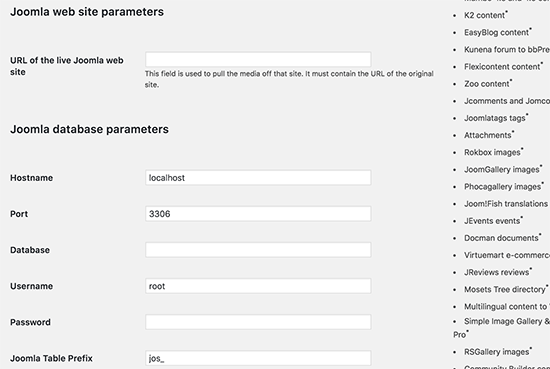
You can find your database information from your Joomla website’s admin area. Simply go to System » Global Configuration page and click on the server tab.
您可以从Joomla网站的管理区域中找到数据库信息。 只需转到系统»全局配置页面,然后单击服务器选项卡。
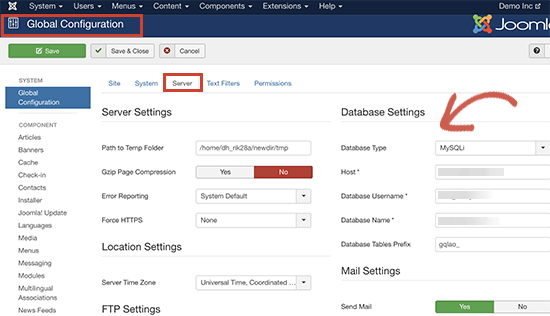
This page will show you all the database information you will need except for the database password. If you don’t remember your Joomla database password, then you can find it inside the configuration.php file in your Joomla website’s root folder. You can access this file by connecting to your website using an FTP client and opening it in a text editor like notepad.
该页面将显示您需要的所有数据库信息,数据库密码除外。 如果您不记得自己的Joomla数据库密码,则可以在Joomla网站的根文件夹中的configuration.php文件中找到它。 您可以通过使用FTP客户端连接到您的网站并在文本编辑器(如记事本)中打开它来访问此文件。
After entering your database information in the Joomla importer, click on the ‘Test database connection’ button. If everything is entered correctly, then you will see a success message.
在Joomla导入器中输入数据库信息后,单击“测试数据库连接”按钮。 如果正确输入所有内容,那么您将看到一条成功消息。
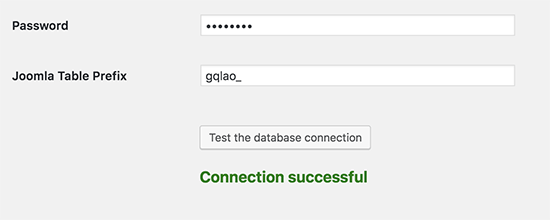
Below that you will find some additional options to control what you want to import. If you are unsure, then leave these options as they are.
在其下,您将找到一些其他选项来控制要导入的内容。 如果不确定,请保留这些选项。
Go ahead and click on the ‘Start / Resume Importer’ button to continue.
继续并单击“开始/继续导入程序”按钮以继续。

The importer will now start fetching content from your Joomla website. This may take a while depending on how much content you have.
导入程序现在将开始从您的Joomla网站获取内容。 这可能需要一段时间,具体取决于您拥有多少内容。
Once done, you will see a success message.
完成后,您将看到一条成功消息。
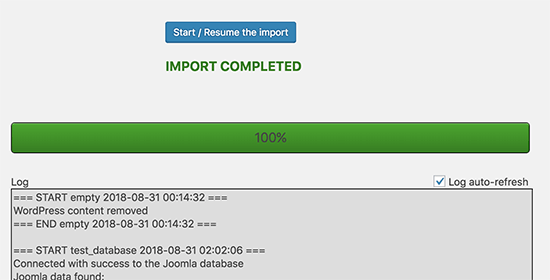
Now that you have imported content to your WordPress site, the next step is to check for internal links that might be pointing to your old website. The Joomla FG importer will also fix that for you.
现在您已将内容导入到WordPress网站,下一步是检查可能指向您的旧网站的内部链接。 Joomla FG导入程序还将为您修复该问题。
You need to scroll down to the bottom and click on the ‘Modify Internal Links’ button.
您需要向下滚动到底部,然后单击“修改内部链接”按钮。
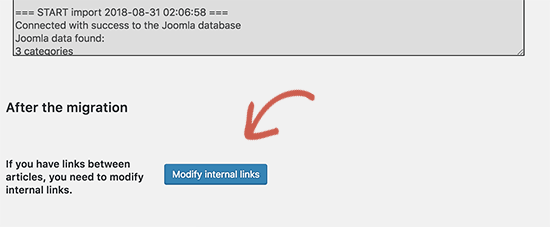
You can now visit your WordPress site to see the imported content in action.
现在,您可以访问WordPress网站以查看导入的内容。
将Joomla移至WordPress后要做的事情 (Things to Do After Moving Joomla to WordPress)
After moving your website from Joomla to WordPress, you will need to perform a few tweaks to finish the migration and setting up your new platform.
将您的网站从Joomla迁移到WordPress之后,您将需要进行一些调整以完成迁移并设置新平台。
步骤3.设置重定向和永久链接 (Step 3. Setting up Redirects and Permalinks)
Your old Joomla website may have a different URL structure than your WordPress site. This means that people finding your articles in search engines will now see a 404 error.
您的旧Joomla网站可能具有与WordPress网站不同的URL结构。 这意味着在搜索引擎中找到您的文章的人现在将看到404错误。
To fix this, you need to set up permalinks and properly redirect users and search engines to the new URLs.
要解决此问题,您需要设置永久链接,并将用户和搜索引擎正确重定向到新的URL。
First, you need to visit Settings » Permalinks page in WordPress. Under common settings click on the post name option and then click on the save changes button.
首先,您需要访问WordPress中的“设置”»“永久链接”页面。 在常规设置下,单击帖子名称选项,然后单击保存更改按钮。
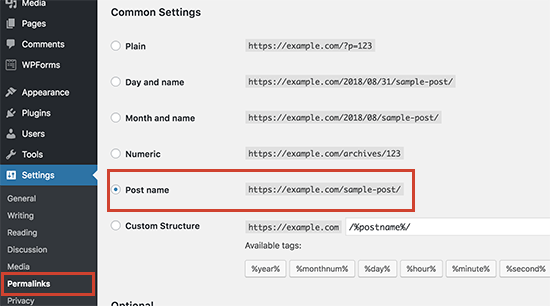
Next, you will need to install and activate the Redirection plugin on your WordPress site. For more details, see our step by step guide on how to install a WordPress plugin.
接下来,您将需要在WordPress网站上安装并激活重定向插件。 有关更多详细信息,请参阅有关如何安装WordPress插件的分步指南。
Upon activation, you need to visit Tools » Redirection page. In the source URL field you will enter http://example.com/index.php/(.*) and in the target URL field http://example.com/$1 as shown in the screenshot below.
激活后,您需要访问工具»重定向页面。 在源URL字段中,您将输入http://example.com/index.php/(.*),在目标URL字段中输入http://example.com/$1,如下面的屏幕快照所示。
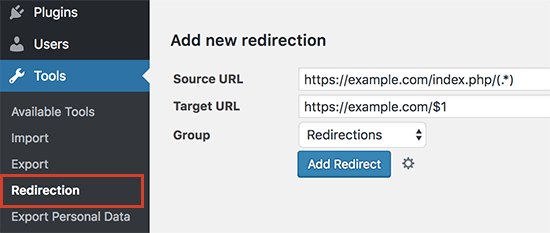
Click on the ‘Add redirect’ button to save your changes.
点击“添加重定向”按钮以保存您的更改。
WordPress will now redirect old Joomla website URLs to your new WordPress permalink structure.
WordPress现在将旧的Joomla网站URL重定向到新的WordPress永久链接结构。
步骤4.设置WordPress主题 (Step 4. Setting up WordPress Theme)
WordPress gives you access to an enormous collection of themes that you can use. Themes control the appearance and design of your WordPress website.
WordPress使您可以访问大量可以使用的主题。 主题控制着WordPress网站的外观和设计。
There are thousands of free and paid WordPress themes available that you can install on your website. However, not all themes are suitable for all kind of websites and this abundance of choices can make beginners feel a bit confused.
您可以在网站上安装数千种免费和付费的WordPress主题 。 但是,并非所有主题都适用于所有类型的网站,而且如此众多的选择会让初学者感到有些困惑。
We have made this easy by doing the research and hand-picking the best WordPress themes. Here are some of our theme showcases that you can visit to find the perfect theme for your website.
通过进行研究和精心挑选最佳的WordPress主题,我们使此过程变得容易。 这是我们的一些主题展示,您可以访问以找到适合您网站的完美主题。
- Best free WordPress themes最佳免费WordPress主题
- Best WordPress business themes最佳WordPress商业主题
- Best WordPress themes for bloggers and writers博客和作家的最佳WordPress主题
- Best magazine style WordPress themes最佳杂志风格WordPress主题
- Best WordPress themes for photographers摄影师的最佳WordPress主题
Need help installing your new theme? See our beginner’s guide on how to install a WordPress theme.
需要安装新主题的帮助吗? 请参阅有关如何安装WordPress主题的初学者指南。
步骤5.安装基本WordPress插件 (Step 5. Install Essential WordPress Plugins)
Plugins are the best part about using WordPress. WordPress plugins allow you to add new features to your website.
插件是有关使用WordPress的最好部分。 WordPress插件可让您向网站添加新功能。
You can use WordPress plugins for backup, improving security, set up caching, start online store, and more. If you can think of a feature, chances are that there is already a WordPress plugin for that.
您可以使用WordPress插件进行备份 , 提高安全性 , 设置缓存 ,启动在线商店等。 如果您能想到一个功能,则很有可能已经有一个WordPress插件用于该功能。
There are thousands of free and paid WordPress plugins that you can use. Since it’s easy to get overwhelmed with choices, we have created an ultimate guide on how to pick the best plugins for your website.
您可以使用数千个免费和付费的WordPress插件。 由于很容易被各种选择所淹没,因此我们就如何为您的网站选择最佳插件创建了终极指南。
We have also hand-picked the essential WordPress plugins that you should install on all your WordPress websites.
我们还亲自挑选了应在所有WordPress网站上安装的基本WordPress插件 。
步骤6.学习WordPress (Step 6. Learning WordPress)
WordPress is fairly easy to use. However, from time to time you may come across new things to learn. This is where WPBeginner can help.
WordPress非常易于使用。 但是,您可能会不时遇到新的东西要学习。 这是WPBeginner可以提供帮助的地方。
WPBeginner is the largest WordPress resource site for beginners. We have lots of helpful content which is created specifically for beginners, business owners, and bloggers.
WPBeginner是面向初学者的最大的WordPress资源网站。 我们有很多有用的内容,这些内容是专门为初学者,企业主和博客创建的。
Following are few of the helpful resources you will find on WPBeginner (all of them are completely free).
以下是您可以在WPBeginner上找到的一些有用的资源(它们都是完全免费的)。
- WPBeginner Blog – The central place for all our WordPress tutorials and guides.WPBeginner博客 –我们所有WordPress教程和指南的中心位置。
- WPBeginner Dictionary – Our WordPress glossary is the best place to familiarize yourself with the WordPress lingoWPBeginner词典 –我们的WordPress词汇表是熟悉WordPress术语的最佳场所
- WPBeginner Videos – New WordPress users can start with these 23 videos to master WordPress.WPBeginner视频 –新的WordPress用户可以从这23个视频开始来掌握WordPress。
- WPBeginner on YouTube – Need more video instructions? Subscribe to our YouTube channel with more than 110,000 subscribers and 10 Million+ views.YouTube上的WPBeginner –需要更多视频说明吗? 订阅我们的YouTube频道,拥有110,000多名订阅者,观看次数超过1000万。
- WPBeginner Blueprint – Check out plugins, tools, and services we use on WPBeginner.WPBeginner蓝图 –查看我们在WPBeginner上使用的插件,工具和服务。
- WPBeginner Deals – Exclusive discounts on WordPress products and services for WPBeginner users.WPBeginner Deals –为WPBeginner用户提供WordPress产品和服务的独家折扣。
Many of our users use Google to find answers on WPBeginner by simply adding ‘wpbeginner’ at the end of their search term.
我们的许多用户都使用Google在WPBeginner上找到答案,只需在搜索词的末尾添加“ wpbeginner”即可。
We hope this article helped you move your site from Joomla to WordPress. You may also want to see our guide on the most useful tools to manage and grow your WordPress site.
我们希望本文能帮助您将网站从Joomla迁移到WordPress。 您可能还需要查看有关管理和扩展WordPress网站的最有用工具的指南。
If you liked this article, then please subscribe to our YouTube Channel for WordPress video tutorials. You can also find us on Twitter and Facebook.
如果您喜欢这篇文章,请订阅我们的YouTube频道 WordPress视频教程。 您也可以在Twitter和Facebook上找到我们。
翻译自: https://www.wpbeginner.com/wp-tutorials/how-to-move-your-site-from-joomla-to-wordpress/
joomla网站开发























 283
283

 被折叠的 条评论
为什么被折叠?
被折叠的 条评论
为什么被折叠?








