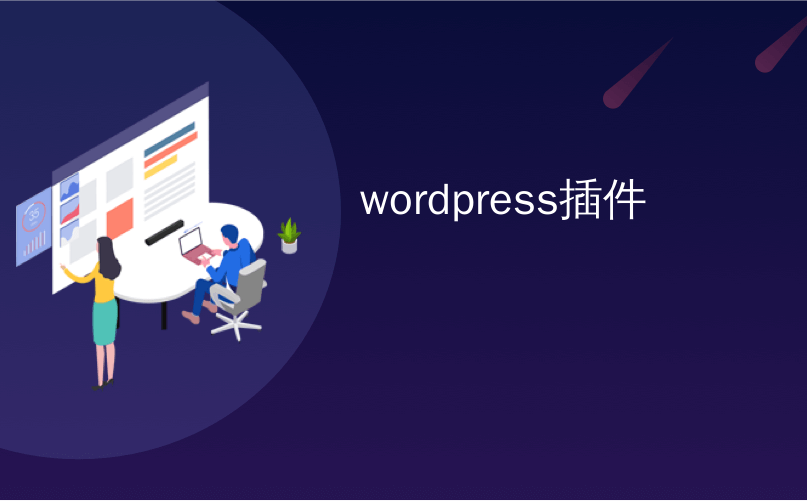
wordpress插件
Want to customize WordPress admin area? Perhaps you want to change the default color scheme, add your own branding, or even add new help section for clients? In this article, we will share 13 plugins and tips to improve your WordPress admin area.
是否要自定义WordPress管理区域? 也许您想更改默认的配色方案,添加自己的品牌,甚至为客户添加新的帮助部分? 在本文中,我们将分享13个插件和提示,以改善您的WordPress管理区域。
影片教学 (Video Tutorial)
If you don’t like the video or need more instructions, then continue reading.
如果您不喜欢该视频或需要更多说明,请继续阅读。
1.更改管理员配色方案 (1. Change Your Admin Color Scheme)
Tired of looking at the same default colors of WordPress admin area? You can change them by visiting Users » Your Profile page. Non-admin users with access to the admin area can also personalize their experience by visiting the Profile page.
厌倦了查看WordPress管理区域的相同默认颜色? 您可以通过访问用户»您的个人资料页面来更改它们。 有权访问管理员区域的非管理员用户还可以通过访问“ 个人资料”页面来个性化他们的体验。
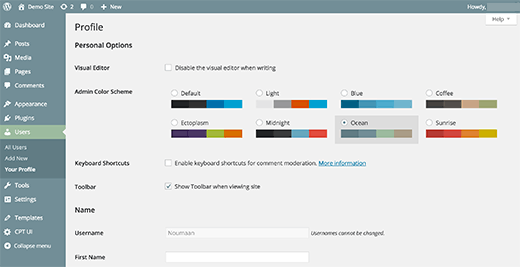
WordPress comes with 8 built-in color schemes to choose from. For detailed instructions see our guide on how to change the admin color scheme in WordPress.
WordPress带有8种内置的配色方案供您选择。 有关详细说明,请参阅有关如何在WordPress中更改管理员配色方案的指南。
2.创建您自己的自定义管理员配色方案 (2. Create Your Own Custom Admin Color Schemes)
Don’t like any of the default color schemes? No worries, you can create your own custom color schemes without writing any code. Simply install and activate Admin Color Schemer and visit Tools » Admin Colors page. You can choose colors and create your own custom admin color schemes to use.
不喜欢任何默认的配色方案吗? 不用担心,您无需编写任何代码即可创建自己的自定义配色方案。 只需安装并激活Admin Color Schemer,然后访问工具»Admin Colors页面。 您可以选择颜色并创建自己的自定义管理配色方案来使用。
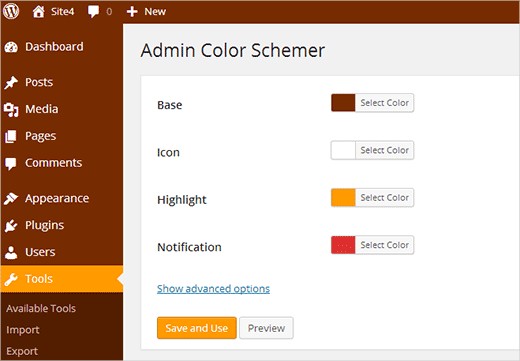
For detailed instructions you may want to checkout our tutorial on how to create custom admin color schemes in WordPress.
有关详细说明,您可能需要查看有关如何在WordPress中创建自定义管理配色方案的教程。
3.为WordPress中的所有用户设置默认的管理员配色方案 (3. Set a Default Admin Color Scheme for All Users in WordPress)
If you want to provide a consistent user experience for all users on your site, then you can set a default admin color scheme in WordPress. Simply add this little code snippet into your theme’s functions.php file or in a site-specific plugin.
如果要为站点上的所有用户提供一致的用户体验,则可以在WordPress中设置默认的管理员配色方案。 只需将此小代码段添加到主题的functions.php文件或特定于站点的插件中即可 。
function set_default_admin_color($user_id) {
$args = array(
'ID' => $user_id,
'admin_color' => 'sunrise'
);
wp_update_user( $args );
}
add_action('user_register', 'set_default_admin_color');
You can also stop users from changing their WordPress admin color scheme. For detailed instructions take a look at our tutorial on how to set default admin color scheme for new users in WordPress.
您还可以阻止用户更改其WordPress管理员配色方案。 有关详细说明,请参阅我们的教程,该教程如何为WordPress中的新用户设置默认的管理员配色方案 。
4.免费的管理主题和插件 (4. Free Admin Themes and Plugins)
Admin color schemes only change the colors of WordPress admin area. If you want to completely transform the appearance of the admin area, then try out one of the many WordPress admin theme plugins. These themes modify the WordPress admin area making several changes into the overall appearance of the administration screens.
管理员配色方案只能更改WordPress管理员区域的颜色。 如果要完全改变管理区域的外观,请尝试使用许多WordPress管理主题插件之一。 这些主题修改了WordPress管理区域,对管理屏幕的整体外观进行了几处更改。

Take a look at our hand-picked list of 7 free WordPress admin themes for WordPress that you can try right away.
看看我们精心挑选的WordPress 7个免费WordPress管理员主题列表,您可以立即尝试。
5.从管理区域隐藏不必要的项目 (5. Hide Unnecessary Items from Admin Area)
Don’t want your users to see all the admin menus? Well you can hide them based on user roles.
不想让您的用户看到所有管理菜单? 好吧,您可以根据用户角色将其隐藏。
If you build sites for clients, then you can hide menu items where you feel that clients could break the site. For multi-author sites, you may want to hide menus that users don’t need.
如果您为客户构建站点,则可以隐藏菜单项,使客户感觉到该站点可能会损坏站点。 对于多作者网站,您可能希望隐藏用户不需要的菜单。
Simply install and activate the Adminimize plugin. Visit Setting » Adminimize page to configure the plugin.
只需安装并激活Adminimize插件即可。 访问设置»管理页面以配置插件。
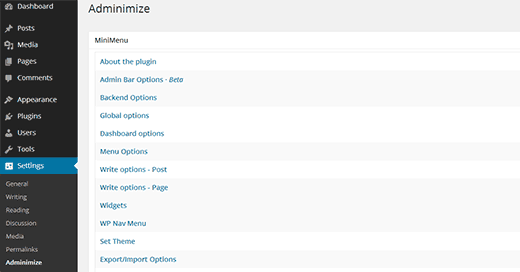
Adminimize is a powerful plugin with lots of options. Take a look at our tutorial on how to hide unnecessary items from WordPress admin with Adminimize for detailed instructions.
Adminimize是一个功能强大的插件,具有很多选项。 看看我们的教程,如何使用Adminimize 从WordPress管理员隐藏不必要的项目,以获取详细说明。
6.将自定义链接添加到WordPress工具栏 (6. Add Custom Links to WordPress Toolbar)
The WordPress toolbar or admin bar is the menu that appears on the top of your admin area. This toolbar contains useful shortcuts to different admin screens in WordPress. You can customize it to add your own custom shortcuts in the toolbar for easy access.
WordPress工具栏或管理栏是显示在管理区域顶部的菜单。 该工具栏包含WordPress中不同管理屏幕的有用快捷方式。 您可以对其进行自定义,以在工具栏中添加自己的自定义快捷方式,以便于访问。
Simply add the links to your toolbar by adding this code snippet into functions.php file or a site specific plugin.
通过将此代码段添加到functions.php文件或特定于站点的插件中,只需将链接添加到工具栏即可。
// add a link to the WP Toolbar
function custom_toolbar_link($wp_admin_bar) {
$args = array(
'id' => 'wpbeginner',
'title' => 'Search WPBeginner',
'href' => 'https://www.google.com:443/cse/publicurl?cx=014650714884974928014:oga60h37xim',
'meta' => array(
'class' => 'wpbeginner',
'title' => 'Search WPBeginner Tutorials'
)
);
$wp_admin_bar->add_node($args);
}
add_action('admin_bar_menu', 'custom_toolbar_link', 999);
This sample link shortcut would add a custom WPBeginner Search link, so you can easily search the tutorials.
此示例链接快捷方式将添加自定义WPBeginner搜索链接,因此您可以轻松地搜索教程。
Don’t forget to replace all arguments with your own link. For more detailed instructions checkout our tutorial on how to add custom shortcut links to WordPress toolbar.
不要忘记用您自己的链接替换所有参数。 有关更详细的说明,请查看有关如何向WordPress工具栏添加自定义快捷链接的教程。
7.限制WordPress中的仪表板访问 (7. Limit Dashboard Access in WordPress)
By default, all your users on your WordPress site can access the admin area. Obviously, they can only do as much as their user role allows them to do, but it is a bit unnecessary to give users access to admin area if they have nothing to do there.
默认情况下,您的WordPress网站上的所有用户都可以访问管理区域。 显然,他们只能执行用户角色允许的操作,但是如果用户无事可做,则不必授予用户访问管理区域的权限。
Simply install and activate Remove Dashboard Access plugin. Visit Settings » Dashboard Access to configure the plugin.
只需安装并激活“ 删除仪表板访问”插件即可。 访问设置»仪表板访问以配置插件。
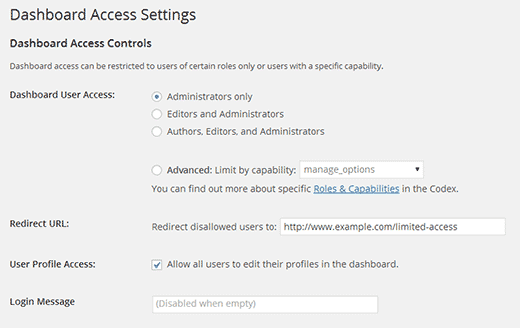
For detailed instructions take a look at our tutorial on how to limit dashboard access in WordPress.
有关详细说明,请参阅我们的有关如何限制WordPress中的仪表板访问的教程。
8. WordPress管理员中的“秘密选项”页面 (8. The Secret Options Page in WordPress Admin)
WordPress stores a lot of settings in the database. Some of these settings can be changed by visiting different sections under the Settings menu of your admin area. However, there are still a large number of options stored in your database by plugins, themes, and WordPress. The reason you cannot normally edit those options from the admin area is that you are not supposed to change them manually.
WordPress在数据库中存储了很多设置。 可以通过访问管理区域的“设置”菜单下的不同部分来更改其中一些设置。 但是,通过插件,主题和WordPress,数据库中仍然存储了大量选项。 您通常无法在管理区域中编辑这些选项的原因是,您不应该手动更改它们。
WordPress has a secret options page hidden from admin menu which will show you all the stored options for your site. Simply visit:
WordPress在管理菜单中隐藏了一个秘密选项页面,该页面将向您显示网站的所有已存储选项。 只需访问:
http://www.example.com/wp-admin/options.php
http://www.example.com/wp-admin/options.php
Replace example.com with your own domain name. You will see a long list of options on this secret page.
用您自己的域名替换example.com。 您会在此秘密页面上看到一长串选项。
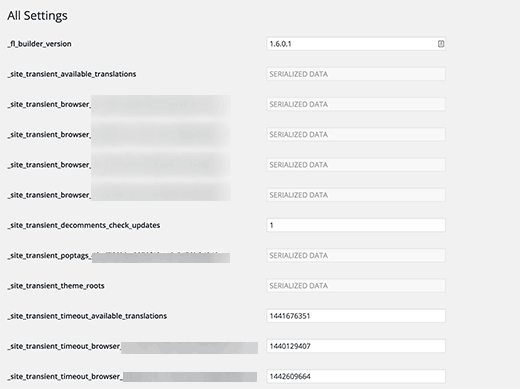
To learn more about this page, visit our guide on the hidden secret options panel in your WordPress admin area
要了解有关此页面的更多信息,请访问WordPress管理区域中隐藏秘密选项面板上的指南。
9.更改管理员页脚文本 (9. Change The Admin Footer Text)
By default, the footer area in WordPress admin shows a text ‘Thank you for creating with WordPress’ and your WordPress version. You can easily reclaim this space and put your own branding there. Simply copy and paste this code in your theme’s functions.php file or a site-specific plugin.
默认情况下,WordPress管理员的页脚区域显示文本“谢谢您使用WordPress创建”和WordPress版本。 您可以轻松地回收此空间,并在其中放置自己的品牌。 只需将此代码复制并粘贴到主题的functions.php文件或特定于站点的插件中即可。
function remove_footer_admin () {
echo 'Powered by <a href="http://www.wordpress.org" target="_blank">WordPress</a> | Built by <a href="https://syedbalkhi.com/" target="_blank">Syed Balkhi</a>';
}
add_filter('admin_footer_text', 'remove_footer_admin');
Take a look at our tutorial on how to change the footer in your WordPress admin panel for more information.
请参阅我们的有关如何在WordPress管理面板中更改页脚的教程,以获取更多信息。
10.管理区域中的精选图像列 (10. Featured Image Column in Admin Area)
WordPress allows you to add featured images to your blog posts. However, when you are looking at the posts screen, it is unclear which posts have featured image and which posts don’t have them.
WordPress允许您将特色图像添加到博客文章中。 但是,当您查看帖子屏幕时,不清楚哪些帖子具有特色图像,哪些帖子没有。
You can solve this problem by simply installing the Featured Image Column plugin. Upon activation, the plugin will simply add a featured image column on Posts screen.
您可以通过简单地安装Featured Image Column插件来解决此问题。 激活后,该插件将仅在“帖子”屏幕上添加一个特色图片栏。
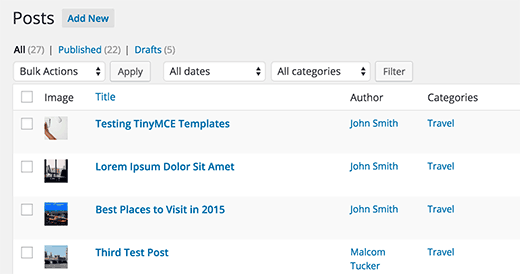
For more information, you may want to visit our tutorial on how to add a featured image column to your WordPress admin area.
有关更多信息,您可能需要访问我们的教程, 该教程如何将特色图片栏添加到WordPress管理区域 。
11.显示或隐藏WordPress仪表板小部件 (11. Show or Hide WordPress Dashboard Widgets)
The default WordPress dashboard screen comes with several widgets. Some of this information is probably not important for you. That’s why you can hide those sections by simply clicking on the Screen Options button and unchecking the box next to each option.
默认的WordPress仪表板屏幕带有几个小部件。 其中一些信息可能对您并不重要。 因此,您只需单击“屏幕选项”按钮,然后取消选中每个选项旁边的框,即可隐藏这些部分。
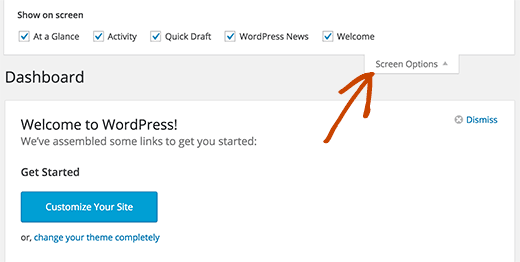
For more details visit our tutotrial on how to customize WordPress admin area dashboard.
有关更多详细信息,请访问我们的教程, 了解如何自定义WordPress管理区域仪表板 。
More advanced users who want to completely disable dashboard widgets for all their users can take a look at out guide on how to remove WordPress dashboard widgets.
想要为所有用户完全禁用仪表板小部件的高级用户可以查看有关如何删除WordPress仪表板小部件的指南 。
12.在WordPress管理区域中添加帮助部分 (12. Add a Help Section in WordPress Admin Area)
If you build websites for clients or run multi-user sites, then you are probably tired of answering the same questions again and again. Wouldn’t it be nice if you can add a help section, so that users can find the answers themselves?
如果您为客户建立网站或运行多用户网站,那么您可能会厌倦一次又一次地回答相同的问题。 如果您可以添加帮助部分,以便用户自己找到答案,那不是很好吗?
First you need to install and activatre WP Help plugin. Upon activation, you can configure the plugin to create your own customized help/resource center.
首先,您需要安装并激活WP Help插件。 激活后,您可以配置插件以创建自己的自定义帮助/资源中心。
For details you may want to check out our tutorial on how to add a help/resource section in WordPress admin.
有关详细信息,您可能需要查看我们的有关如何在WordPress admin中添加帮助/资源部分的教程。
13.如何从工具栏中删除WordPress.org链接 (13. How to Remove WordPress.org Links from Toolbar)
WordPress toolbar displays a menu of links under the WordPress logo. If you are customizing your admin area and want to remove this menu and WordPress logo, then simply add this code in your theme’s functions.php file:
WordPress工具栏在WordPress徽标下显示链接菜单。 如果您要自定义管理区域并希望删除此菜单和WordPress徽标,则只需在主题的functions.php文件中添加以下代码:
add_action( 'admin_bar_menu', 'remove_wp_logo', 999 );
function remove_wp_logo( $wp_admin_bar ) {
$wp_admin_bar->remove_node( 'wp-logo' );
}
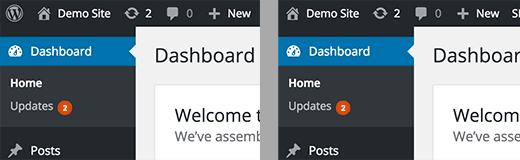
We hope these plugins and tips helped you improve your WordPress admin area. You may also want to check out our list of 9 best WordPress SEO plugins and tools that you should use.
我们希望这些插件和提示能帮助您改善WordPress管理区域。 您可能还需要查看我们应使用的9种最佳WordPress SEO插件和工具的列表。
If you liked this article, then please subscribe to our YouTube Channel for WordPress video tutorials. You can also find us on Twitter and Facebook.
如果您喜欢这篇文章,请订阅我们的YouTube频道 WordPress视频教程。 您也可以在Twitter和Facebook上找到我们。
翻译自: https://www.wpbeginner.com/wp-tutorials/13-plugins-and-tips-to-improve-wordpress-admin-area/
wordpress插件





















 4714
4714











 被折叠的 条评论
为什么被折叠?
被折叠的 条评论
为什么被折叠?








