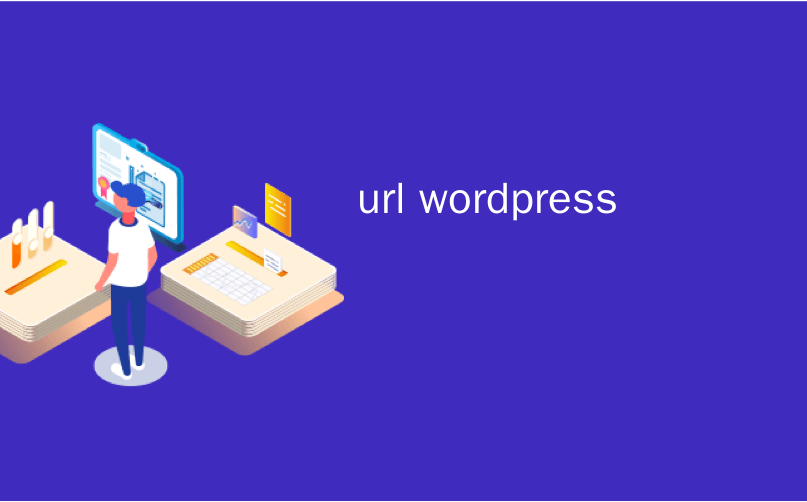
url wordpress
“How do I login to WordPress?” is one of the most common WordPress questions that we get asked.
“我如何登录WordPress?” 是我们被问到的最常见的WordPress问题之一。
Beginners often have a hard time finding their WordPress login page URL, and this prevents them from working on their website.
初学者通常很难找到他们的WordPress登录页面URL,这使他们无法在自己的网站上工作。
In this article, we will show you how to find your WordPress login URL. We’ll also show you different ways to log into your WordPress admin area.
在本文中,我们将向您展示如何查找WordPress登录URL。 我们还将向您展示登录WordPress管理区域的不同方法。
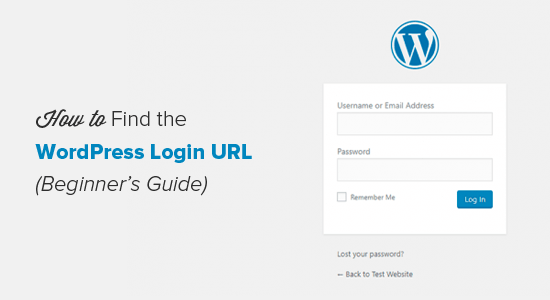
Why do you need the login URL?
为什么需要登录URL?
The login page is the door between your website and the management dashboard of your site also known as the admin area. Once logged in, you can create new posts, add new pages, change your design, add plugins, etc.
登录页面是您的网站与网站管理仪表板(也称为管理区域)之间的门户。 登录后,您可以创建新帖子,添加新页面,更改设计,添加插件等。
影片教学 (Video Tutorial)
If you prefer text instructions, then please continue reading.
如果您喜欢文字说明,请继续阅读。
How to Find the WordPress Login link?
如何找到WordPress登录链接?
On a typical WordPress install with a good WordPress hosting provider, all you need to do is add /login/ or /admin/ to the end of your site URL.
在具有良好WordPress托管服务提供商的典型WordPress安装中,您需要做的就是将/ login /或/ admin /添加到站点URL的末尾。
For example:
例如:
www.example.com/admin/
www.example.com/login/
www.example.com/admin/
www.example.com/login/
Don’t forget to replace example.com with your own domain name.
不要忘记用您自己的域名替换example.com。
Both of these URLs will redirect you to the WordPress login page.
这两个URL会将您重定向到WordPress登录页面。
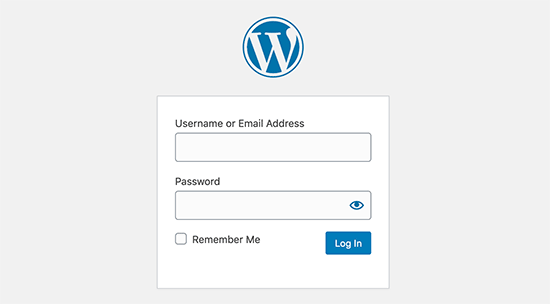
If for some reason, your WordPress login URL is not working properly, then you can easily access the WordPress login page by going to this URL:
如果由于某种原因,您的WordPress登录URL无法正常工作,那么您可以通过以下URL轻松访问WordPress登录页面:
www.example.com/wp-login.php
www.example.com/wp-login.php
Now if you installed WordPress in a subdirectory such as /wordpress/, then you would need to access your WordPress blog login page like this:
现在,如果将WordPress安装在/ wordpress /之类的子目录中 ,则需要像下面这样访问WordPress博客登录页面:
www.example.com/wordpress/login/
www.example.com/wordpress/wp-login.php
www.example.com/wordpress/login/
www.example.com/wordpress/wp-login.php
If you installed WordPress on a sub-domain, then you can access the WordPress admin login page like so:
如果您将WordPress安装在子域上 ,则可以访问WordPress管理员登录页面,如下所示:
subdomain.example.com/login/
subdomain.example.com/wp-login.php
subdomain.example.com/login/
subdomain.example.com/wp-login.php
Once you are logged in, you will be redirected to the WordPress admin area of your site which is located in the wp-admin folder.
登录后,您将被重定向到站点的WordPress管理区域,该区域位于wp-admin文件夹中。
You can directly access your admin area by entering the website URL like this:
您可以通过输入网站网址直接访问您的管理区域,如下所示:
www.example.com/admin/
www.example.com/wp-admin/
www.example.com/admin/
www.example.com/wp-admin/
This URL checks if you were previously logged in, and if your session is still active.
该URL检查您以前是否登录过,以及您的会话是否仍处于活动状态。
If both are true, then you will be redirected to the WordPress dashboard. If your session has expired, then you will be redirected back to the WordPress login page.
如果两者都正确,那么您将被重定向到WordPress仪表板。 如果您的会话已过期,那么您将被重定向回WordPress登录页面。
如何记住WordPress中的WordPress登录页面 (How to Remember the WordPress Login Page in WordPress)
If you find it difficult to remember your WordPress login link, then we recommend you add a bookmark to your browser’s bookmark bar.
如果您发现难以记住WordPress登录链接,则建议您将书签添加到浏览器的书签栏中。
Alternatively, you can add your WordPress login link on your website footer, sidebar, or in the menu. There are two very easy ways to do this.
或者,您可以在网站页脚,侧边栏或菜单中添加WordPress登录链接。 有两种非常简单的方法可以做到这一点。
First option is adding your WordPress login link to your menus. Simply login to your WordPress admin area and go to Appearance » Menus.
第一种选择是将WordPress登录链接添加到菜单。 只需登录到您的WordPress管理区域,然后转到外观»菜单 。
Next click on the Link tab to expand it and add your WordPress login link and text. Once you are done, click on the Add to Menu button to add this link to your menu. Also don’t forget to click on the Save Menu button.
接下来,单击“链接”选项卡将其展开,并添加您的WordPress登录链接和文本。 完成后,单击“ 添加到菜单”按钮以将此链接添加到菜单。 同样不要忘记单击“ 保存菜单”按钮。
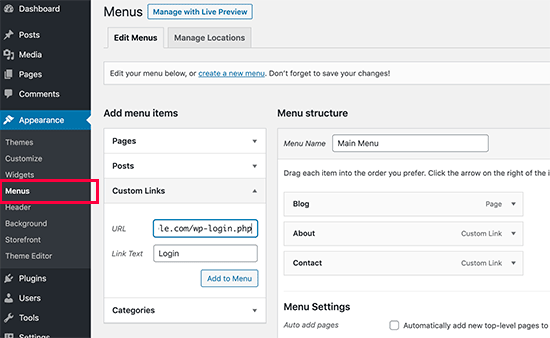
Second option is to use the default widget called Meta. This widget adds a link to the login page, links to your site’s RSS feeds, and a link to WordPress.org website.
第二种选择是使用名为Meta的默认小部件 。 此小部件将添加一个指向登录页面的链接,一个指向您站点的RSS提要的链接以及一个指向WordPress.org网站的链接。
Start by going to Appearance » Widgets and drag the meta widget to your website’s sidebar or widget-ready area. If you don’t want to use the Meta widget, then you can use the Menu widget here as well.
首先,转到外观»小部件,然后将元小部件拖动到网站的侧边栏或可用于小部件的区域。 如果您不想使用Meta小部件,则也可以在此处使用Menu小部件。
You can add the WordPress login link in the footer, sidebar, or basically any other widget-ready area in your theme.
您可以在主题的页脚,侧边栏或基本上任何其他窗口小部件就绪区域中添加WordPress登录链接。
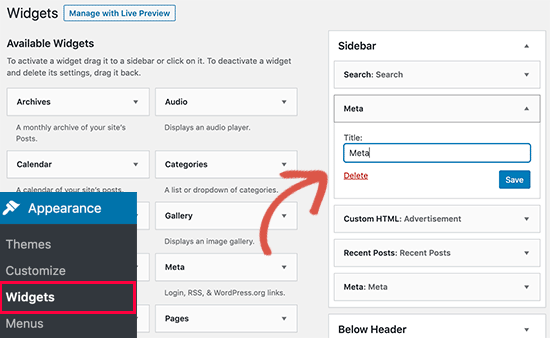
使用记住我绕过WordPress中的登录页面 (Use Remember Me to Bypass Login Page in WordPress)
On your WordPress login page, there is a checkbox labeled Remember me. When you check this box before you login, it will allow you to directly access the admin area without a login on your subsequent visits for 14 days or your browser’s cookie settings.
在您的WordPress登录页面上,有一个标记为“记住我”的复选框。 在登录前选中此框时,它将允许您直接访问管理区域,而无需在14天的后续访问或浏览器的cookie设置中登录。
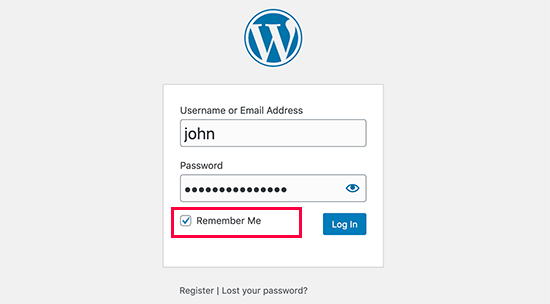
If you keep forgetting to check the ‘Remember me’ option during login, then you can install Always Remember Me plugin. It will automatically check the remember me checkbox every time you login to WordPress.
如果您在登录时忘记选择“记住我”选项,则可以安装Always Remember Me插件。 每次登录WordPress时,它将自动选中“记住我”复选框。
如何在WordPress中添加自定义WordPress登录表单 (How to add A Custom WordPress Login Form in WordPress)
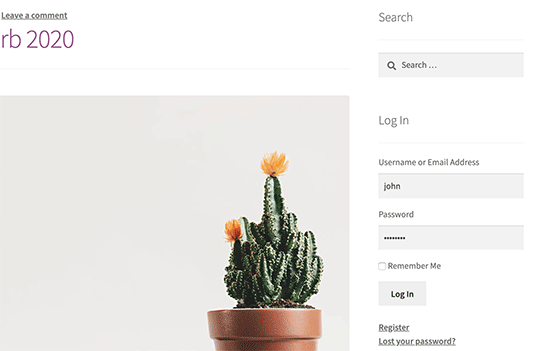
If you have multiple users on your WordPress site, then it makes sense to add the WordPress login form in your sidebar or create a custom login page that matches your site’s design and theme.
如果您的WordPress网站上有多个用户,则有必要在边栏中添加WordPress登录表单或创建与您的网站的设计和主题相匹配的自定义登录页面。
There are multiple ways to do that, but we recommend using Theme My Login plugin.
有多种方法可以执行此操作,但是我们建议使用主题我的登录插件。
It allows you to create custom login pages and also comes with a sidebar login widget. You can simply add the widget to your website’s sidebar and it will display a login form.
它允许您创建自定义登录页面,还带有侧边栏登录小部件。 您只需将小部件添加到网站的侧边栏,它就会显示一个登录表单。
You can also use WPForms to create your own custom login forms. It is the best WordPress contact form plugin and allows you to easily create login forms and add them anywhere on your website.
您也可以使用WPForms创建自己的自定义登录表单。 它是最好的WordPress联系人表单插件 ,可让您轻松创建登录表单并将其添加到网站上的任何位置。
For detailed instructions, see our article on how to add front-end login page and widgets in WordPress.
有关详细说明,请参阅有关如何在WordPress中添加前端登录页面和小部件的文章。
从您的虚拟主机仪表板登录WordPress (Log in WordPress from Your Web Hosting Dashboard)
Many WordPress hosting companies provide easy shortcuts to directly access your WordPress admin area and skipping the WordPress login page altogether.
许多WordPress托管公司提供了简单的快捷方式,可以直接访问您的WordPress管理区域并完全跳过WordPress登录页面。
Here is how to log into WordPress via popular hosting dashboards.
这是通过流行的托管仪表板登录WordPress的方法。
1. WordPress Login Shortcut in Bluehost
1. Bluehost中的WordPress登录快捷方式
Bluehost is one of the biggest hosting companies in the world. They offer a beginner-friendly dashboard with quick shortcuts to manage your WordPress site.
Bluehost是世界上最大的托管公司之一。 他们提供了一个适合初学者的仪表板,并带有快速快捷键来管理您的WordPress网站。
Simply login to your Bluehost dashboard and switch to the ‘My Sites’ tab. From here, you’ll see all the WordPress sites you have installed on your hosting account.
只需登录到您的Bluehost仪表板,然后切换到“我的网站”标签。 从这里,您将看到托管帐户上已安装的所有WordPress网站。
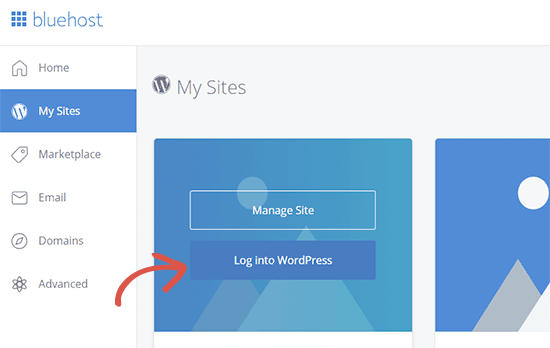
Take your mouse over to the site you want to log in and then click on the ‘Log into WordPress’ button.
将鼠标移至您要登录的站点,然后单击“登录WordPress”按钮。
2. WordPress Login Shortcut in SiteGround
2. SiteGround中的 WordPress登录快捷方式
SiteGround also has a quick shortcut to log into your WordPress site.
SiteGround还具有一个快速快捷方式来登录您的WordPress网站。
Simply log into your SiteGround hosting dashboard and then click on the ‘Websites’ tab on the top. From here, you’ll see a list of websites you have installed under your hosting account.
只需登录您的SiteGround托管仪表板,然后单击顶部的“网站”标签。 在这里,您会看到在托管帐户下安装的网站列表。
Click on the ‘WordPress Kit’ button next to the website you want to log in.
单击您要登录的网站旁边的“ WordPress工具包”按钮。
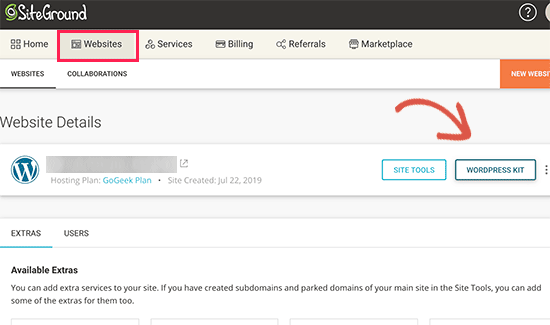
This will bring up a popup, where you’ll see a button to log in to the WordPress admin area.
这将弹出一个弹出窗口,您将在其中看到一个用于登录WordPress管理区域的按钮。
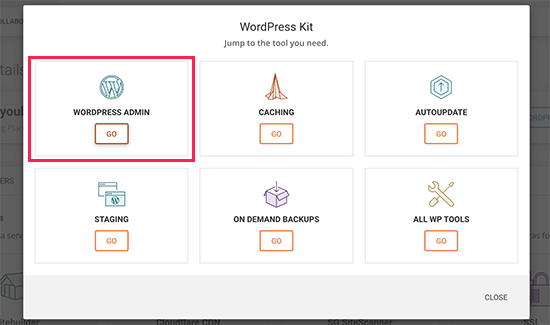
3. WordPress Login Shortcut in WP Engine
3. WP Engine中的WordPress登录快捷方式
WP Engine is the best managed WordPress hosting companies. They also have a WordPress login shortcut which sends you to the WordPress login URL but does not automatically log you in.
WP Engine是管理最好的WordPress托管公司。 他们还有一个WordPress登录快捷方式,可将您发送到WordPress登录URL,但不会自动登录。
Visit your WP Engine dashboard and then select your website. On the site overview page, you’ll see the WordPress login page shortcut in the left column.
访问您的WP Engine仪表板,然后选择您的网站。 在网站概述页面上,您会在左栏中看到WordPress登录页面的快捷方式。
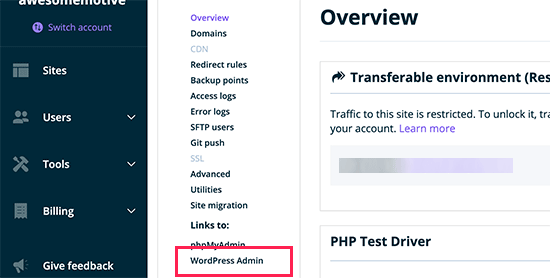
进一步的WordPress登录定制和资源 (Further WordPress Login Customizations and Resources)
We have written a great deal of articles about WordPress login customization and fixing common errors.
我们撰写了许多有关WordPress登录自定义和修复常见错误的文章。
If you are looking to create a custom WordPress login page with your branding, then check out our guide on how to customize WordPress Login Page (no HTML/CSS required).
如果您希望使用自己的商标创建自定义WordPress登录页面,请查看有关如何自定义WordPress登录页面的指南 (无需HTML / CSS)。
WordPress login forms can be abused by brute force attacks. If you are facing such attacks on your website, then you can add a CAPTCHA to WordPress login and registration form to protect your site.
WordPress登录表单可能被暴力攻击滥用。 如果您在网站上面临此类攻击,则可以在WordPress登录和注册表单中添加CAPTCHA以保护您的网站。
Troubleshooting WordPress Login Errors
排除WordPress登录错误
Sometimes, you may encounter weird errors related to the WordPress login page. We have covered several of them in details along with troubleshooting tips:
有时,您可能会遇到与WordPress登录页面相关的奇怪错误。 我们已经详细介绍了其中的一些内容以及故障排除提示:
- How to Fix WordPress Login Page Refreshing and Redirecting Issue如何修复WordPress登录页面刷新和重定向问题
- How to Fix WordPress Keeps Logging Out Problem如何修复WordPress不断注销问题
- How to Fix Error Too Many Redirects Issue in WordPress如何修复WordPress中的错误太多重定向问题
We hope this article helped you learn how to find your WordPress login link. You may also want to see our step by step WordPress security guide and our ultimate guide on how to speed up WordPress.
我们希望本文能帮助您学习如何找到WordPress登录链接。 您可能还希望查看我们的WordPress安全分步指南以及有关如何加快WordPress速度的最终指南。
If you liked this article, then please subscribe to our YouTube Channel for WordPress video tutorials. You can also find us on Twitter and Facebook.
如果您喜欢这篇文章,请订阅我们的YouTube频道 WordPress视频教程。 您也可以在Twitter和Facebook上找到我们。
翻译自: https://www.wpbeginner.com/beginners-guide/how-to-find-your-wordpress-login-url/
url wordpress





















 5818
5818

 被折叠的 条评论
为什么被折叠?
被折叠的 条评论
为什么被折叠?








