
windows 新终端安装
It's time. It's the feature complete release of the Windows Terminal. Stop reading, and go install it. I'll wait here. You done? OK.
是时候了。 这是Windows终端的功能完整版本。 停止阅读,然后安装它。 我在这里等你做完了吗好。
You can download the Windows Terminal from the Microsoft Store or from the GitHub releases page. There's also an unofficial Chocolatey release. I recommend the Store version if possible.
您可以从Microsoft Store或GitHub版本页面下载Windows终端。 还有一个非官方的Chocolatey版本。 如果可能,我建议使用商店版本。
NOTE: Have you already downloaded the Terminal, maybe a while back? Enough has changed that you should delete your profiles.json and start over.
注意:您是否已经下载了终端,也许是在不久前? 足够的更改,您应该删除profiles.json并重新开始。
BIG NOTE: Educate yourself about the difference between a console, a terminal, and a shell. This isn't a new "DOS Prompt." Windows Terminal is the view into whatever shell makes you happy.
大提示:教育一下控制台,终端和外壳之间的区别。 这不是新的“ DOS提示”。 Windows终端可以让您满意地查看任何shell。
What's new? A lot. At this point this is the end of the new features before 1.0 though, and now it's all about bug fixes and rock solid stability.
什么是新的? 很多。 至此,这是1.0之前的新功能的结尾,而现在,所有这些功能都涉及错误修复和坚如磐石的稳定性。
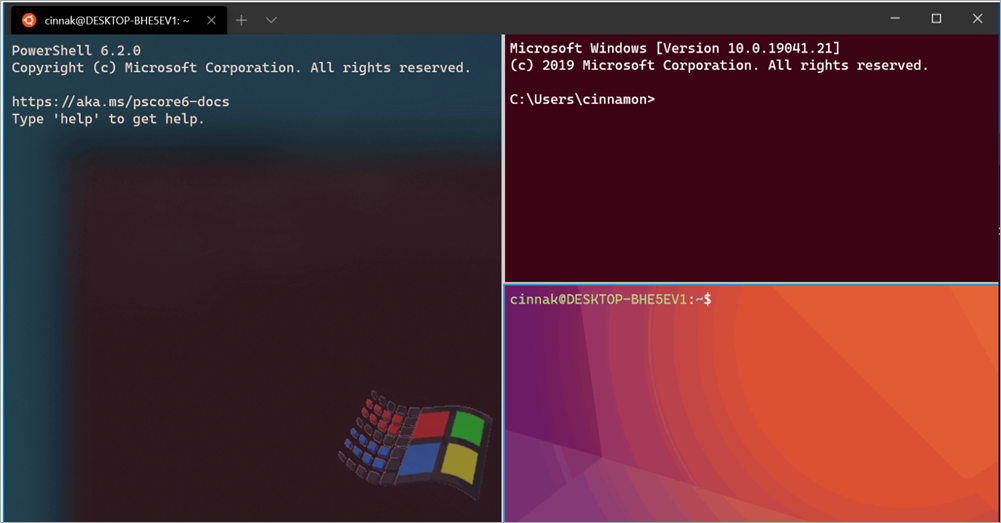
所以,您已经下载了Windows Terminal ...现在呢? (So you've downloaded the Windows Terminal...now what?)
You might initially be underwhelmed. This is a Terminal, it's not going to hold your hand.
您最初可能会不知所措。 这是一个终点站,不会牵着你的手。
The Documentation is just getting started but you can start here! This would be a great way for you to get involved in Open Source, by the way!
该文档才刚刚开始,但是您可以从这里开始! 顺便说一下,这将是您参与开源的好方法!
Settings are expressed as JSON. You will be more successful if your JSON file editor is something like Visual Studio Code and supports JSON Schema so you'll get intellisense.
设置表示为JSON 。 如果您的JSON文件编辑器类似于Visual Studio Code,并且支持JSON Schema,那么您会更加成功。
Check your defaults! Here is my profile.json (which is by no means perfect). I set the requestedTheme, alwaysShowTabs, and my defaultProfile (what shell is the starter shell?)
检查默认值! 这是我的profile.json (绝不是完美的)。 我设置了requestedTheme,alwaysShowTabs和defaultProfile(启动器外壳是什么外壳?)
Settings are expressed as JSON. You will be more successful if your JSON file editor is something like Visual Studio Code and supports JSON Schema so you'll get intellisense.
设置表示为JSON 。 如果您的JSON文件编辑器类似于Visual Studio Code并且支持JSON Schema,那么您会更加成功。
Assert and decide on your keybindings. Windows Terminal is very configurable.
断言并确定您的键绑定。 Windows Terminal是非常可配置的。
- Any key you press can likely be remapped. 您按的任何键都可能会重新映射。
Assert and decide on your keybindings. Windows Terminal is very configurable.
声明并确定您的键绑定。 Windows Terminal是非常可配置的。
Are the fonts and colors the way you want them?
字体和颜色是否符合您的要求?
There are a few terminal themes at https://terminalsplash.com/
在https://terminalsplash.com/上有一些终端主题。
There are dozens and dozens of iTerm2 Terminal themes here and images of them are here
Take it to the next level? Explore background images
将其提升到一个新的水平? 探索背景图片
You can set background images or even animated gifs AND change them at runtime.
您可以设置背景图像甚至是gif动画,并在运行时进行更改。
Assert your startingDirectory
声明您的startingDirectory
If you are using WSL you might want your starting directory to be ~ on the Linux file system.
如果您使用的是WSL,则可能希望您的起始目录位于Linux文件系统上。
You can still use Far, GitBash, Cygwin, or cmder if you want! Read the docs!
如果需要,您仍然可以使用Far,GitBash,Cygwin或cmder! 阅读文档!
Here's the big new change that is very exciting!
这是一个非常令人兴奋的重大新变化!
Windows终端命令行参数 (Windows Terminal Command Line Arguments)
You may know you can run Windows Terminal with "wt.exe" and this version now supports Command line arguments! Here's an examples to give you a taste:
您可能知道可以使用“ wt.exe”运行Windows Terminal,并且此版本现在支持命令行参数! 下面是一个让您品尝的示例:
wt ; split-pane -p "Windows PowerShell" ; split-pane -H wsl.exewt ; split-pane -p "Windows PowerShell" ; split-pane -H wsl.exewt -d .wt -d .wt -d c:\githubwt -dc:\github
At this point you can get as advanced as you want. Make other icons, pin them to the taskbar, have a blast. There's subcommands like new-tab, split-pane, and focus-tab.ter
在这一点上,您可以根据需要获得高级。 制作其他图标,将它们固定在任务栏上,进行爆炸。 有子命令,例如new-tab,split-pane和focus-tab.ter
其他Windows终端机注意事项 (Other Windows Terminal things to note)
I'm also working on a "Open Windows Terminal Here" INF that will add a menu item to your Explorer right click menu (until one day it's included out of the box).
我还在使用“在此处打开Windows终端” INF,它将在您的资源管理器的右键单击菜单中添加一个菜单项(直到开箱即用)。
It's also worth pointing out that the Cascadia Code font comes with multiple "flavors."
还值得指出的是, Cascadia Code字体带有多个“风味”。
I did a video showing a Mac/Linux person how to set up the Windows Terminal plus WSL (Windows Subsystem for Linux) and it turned out really well. I encourage you to check it out.
我拍了一段视频,向Mac / Linux用户展示了如何设置Windows Terminal + WSL(用于Linux的Windows子系统),事实证明效果很好。 我鼓励您检查一下。
Please share YOUR blogs, YOUR profiles, YOUR favorite themes and terminal hacks as well!
请同时分享您的博客,您的个人资料,您最喜欢的主题和终端黑客!
翻译自: https://www.hanselman.com/blog/its-time-for-you-to-install-windows-terminal
windows 新终端安装
























 被折叠的 条评论
为什么被折叠?
被折叠的 条评论
为什么被折叠?








