
开源终端
Last month Microsoft announced a new open source Windows Terminal! It's up at https://github.com/microsoft/Terminal and it's great, but for the last several weeks you've had to build it yourself as a Developer. It's been very v0.1 if you know what I mean.
微软上个月宣布了一个新的开源Windows终端! 它位于https://github.com/microsoft/Terminal上,它很棒,但是在过去的几周中,您必须自己作为开发人员来构建它。 如果您知道我的意思,那就非常v0.1。
Today you can download the Windows Terminal from the Microsoft Store! This is a preview release (think v0.2) but it'll automatically update, often, from the Windows Store if you have Windows 10 version 18362.0 or higher. Run "winver" to make sure.
今天,您可以从Microsoft Store下载Windows Terminal ! 这是一个预览版本(请考虑v0.2),但是如果您使用的是Windows 10版本18362.0或更高版本,它通常会从Windows应用商店自动更新。 运行“ winver”以确保。
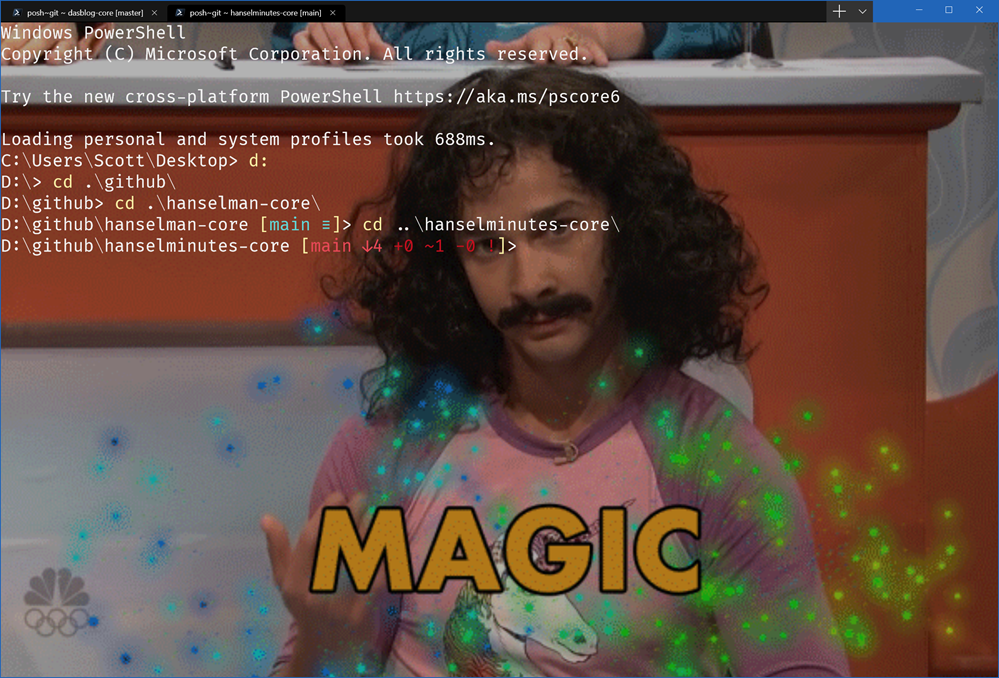
If you don't see any tabs, hit Ctrl-T and note the + and the pull down menu at the top there. Under the menu go to Settings to open profiles.json. Here's mine on one machine.
如果看不到任何选项卡,请按Ctrl-T并注意顶部的+和下拉菜单。 在菜单下,转到设置以打开profiles.json。 这是我的一台机器。
这是一些Windows Hot Terminal提示 (Here's some Hot Windows Terminal Tips)
You can do background images, even animated, with opacity (with useAcrylic off):
您可以使用不透明度(关闭useAcrylic)来制作甚至是动画的背景图像:
"backgroundImage": "c:/users/scott/desktop/doug.gif",
"backgroundImageOpacity": 0.7,
"backgroundImageStretchMode": "uniformToFill
You can edit the key bindings to your taste in the "key bindings" section. For now, be specific, so the * might be expressed as Ctrl+Shift+8, for example.
您可以在“按键绑定”部分中根据自己的喜好编辑按键绑定。 现在,请具体说明,例如*可以表示为Ctrl + Shift + 8。
Try other things like cursor shape and color, history size, as well as different fonts for each tab.
尝试其他操作,例如光标形状和颜色,历史记录大小以及每个选项卡的不同字体。
"cursorShape": "vintage"
If you're using WSL or WSL2, use the distro name like this in your new profile:
如果您使用的是WSL或WSL2,请在新的配置文件中使用以下发行版名称:
"wsl.exe -d Ubuntu-18.04"
If you like Font Ligatures or use Powerline, consider Fira Code as a potential new font.
如果您喜欢Font Ligatures或使用Powerline,请考虑Fira Code作为潜在的新字体。
I'd recommend you PIN terminal to your taskbar and start menu, but you can run windows terminal from the command "wt" from Windows R or from anotherc console. That's just "wt" and enter!
我建议您将PIN终端连接到任务栏和“开始”菜单,但是您可以从Windows R或另一个控制台通过命令“ wt”运行Windows终端。 就是“ wt”然后输入!
Try not just "Ctrl+Mouse Scroll" but also "Ctrl+Shift+Mouse Scroll" and get your your whole life!
不仅尝试“ Ctrl +鼠标滚动”,而且尝试“ Ctrl + Shift +鼠标滚动”,让您一生!
Remember that the definition of a shell is someone fluid, so check out Azure Cloud Shell, in your terminal!
请记住,shell的定义有些混乱,因此请在您的终端中查看Azure Cloud Shell !
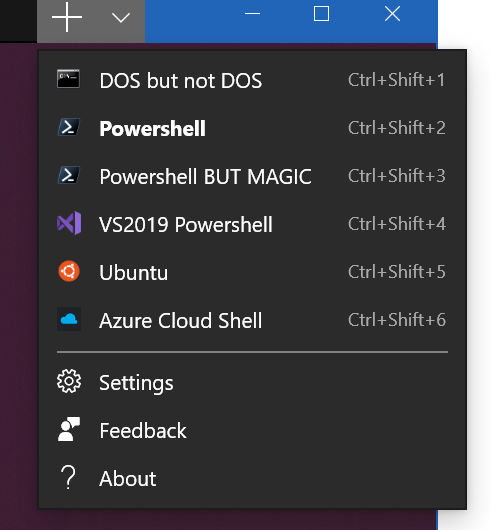
Also, let's start sharing nice color profiles! Share your new ones as a Gist in this format. Note the name.
另外,让我们开始分享漂亮的色彩配置文件! 以这种格式将您的新内容作为要点分享。 注意名称。
{
"background" : "#2C001E",
"black" : "#4E9A06",
"blue" : "#3465A4",
"brightBlack" : "#555753",
"brightBlue" : "#729FCF",
"brightCyan" : "#34E2E2",
"brightGreen" : "#8AE234",
"brightPurple" : "#AD7FA8",
"brightRed" : "#EF2929",
"brightWhite" : "#EEEEEE",
"brightYellow" : "#FCE94F",
"cyan" : "#06989A",
"foreground" : "#EEEEEE",
"green" : "#300A24",
"name" : "UbuntuLegit",
"purple" : "#75507B",
"red" : "#CC0000",
"white" : "#D3D7CF",
"yellow" : "#C4A000"
}
Note also that this should be the beginning of a wonderful Windows Console ecosystem. This isn't the one terminal to end them all, it's the one to start them all. I've loved alternative consoles for YEARS, whether it be ConEmu or Console2 many years ago, I've long declared that Text Mode is a missed opportunity.
还要注意,这应该是一个精彩的Windows控制台生态系统的开始。 这不是终止所有任务的一个终端,而是启动所有任务的一个终端。 我很喜欢YEARS的其他控制台,无论是多年前的ConEmu还是Console2 ,我早就宣布“文本模式”是一个错失的机会。
Remember also that Terminal !== Shell and that you can bring your shell of choice into your Terminal of choice! If you want the deep architectural dive, be sure to watch the BUILD 2019 technical talk with some of the developers or read about ConPTY and how to integrate with it!
还请记住Terminal!== Shell ,您可以将所选的Shell放入所选的Terminal! 如果您想深入了解架构,请务必与一些开发人员一起观看BUILD 2019技术讲座或阅读有关ConPTY及其集成方法的信息!
翻译自: https://www.hanselman.com/blog/you-can-now-download-the-new-open-source-windows-terminal
开源终端





















 3902
3902

 被折叠的 条评论
为什么被折叠?
被折叠的 条评论
为什么被折叠?








