James Clarke from the Windows team rolled into a meeting today with two Surfaces...but one had no keyboard. Then, without any ceremony, he proceeded to do this:
Windows团队的James Clarke今天参加了一次有两个Surfaces的会议...但是一个没有键盘。 然后,他没有进行任何仪式,就继续这样做:
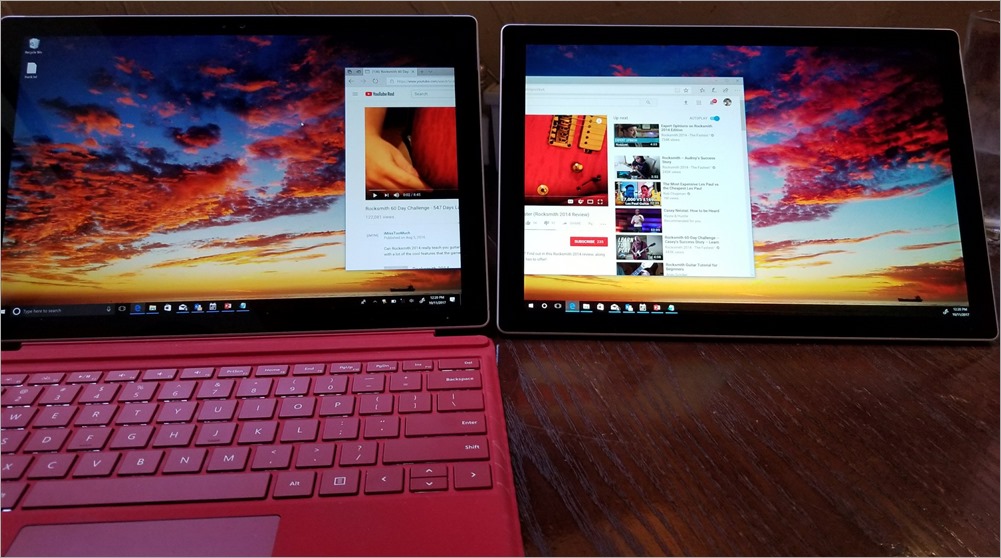
Now, I consider myself a bit of a Windows Productivity Tips Gourmand, and while I was aware of Miracast and the general idea of a Wireless Display, I didn't realize that it worked this well and that it was built into Windows 10.
现在,我认为自己有点像Windows生产力提示美食家,虽然我了解Miracast和无线显示的一般概念,但我没有意识到它能很好地工作并且内置于Windows 10中。
In fact, I'm literally sitting here in a hotel with a separate USB3 LCD display panel to use as a second monitor. I've also used Duet Display and used my iPad Pro as a second monitor.
实际上,我实际上是坐在这里的一家旅馆里,带有一个单独的USB3 LCD显示面板,可以用作第二个显示器。 我还使用了Duet Display,并将iPad Pro用作第二台显示器。
I usually travel with a main laptop and a backup laptop anyway. Why do I lug this extra LCD around? Madness. I had this functionality all the time, built in.
无论如何,我通常会带着一台主笔记本电脑和一台备用笔记本电脑旅行。 为什么要把这个多余的LCD挂在身边? 疯狂。 我一直都在内置此功能。
将第二台笔记本电脑用作第二台显示器 (Use your second laptop as a second monitor)
On the machine you want to use as a second monitor, head over to Settings | System | Projecting to this PC and set it up as you like, considering convenience vs. security.
在要用作第二台显示器的计算机上,转到“设置” |“设置”。 系统| 考虑方便性与安全性,将其投影到此PC上并进行设置。
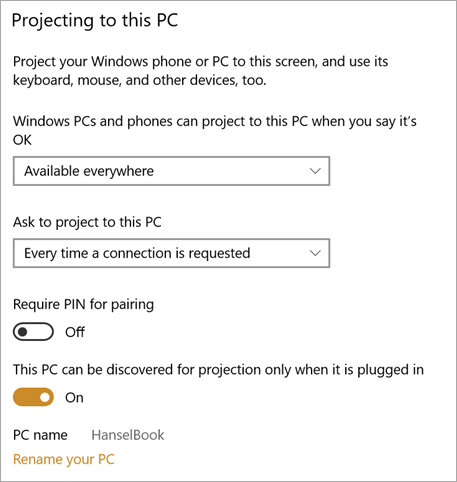
Then, from your main machine - the one you are projecting from - just hit Windows Key+P, like you were projecting to a projector or second display. At the bottom, hit Connect to a Wireless Display.
然后,从您的主机-您正在投影的那台计算机-就像您投影到投影仪或第二台显示器一样,只需按Windows Key + P。 在底部,单击“连接到无线显示器”。
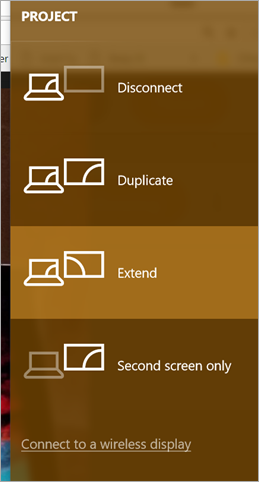
Then wait a bit as it scans around for your PC. You can extend or duplicate...just like another monitor...
然后稍等片刻,它会扫描您的PC。 您可以扩展或复制...就像另一台显示器...
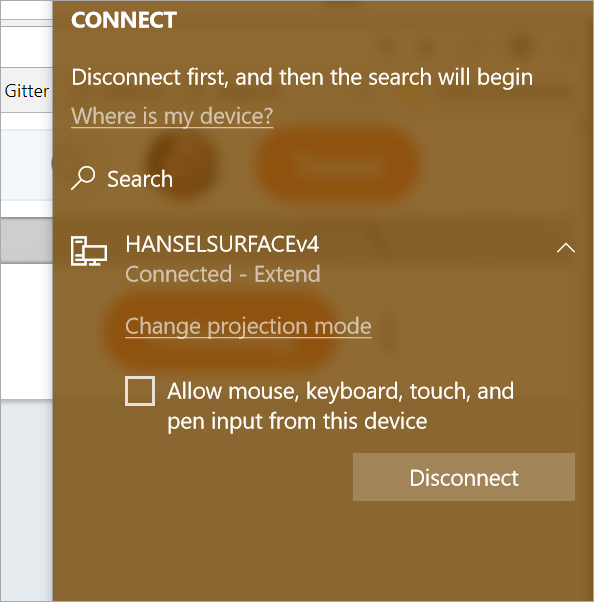
...because Windows thinks it IS another monitor.
...因为Windows认为它是另一台监视器。
You can also do this with Miracast TVs like my LG, or your Roku or sometimes Amazon Fires, or you can get a Microsoft Wireless Display Adapter and HDMI to any monitor - even ones at hotels!
您也可以使用LG电视之类的Miracast电视,Roku或Amazon Fires做到这一点,或者为任何显示器(甚至是酒店的显示器)提供Microsoft无线显示适配器和HDMI!
NOTE: It's not super fast. It's sometimes pixelly and sometimes slow, depending on what's going on around you. But I just moved Chrome over onto my other machine and watched a YouTube video, just fine. I wouldn't play a game on it, but browsing, dev, typing, coding, works just fine!
注意:这不是超级快。 有时会有些像素,有时会很慢,具体取决于您周围发生的事情。 但是我只是将Chrome移到了另一台机器上,然后观看了YouTube视频。 我不会在上面玩游戏,但是浏览,开发,输入,编码都可以!
Get ready for this. You can ALSO use the second machine as a second collaboration point! That means that someone else could PAIR with you and also type and move their mouse. THIS makes pair programming VERY interesting.
为此做好准备。 您还可以将第二台计算机用作第二个协作点! 这意味着其他人可以与您配对,也可以键入并移动他们的鼠标。 这使得结对编程非常有趣。
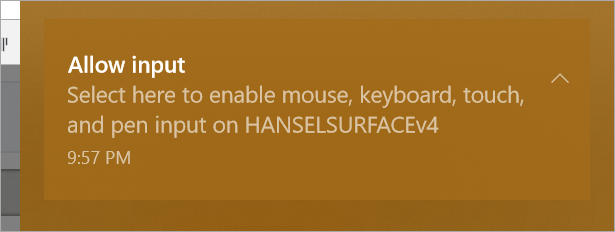
Here's a video of it in action:
这是一个正在运行的视频:
Literally just learned from @Clarkezone that I could use an extra laptop AS AN EXTENDED MONITOR. Built into Windows 10! pic.twitter.com/5djg4eCYja
— Scott Hanselman (@shanselman)从@Clarkezone上了解到,我可以使用一台额外的笔记本电脑作为扩展显示器。 内置于Windows 10中! pic.twitter.com/5djg4eCYja
— Scott Hanselman(@shanselman) October 18, 2017 2017年10月18日
Give it a try and let me know how it goes. I used two Surfaces, but I also have extended my display to a 3 year old Lenovo without issues.
试试看,让我知道如何进行。 我使用了两个Surfaces,但我也将显示器扩展到了3岁的Lenovo,没有出现问题。
Sponsor: GdPicture.NET is an all-in-one SDK for WinForms, WPF, and Web development. It supports 100+ formats, including PDF and Office Open XML. Create powerful document imaging, image processing, and document management apps!
赞助商: GdPicture.NET是用于WinForms,WPF和Web开发的多合一SDK。 它支持100多种格式,包括PDF和Office Open XML。 创建功能强大的文档成像,图像处理和文档管理应用程序!





















 1万+
1万+

 被折叠的 条评论
为什么被折叠?
被折叠的 条评论
为什么被折叠?








