正交相机
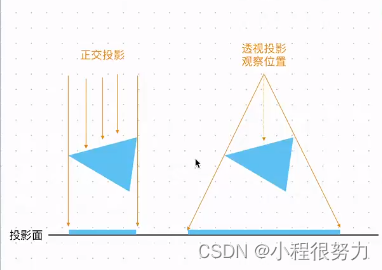
const camera = new THREE.OrthographicCamera(
-aspect,
aspect,
aspect,
-aspect,
0.1, //进平面
1000 //远平面
); // 透视相机
创建相机辅助线
const cameraHelper = new THREE.CameraHelper(this.camera);
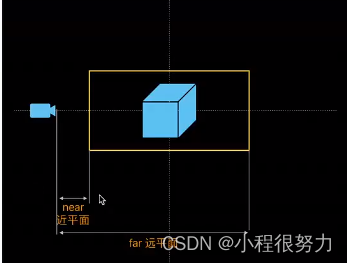
创建一个透视相机观察正交相机
// 创建透视相机
const watchCamera = new THREE.PerspectiveCamera(
75,
this.width / this.height
);
// 在正交投影后,距离人眼更近
watchCamera.position.set(2, 2, 6);
watchCamera.lookAt(this.scene.position);
this.scene.add(watchCamera);
this.camera = watchCamera;
this.watchCamera = watchCamera;
上面的
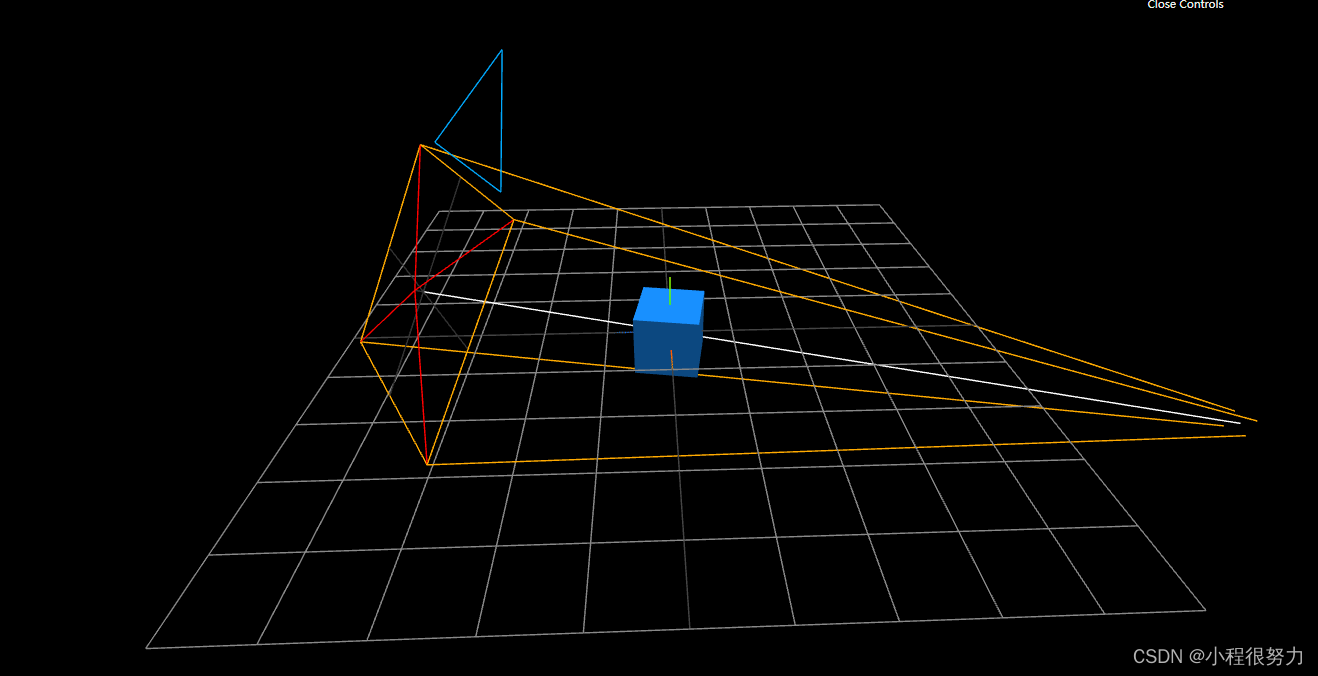
GUI调试相机参数:dat.gui
可以配置设置对象的属性:可以是number和boolean类型和方法类型,点击gui插件方法名称时,会执行改方法,可以通过addColor调整颜色。
npm install --save dat.gui
import * as dat from 'dat.gui';
...,
const gui = new dat.GUI();
let params = {
wireframe: false,
switchCamera: () => {
if (this.camera.type === 'OrthographicCamera') {
this.camera = this.watchCamera;
// 鼠标控制拖动开启
this.orbitControls.enabled = true;
} else {
this.camera = this.otherCamera;
this.orbitControls.enabled = false;
}
},
};
gui.add(this.camera.position, 'x', 0.1, 10, 0.1);
gui.add(this.camera, 'near', 0.01, 10, 0.01).onChange((val) => {
this.camera.near = val;
// 矩阵更新函数
this.camera.updateProjectionMatrix();
});
gui.add(this.camera, 'far', 1, 100, 1).onChange((val) => {
this.camera.far = val;
// 矩阵更新函数
this.camera.updateProjectionMatrix();
});
gui.add(this.camera, 'zoom', 0.1, 10, 0.1).onChange((val) => {
this.camera.zoom = val;
// 矩阵更新函数
this.camera.updateProjectionMatrix();
});
gui.add(params, 'wireframe').onChange((val) => {
this.mesh.material.wireframe = val;
});
gui.add(params, 'switchCamera');
gui.addColor(params, 'color').onChange((val) => {
this.mesh.material.color.set(val);
});
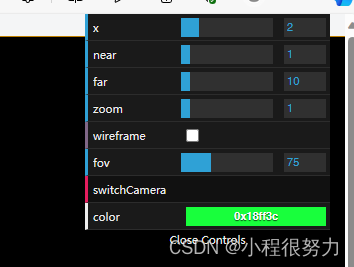
透视相机
透视相机的可视角度,使用一个透视相机观察透视相机
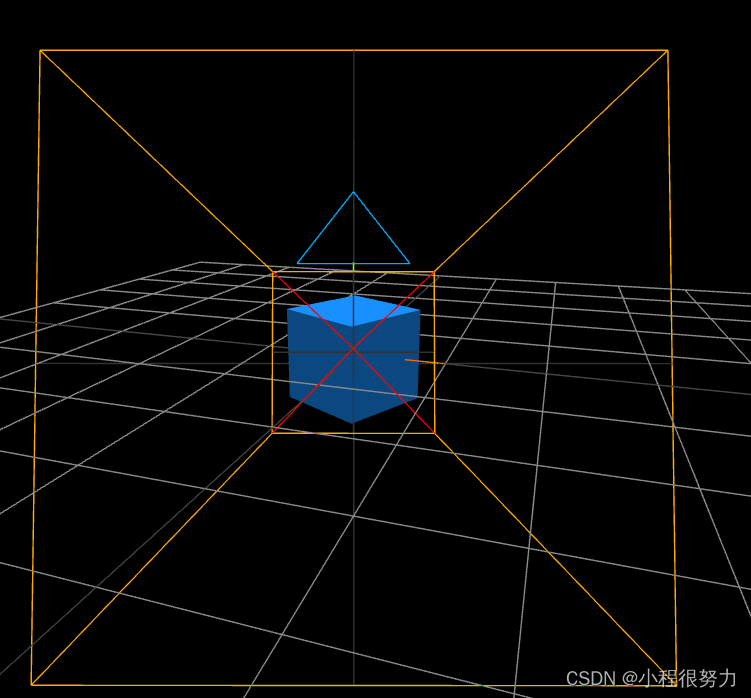
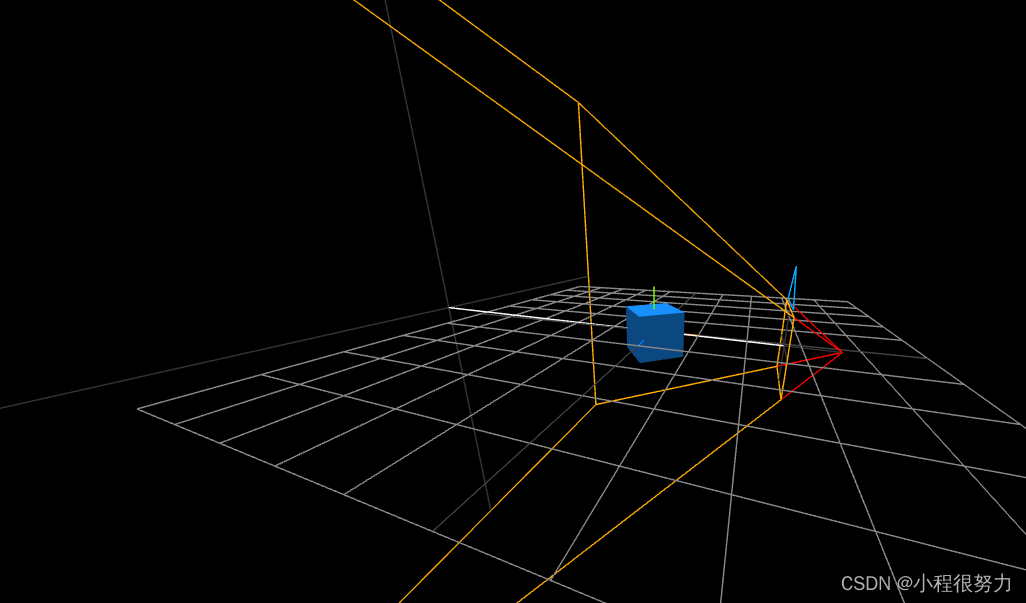
包围盒
threejs默认没有对物体进行包围盒计算,mesh.geometry.boundingBox默认为null,通过调用mesh.geometry.computeBoundingBox()方法生成物体包围盒。
检测包围盒是否在视锥体以内
// 视锥体:用于确定相机视野内的东西
const frustum = new THREE.Frustum();
this.camera.updateProjectionMatrix(); //保证拿到最新正确的结果
// 根据投影矩阵 matrix 来设置当前视椎体的六个面 参数为投影矩阵
frustum.setFromProjectionMatrix(
new THREE.Matrix4().multiplyMatrices(
this.camera.projectionMatrix, //投影变化矩阵
this.camera.matrixWorldInverse //相机的世界变换矩阵的逆矩阵
)
);
const result = frustum.intersectsBox(this.mesh.geometry.boundingBox);
console.log(result);
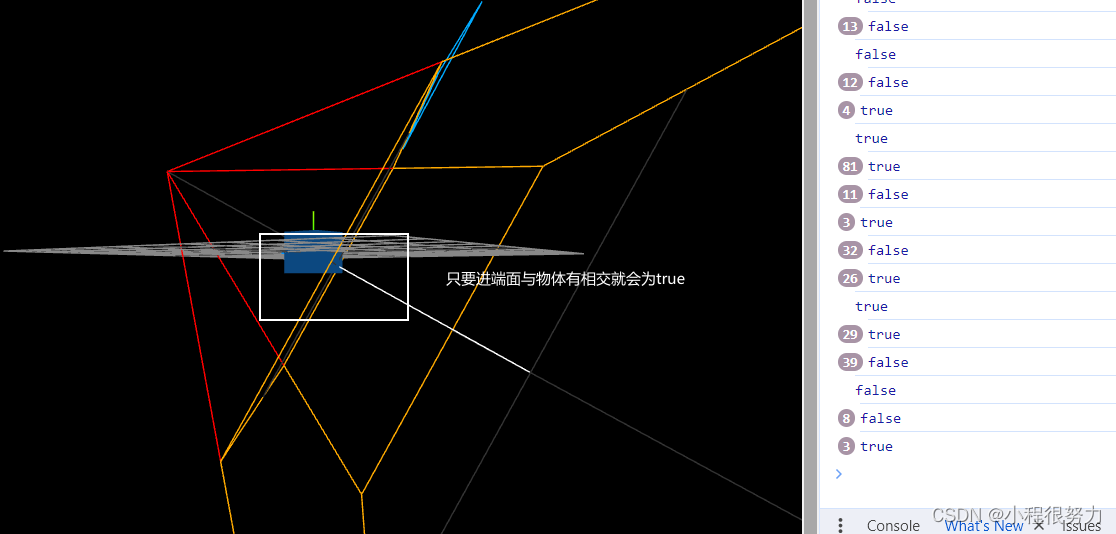
相机漫游(模拟飞行器)
本质是让相机沿着曲线移动
curver
创建曲线
import { HeartCurve } from 'three/examples/jsm/curves/CurveExtras';
curveGenerator() {
const curve = new HeartCurve(1);
// 管道缓冲几何体
const tubeGeometry = new THREE.TubeGeometry(curve, 200, 0.01, 8, true);
const material = new THREE.MeshBasicMaterial({
color: 0x00ff00,
});
const tubeMesh = new THREE.Mesh(tubeGeometry, material);
// 把曲线分割为1000段
this.points = curve.getPoints(1500);
// 心旋转90度
tubeMesh.rotation.x = -Math.PI / 2;
this.scene.add(tubeMesh);
this.curve = curve;
// 设置一个虚拟相机的小球 方便看效果
const sphereGeometry = new THREE.SphereGeometry(0.5, 32, 64);
const sphereMaterial = new THREE.MeshBasicMaterial({
color: 0xffff00,
});
const sphereMesh = new THREE.Mesh(sphereGeometry, sphereMaterial);
sphereMesh.position.copy(this.pCamera.position);
this.scene.add(sphereMesh);
this.sphereMesh = sphereMesh;
},
移动相机
将路径分为多个点,让相机沿着每个点运动
moveCamera() {
const index = this.count % this.points.length;
const point = this.points[index];
const nextPoint =
this.points[index + 1 >= this.points.length ? 0 : index + 1];
// this.pCamera.position.set(point.x, point.y, point.z);
this.pCamera.position.set(point.x, 0, -point.y);
// this.pCamera.lookAt(nextPoint.x, 0, -nextPoint.y); //让人眼视角沿着路径移动
// this.sphereMesh.position.set(point.x, point.y, point.z);
this.sphereMesh.position.set(point.x, 0, -point.y);
this.count++;
},
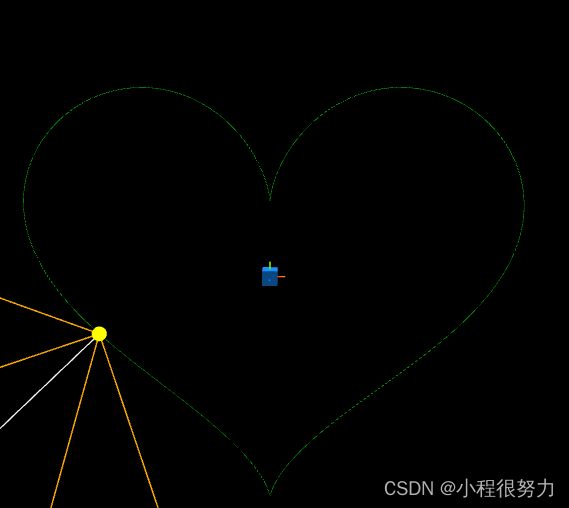
在tick方法中调用moveCamera相机移动方法,可以看到不断运动的效果,但是相机目前是在垂直方向运行,如果想修改为水平方向上运行,先将桃心旋转90度tubeMesh.rotation.x = -Math.PI / 2;,以红色为轴旋转桃心。
然后修改相机和小球的移动,可见一直在y轴的平面上运动 y固定为0,z轴原本为0,改为沿着y轴运动
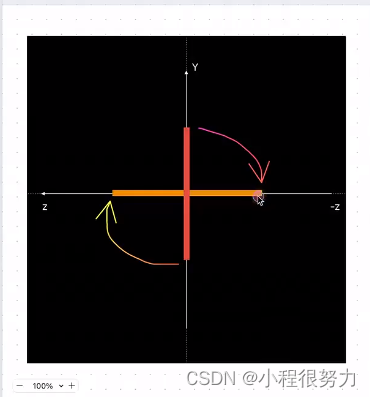
控制器
轨道控制器
import { OrbitControls } from 'three/examples/jsm/controls/OrbitControls';
const orbitControls = new OrbitControls(camera, canvas);
orbitControls.enableDamping = true; // 启用惯性效果
orbitControls.dampingFactor = 0.1; // 阻尼系数
orbitControls.enablePan = true; // 启用或禁用相机平移(Mac按住cmd生效)
orbitControls.panSpeed = 1; // 位移的速度
orbitControls.autoRotate = true; // 自动围绕目标旋转
orbitControls.autoRotateSpeed = 2; // 控制旋转速度
orbitControls.enabled = true; // 是否启用
orbitControls.enableRotate = true; // 启用相机水平或垂直旋转
orbitControls.enableZoom = true; // 启用相机缩放
orbitControls.minZoom = 0; // 限制缩放
orbitControls.maxZoom = 10; // 限制缩放
orbitControls.zoomSpeed = 2; // 缩放速度
orbitControls.minDistance = 0; // 将相机向内移动多少(仅适用于PerspectiveCamera)
orbitControls.maxDistance = 0; // 将相机向外移动多少(仅适用于PerspectiveCamera)
orbitControls.target.y = 2; // 改变初始视角的位置
// ...
拖拽控制器
import { DragControls } from 'three/examples/jsm/controls/DragControls';
const dragControls = new DragControls([objects], camera, canvas);
拖拽控制器与轨道控制器的放大缩小功能冲突解决
dragControls.addEventListener('dragstart', function(e) {
orbitControls.enabled = false;
});
dragControls.addEventListener('dragend', e => {
orbitControls.enabled = true;
});
多相机控制
- 创建缩略图相机
createCamera() {
// 设置尺寸同步变量
const frustumSize = 2;
const aspect = this.width / this.height;
const pCamera = new THREE.OrthographicCamera(
-aspect * frustumSize,
aspect * frustumSize,
frustumSize,
-frustumSize,
0.1,
1000
);
pCamera.position.set(1, 1, 2);
pCamera.lookAt(this.scene.position);
this.scene.add(pCamera);
this.pCamera = pCamera;
this.camera = pCamera;
// 创建缩略图相机
const thumbnailCamera = new THREE.OrthographicCamera(
(-150 / 200) * frustumSize,
(150 / 200) * frustumSize,
frustumSize,
-frustumSize,
0.1,
1000
);
thumbnailCamera.position.set(1, 1, 2);
thumbnailCamera.lookAt(this.scene.position);
this.thumbnailCamera = thumbnailCamera;
this.scene.add(thumbnailCamera);
},
// 全局裁剪
clipScene(renderer) {
const dpr = window.devicePixelRatio || 1;
// 裁剪
renderer.setScissor(0, 0, this.width, this.height);
renderer.setClearColor(0x999999, 0.5);
renderer.setPixelRatio(dpr);
// 设置渲染器大小
renderer.setSize(this.width, this.height);
// 执行渲染
renderer.render(this.scene, this.camera);
},
// 缩略图裁剪
clipThumbnail(renderer) {
const w = this.width - 150 - 10;
renderer.setScissor(w, 10, 150, 200);
renderer.setViewport(w, 10, 150, 200);
renderer.setClearColor(0x000000);
// 执行渲染
renderer.render(this.scene, this.thumbnailCamera);
this.thumbnailCamera.position.copy(this.camera.position);
this.thumbnailCamera.quaternion.copy(this.camera.quaternion);
this.thumbnailCamera.zoom = this.camera.zoom;
this.thumbnailCamera.updateProjectionMatrix();
},
render() {
if (!this.renderer) {
this.renderer = new THREE.WebGLRenderer({
canvas: this.canvas,
antialias: true, //抗锯齿
});
}
// 解决裁剪区域遮住原来区域问题 需要开启裁剪
this.renderer.setScissorTest(true);
// 全局裁剪
this.clipScene(this.renderer);
// 缩略图
this.clipThumbnail(this.renderer);
},
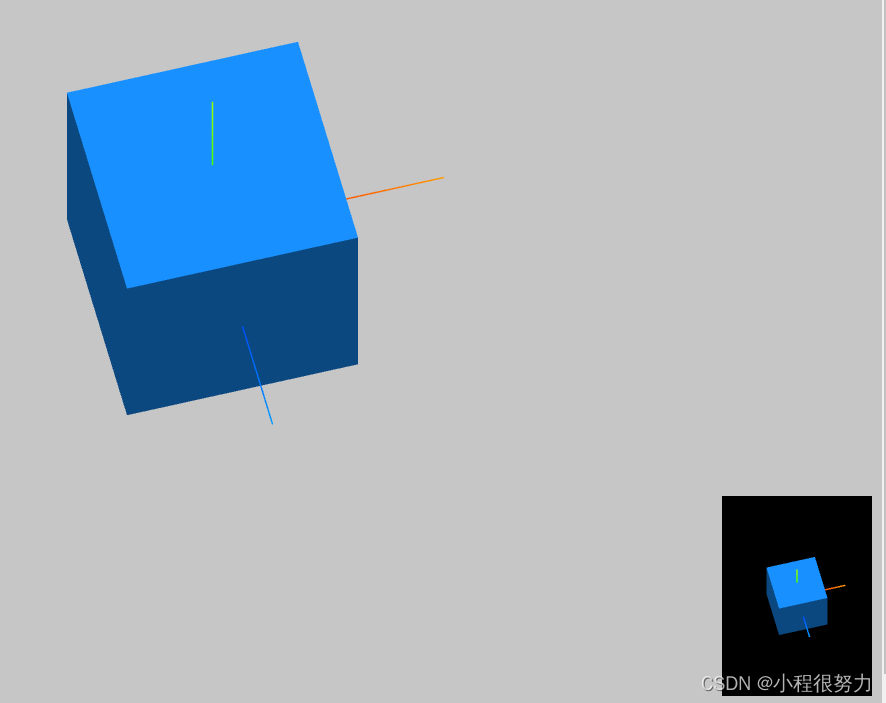






















 518
518











 被折叠的 条评论
为什么被折叠?
被折叠的 条评论
为什么被折叠?








