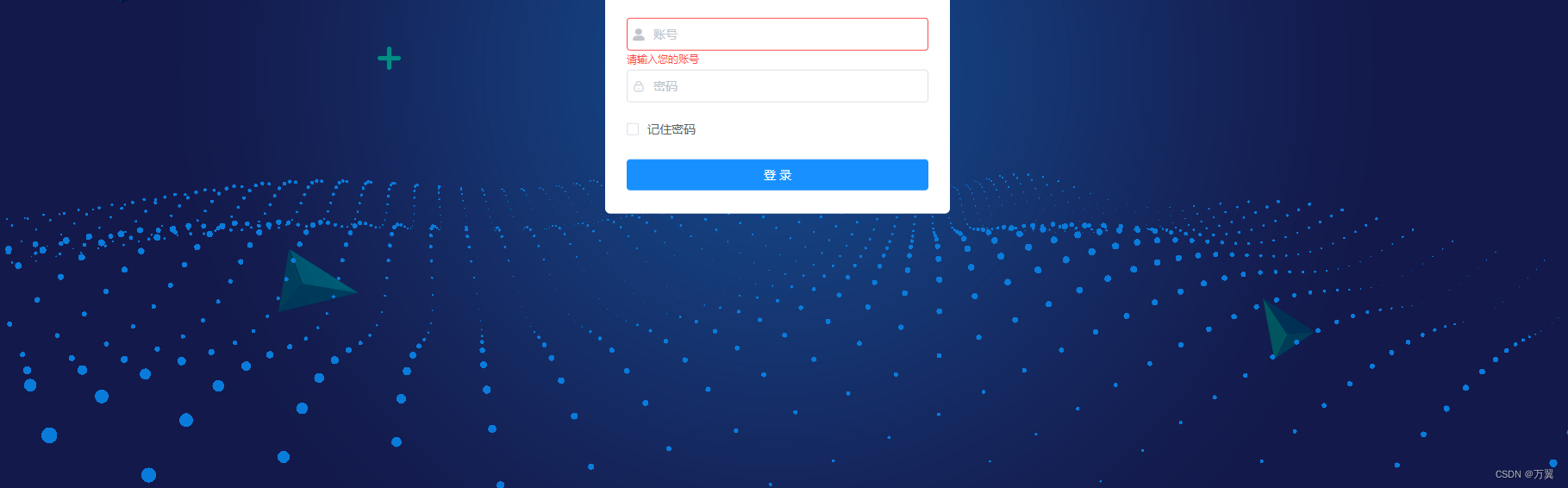
开箱即用
在components下创建组件loginBgk/index
<template>
<div id="iviewBg">
<slot></slot>
</div>
</template>
<script>
import * as THREE from "three";
// import Stats from "./stats.module";
import { onMounted } from "vue";
export default {
props: {
//控制x轴波浪的长度
amountX: {
type: Number,
default: 50,
},
//控制y轴波浪的长度
amountY: {
type: Number,
default: 50,
},
//控制点颜色
color: {
type: String,
default: "#097bdb",
},
//控制波浪的位置
top: {
type: Number,
default: 350,
},
},
data() {
return {
SEPARATION: 100,
container: "",
camera: "",
scene: "",
renderer: "",
particles: "",
count: 0,
mouseX: 0,
windowHalfX: "",
};
},
mounted() {
this.windowHalfX = window.innerWidth / 2;
this.init();
this.animate();
},
methods: {
init() {
this.container = document.createElement("div");
document.getElementById("iviewBg").appendChild(this.container);
//创建透视相机
this.camera = new THREE.PerspectiveCamera(
75, //摄像机视锥体垂直视野角度
window.innerWidth / window.innerHeight, //摄像机视锥体长宽比
1, //摄像机视锥体近端面
10000 //摄像机视锥体远端面
);
//设置相机z轴视野
this.camera.position.z = 1000;
//创建场景
this.scene = new THREE.Scene();
const numParticles = this.amountX * this.amountY;
const positions = new Float32Array(numParticles * 3);
const scales = new Float32Array(numParticles);
let i = 0,
j = 0;
// 初始化粒子位置和大小
for (let ix = 0; ix < this.amountX; ix++) {
for (let iy = 0; iy < this.amountY; iy++) {
positions[i] =
ix * this.SEPARATION - (this.amountX * this.SEPARATION) / 2; // x
positions[i + 1] = 0; // y
positions[i + 2] =
iy * this.SEPARATION - (this.amountY * this.SEPARATION) / 2; // z
scales[j] = 1;
i += 3;
j++;
}
}
//是面片、线或点几何体的有效表述。包括顶点位置,面片索引、法相量、颜色值、UV 坐标和自定义缓存属性值。使用 BufferGeometry 可以有效减少向 GPU 传输上述数据所需的开销
const geometry = new THREE.BufferGeometry();
geometry.setAttribute(
"position",
new THREE.BufferAttribute(positions, 3)
);
geometry.setAttribute("scale", new THREE.BufferAttribute(scales, 1));
//着色器材质(ShaderMaterial),设置球的大小,颜色,等
const material = new THREE.ShaderMaterial({
uniforms: {
//设置球的颜色
color: { value: new THREE.Color(this.color) },
},
//控制球的大小
vertexShader:
"attribute float scale; void main() {vec4 mvPosition = modelViewMatrix * vec4( position, 1.0 );gl_PointSize = scale * ( 300.0 / - mvPosition.z );gl_Position = projectionMatrix * mvPosition;}",
fragmentShader:
"uniform vec3 color;void main() {if ( length( gl_PointCoord - vec2( 0.5, 0.5 ) ) > 0.475 ) discard;gl_FragColor = vec4( color, 1.0 );}",
});
//一个用于显示点的类。
this.particles = new THREE.Points(geometry, material);
//往场景中添加点
this.scene.add(this.particles);
//alpha - canvas是否包含alpha (透明度)。默认为 false。
//渲染器的背景色默认为黑色,设置渲染器的背景色为透明
this.renderer = new THREE.WebGLRenderer({ antialias: true, alpha: true });
this.renderer.setPixelRatio(window.devicePixelRatio);
this.renderer.setClearAlpha(0);
this.renderer.setSize(window.innerWidth, window.innerHeight);
this.container.appendChild(this.renderer.domElement);
//显示右上角fps框
// stats = new Stats();
// container.appendChild(stats.dom);
this.container.style.touchAction = "none";
//监听鼠标移动事件
this.container.addEventListener("pointermove", this.onPointerMove);
//调整波浪的位置
this.container.style.position = "relative";
this.container.style.top = `${this.top}px`;
window.addEventListener("resize", this.onWindowResize);
},
render() {
this.camera.position.x += (this.mouseX - this.camera.position.x) * 0.05;
this.camera.position.y = 400;
this.camera.lookAt(this.scene.position);
const positions = this.particles.geometry.attributes.position.array;
const scales = this.particles.geometry.attributes.scale.array;
// 设置粒子位置和大小
let i = 0,
j = 0;
for (let ix = 0; ix < this.amountX; ix++) {
for (let iy = 0; iy < this.amountY; iy++) {
positions[i + 1] =
Math.sin((ix + this.count) * 0.3) * 50 +
Math.sin((iy + this.count) * 0.5) * 50;
scales[j] =
(Math.sin((ix + this.count) * 0.3) + 1) * 10 +
(Math.sin((iy + this.count) * 0.5) + 1) * 10;
i += 3;
j++;
}
}
this.particles.geometry.attributes.position.needsUpdate = true;
this.particles.geometry.attributes.scale.needsUpdate = true;
this.renderer.render(this.scene, this.camera);
this.count += 0.1;
},
onWindowResize() {
this.windowHalfX = window.innerWidth / 2;
this.camera.aspect = window.innerWidth / window.innerHeight;
this.camera.updateProjectionMatrix();
this.renderer.setSize(window.innerWidth, window.innerHeight);
},
onPointerMove(event) {
if (event.isPrimary === false) return;
this.mouseX = event.clientX - this.windowHalfX;
},
animate() {
requestAnimationFrame(this.animate);
this.render();
//fps 实时更新
// stats.update();
},
},
};
</script>
<style lang="scss" scoped>
#iviewBg {
background: url("../../assets/imgs/wavesBg.png") no-repeat;
overflow: hidden;
justify-content: center;
align-items: center;
height: 100%;
position: relative;
display: flex;
}
</style>
在页面中引入
<wavesBg :top="250">
在这个背景你所要画的页面
</wavesBg>
import wavesBg from "../components/loginBgk/index.vue";
components: {
wavesBg,
},





















 301
301











 被折叠的 条评论
为什么被折叠?
被折叠的 条评论
为什么被折叠?








