python安装talib
window11+ py3.9.13 x64
首先,我们看windows系统下ta_lib安装的官方文档。
Download ta-lib-0.4.0-msvc.zip and unzip to C:\ta-lib.
必须先编译talib的c库
下载 ta-lib-0.4.0-msvc.zip 并解压到C盘根目录下,
This is a 32-bit binary release. If you want to use 64-bit Python, you will need to build a 64-bit version of the library. Some unofficial (and unsupported) instructions for building on 64-bit Windows 10, here for reference:
##这是一个 32 位二进制版本。 如果要使用 64 位 Python,则需要构建 64 位版本的库。 在 64 位 Windows 10 上构建的一些非官方(且不受支持)说明,供参考:
① Download and Unzip ta-lib-0.4.0-msvc.zip
下载并解压ta-lib-0.4.0-msvc.zip
② Move the Unzipped Folder ta-lib to C:\
#解压并将ta_lib放在C盘根目录
③ Download and Install Visual Studio Community 2015
#下载并安装Visual Studio Community 2015
Remember to Select [Visual C++] Feature
安装过程中切记勾选Visual C++功能
④ Build TA-Lib Library # 构建 TA-Lib 库
1)From Windows Start Menu, Start [VS2015 x64 Native Tools Command Prompt]
在开始菜单中搜索并打开[VS2015 x64 Native Tools Command Prompt]
2)Move to C:\ta-lib\c\make\cdr\win32\msvc
#输入cd C:\ta-lib\c\make\cdr\win32\msvc
3)Build the Library nmake
构建库,直接输入 nmake
4)pip install ta-lib
等待编译成功
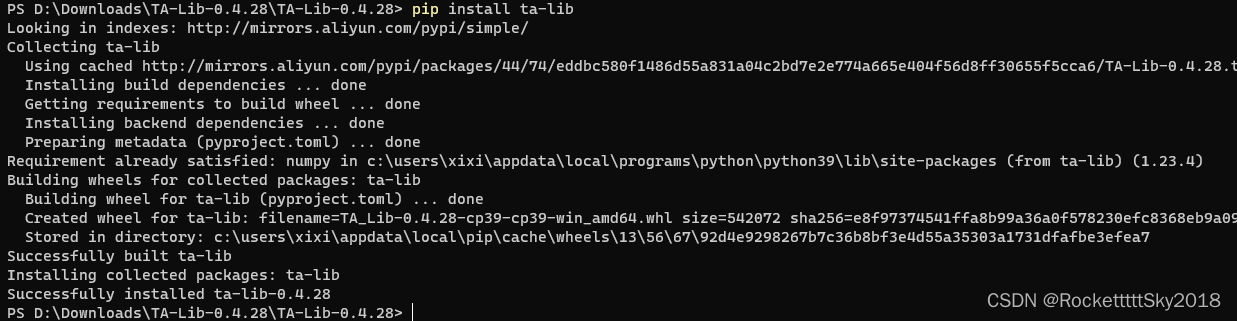




















 4274
4274











 被折叠的 条评论
为什么被折叠?
被折叠的 条评论
为什么被折叠?








