文章目录
本文介绍了如何用creat-react-app脚手架搭建一个react项目的基本结构,同时配置webpack、typescript、antd、axios、redux等常用的库,比较适合小白入门。
本文项目代码下载:https://download.csdn.net/download/ganyingxie123456/88800965(代码会不定时更新,可能会和本文中部分页面截图展示有所区别,但总的是会更完善)
(如果要跟着实现的话,建议下载哦参考哦~)
一、安装及初始化
1、create-react-app脚手架版本查看:create-react-app -V

如果没有安装create-react-app脚手架,可执行安装命令:npm install -g create-react-app
2、新建一个新项目:npx create-react-app react-test-2 --template typescript
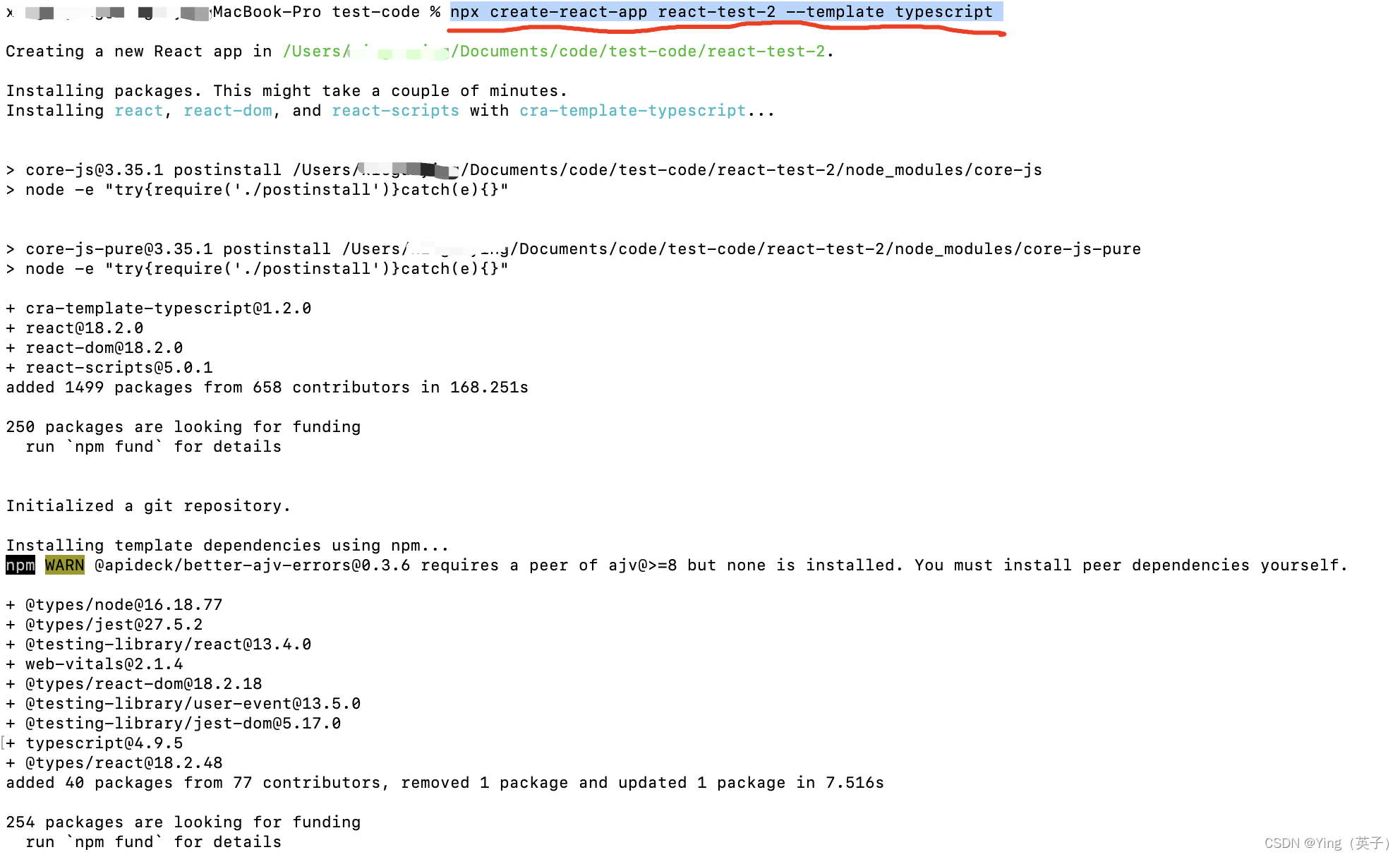
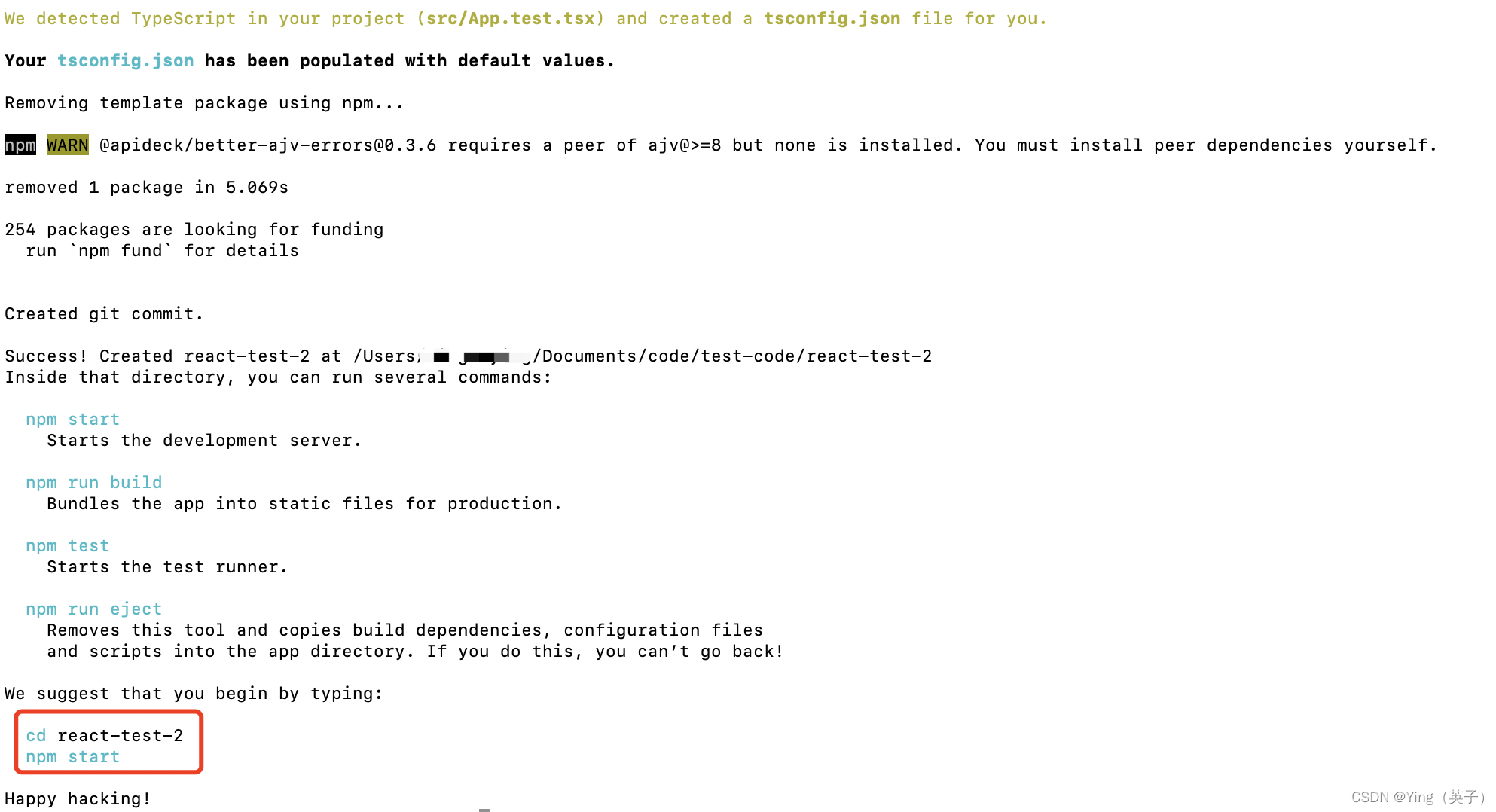
3、运行项目:cd react-test-1 > npm start
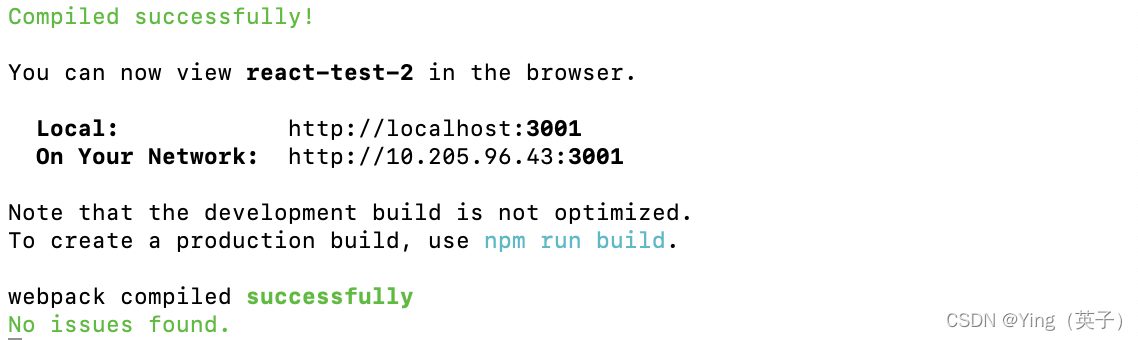
二、TypeScript配置
写给 React 开发者的 TypeScript 指南:https://www.freecodecamp.org/chinese/news/typescript-for-react-developers/
通过create-react-app脚手架生成的项目,会自动生成 tsconfig.json ,并且默认带有一些最基本的配置,更多配置可查阅 TypeScript 中文手册,配置适合自己的tsconfig,本文配置如下:
{
"compilerOptions": {
"baseUrl": "./", // 配置vscode使用@提示(配合webpack配置)
"paths": {
"@/*": ["src/*"] // 配置vscode使用@提示(配合webpack配置)
},
"target": "es5", // 指定 ECMAScript 版本
"lib": [ // 要包含在编译中的依赖库文件列表
"dom",
"dom.iterable",
"esnext"
],
"allowJs": true, // 允许编译 JavaScript 文件
"skipLibCheck": true, // 跳过所有声明文件的类型检查
"esModuleInterop": true, // 禁用命名空间引用(import * as fs from "fs"),启用CJS/AMD/UMD风格引用(import fs from "fs")
"allowSyntheticDefaultImports": true, // 允许从没有默认导出的模块进行默认导入
"strict": true, // 启用所有严格类型检查选项
"forceConsistentCasingInFileNames": true, // 禁止对同一个文件的不一致的引用
"noFallthroughCasesInSwitch": true, // 报告switch语句的fallthrough错误。(即不允许switch的case语句贯穿)
"module": "esnext", // 指定模块代码生成
"moduleResolution": "node", // 使用 Node.js 风格解析模块
"resolveJsonModule": true, // 允许使用 .json 扩展名导入的模块
"isolatedModules": false, // 将每个文件作为单独的模块
"noEmit": true, // 不输出(意思是不编译代码,只执行类型检查)
"jsx": "react-jsx",
"noUnusedLocals": true, // 报告未使用的本地变量的错误
"noUnusedParameters": false // 报告未使用参数的错
},
"include": [ // 应该进行类型检查的文件
"src"
],
"exclude": ["node_modules"] // 不进行类型检查的文件
}
三、Webpack配置
webpack中文文档地址:https://www.webpackjs.com/concepts/
通过create-react-app脚手架搭建的项目其中的webpack配置文件都是被封装起来的,要修改webpack配置,一般有以下3种方法:
1)通过 CRA 官方支持的 --scripts-version 参数,创建项目时使用自己重写过的 react-scripts 包;
2) 使用 react-app-rewired + customize-cra 组合覆盖配置;
-3)使用 craco 覆盖配置。
本文中我们通过craco 来修改。
1、引入craco:npm i @craco/craco
2、在项目目录下新增craco.config.ts文件
// craco.config.ts
const path = require("path");
const pathResolve = (pathUrl: string) => path.join(__dirname, pathUrl);
module.exports = {
reactScriptsVersion: "react-scripts",
// babel配置
babel: {
// babel插件
plugins: [],
// babel-loader选项
loaderOptions: {},
},
// 插件配置
plugins: [],
// webpack配置
webpack: {
// 别名配置
alias: {
"@": pathResolve("src"),
},
// 修改webpack配置
configure: (webpackConfig: any, { env }: any) => {
// 在此处修改
return webpackConfig;
},
},
// 本地服务器配置
devServer: {
port: 3005, // 本地服务的端口号,如果package.json中配置了端口号,会覆盖package.json
proxy: {
"/api": {
target: "http://localhost:3005",
changeOrigin: true,
secure: false,
xfwd: false,
},
},
},
};
- 注意:配置
webpack别名alias,还需要在tsconfig.json中也进行一下配置,如下:

caro更多配置可查看官网:https://github.com/dilanx/craco/blob/main/packages/craco/README.md
2、修改package.json文件
{
"scripts": {
"start": "set PORT=4000 & craco start",
"build": "set GENERATE_SOURCEMAP=false & craco build",
"test": "craco test",
"eject": "craco eject"
},
}
变量说明:
- PORT 启动端口
- GENERATE_SOURCEMAP 打包时是否生成 sourceMap
4、特别说明
从 react-scripts@2.1.0 开始,推荐使用其内置的配置覆盖机制(即 craco 或者直接编辑 react-scripts/config 中的文件)。但对于旧版本或者某些特定需求,react-app-rewired 仍然是一个实用的选择,具体使用步骤是:先执行安装命令 npm i react-app-rewired customize-cra -D,然后在项目目录下新增一个config-overrides.ts文件即可。
四、Prettier统一编码风格
-
安装:
npm i prettier -D -
在项目目录下新增:
.prettierignore和.prettierrc.ts
.prettierignore
# Ignore artifacts:
node_modules
dist
.prettierignore
.prettierrc.ts
module.exports = {
// 一行代码的最大字符数,默认是80
printWidth: 120,
// tab宽度为2空格
tabWidth: 2,
// 是否使用tab来缩进,我们使用空格
useTabs: false,
// 结尾是否添加分号,false的情况下只会在一些导致ASI错误的其工况下在开头加分号,我选择无分号结尾的风格
semi: true,
// 使用单引号
singleQuote: true,
// 对象中key值是否加引号:as-needed在需要的情况下加引号,consistent是有一个需要引号就统一加,preserve是保留用户输入的引号
quoteProps: "as-needed",
// 在jsx文件中的引号需要单独设置
jsxSingleQuote: false,
// 尾部逗号设置,es5是尾部逗号兼容es5,none就是没有尾部逗号,all是指所有可能的情况,需要node8和es2017以上的环境
trailingComma: "es5",
// object对象里面的key和value值和括号间的空格
bracketSpacing: true,
// jsx标签多行属性写法时,尖括号是否另起一行
jsxBracketSameLine: false,
// 箭头函数单个参数的情况是否省略括号,默认always是总是带括号
arrowParens: "avoid",
// range是format执行的范围,可以选执行一个文件的一部分,默认的设置是整个文件
rangeStart: 0,
rangeEnd: Infinity,
// vue script和style标签中是否缩进,开启可能会破坏编辑器的代码折叠
vueIndentScriptAndStyle: false,
// 行尾换行符,默认是lf,
endOfLine: "auto",
// 默认是auto,控制被引号包裹的代码是否进行格式化
embeddedLanguageFormatting: "off",
};
五、使用less
- 安装依赖:
npm i less less-loader craco-less - 在
craco.config.ts中新增plugins配置:
const CracoLess = require('craco-less');
module.exports = {
plugins: [
{
plugin: CracoLess,
options: {
lessLoaderOptions: {
lessOptions: {
javascriptEnabled: true,
modifyVars: {
"@primary-color": "#1890ff",
},
},
},
},
},
],
}
- 在项目目录下
react-app-env.d.ts新增:
declare module "*.less" {
const classes: { readonly [key: string]: string };
export default classes;
}
declare module "*.module.less" {
const classes: { readonly [key: string]: string };
export default classes;
}
六、Antd 安装及使用
1、安装:npm i antd
2、在项目目录index.ts文件引入antd样式文件

3、使用antd,在页面引入组件即可
// APP.tsx
import "./App.less";
import { Button } from "antd";
function App() {
return (
<div className="App">
<h1>Home Page</h1>
<div className="content">
<Button type="primary" danger>
Antd Button
</Button>
</div>
</div>
);
}
export default App;
// App.less
.App {
margin: 50px;
.content {
border: 1px solid pink;
}
}
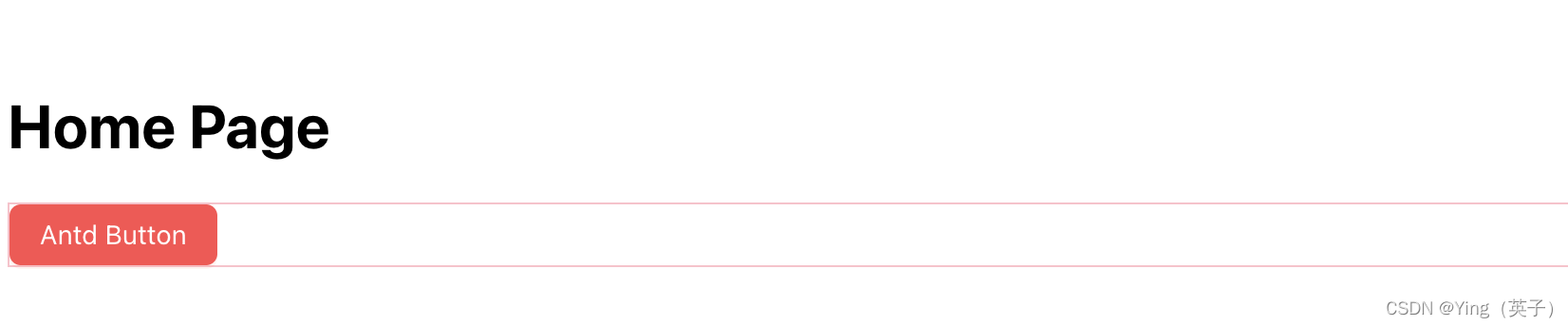
七、添加redux及使用
中文管网:https://cn.redux.js.org/tutorials/essentials/part-1-overview-concepts
redux不是项目必需的,如果你不确定是否需要,那就是不需要,在react无法实现时,再考虑。
- 安装:
npm i redux react-redux

- 使用
新增以下文件
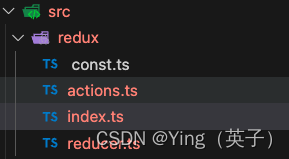
redux/index.ts
import { createStore } from "redux";
import reducer from "./reducers";
const store = createStore(reducer);
export default store;
reducers.ts
import { ModifyAction } from "./actions";
import { ADD, LESSEN } from "./const";
// 对action进行限制,必须是在ModifyAction定义的
export default (state = 0, action: ModifyAction): number => {
switch (action.type) {
case ADD:
return state + 1;
case LESSEN:
return state - 1;
default:
return state;
}
};
action.ts
import { ADD, ADD_TYPE, LESSEN, LESSEN_TYPE } from "./const";
export interface ADDAction {
type: ADD_TYPE;
}
export interface LESSENAction {
type: LESSEN_TYPE;
}
export type ModifyAction = ADDAction | LESSENAction;
export const Add = () => ({
type: ADD,
});
export const Lessen = () => ({
type: LESSEN,
});
const.ts常量文件
// 定义state增加的
export const ADD = "ADD";
export type ADD_TYPE = typeof ADD;
// 定义state减少
export const LESSEN = "LESSEN";
export type LESSEN_TYPE = typeof LESSEN;
修改入口文件index.tsx
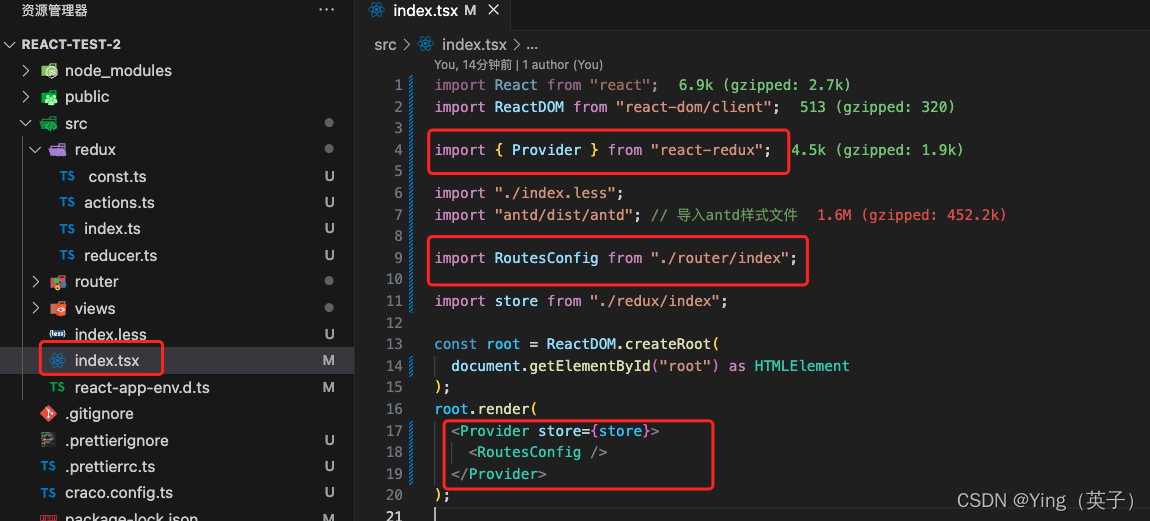
页面调用
import React, { Component } from "react";
import { connect } from "react-redux";
import { Dispatch } from "redux";
import { Add, Lessen } from "../../redux/actions";
import { Button } from "antd";
interface IProps {
value?: number;
handleAdd: () => void;
handleMinus: () => void;
}
class Home extends Component<IProps> {
public render() {
const { value, handleAdd, handleMinus } = this.props;
return (
<div>
<Button type="primary" onClick={handleAdd}>
{value} + {" "}
</Button>
<Button type="primary" onClick={handleMinus}>
{value} -{" "}
</Button>
</div>
);
}
}
// 将 reducer 中的状态插入到组件的 props 中
const mapStateToProps = (state: number): { value: number } => ({
value: state,
});
// 将 对应action 插入到组件的 props 中
const mapDispatchToProps = (dispatch: Dispatch) => ({
handleAdd: () => dispatch(Add()),
handleMinus: () => dispatch(Lessen()),
});
// 使用 connect 高阶组件对 Counter 进行包裹
export default connect(mapStateToProps, mapDispatchToProps)(Home);
八、添加Router及配置
官网:https://baimingxuan.github.io/react-router6-doc/start/overview
React Router 是专为 React 设计的路由解决方案。它利用HTML5 的history API,来操作浏览器的 session history (会话历史)。
react-router包含3个库,react-router、react-router-dom和react-router-native。
react-router提供最基本的路由功能,实际使用的时候我们不会直接安装react-router,而是根据应用运行的环境选择安装react-router-dom(在浏览器中使用)或react-router-native(在rn中使用)。
react-router-dom和react-router-native都依赖react-router,所以在安装时,react-router也会自动安装,创建web应用。
- 安装:
npm i react-router-dom

- 使用示例1: 简单路由,没有子路由嵌套
- 新建一个目录及文件:router/index.tsx
import React, { Component } from "react";
import { BrowserRouter as Router, Routes, Route } from "react-router-dom";
import App from "../views/App";
import Home from "../views/home";
import About from "../views/about";
const routeConfig = [
{
path: "/",
component: <App />,
},
{
path: "/home",
component: <Home />,
},
{
path: "/about",
component: <About />,
},
];
class RoutesConfig extends Component {
render() {
return (
<Router>
<Routes>
{routeConfig.map((route) => (
<Route
path={route.path}
element={route.component}
key={route.path}
/>
))}
</Routes>
</Router>
);
}
}
export default RoutesConfig;
- 在项目入口文件引入路由配置文件

示例2: 有子路由嵌套
- 路由文件:
router/index.tsx
import { RouteIProps } from "./types";
import Home from "../views/home";
import About from "../views/about";
import Chart from "../views/home/chart/index";
import Bar from "../views/home/chart/bar/index";
import Radar from "../views/home/chart/radar/index";
import Message from "../views/about/message/index";
import NotFound from "../views/notFound";
const routesList: RouteIProps[] = [
{
key: "/",
redirect: "/home",
},
{
key: "/home",
label: "首页",
element: <Home />,
children: [
{
key: "/chart",
label: "图表",
redirect: "/bar",
children: [
{
key: "/bar",
label: "柱状图",
element: <Bar />,
},
{
key: "/radar",
label: "雷达图",
element: <Radar />,
},
],
},
{
key: "/table",
label: "表格",
children: [
{
key: "/test",
label: "表格",
element: <Chart />,
},
],
},
],
},
{
key: "/about",
label: "关于",
element: <About />,
children: [
{
key: "/message",
label: "Message",
element: <Message />,
},
],
},
{
key: "/more",
label: "更多",
element: <About />,
},
{
key: "*",
label: "",
element: <NotFound />,
},
];
export default routesList;
- 路由对象类型定义:
router/types.tsx
import React from "react";
export interface RouteIProps {
key: string;
label?: string;
redirect?: string;
element?: React.ReactNode;
children?: RouteIProps[];
}
- 修改项目入库文件:
index.tsx
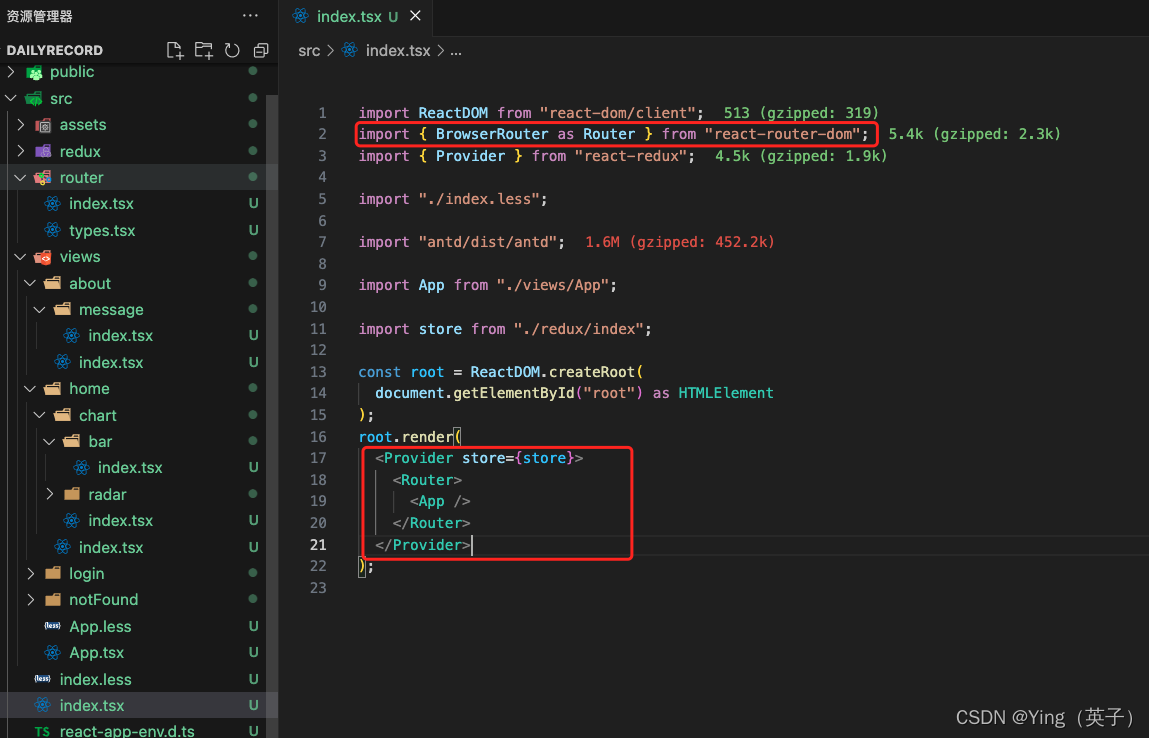
- 页面使用:
src/App.tsx
import React, { useState, Suspense } from "react";
import { Routes, Route, useNavigate, Navigate } from "react-router-dom";
import type { MenuProps } from "antd";
import { Layout, Menu } from "antd";
import { RouteIProps } from "../router/types";
import routesList from "../router/index";
import "./App.less";
const { Header, Content, Sider, Footer } = Layout;
const App: React.FC = () => {
const navigate = useNavigate();
// 顶部菜单:高亮项
const defaultSelectedKeys = ["/home"];
// 侧边菜单:高亮项、 展开项
const siderDefaultSelectedKeys: string[] = [];
const siderDefaultOpenKeys: string[] = [];
// 当前顶部菜单路径
const [curPath, setCurPath] = useState(defaultSelectedKeys[0]);
// 顶部菜单:过滤没有label的路由
const menuList: MenuProps["items"] = routesList
.filter((r) => r.label)
.map((route) => ({
key: route.key,
label: route.label,
}));
// 左侧菜单:点击顶部菜单后更新左侧菜单
let siderMenuList: MenuProps["items"] = [];
const siderMenu = routesList.filter(
(item) => item.label && item.key === curPath && item.children
);
if (siderMenu.length && siderMenu[0].children) {
siderMenuList = siderMenu[0].children;
}
// 顶部菜单点击事件
const clickTopMenu: MenuProps["onClick"] = (e) => {
setCurPath(e.key);
navigate(e.key, {
replace: true,
state: { curPath: e.key, id: 1, name: "home" },
});
};
// 左侧菜单点击事件
const clickSiderMenu: MenuProps["onClick"] = (e) => {
navigate(e.key, { replace: true });
};
// 数组扁平化
const flattenArray = (arr: RouteIProps[]): RouteIProps[] => {
return arr.reduce((result: any, item: any) => {
return result.concat(
item,
Array.isArray(item.children) ? flattenArray(item.children) : []
);
}, []);
};
return (
<Layout className="layout-wrapper">
<Header className="layout-header">
<div className="sys-logo" />
<Menu
theme="dark"
mode="horizontal"
defaultSelectedKeys={defaultSelectedKeys}
items={menuList}
onClick={clickTopMenu}
className="menu-wrapper"
/>
</Header>
<Layout className={!siderMenuList.length ? "no-sider-menu" : ""}>
{siderMenuList.length > 0 && (
<Sider className="layout-sider">
<Menu
theme="dark"
mode="inline"
defaultSelectedKeys={siderDefaultSelectedKeys}
defaultOpenKeys={siderDefaultOpenKeys}
items={siderMenuList}
onClick={clickSiderMenu}
className="menu-wrapper"
/>
</Sider>
)}
<Content className="layout-content">
<Routes>
{/* 这里做数组扁平化,就是解决常遇到的说router6子路由页面不渲染的问题。
因为react-router-dom的Routes组件不支持嵌套路由,所以要将路由扁平化,
然后通过key来判断是否是当前路由,否则就会出现路由跳转错误的问题 */}
{flattenArray(routesList).map(
({ key, element, redirect }: RouteIProps) => {
return (
<Route
key={key}
path={key}
element={redirect ? <Navigate to={redirect} /> : element}
></Route>
);
}
)}
</Routes>
</Content>
</Layout>
<Footer className="layout-footer">
©{new Date().getFullYear()} Created by vickie
</Footer>
</Layout>
);
};
export default App;
- 页面展示
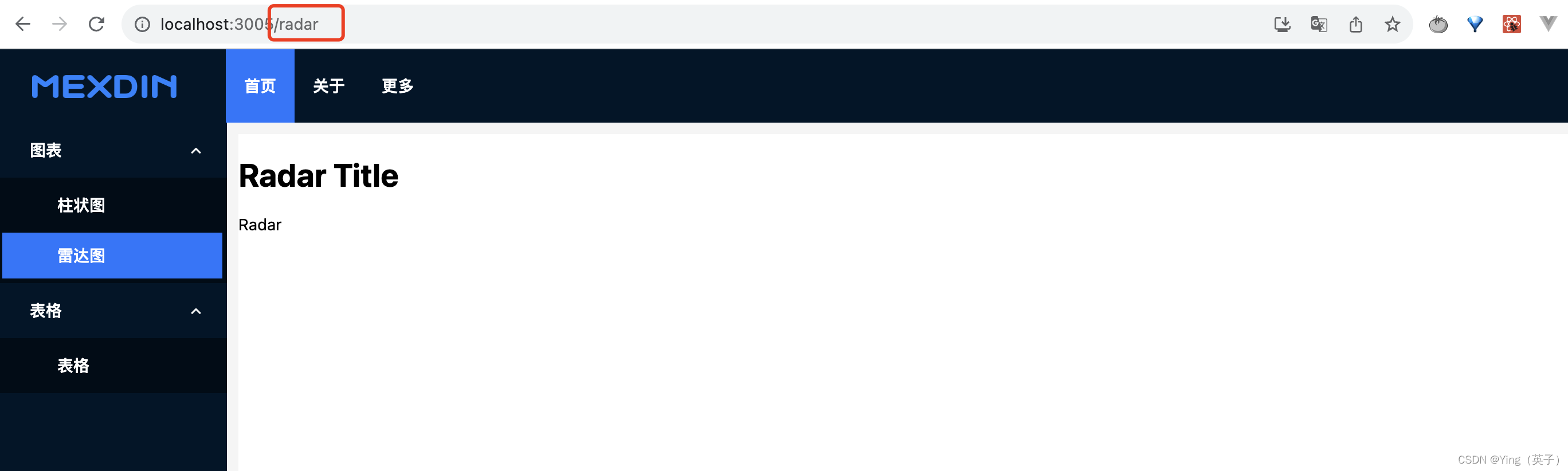
九、安装axios
中文文档:https://www.axios-http.cn/docs/intro
安装:npm i axios -s
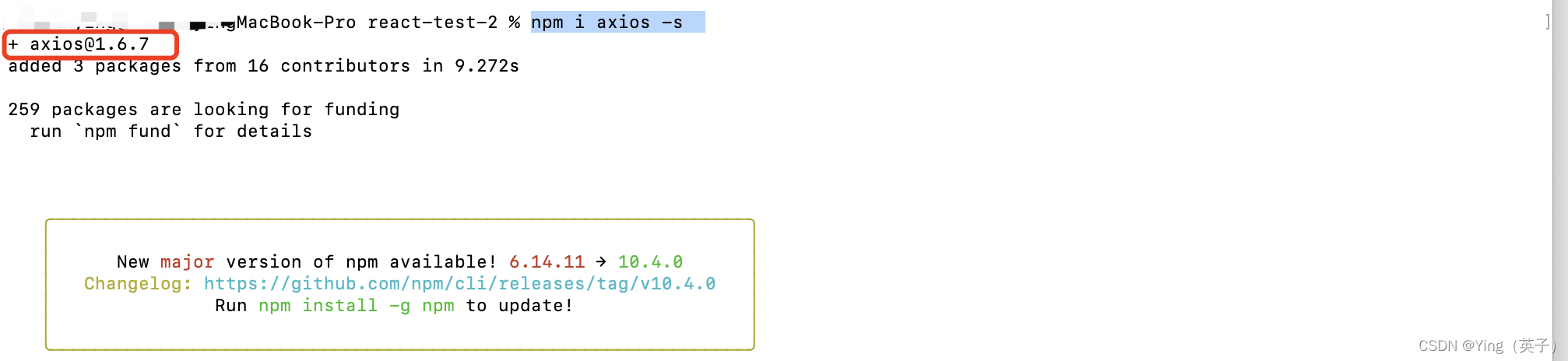
十、echarts按需引入
1、安装: npm install echarts
2、封装组件
- 新增
src/components/charts/chartConfig.tsx
import * as echarts from "echarts/core";
import {
TitleComponent,
TooltipComponent,
ToolboxComponent,
DatasetComponent, // 数据集组件
DataZoomComponent,
GridComponent,
LegendComponent,
TransformComponent, // 内置数据转换器组件(filter, sort)
} from "echarts/components";
// 组件类型:后缀都为ComponentOption
import type {
TitleComponentOption,
TooltipComponentOption,
ToolboxComponentOption,
GridComponentOption,
DatasetComponentOption,
DataZoomComponentOption,
LegendComponentOption,
} from "echarts/components";
// 组件:按需引入(需要更多可自行扩展)
import { BarChart, LineChart, PieChart } from "echarts/charts";
// 系列类型:后缀都为 SeriesOption
import type {
BarSeriesOption,
LineSeriesOption,
PieSeriesOption,
} from "echarts/charts";
import { UniversalTransition } from "echarts/features";
import { SVGRenderer, CanvasRenderer } from "echarts/renderers";
// 注册用到的组件
echarts.use([
TitleComponent,
ToolboxComponent,
TooltipComponent,
DatasetComponent,
DataZoomComponent,
GridComponent,
LegendComponent,
TransformComponent,
LineChart,
BarChart,
PieChart,
UniversalTransition,
SVGRenderer,
CanvasRenderer,
]);
type ChartOption = echarts.ComposeOption<
| DatasetComponentOption
| DataZoomComponentOption
| GridComponentOption
| LegendComponentOption
| TitleComponentOption
| ToolboxComponentOption
| TooltipComponentOption
| LineSeriesOption
| BarSeriesOption
| PieSeriesOption
>;
export { ChartOption };
- 新增
src/components/charts/index.tsx
import React, {
ForwardedRef,
useEffect,
useImperativeHandle,
useLayoutEffect,
useRef,
} from "react";
import * as echarts from "echarts/core";
import { EChartsType } from "echarts/core";
import { ECElementEvent } from "echarts/types/src/util/types";
import "./chartConfig";
import { ChartOption } from "./chartConfig";
interface ChartRef {
instance(): EChartsType | undefined;
}
interface MyChartProps {
option: ChartOption | null | undefined;
width?: number | string;
height?: number | string;
empty?: React.ReactElement;
onClick?(event: ECElementEvent): any;
}
const ChartInner: React.ForwardRefRenderFunction<ChartRef, MyChartProps> = (
{ option, width = 500, height = 300, onClick },
ref: ForwardedRef<ChartRef>
) => {
const chartRef = useRef<HTMLDivElement>(null);
const chartInstance = useRef<EChartsType>();
// 注册组件:监听chartRef和option变化
useEffect(() => {
if (chartRef.current) {
chartInstance.current = echarts.getInstanceByDom(chartRef.current);
if (!chartInstance.current) {
chartInstance.current = echarts.init(chartRef.current);
chartInstance.current.on("click", (event) => {
const ec = event as ECElementEvent;
if (ec && onClick) onClick(ec);
});
}
if (option) chartInstance.current?.setOption(option);
}
}, [chartRef, option]);
// 重新适配大小,同时开启过渡动画
const resizeHandler = () => {
chartInstance.current?.resize({
animation: { duration: 300 },
});
};
// 窗口大小变化
useEffect(() => {
window.addEventListener("resize", resizeHandler);
return () => {
window.removeEventListener("resize", resizeHandler);
};
}, [option]);
// 高度变化
useLayoutEffect(() => {
resizeHandler();
}, [width, height]);
// 获取实例
const instance = () => {
return chartInstance.current;
};
// 对父组件暴露的方法
useImperativeHandle(ref, () => ({
instance,
}));
return <div ref={chartRef} style={{ width: width, height: height }} />;
};
const Chart = React.forwardRef(ChartInner);
export default Chart;
- 使用组件
import React from "react";
import Chart from "../../../components/charts/index";
import { ChartOption } from "../../../components/charts/chartConfig";
const Bar: React.FC = () => {
const option = {
tooltip: {
trigger: "axis",
axisPointer: {
type: "shadow",
},
},
grid: {
left: "3%",
right: "4%",
bottom: "3%",
containLabel: true,
},
xAxis: [
{
type: "category",
data: ["Mon", "Tue", "Wed", "Thu", "Fri", "Sat", "Sun"],
axisTick: {
alignWithLabel: true,
},
},
],
yAxis: [
{
type: "value",
},
],
series: [
{
name: "Direct",
type: "bar",
barWidth: "60%",
data: [10, 52, 200, 334, 390, 330, 220],
},
],
} as ChartOption;
return (
<>
<Chart option={option} width={500} height={300} />;
</>
);
};
export default Bar;
- 页面展示

本文涉及内容散多较零散,建议可以对着demo代码看看~
代码下载:https://download.csdn.net/download/ganyingxie123456/88800965(项目代码资源会不定时更新,可能会和本文中部分页面截图展示有所区别,但总的是会更完善)
























 1596
1596











 被折叠的 条评论
为什么被折叠?
被折叠的 条评论
为什么被折叠?










