1. 前言
上一篇文章讲述了基于CALayer的系统转场动画,本篇文章将会探究一下UIViewController自定义转场动画,在文中还会展示一些自定义的动画效果。
本篇文章主要探究一下基于UINavigationControllerDelegate协议的push和pop动画,以及基于UIViewControllerTransitioningDelegate协议的present和dismiss动画,另外还要说明一点文中的涉及到的以及demo中的代码都是点击交互动画,不包括滑动交互动画。
测试环境:Xcode12.3,Swift5.0以上,iOS13及以上系统设备。
2. UIViewControllerAnimatedTransitioning协议
在了解上面两个协议之前,先来看看这个UIViewControllerAnimatedTransitioning协议,该协议提供了一组实现自定义视图控制器转换动画的方法。比如常用的两个:
// 该方法中返回动画要执行的时间,单位秒,必须实现的协议方法。
func transitionDuration(using transitionContext: UIViewControllerContextTransitioning?) -> TimeInterval
// 动画执行的方法。必须实现的协议方法。
func animateTransition(using transitionContext: UIViewControllerContextTransitioning)通过这些协议方法,我们可以定义一个animator对象,它为视图的转换提供动画支持。
比如下面这个Transition类:
public class Transition: NSObject {
public var operation: TransitionOperation = .push
public var context: UIViewControllerContextTransitioning?
func executePushOrPresentTransition() { }
func executePopOrDismissTransition() { }
}
extension Transition: UIViewControllerAnimatedTransitioning {
public func transitionDuration(using transitionContext: UIViewControllerContextTransitioning?) -> TimeInterval {
return 0.5
}
public func animateTransition(using transitionContext: UIViewControllerContextTransitioning) {
context = transitionContext
if operation == .push || operation == .present {
executePushOrPresentTransition()
}else if operation == .pop || operation == .dismiss {
executePopOrDismissTransition()
}
}
}
extension Transition: CAAnimationDelegate {
public func animationDidStop(_ anim: CAAnimation, finished flag: Bool) {
context?.completeTransition(true)
if operation == .push || operation == .present {
let toVC = context?.viewController(forKey: .to)
toVC?.view.mask = nil
}else if operation == .pop || operation == .dismiss {
let fromVC = context?.viewController(forKey: .from)
fromVC?.view.mask = nil
}
}
}如果我们实例化一个Transition对象,则就是上面说到的animator对象。
Transition类中还可以实现CAAnimationDelegate协议方法,这样可以监听CAAnimation动画的状态,进而做一些事情。
3. UINavigationControllerDelegate协议
该协议中,如果要实现自定义的点击转场动画,则需要实现下面的协议方法:
// 在该方法中需要返回一个实现了UIViewControllerAnimatedTransitioning协议的类的实例对象。
func navigationController(_ navigationController: UINavigationController, animationControllerFor operation: UINavigationController.Operation, from fromVC: UIViewController, to toVC: UIViewController) -> UIViewControllerAnimatedTransitioning?Operation则表示是push还是pop,定义如下:
public enum Operation : Int {
case none = 0
case push = 1
case pop = 2
}至于fromVC和toVC,不用说大家也明白。
该协议方法要求返回一个实现了UIViewControllerAnimatedTransitioning协议的类的实例对象,在上面已经说到了这个协议。
对了要想实现UINavigationControllerDelegate协议的方法,别忘了设置delegate哦!该代理最好每次都设置,最好在viewWillAppear和viewWillDisappear中设置。
weak open var delegate: UINavigationControllerDelegate?示例:
override func viewWillAppear(_ animated: Bool) {
super.viewWillAppear(animated)
self.navigationController?.delegate = self
}
override func viewWillDisappear(_ animated: Bool) {
super.viewWillDisappear(animated)
self.navigationController?.delegate = nil
}extension ViewController: UINavigationControllerDelegate {
// 该方法中返回一个上面说的animator对象,也就是Transition类的实例对象。
func navigationController(_ navigationController: UINavigationController, animationControllerFor operation: UINavigationController.Operation, from fromVC: UIViewController, to toVC: UIViewController) -> UIViewControllerAnimatedTransitioning? {
if operation == .push {
return createTransition(operation: .push)
}else if operation == .pop {
return createTransition(operation: .pop)
}else {
return nil
}
}
}
4. UIViewControllerTransitioningDelegate协议
该协议中,如果要实现自定义的点击转场动画,则需要实现下面的协议方法:
// 当present的时候调用该方法
func animationController(forPresented presented: UIViewController, presenting: UIViewController, source: UIViewController) -> UIViewControllerAnimatedTransitioning?
// 当dismiss的时候调用该方法
func animationController(forDismissed dismissed: UIViewController) -> UIViewControllerAnimatedTransitioning?这两个协议方法要求返回一个实现了UIViewControllerAnimatedTransitioning协议的类的实例对象,在上面已经说到了这个协议。
对了要想实现UIViewControllerTransitioningDelegate协议的方法,同样需要设置代理,这个代理名字可和上面不一样了,该代理最好每次都在调用present和dismiss方法的地方设置。
weak open var transitioningDelegate: UIViewControllerTransitioningDelegate?另外我们需要设置被弹出的ViewController的modalPresentationStyle属性为fullScreen或者currentContext的时候,动画正常,否则不会有自定义动画效果或者动画异常。至少在笔者的测试案例里面是这样的。
示例代码:
func tableView(_ tableView: UITableView, didSelectRowAt indexPath: IndexPath) {
let type = typeArray[indexPath.row]
selectedTransitionType = type
if type == .circle {
clickView = tableView.cellForRow(at: indexPath)?.contentView
}
let detailVC = DetailViewController(nibName: "DetailViewController", bundle: nil)
if indexPath.section == 0 {
self.navigationController?.pushViewController(detailVC, animated: true)
}else {
detailVC.modalPresentationStyle = .fullScreen
detailVC.transitioningDelegate = self
self.present(detailVC, animated: true, completion: nil)
}
}
extension ViewController: UIViewControllerTransitioningDelegate {
func animationController(forPresented presented: UIViewController, presenting: UIViewController, source: UIViewController) -> UIViewControllerAnimatedTransitioning? {
return createTransition(operation: .present)
}
func animationController(forDismissed dismissed: UIViewController) -> UIViewControllerAnimatedTransitioning? {
return createTransition(operation: .dismiss)
}
}5. 测试Demo
先看一组自定义动画:
Push和Pop:
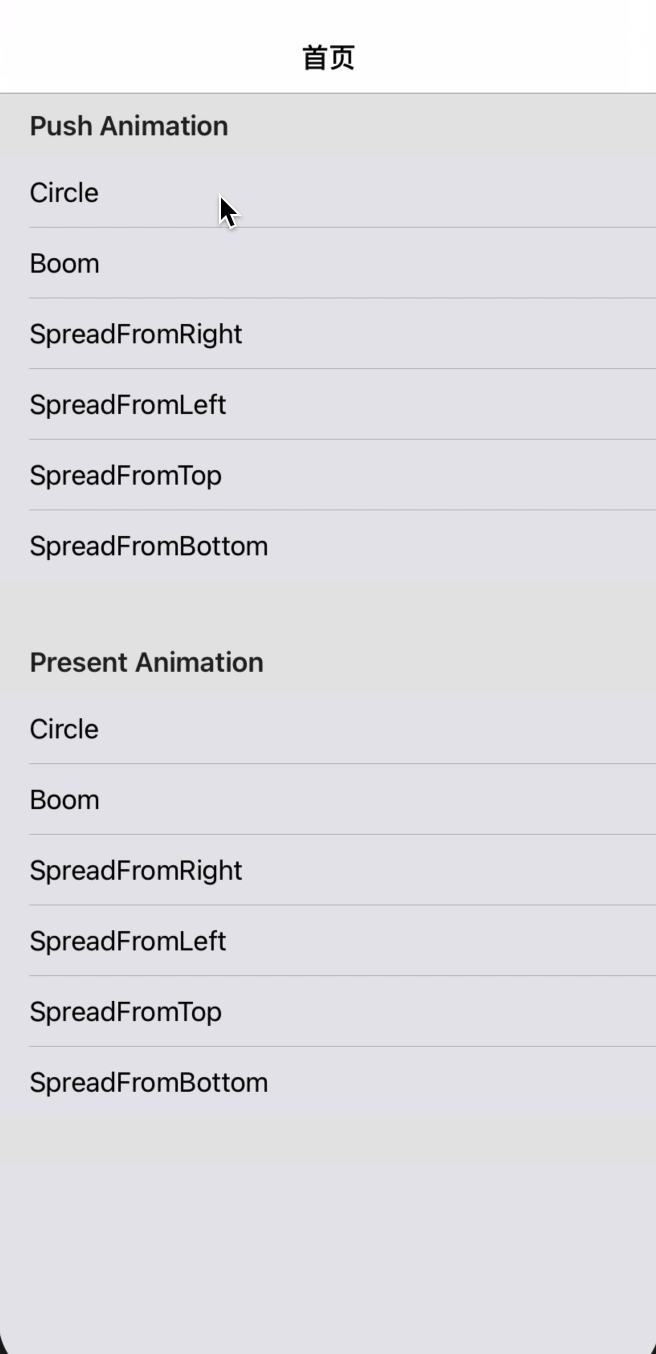
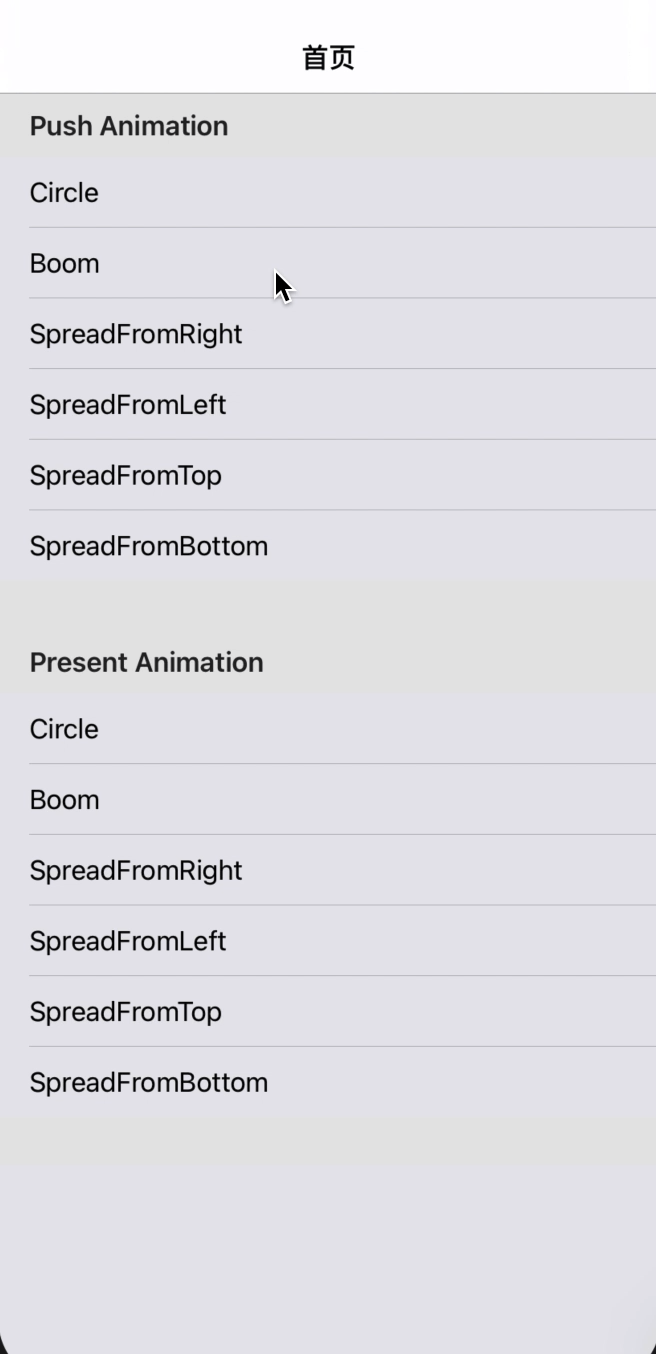
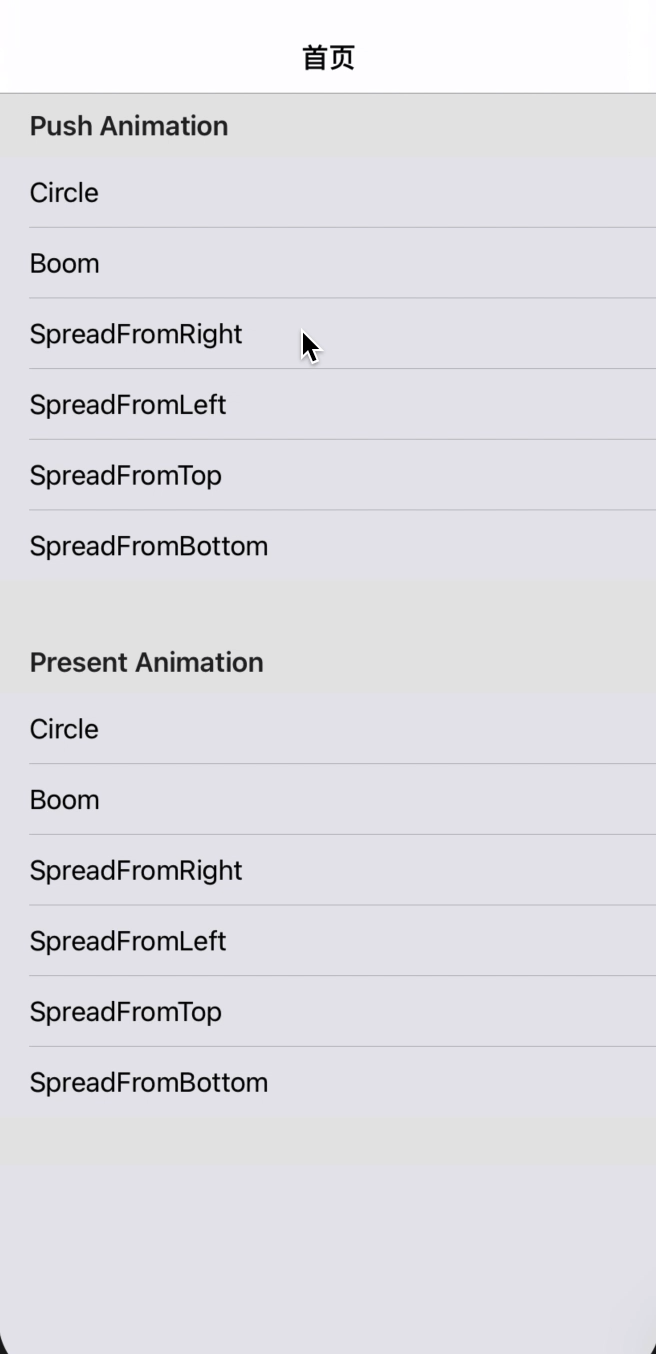
Present和Dismiss:
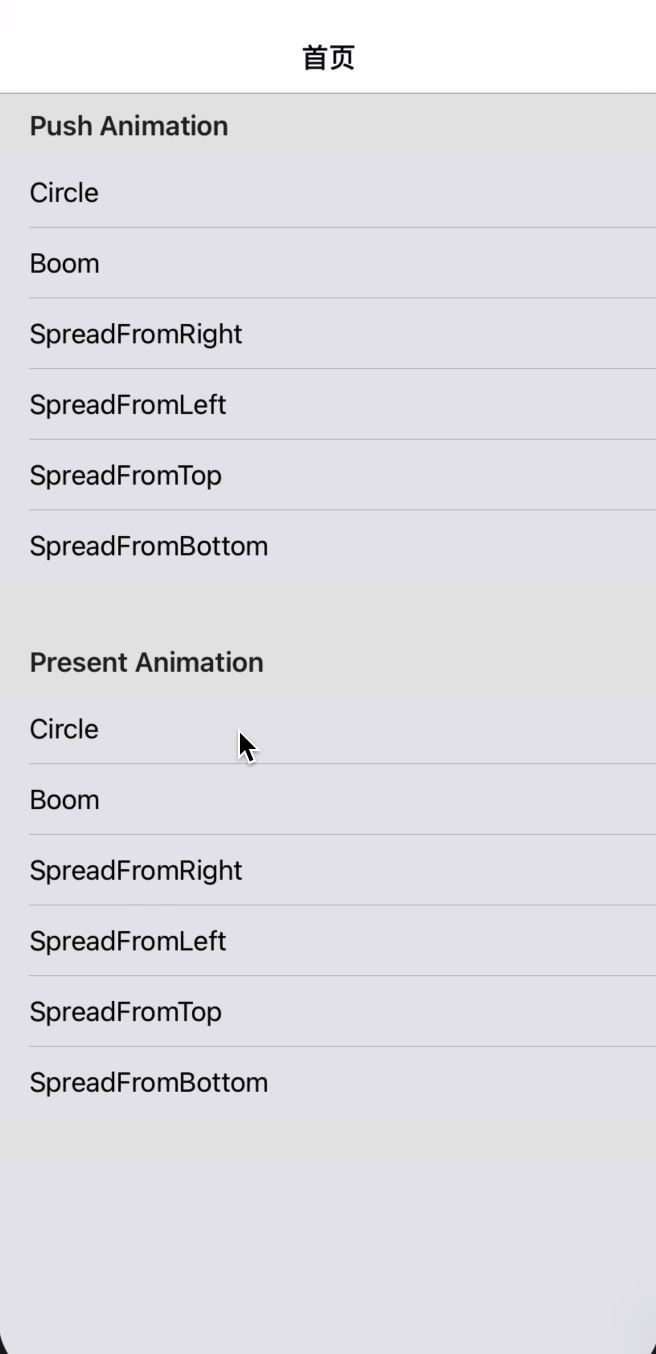
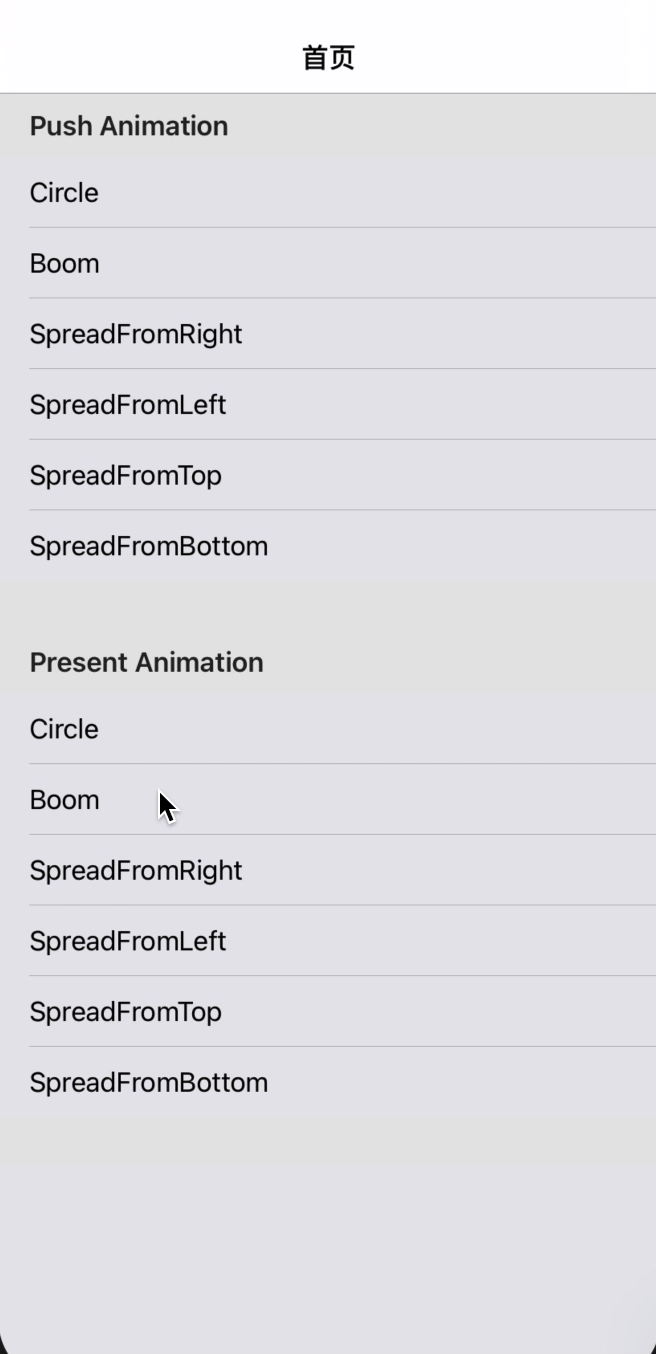
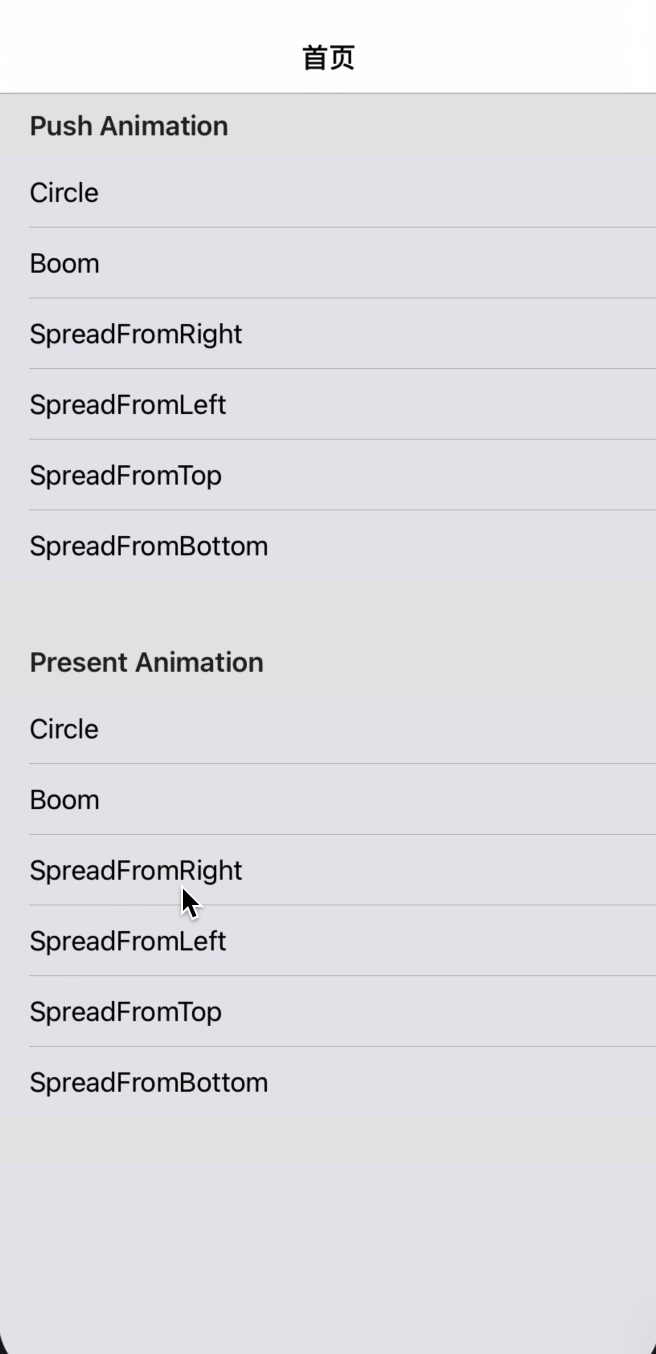
下面就以圆形动画转场来说明一下:
上面不管是Push/Pop还是Present/Dismiss的协议方法,里面都调用了下面的方法来创建一个自定义动画:
// 创建自定义动画
func createTransition(operation: TransitionOperation) -> Transition? {
switch selectedTransitionType {
case .circle:
let animation = CircleTransition()
animation.operation = operation
animation.clickView = clickView
return animation
case .boom:
let animation = BoomTransition()
animation.operation = operation
return animation
case .spreadFromRight:
let animation = SpreadTransition()
animation.direction = .fromRight
animation.operation = operation
return animation
case .spreadFromLeft:
let animation = SpreadTransition()
animation.direction = .fromLeft
animation.operation = operation
return animation
case .spreadFromTop:
let animation = SpreadTransition()
animation.direction = .fromTop
animation.operation = operation
return animation
case .spreadFromBottom:
let animation = SpreadTransition()
animation.direction = .fromBottom
animation.operation = operation
return animation
default:
return nil
}
}
根据点击不同的cell,从而选择不同的动画。
整体架子就是这样,主要的就是在动画实现部分,Demo中定义了一个Super类Transition,见下面代码,其他的自定义的动画类都继承这个类。
import UIKit
// 自定义的行为方式。
public enum TransitionOperation: Int {
case push
case pop
case present
case dismiss
}
// 动画类型枚举
public enum TransitionType: Int {
case none = 0 // 系统默认
case circle // 圆形效果
case boom // 爆炸效果
case spreadFromRight // 从右侧展开进入
case spreadFromLeft // 从左侧展开进入
case spreadFromTop // 从上面展开进入
case spreadFromBottom // 从底部展开进入
var index: Int {
return self.rawValue
}
var text: String {
switch self {
case .circle:
return "Circle"
case .boom:
return "Boom"
case .spreadFromRight:
return "SpreadFromRight"
case .spreadFromLeft:
return "SpreadFromLeft"
case .spreadFromTop:
return "SpreadFromTop"
case .spreadFromBottom:
return "SpreadFromBottom"
default:
return "default"
}
}
}
public class Transition: NSObject {
public var operation: TransitionOperation = .push
public var context: UIViewControllerContextTransitioning?
// 当是Push或者Present的时候执行该方法
func executePushOrPresentTransition() { }
// 当是Pop或者Dismiss的时候执行该方法
func executePopOrDismissTransition() { }
}
extension Transition: UIViewControllerAnimatedTransitioning {
public func transitionDuration(using transitionContext: UIViewControllerContextTransitioning?) -> TimeInterval {
return 0.5
}
public func animateTransition(using transitionContext: UIViewControllerContextTransitioning) {
context = transitionContext
if operation == .push || operation == .present {
executePushOrPresentTransition()
}else if operation == .pop || operation == .dismiss {
executePopOrDismissTransition()
}
}
}
extension Transition: CAAnimationDelegate {
public func animationDidStop(_ anim: CAAnimation, finished flag: Bool) {
context?.completeTransition(true)
if operation == .push || operation == .present {
// 动画结束后,移除mask。
let toVC = context?.viewController(forKey: .to)
toVC?.view.mask = nil
}else if operation == .pop || operation == .dismiss {
// 动画结束后,移除mask。
let fromVC = context?.viewController(forKey: .from)
fromVC?.view.mask = nil
}
}
}
子类只需要复写父类的方法即可,比如圆形转场效果:
import UIKit
// 圆形放大缩小动画
public class CircleTransition: Transition {
// 外界传入的点击视图
public var clickView: UIView?
// Push和Present执行的动画
override func executePushOrPresentTransition() {
// 通过UIViewControllerContextTransitioning获取视图容器
guard let containerView = context?.containerView else { return }
// 获取当前Controller和将要跳转的Controller
guard let fromVC = context?.viewController(forKey: .from), let toVC = context?.viewController(forKey: .to) else { return }
// 将讲个VC的view添加到容器中,默认容器中会有一个当前的VC视图。重复添加也没关系,只会改变层级关系。
containerView.addSubview(fromVC.view)
containerView.addSubview(toVC.view)
// 计算点击视图的在容器视图中的位置。
var clickPoint: CGPoint = .zero
if let startView = clickView {
clickPoint = startView.convert(startView.center, to: containerView)
}
// 画小圆路径,先设置小圆半径为1.
let smallPath = UIBezierPath(arcCenter: clickPoint, radius: 1, startAngle: 0, endAngle: CGFloat(Double.pi * 2), clockwise: true)
// 画大圆,大圆的半径取点击点到屏幕四个角距离的最大值。
let topLeftDistance = sqrtf(Float(pow(clickPoint.x, 2) + pow(clickPoint.y, 2)))
let topRightDistance = sqrtf(Float(pow(containerView.bounds.size.width - clickPoint.x, 2) + pow(clickPoint.y, 2)))
let bottomLeftDistance = sqrtf(Float(pow(clickPoint.x, 2) + pow(containerView.bounds.size.height - clickPoint.y, 2)))
let bottomRightDistance = sqrtf(Float(pow(containerView.bounds.size.width - clickPoint.x, 2) + pow(containerView.bounds.size.height - clickPoint.y, 2)))
let bigCircleRadius = max(max(topLeftDistance, topRightDistance), max(bottomLeftDistance, bottomRightDistance))
// 画大圆路径
let bigPath = UIBezierPath(arcCenter: clickPoint, radius: CGFloat(bigCircleRadius), startAngle: 0, endAngle: CGFloat(Double.pi * 2), clockwise: true)
// 画圆
let maskLayer = CAShapeLayer()
maskLayer.path = bigPath.cgPath
toVC.view.layer.mask = maskLayer
// 创建动画,从小圆变化到大圆。
let animation = CABasicAnimation(keyPath: "path")
animation.duration = self.transitionDuration(using: context)
animation.fromValue = smallPath.cgPath
animation.toValue = bigPath.cgPath
animation.timingFunction = CAMediaTimingFunction(name: .easeInEaseOut)
animation.delegate = self
maskLayer.add(animation, forKey: "maskLayerAnimation")
}
override func executePopOrDismissTransition() {
guard let containerView = context?.containerView else { return }
guard let fromVC = context?.viewController(forKey: .from), let toVC = context?.viewController(forKey: .to) else { return }
containerView.addSubview(toVC.view)
containerView.addSubview(fromVC.view)
var clickPoint: CGPoint = .zero
if let startView = clickView {
clickPoint = startView.convert(startView.center, to: containerView)
}
let smallPath = UIBezierPath(arcCenter: clickPoint, radius: 1, startAngle: 0, endAngle: CGFloat(Double.pi * 2), clockwise: true)
let topLeftDistance = sqrtf(Float(pow(clickPoint.x, 2) + pow(clickPoint.y, 2)))
let topRightDistance = sqrtf(Float(pow(containerView.bounds.size.width - clickPoint.x, 2) + pow(clickPoint.y, 2)))
let bottomLeftDistance = sqrtf(Float(pow(clickPoint.x, 2) + pow(containerView.bounds.size.height - clickPoint.y, 2)))
let bottomRightDistance = sqrtf(Float(pow(containerView.bounds.size.width - clickPoint.x, 2) + pow(containerView.bounds.size.height - clickPoint.y, 2)))
let bigCircleRadius = max(max(topLeftDistance, topRightDistance), max(bottomLeftDistance, bottomRightDistance))
let bigPath = UIBezierPath(arcCenter: clickPoint, radius: CGFloat(bigCircleRadius), startAngle: 0, endAngle: CGFloat(Double.pi * 2), clockwise: true)
let maskLayer = CAShapeLayer()
maskLayer.path = smallPath.cgPath
fromVC.view.layer.mask = maskLayer
// 创建动画,从大圆变化到小圆。
let animation = CABasicAnimation(keyPath: "path")
animation.duration = self.transitionDuration(using: context)
animation.fromValue = bigPath.cgPath
animation.toValue = smallPath.cgPath
animation.timingFunction = CAMediaTimingFunction(name: .easeInEaseOut)
animation.delegate = self
maskLayer.add(animation, forKey: "maskLayerAnimation")
}
}6. 结束语
本文主要介绍了UIViewController自定义转场协议以及动画配置,在自定义动画部分没有详细讲解,配上Demo供大家参考:传送门。
文中如有不正确或者可优化的地方,还请路过的朋友指正。
本篇文章出自https://blog.csdn.net/guoyongming925的博客,如需转载,请标明出处。






















 5312
5312











 被折叠的 条评论
为什么被折叠?
被折叠的 条评论
为什么被折叠?








