如果你也对鸿蒙开发感兴趣,加入“Harmony自习室”吧!扫描下面的名片关注公众号。

1、概述
Button是按钮组件,通常用于响应用户的点击操作,其类型包括胶囊按钮、圆形按钮、普通按钮。Button当做为容器使用时可以通过添加子组件实现包含文字、图片等元素的按钮。
2、创建按钮
Button通过调用接口来创建,接口调用有以下两种形式:
-
创建不包含子组件的按钮
Button(label?: string, options?: { type?: ButtonType, stateEffect?: boolean })该接口用于创建不包含子组件的按钮,其中label用来设置按钮文字,type用于设置Button类型,stateEffect属性设置Button是否开启点击效果。
Button('Ok', { type: ButtonType.Normal, stateEffect: true }).borderRadius(8).backgroundColor(0x317aff).width(90).height(40)
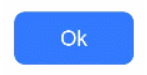
-
创建包含子组件的按钮。
Button(options?: {type?: ButtonType, stateEffect?: boolean})该接口用于创建包含子组件的按钮,只支持包含一个子组件,子组件可以是基础组件或者容器组件。
Button({ type: ButtonType.Normal, stateEffect: true }) {Row() {Image($r('app.media.loading')).width(20).height(40).margin({ left: 12 })Text('loading').fontSize(12).fontColor(0xffffff).margin({ left: 5, right: 12 })}.alignItems(VerticalAlign.Center)}.borderRadius(8).backgroundColor(0x317aff).width(90).height(40)
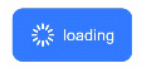
3、设置按钮类型
Button有三种可选类型,分别为Capsule(胶囊类型)、Circle(圆形按钮)和Normal(普通按钮),通过type进行设置。
-
胶囊按钮(默认类型)
此类型按钮的圆角自动设置为高度的一半,不支持通过borderRadius属性重新设置圆角。
Button('Disable', { type: ButtonType.Capsule, stateEffect: false }).backgroundColor(0x317aff).width(90).height(40)
-
圆形按钮
此类型按钮为圆形,不支持通过borderRadius属性重新设置圆角。
Button('Circle', { type: ButtonType.Circle, stateEffect: false }).backgroundColor(0x317aff).width(90).height(90)
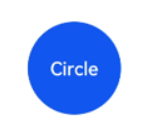
-
普通按钮
此类型的按钮默认圆角为0,支持通过borderRadius属性重新设置圆角。
Button('Ok', { type: ButtonType.Normal, stateEffect: true }).borderRadius(8).backgroundColor(0x317aff).width(90).height(40)
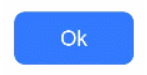
4、自定义样式
-
设置边框弧度。
一般使用通用属性来自定义按钮样式。例如通过borderRadius属性设置按钮的边框弧度。
Button('circle border', { type: ButtonType.Normal }).borderRadius(20).height(40)
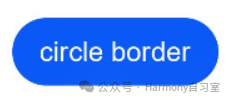
-
设置文本样式。
通过添加文本样式设置按钮文本的展示样式。
Button('font style', { type: ButtonType.Normal }).fontSize(20).fontColor(Color.Pink).fontWeight(800)
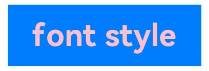
-
设置背景颜色。
添加backgroundColor属性设置按钮的背景颜色。
Button('background color').backgroundColor(0xF55A42)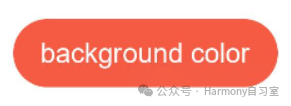
-
用作功能型按钮。
为删除操作创建一个按钮。
Button({ type: ButtonType.Circle, stateEffect: true }) {Image($r('app.media.ic_public_delete_filled')).width(30).height(30)}.width(55).height(55).margin({ left: 20 }).backgroundColor(0xF55A42)

5、Demo
5.1、按钮列表
-
用于启动操作。
可以用按钮启动任何用户界面元素,按钮会根据用户的操作触发相应的事件。例如,在List容器里通过点击按钮进行页面跳转。界面如下:
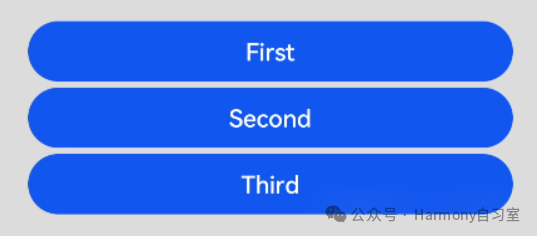
// xxx.etsimport router from '@ohos.router';@Entry@Componentstruct ButtonCase1 {build() {List({ space: 4 }) {ListItem() {Button("First").onClick(() => {router.pushUrl({ url: 'pages/first_page' })}).width('100%')}ListItem() {Button("Second").onClick(() => {router.pushUrl({ url: 'pages/second_page' })}).width('100%')}ListItem() {Button("Third").onClick(() => {router.pushUrl({ url: 'pages/third_page' })}).width('100%')}}.listDirection(Axis.Vertical).backgroundColor(0xDCDCDC).padding(20)}}
5.2、登录表单
-
用于表单的提交。
在用户登录/注册页面,使用按钮进行登录或注册操作。界面如下:
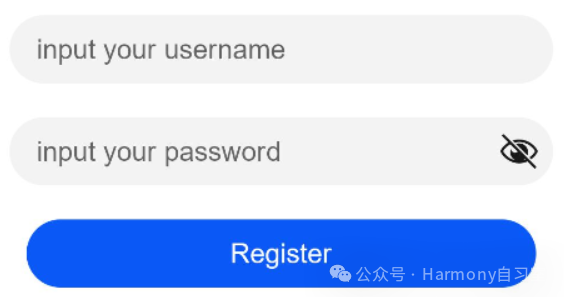
// xxx.ets@Entry@Componentstruct ButtonCase2 {build() {Column() {TextInput({ placeholder: 'input your username' }).margin({ top: 20 })TextInput({ placeholder: 'input your password' }).type(InputType.Password).margin({ top: 20 })Button('Register').width(300).margin({ top: 20 }).onClick(() => {// 需要执行的操作})}.padding(20)}}
5.3、悬浮按钮
在可以滑动的界面,滑动时按钮始终保持悬浮状态。界面如下:
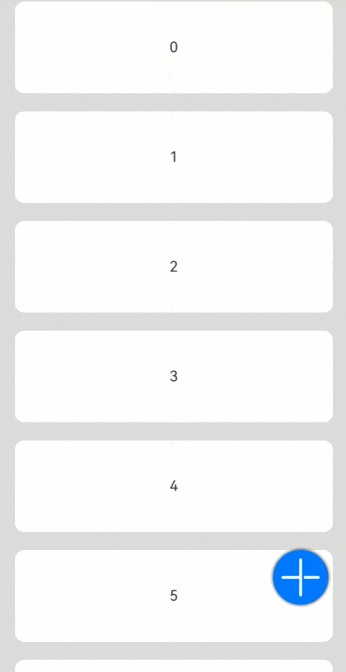
// xxx.ets@Entry@Componentstruct HoverButtonExample {private arr: number[] = [0, 1, 2, 3, 4, 5, 6, 7, 8, 9]build() {Stack() {List({ space: 20, initialIndex: 0 }) {ForEach(this.arr, (item) => {ListItem() {Text('' + item).width('100%').height(100).fontSize(16).textAlign(TextAlign.Center).borderRadius(10).backgroundColor(0xFFFFFF)}}, item => item)}.width('90%')Button() {Image($r('app.media.ic_public_add')).width(50).height(50)}.width(60).height(60).position({x: '80%', y: 600}).shadow({radius: 10}).onClick(() => {// 需要执行的操作})}.width('100%').height('100%').backgroundColor(0xDCDCDC).padding({ top: 5 })}}






















 1632
1632











 被折叠的 条评论
为什么被折叠?
被折叠的 条评论
为什么被折叠?








