总体效果
类似混合现实,实现展示玩家玩的VR游戏的实况
基本思想
利用openCV 插件,通过摄像头获取到玩家在蓝幕中玩游戏的场景,再使用蓝幕技术,对图像做处理,获取玩家的图像;最后和游戏场景进行叠加。
具体实现( UE 4.12, Opencv 2.4.13)
1, 在UE4 中打开 vs,添加一个class, 继承 Actor, WebCameraReader
2. UE4 中使用OpenCV 插件
方法一: 使用项目的dll 包含,即在项目中包含 OpenCV 文件中的 include, 然后在dll 中包含 \opencv\build\x64\vc12\lib (64位系统);
方法二: 把openCV的dll,做成一个插件调用;具体步骤 整理下插件的写法:① 在项目文件中,添加Plugins 文件夹,之后在Plugins 文件夹里面再创建一个插件的文件夹,比如 Plugins\CoolPlugin; 下面是CoolPlugin 的一些文件夹
uplugin 文件中,是需要编辑一些插件的信息,这些后面会显示在UE编辑器的插件信息中,如下所示,可以有一些关于插件的具体信息
{
"FileVersion": 3,
"Version": 1,
"VersionName": "1.0",
"FriendlyName": "Webcamera",
"Description": "Adds web camera support",
"Category": "WebcamReader",
"CreatedBy": "Milen",
"CreatedByURL": "http://blog.csdn.net/himilong/article/details/52829231",
"DocsURL": "http://blog.csdn.net/himilong/article/details/52829231",
"MarketplaceURL": "",
"SupportURL": "http://blog.csdn.net/himilong/article/details/52829231",
"Modules": [
{
"Name": "CoolPlugin",
"Type": "Editor",
"LoadingPhase": "Default"
}
],
"EnabledByDefault": false,
"CanContainContent": false,
"IsBetaVersion": false,
"Installed": false
}这些准备工作做好之后,就可以在代码中加载需要用到的lib 文件, dll 文件了。 在 CoolPlugin\Source\CoolPlugin 中,创建CoolPlugin.Buid.cs 文件
using UnrealBuildTool;
using System.IO;
public class CoolPlugin : ModuleRules
{
public CoolPlugin(TargetInfo target)
{
PrivateDependencyModuleNames.AddRange(
new string[] {
"Engine",
"UnrealEd",
"InputCore",
"Core",
"Slate",
"SlateCore",
"EditorStyle",
"CoreUObject",
"CoolPlugin" // add plugin file name
});
PrivateIncludePaths.AddRange(new[] { "CoolPlugin/Private" });
LoadOpenCV(target); //load dll or lib files
}
//LoadOpenCV(Target);
private string ModulePath
{
get
{
RulesAssembly r;
FileReference CheckProjectFile;
UProjectInfo.TryGetProjectForTarget("CoolProject", out CheckProjectFile);
r = RulesCompiler.CreateProjectRulesAssembly(CheckProjectFile);
FileReference f = r.GetModuleFileName(this.GetType().Name);
return Path.GetDirectoryName(f.CanonicalName);
}
//get { return Path.GetDirectoryName(RulesCompiler.GetModuleFilename(this.GetType().Name)); }
}
private string ThirdPartyPath
{
get { return Path.GetFullPath(Path.Combine(ModulePath, "../../ThirdParty/")); }
}
public bool LoadOpenCV(TargetInfo Target)
{
bool isLibrarySupported = false;
// Create OpenCV Path
string OpenCVPath = Path.Combine(ThirdPartyPath, "OpenCV");
// Get Library Path
string LibPath = "";
bool isdebug = Target.Configuration == UnrealTargetConfiguration.Debug && BuildConfiguration.bDebugBuildsActuallyUseDebugCRT;
if (Target.Platform == UnrealTargetPlatform.Win64)
{
LibPath = Path.Combine(OpenCVPath, "Libraries", "Win64");
isLibrarySupported = true;
}
else if (Target.Platform == UnrealTargetPlatform.Win32)
{
LibPath = Path.Combine(OpenCVPath, "Libraries", "Win32");
isLibrarySupported = true;
}
else
{
string Err = string.Format("{0} dedicated server is made to depend on {1}. We want to avoid this, please correct module dependencies.", Target.Platform.ToString(), this.ToString()); System.Console.WriteLine(Err);
}
// PublicIncludePaths.AddRange(new string[] { "<Modulename>/Public", "<Modulename>/Classes" });
//PublicIncludePaths.AddRange(new string[] { Path.Combine(OpenCVPath, "Includes") });
if (isLibrarySupported)
{
//Add Include path
PublicIncludePaths.AddRange(new string[] { Path.Combine(OpenCVPath, "Includes") });
// Add Library Path
PublicLibraryPaths.Add(LibPath);
if (!isdebug)
{
PublicAdditionalLibraries.Add("opencv_imgproc2413.lib");
//Add Dynamic Libraries (Debug Version)
PublicDelayLoadDLLs.Add("opencv_imgproc2413.dll");
PublicAdditionalLibraries.Add("opencv_core2413.lib");
//Add Dynamic Libraries (Debug Version)
PublicDelayLoadDLLs.Add("opencv_core2413.dll");
PublicAdditionalLibraries.Add("opencv_highgui2413.lib");
//Add Dynamic Libraries (Debug Version)
PublicDelayLoadDLLs.Add("opencv_highgui2413.dll");
}
else
{
//Add Static Libraries (Debug Version)
//PublicAdditionalLibraries.Add("opencv_ts300d.lib");
PublicAdditionalLibraries.Add("opencv_imgproc2413d.lib");
//Add Dynamic Libraries (Debug Version)
PublicDelayLoadDLLs.Add("opencv_imgproc2413d.dll");
PublicAdditionalLibraries.Add("opencv_core2413d.lib");
//Add Dynamic Libraries (Debug Version)
PublicDelayLoadDLLs.Add("opencv_core2413d.dll");
PublicAdditionalLibraries.Add("opencv_highgui2413d.lib");
//Add Dynamic Libraries (Debug Version)
PublicDelayLoadDLLs.Add("opencv_highgui2413d.dll");
}
}
Definitions.Add(string.Format("WITH_OPENCV_BINDING={0}", isLibrarySupported ? 1 : 0));
return isLibrarySupported;
}
}
3. 在webcamReader.h 中包含 使用到的OpenCV 中文件
#include "opencv2/core.hpp"
#include "opencv2/highgui.hpp"
#include "opencv2/imgproc.hpp"
#include "opencv2/video.hpp"定义后面需要用到的几个主要用到的函数,onNextVideoFrame() 是在每获取到新的一帧图像之后的event, videoTextur 用来保存每次读取到的帧。 update 顾名思义就是不停的读图像,更新帧。
// Fill out your copyright notice in the Description page of Project Settings.
UCLASS()
class MYPROJECT_API AWebcamReader : public AActor
{
GENERATED_BODY()
public:
// Sets default values for this actor's properties
AWebcamReader();
// deallocates memory for the opencv fields
~AWebcamReader();
// Called when the game starts or when spawned
virtual void BeginPlay() override;
// Called every frame
virtual void Tick( float DeltaSeconds ) override;
// The device ID opened by the Video Stream
UPROPERTY(BlueprintReadWrite, EditAnywhere, Category = Webcam)
int32 CameraID ;
//UPROPERTY(interp, Category = CameraSettings, meta = (ShowOnlyInnerProperties))
// struct FPostProcessSettings PostProcessSettings;
UPROPERTY(interp, BlueprintReadWrite, Category = CameraSettings)//, meta = (ShowOnlyInnerProperties))
struct FPostProcessSettings PostProcessSettings;
// If the webcam images should be resized every frame
UPROPERTY(BlueprintReadWrite, EditAnywhere, Category = Webcam)
bool ShouldResize;
// The targeted resize width and height (width, height)
UPROPERTY(BlueprintReadWrite, EditAnywhere, Category = Webcam)
FVector2D ResizeDeminsions;
// The rate at which the color data array and video texture is updated (in frames per second)
UPROPERTY(BlueprintReadWrite, EditAnywhere, Category = Webcam)
float RefreshRate;
// The refresh timer
UPROPERTY(BlueprintReadWrite, Category = Webcam)
float RefreshTimer;
// Blueprint Event called every time the video frame is updated
UFUNCTION(BlueprintNativeEvent, Category = Webcam)
void OnNextVideoFrame();
// OpenCV fields
cv::Mat* frame;
cv::VideoCapture* stream;
cv::Size* size;
// OpenCV prototypes
void UpdateFrame();
void UpdateTexture();
// If the stream has succesfully opened yet
UPROPERTY(BlueprintReadWrite, Category = Webcam)
bool isStreamOpen;
// The videos width and height (width, height)
UPROPERTY(BlueprintReadWrite, Category = Webcam)
FVector2D VideoSize;
// The current video frame's corresponding texture
UPROPERTY(BlueprintReadWrite, Category = Webcam)
UTexture2D* VideoTexture;
// The current data array
UPROPERTY(BlueprintReadWrite, Category = Webcam)
TArray<FColor> Data;
protected:
// Use this function to update the texture rects you want to change:
// NOTE: There is a method called UpdateTextureRegions in UTexture2D but it is compiled WITH_EDITOR and is not marked as ENGINE_API so it cannot be linked
// from plugins.
// FROM: https://wiki.unrealengine.com/Dynamic_Textures
void UpdateTextureRegions(UTexture2D* Texture, int32 MipIndex, uint32 NumRegions, FUpdateTextureRegion2D* Regions, uint32 SrcPitch, uint32 SrcBpp, uint8* SrcData, bool bFreeData);
// Pointer to update texture region 2D struct
FUpdateTextureRegion2D* VideoUpdateTextureRegion;
};
4. cpp 文件, 首先初始化这个类,包含摄像机的ID,更新频率 以及程序用到的变量等
AWebcamReader::AWebcamReader()
{
// Set this actor to call Tick() every frame. You can turn this off to improve performance if you don't need it.
PrimaryActorTick.bCanEverTick = true;
// Initialize OpenCV and webcam properties
CameraID = 0;
RefreshRate = 15;
isStreamOpen = false;
VideoSize = FVector2D(0, 0);
ShouldResize = false;
ResizeDeminsions = FVector2D(320, 240);
stream = new cv::VideoCapture();
frame = new cv::Mat();
RefreshTimer = 1000000.0f;
}在begin 中,打开摄像机,读取第一帧
void AWebcamReader::BeginPlay()
{
Super::BeginPlay();
stream->open(CameraID);
if (stream->isOpened())
{
//Initialize stream
isStreamOpen = true;
UpdateFrame();
VideoSize = FVector2D(frame->cols, frame->rows);
size = new cv::Size(ResizeDeminsions.X, ResizeDeminsions.Y);
VideoTexture = UTexture2D::CreateTransient(VideoSize.X, VideoSize.Y);
VideoTexture->UpdateResource();
VideoUpdateTextureRegion = new FUpdateTextureRegion2D(0, 0, 0, 0, VideoSize.X, VideoSize.Y);
//Initialize data array
Data.Init(FColor(0, 0, 0, 255), VideoSize.X * VideoSize.Y);
}
}tick() 函数中进行更新,并不断的调用 onNextVideoFrame(), 这个在后面的蓝图中,需要用到。 updateframe() 读数据,updatetexture()更新videotexture。
// Called every frame
void AWebcamReader::Tick( float DeltaTime )
{
Super::Tick( DeltaTime );
RefreshTimer += DeltaTime;
if (isStreamOpen && RefreshTimer >= 1.0f / RefreshRate)
{
RefreshTimer -= 1.0f / RefreshRate;
UpdateFrame();
UpdateTexture();
OnNextVideoFrame();
}
}
5, 新建一个material, 作为后期渲染的材质(material domain 设置为 post process), 按如下蓝图,实现对人物意外的背景色的剔除。其中需要注意 创建的texture parameter,这个在后面的作为 settextureparametervalue 的 paramer name. 如下蓝图的主要思想就是对pix 的RGB 进行分流,背景色 使用sceneTexture, 而人物保持不变. 此处背景是绿色,而绿色,人物的皮肤颜色,或者白色衣服等玩家可能出现颜色的G分量都比较大(),综合就采用相加的方法,作为if判断的A变量。背景色 R+ G 比较小,而人物的颜色比较大。从而区分
6. 编译上面的类之后,回到UE4 的编辑中,新建一个 webCamReader 的蓝图类
7, 使用上面的材质,创建 dynamic material instance,然后动态改变其 parameter value。post process 是添加的 component, 用于后期剔除人物背景。
set unbound 勾选,可以实现全屏的后期效果。这些可以在unreal 文档中查询到,不再叙述。
8, 点击 play 就可以实现本文刚开始的功能了!
Plugin Download:
http://download.csdn.net/detail/himilong/9681340
Reference :
uploadvr.com/epic-unreal-engine-4-mixed-reality-support/
opencv-srf.blogspot.com/2013/05/installing-configuring-opencv-with-vs.html
wiki.unrealengine.com/Integrating_OpenCV_Into_Unreal_Engine_4









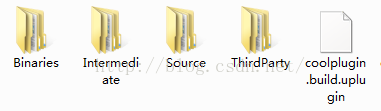
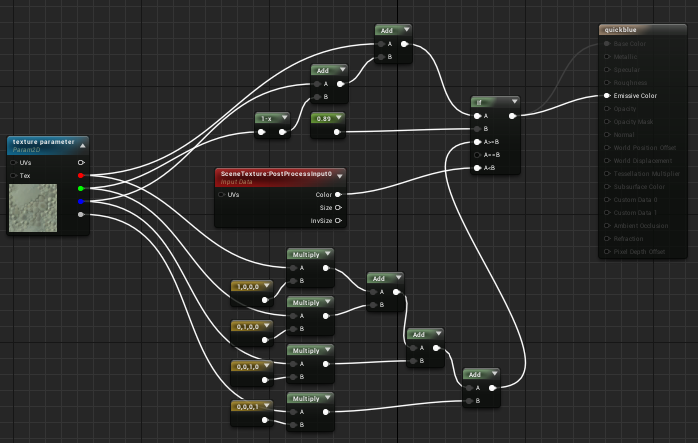
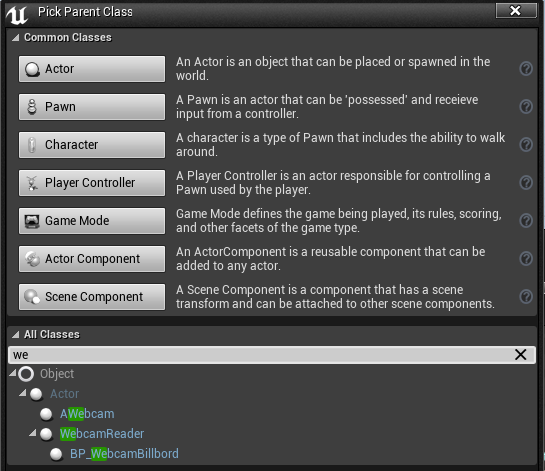
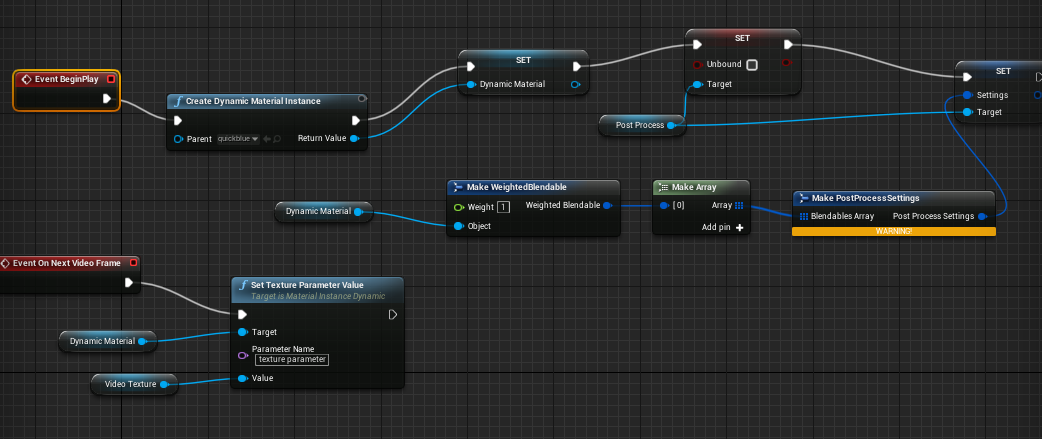


















 被折叠的 条评论
为什么被折叠?
被折叠的 条评论
为什么被折叠?










