1、底部导航
import 'package:flutter/material.dart';
import 'package:baby_one/View/BottomNavigation/navigation_icon_view.dart';
import 'package:baby_one/View/Home/Home.dart';
import 'package:baby_one/View/Home/Page.dart';
class MyAppNav extends StatefulWidget {
@override
_MyAppNavState createState() => _MyAppNavState();
}
class _MyAppNavState extends State<MyAppNav> with TickerProviderStateMixin{
int _currentIndex = 0; // 当前界面的索引值
List<NavigationIconView> _navigationViews; // 底部图标按钮区域
List<StatefulWidget> _pageList; // 用来存放我们的图标对应的页面
StatefulWidget _currentPage; // 当前的显示页面
// 定义一个空的设置状态值的方法
void _rebuild() {
setState((){});
}
@override
void initState() {
super.initState();
// 初始化导航图标
_navigationViews = <NavigationIconView>[
new NavigationIconView(icon: new Icon(Icons.assessment), title: new Text("首页"), vsync: this), // vsync 默认属性和参数
new NavigationIconView(icon: new Icon(Icons.all_inclusive), title: new Text("想法"), vsync: this),
new NavigationIconView(icon: new Icon(Icons.add_shopping_cart), title: new Text("市场"), vsync: this),
new NavigationIconView(icon: new Icon(Icons.add_alert), title: new Text("通知"), vsync: this),
new NavigationIconView(icon: new Icon(Icons.perm_identity), title: new Text("我的"), vsync: this),
];
// 给每一个按钮区域加上监听
for (NavigationIconView view in _navigationViews) {
view.controller.addListener(_rebuild);
}
// 将我们 bottomBar 上面的按钮图标对应的页面存放起来,方便我们在点击的时候
_pageList = <StatefulWidget>[
new HomePage(),
new Page(),
new HomePage(),
];
_currentPage = _pageList[_currentIndex];
}
@override
Widget build(BuildContext context) {
// 声明定义一个 底部导航的工具栏
final BottomNavigationBar bottomNavigationBar = new BottomNavigationBar(
items: _navigationViews
.map((NavigationIconView navigationIconView) => navigationIconView.item)
.toList(), // 添加 icon 按钮
currentIndex: _currentIndex, // 当前点击的索引值
type: BottomNavigationBarType.fixed, // 设置底部导航工具栏的类型:fixed 固定
onTap: (int index){ // 添加点击事件
setState((){ // 点击之后,需要触发的逻辑事件
_navigationViews[_currentIndex].controller.reverse();
_currentIndex = index;
_navigationViews[_currentIndex].controller.forward();
_currentPage = _pageList[_currentIndex];
});
},
fixedColor:Color.fromRGBO(36, 141, 248, 1),
);
return MaterialApp(
home: new Scaffold(
/*body: new Center(
child: _currentPage // 动态的展示我们当前的页面
),*/
/*body: new Center(
child: _currentPage // 动态的展示我们当前的页面
),*/
//实现页面数据保持
body: IndexedStack(
index: _currentIndex,
children: _pageList,
),
bottomNavigationBar: bottomNavigationBar, // 底部工具栏
),
theme: new ThemeData(
primarySwatch: Colors.blue, // 设置主题颜色
),
);
}
}
2、底部样式
import 'package:flutter/material.dart';
// 创建一个 Icon 展示控件
class NavigationIconView {
// 创建两个属性,一个是 用来展示 icon, 一个是动画处理
final BottomNavigationBarItem item;
final AnimationController controller;
// 类似于 java 中的构造方法
// 创建 NavigationIconView 需要传入三个参数, icon 图标,title 标题, TickerProvider
NavigationIconView({Widget icon, Widget title, TickerProvider vsync}):
item = new BottomNavigationBarItem(
icon: icon,
title: title,
),
controller = new AnimationController(
duration: kThemeAnimationDuration, // 设置动画持续的时间
vsync: vsync // 默认属性和参数
);
}
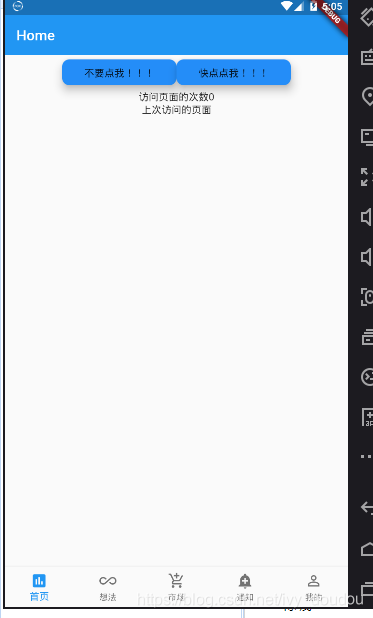
3、跳转页面
Navigator.push(
context,
MaterialPageRoute(
builder:(context)=>SecondScreen(name:name)//新页面
)
);
4、接收参数
final String name;
SecondScreen({Key key ,@required this.name}):super(key:key);
5、返回参数
JumpChil(context,String name) async{
if(name!="aaaa"){
Fluttertoast.showToast(
msg: '都说了,不要点我,还点!!!',
toastLength: Toast.LENGTH_SHORT,
gravity: ToastGravity.BOTTOM,
timeInSecForIos: 2,
fontSize: 16.0);
}else{
a++;//a自增
}
b = await Navigator.push(
context,
MaterialPageRoute(
builder:(context)=>SecondScreen(name:name)//新页面
)
);
setState(() {
});
}
//带动画效果的获取返回值
Navigator.of(context).push(CustomRoute(SecondScreen(name:name), "SlideTransition")).then( (result){
b=result;
});
b = await Navigator.push(
context,
MaterialPageRoute(
builder:(context)=>SecondScreen(name:name)//新页面
)
);

5、不规则导航
import 'package:flutter/material.dart';
import 'package:flutter_app_day01/View/Home/Home.dart';
class BottomAppBarDemo extends StatefulWidget {
_BottomAppBarDemoState createState() => _BottomAppBarDemoState();
}
class _BottomAppBarDemoState extends State<BottomAppBarDemo> {
List<Widget> _eachView; //创建视图数组
int _index = 0; //数组索引,通过改变索引值改变视图
@override
void initState() {
super.initState();
_eachView = List();
_eachView..add(HomePage())..add(HomePage());
}
@override
Widget build(BuildContext context) {
return Scaffold(
body:_eachView[_index],
floatingActionButton: FloatingActionButton(
onPressed: (){
Navigator.of(context).push(MaterialPageRoute(builder:(BuildContext context){
return HomePage();
}));
},
tooltip: 'Increment',
child: Icon(
Icons.add,
color: Colors.white,
),
),
floatingActionButtonLocation: FloatingActionButtonLocation.centerDocked,
bottomNavigationBar: BottomAppBar(
color:Colors.lightBlue,
shape:CircularNotchedRectangle(),
child: Row(
mainAxisSize: MainAxisSize.max,
mainAxisAlignment: MainAxisAlignment.spaceAround,
children: <Widget>[
IconButton(
icon:Icon(Icons.home),
color:Colors.white,
onPressed:(){
setState(() {
_index=0;
});
}
),
IconButton(
icon:Icon(Icons.airport_shuttle),
color:Colors.white,
onPressed:(){
setState(() {
_index=1;
});
}
),
],
),
)
,
);
}
}
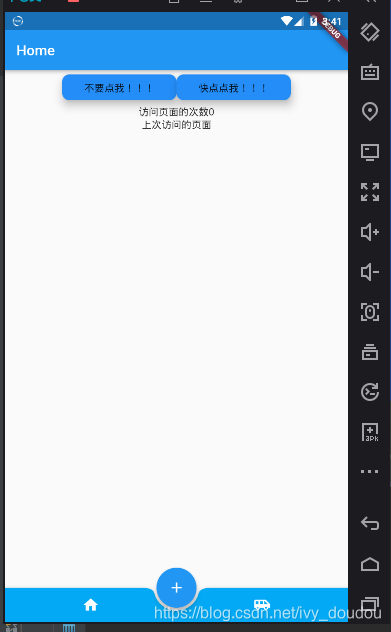
6、上部导航
import 'package:flutter/material.dart';
class TabBarNew extends StatefulWidget {
@override
_TabBarNewState createState() => _TabBarNewState();
}
class _TabBarNewState extends State<TabBarNew> with SingleTickerProviderStateMixin{
TabController _tabController;//控制器
@override
void dispose() {
_tabController.dispose();
super.dispose();
}
void initState() {
super.initState();
_tabController = new TabController(vsync: this, length: 3);
}
@override
Widget build(BuildContext context) {
return Scaffold(
appBar: new AppBar(
title: new Text('顶部tab切换'),
bottom: new TabBar(
tabs: <Widget>[
new Tab(
icon: new Icon(Icons.directions_bike),
),
new Tab(
icon: new Icon(Icons.directions_boat),
),
new Tab(
icon: new Icon(Icons.directions_bus),
),
],
controller: _tabController,
),
),
body: new TabBarView(
controller: _tabController,
children: <Widget>[
new Center(child: new Text('自行车')),
new Center(child: new Text('船')),
new Center(child: new Text('巴士')),
],
),
);
}
}

/**
const TabBar({
Key key,
@required this.tabs,//显示的标签内容,一般使用Tab对象,也可以是其他的Widget
this.controller,//TabController对象
this.isScrollable = false,//是否可滚动
this.indicatorColor,//指示器颜色
this.indicatorWeight = 2.0,//指示器高度
this.indicatorPadding = EdgeInsets.zero,//底部指示器的Padding
this.indicator,//指示器decoration,例如边框等
this.indicatorSize,//指示器大小计算方式,TabBarIndicatorSize.label跟文字等宽,TabBarIndicatorSize.tab跟每个tab等宽
this.labelColor,//选中label颜色
this.labelStyle,//选中label的Style
this.labelPadding,//每个label的padding值
this.unselectedLabelColor,//未选中label颜色
this.unselectedLabelStyle,//未选中label的Style
}) : assert(tabs != null),
assert(isScrollable != null),
assert(indicator != null || (indicatorWeight != null && indicatorWeight > 0.0)),
assert(indicator != null || (indicatorPadding != null)),
super(key: key);
*/
appBar: new AppBar(
title:Text(
"监管对象",
style: TextStyle(fontSize: 30.0),
),
centerTitle: true,
actions: <Widget>[
Center(
child: GestureDetector(
onTap: () {
//跳转检查记录
print("检查记录");
/*Navigator.of(context)
.push(CustomRoute(JdjcRecord(), "RotationTransition"));*/
},
child: Padding(
padding: EdgeInsets.fromLTRB(0, 0, 20.0, 0),
child: Text(
"检查记录",
style: TextStyle(fontSize: 20.0),
),
),
))
],
bottom: PreferredSize(
preferredSize: Size.fromHeight(48),
child: Material(
//color: Colors.red,//设置背景颜色
child: TabBar(
indicatorColor: Colors.red,//提示器颜色
tabs: <Widget>[
Tab(
child: Text("主体信息",style: TextStyle(color: Colors.black),),
),
Tab(
child: Text("地块/棚信息",style: TextStyle(color: Colors.black),),
),
Tab(
child: Text("种植信息",style: TextStyle(color: Colors.black),),
),
],
controller: _tabController,
),
),
)
),























 491
491

 被折叠的 条评论
为什么被折叠?
被折叠的 条评论
为什么被折叠?








