一、实现背景
国外一开源,国内就自主,甚至最著名的大学,也这么NO FACE,真的让人无语至极。图片文字提取功能,如此简单功能,10多年前就有人实现了,而且开源让大家免费使用,有些人屏蔽国外下载地址,然后自己换皮,挂在网上就开始收费。基于这个背景,怎么能忍,果断开源所有源代码。
二、实现平台
1、win10-64
2、Qt 5.14.1 (MSVC 2017, 64 bit)
3、引用开源库tessdata
三、运行程序(绿色安装包下载地址)演示
在文本类型种选择“中文/英文”,然后选择图片文件,即可完成图片问题提取
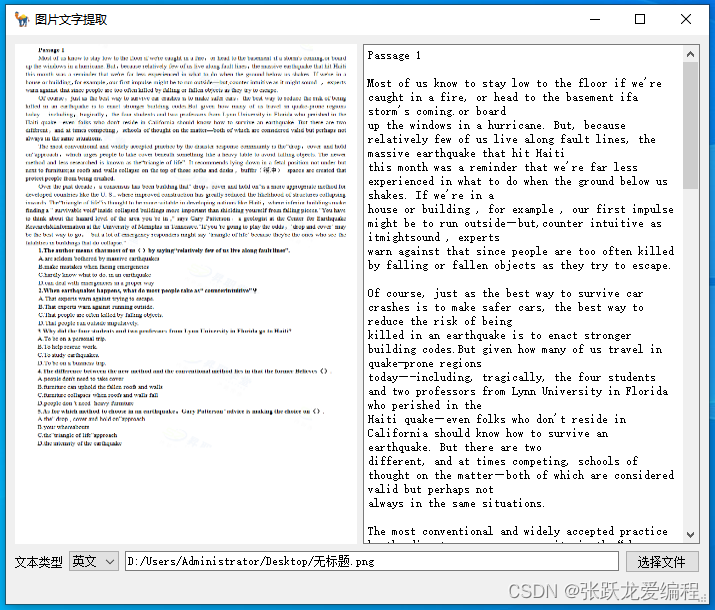
四、核心源码(源码包下载地址)
1、mainwindow.h
#ifndef MAINWINDOW_H
#define MAINWINDOW_H
#include <QMainWindow>
#include "tesseract/baseapi.h"
#include "tesseract/strngs.h"
#include "leptonica/allheaders.h"
QT_BEGIN_NAMESPACE
namespace Ui { class MainWindow; }
QT_END_NAMESPACE
class MainWindow : public QMainWindow
{
Q_OBJECT
public:
MainWindow(QWidget *parent = nullptr);
~MainWindow();
protected:
void paintEvent(QPaintEvent *event) override;
private:
Ui::MainWindow *ui;
tesseract::TessBaseAPI *api = nullptr;
QPixmap pixmap;
private slots:
void on_comboBox_currentIndexChanged(int index);
void on_pushButton_clicked();
};
#endif // MAINWINDOW_H
2、mainwindow.cpp
#include "mainwindow.h"
#include "ui_mainwindow.h"
#include <QFileDialog>
#include <QMessageBox>
#include <QTextCodec>
#include <QPixmap>
MainWindow::MainWindow(QWidget *parent)
: QMainWindow(parent)
, ui(new Ui::MainWindow)
{
ui->setupUi(this);
api = new tesseract::TessBaseAPI();
if (api->Init("D:/mycode/testDemo/ocrtest/ocrlib/tessdata", "eng"))
{
QMessageBox::warning(0,"Error","Could not initialize tesseract");
exit(1);
}
}
MainWindow::~MainWindow()
{
api->End();
delete ui;
}
void MainWindow::on_comboBox_currentIndexChanged(int index)
{
QString language;
if(index == 1) language = "chi_sim";
else language = "eng";
if (api->Init("D:/mycode/testDemo/ocrtest/ocrlib/tessdata", language.toStdString().data()))
{
QMessageBox::warning(0,"Error","Could not initialize tesseract");
exit(1);
}
}
void MainWindow::on_pushButton_clicked()
{
QString filename = QFileDialog::getOpenFileName(nullptr, "Image", "", "");
if(filename.isEmpty()){
QMessageBox::warning(0,"Error","no find image");
return ;
}
ui->lineEdit_path->setText(filename);
// 加载图片,创建一个QPixmap对象
pixmap.load(filename);
//QPixmap pixmap(filename); // 替换为你的图片路径
// 在QLabel上显示图片
ui->label_picture->setPixmap(pixmap.scaled(ui->label_picture->size(), Qt::IgnoreAspectRatio));
//ui->label_picture->setPixmap(pixmap);
// 显示标签
ui->label_picture->show();
QTextCodec *code = QTextCodec::codecForName("GB2312");
std::string str = code->fromUnicode(filename).data();
const char* ch = str.c_str();
Pix *image = pixRead(ch);
api->SetImage(image);
char *outText = api->GetUTF8Text();
ui->textEdit_text->setText(QString(outText));
delete [] outText;
pixDestroy(&image);
}
void MainWindow::paintEvent(QPaintEvent *event)
{
if(!pixmap.isNull()){
QSize centralSize = ui->centralwidget->size();
int height = centralSize.height()-ui->statusbar->height()-ui->comboBox->height()-18;
int width = centralSize.width()/2-9;
// 在QLabel上显示图片
ui->label_picture->setPixmap(pixmap.scaled(QSize(width,height), Qt::IgnoreAspectRatio));
// 显示标签
ui->label_picture->show();
}
}
3、mainwindow.ui
<?xml version="1.0" encoding="UTF-8"?>
<ui version="4.0">
<class>MainWindow</class>
<widget class="QMainWindow" name="MainWindow">
<property name="geometry">
<rect>
<x>0</x>
<y>0</y>
<width>522</width>
<height>453</height>
</rect>
</property>
<property name="windowTitle">
<string>图片文字提取</string>
</property>
<property name="windowIcon">
<iconset resource="png.qrc">
<normaloff>:/camel.png</normaloff>:/camel.png</iconset>
</property>
<widget class="QWidget" name="centralwidget">
<property name="sizePolicy">
<sizepolicy hsizetype="Preferred" vsizetype="Preferred">
<horstretch>100</horstretch>
<verstretch>0</verstretch>
</sizepolicy>
</property>
<layout class="QGridLayout" name="gridLayout_2">
<item row="0" column="0">
<layout class="QHBoxLayout" name="horizontalLayout" stretch="100,100">
<item>
<widget class="QWidget" name="widget" native="true">
<property name="styleSheet">
<string notr="true"/>
</property>
<layout class="QGridLayout" name="gridLayout">
<property name="leftMargin">
<number>0</number>
</property>
<property name="topMargin">
<number>0</number>
</property>
<property name="rightMargin">
<number>0</number>
</property>
<property name="bottomMargin">
<number>0</number>
</property>
<property name="verticalSpacing">
<number>6</number>
</property>
<item row="0" column="0">
<widget class="QLabel" name="label_picture">
<property name="sizePolicy">
<sizepolicy hsizetype="Expanding" vsizetype="Expanding">
<horstretch>0</horstretch>
<verstretch>0</verstretch>
</sizepolicy>
</property>
<property name="styleSheet">
<string notr="true">background-color: rgb(197, 197, 197);</string>
</property>
<property name="text">
<string/>
</property>
<property name="scaledContents">
<bool>true</bool>
</property>
<property name="alignment">
<set>Qt::AlignCenter</set>
</property>
</widget>
</item>
</layout>
</widget>
</item>
<item>
<widget class="QTextEdit" name="textEdit_text"/>
</item>
</layout>
</item>
<item row="1" column="0">
<layout class="QHBoxLayout" name="horizontalLayout_2">
<item>
<widget class="QLabel" name="label_2">
<property name="text">
<string>文本类型</string>
</property>
</widget>
</item>
<item>
<widget class="QComboBox" name="comboBox">
<item>
<property name="text">
<string>英文</string>
</property>
</item>
<item>
<property name="text">
<string>中文</string>
</property>
</item>
</widget>
</item>
<item>
<widget class="QLineEdit" name="lineEdit_path"/>
</item>
<item>
<widget class="QPushButton" name="pushButton">
<property name="text">
<string>选择文件</string>
</property>
</widget>
</item>
</layout>
</item>
</layout>
</widget>
<widget class="QStatusBar" name="statusbar"/>
</widget>
<resources>
<include location="png.qrc"/>
</resources>
<connections/>
</ui>





















 1万+
1万+











 被折叠的 条评论
为什么被折叠?
被折叠的 条评论
为什么被折叠?








