QML <3> 文件方式自定义组件 定制Button
前言
基于QML 实现自定义组件 Button,Button样式来源于视频教程:
英文字幕】Qt quick(QML)技术解读 入门到熟练(完结)
按钮实现 文字显示、鼠标进入退出效果、点击信号,运行效果如图所示:
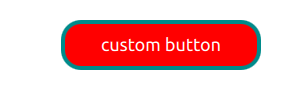
鼠标进入:
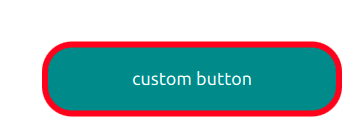
一、组件(Compontents)
一个组件是一个可以重复使用的元素,在单独文件中定义组件Component时, 指定的QML文件名 则为组件名,即在其他QML文件中使用的组件名称,在定义文件名称时 首字母必须为大写
二、按钮属性定义
自定义按钮 基类为Item , 定义属性如下:
Item {
id:button
property string backColor
property string bordColor
property int borderWidth
property int radius
property string buttonText
property int fontSize
property string textColor
property alias text: buttontext.text
...
}
定义属性方式有两种,以按钮文字为例:
1、直接变量声明,如 property string buttonText ,在将buttonText 赋值给显示文字控件Text 的 text 属性
2、使用别名 alias
将显示文字控件Text 的 text 属性 定义别名 如:property alias text: buttontext.text
三.信号定义
1 信号定义
信号使用 signal关键字定义 ,格式为
signal [([ [, …]])]

2 槽定义
on+信号名,on后第一个字母大写,信号定义的时候可以小写开头
四.文字显示
自定义按钮文字显示使用 Text,代码如下:
Text
{
id:buttontext
anchors.centerIn: recMouseArea
text:buttonText
color: textColor
font.pixelSize: fontSize
wrapMode: Text.WordWrap
}
五.按钮框
按钮框为Rectangle,显示按钮背景,按钮边框,宽度、高度等属性,代码如下:
Rectangle
{
id:blueRec
radius: button.radius
color:backColor
border.color: button.bordColor
border.width: button.borderWidth
width:parent.width
height: parent.height
}
六.鼠标响应
MouseArea 捕捉鼠标动作,并将响应区域设置为整个按钮框Rectangle区域,代码如下:
MouseArea
{
id:recMouseArea
anchors.fill: parent
hoverEnabled: true
onEntered:
{
blueRec.scale =1.5
blueRec.color =bordColor
blueRec.border.color =backColor
}
onExited:
{
blueRec.scale =1
blueRec.color =backColor
blueRec.border.color =bordColor
}
onClicked:
{
buttClicked()
}
}
七.自定义组件使用
引用组件对应qml文件后,使用组件示例代码如下:
Window
{
id:propertyview
PropertyView
{
id:protertyId
anchors.centerIn: parent
backColor: "red"
bordColor: "dark cyan"
borderWidth:4
radius:20
width:200
height: 50
buttonText: "custom button"
fontSize: 18
textColor: "white"
onButtClicked:
{
console.log("button Clicekd")
}
}
width: 640
height: 480
}
总结
完整代码:
import QtQuick 2.0
Item {
id:button
property string backColor
property string bordColor
property int borderWidth
property int radius
property string buttonText
property int fontSize
property string textColor
property alias text: buttontext.text
signal buttClicked
Rectangle
{
id:blueRec
radius: button.radius
color:backColor
border.color: button.bordColor
border.width: button.borderWidth
width:parent.width
height: parent.height
}
Text
{
id:buttontext
anchors.centerIn: recMouseArea
text:buttonText
color: textColor
font.pixelSize: fontSize
wrapMode: Text.WordWrap
}
MouseArea
{
id:recMouseArea
anchors.fill: parent
hoverEnabled: true
onEntered:
{
blueRec.scale =1.5
blueRec.color =bordColor
blueRec.border.color =backColor
}
onExited:
{
blueRec.scale =1
blueRec.color =backColor
blueRec.border.color =bordColor
}
onClicked:
{
buttClicked()
}
}
}






















 1029
1029











 被折叠的 条评论
为什么被折叠?
被折叠的 条评论
为什么被折叠?








