Introduction
Problem
Have you ever try to delete or move a file and Windows have just told you that the file can’t be deleted or moved because it is in used even you’re pretty sure that currently you aren’t using that file?
The error messages will look similar to below.
- “Cannot move ‘file or folder’: It is being used by another person or program.
Close any programs that might be using the file and try again.” - “Cannot delete ‘file or folder’: It is being used by another person or program.
Close any programs that might be using the file and try again.”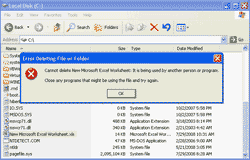
- “Cannot delete ‘file’: Access is denied.
Make sure the disk is not full or write-protected
and that the file is not currently in use.”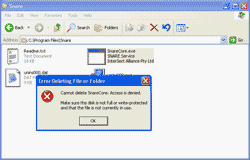
Cause
The cause is same as the error messages above have displayed which is someone or some program might be using the file. Let see some real scenarios which cause the problem.
- On a shared file or folder, the first user has opened the excel file and working on the file. Then, the second user wants to delete or move the file. The error will occurred showing that file is locked by other person.
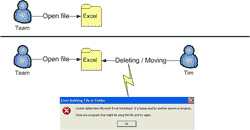
- On a local computer, Snare service which is a Windows service application has started using SnareCore.exe. Then, the user try to delete or move the file. The error will occurred.

- On a local computer, you have uninstalled the application but its folder still persist and when you try to delete its folder. It shows that file is in used because the application may persists in the Windows process and locking the file.
- On a local computer, you have working on some application and the application was terminated unexpected. Then, you try delete the file or folder. It shows that file is in used because the application may persists in the Windows process and locking the file.
Solution
- There is a tool can unlock the locked file or folder. It it Unlocker (Free!). While I’m writing this article - 08/10/2008, the latest version is 1.8.7. You can download at my download page or you can visit UNLOCKER 1.8.7 BY CEDRICK ‘NITCH’ COLLOMB.
- Install the tool and you’ll see Unlocker Assistant icon in the Task bar.
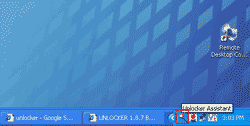
- Then, try to delete the locked file again. You’ll see the error message. Close the error message window.
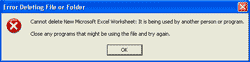
- The Unlocker tool will be shown which process is locked the file. Then, you can select whether to unlock the file or kill the process. If you don’t know what the process is doing, you shouldn’t kill process because it will end the application which depends on that process or it may be the process required by Windows. In that case, you can simply unlock the file and move or delete the file as you want.

- To test if the file is locked, right-click on the file -> select Unlocker.
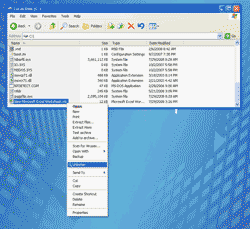
- The Unlocker will tell if the file is locked or not.
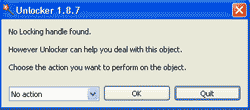






















 9387
9387

 被折叠的 条评论
为什么被折叠?
被折叠的 条评论
为什么被折叠?








