[仅做演示,不再维护]
转载请标明出处:http://blog.csdn.net/klxh2009/article/details/50879618
请先看效果:
废话不多说,直接上代码:
一、layout:activity_main
<LinearLayout xmlns:android="http://schemas.android.com/apk/res/android"
xmlns:tools="http://schemas.android.com/tools"
android:layout_width="match_parent"
android:layout_height="match_parent"
android:orientation="vertical"
tools:context="com.shenhua.linechart.MainActivity"
tools:ignore="PxUsage,RtlHardcoded" >
<RelativeLayout
android:layout_width="match_parent"
android:layout_height="60dp"
android:background="#11CD6E" >
<Button
android:id="@+id/button1"
android:layout_width="35dp"
android:layout_height="35dp"
android:layout_alignParentLeft="true"
android:layout_centerVertical="true"
android:layout_marginLeft="10dp"
android:background="@drawable/ic_menu" />
<TextView
android:id="@+id/textView1"
android:layout_width="wrap_content"
android:layout_height="wrap_content"
android:layout_centerVertical="true"
android:layout_marginLeft="5dp"
android:layout_toRightOf="@+id/button1"
android:text="@string/app_name"
android:textAppearance="?android:attr/textAppearanceLarge"
android:textColor="@android:color/white" />
<Button
android:id="@+id/button2"
android:layout_width="32dp"
android:layout_height="32dp"
android:layout_alignParentRight="true"
android:layout_centerVertical="true"
android:layout_marginRight="10dp"
android:background="@drawable/ic_setting" />
<Button
android:id="@+id/button3"
android:layout_width="32dp"
android:layout_height="32dp"
android:layout_centerVertical="true"
android:layout_marginRight="10dp"
android:layout_toLeftOf="@+id/button2"
android:background="@drawable/ic_add" />
</RelativeLayout>
<com.shenhua.linechart.MyLineChart
android:id="@+id/linechart"
android:layout_marginTop="20dp"
android:layout_width="fill_parent"
android:layout_height="280px" />
</LinearLayout>二、attrs:
<?xml version="1.0" encoding="utf-8"?>
<resources>
<declare-styleable name="MyLineChartView">
<attr name="expend_color" format="color" />
<attr name="income_color" format="color" />
<attr name="table_color" format="color" />
<attr name="tabletext_color" format="color" />
</declare-styleable>
</resources>三、MyLineChart:
package com.shenhua.linechart;
import android.content.Context;
import android.content.res.TypedArray;
import android.graphics.Canvas;
import android.graphics.Color;
import android.graphics.Paint;
import android.graphics.Paint.Align;
import android.graphics.Paint.Style;
import android.graphics.PixelFormat;
import android.graphics.Rect;
import android.util.AttributeSet;
import android.view.SurfaceHolder;
import android.view.SurfaceView;
public class MyLineChart extends SurfaceView implements SurfaceHolder.Callback {
private SurfaceHolder sfh;
public static int right; // 坐标系右边距离框架左边的距离(由activity计算得出)
public static int gapX; // 两根竖线间的间隙(由activity计算得出)
private boolean isRunning = true;
private static float[] Percent_Expend = { 60, 32.5f, 46, 0, 0, 70, 55, 100,
57, 10.2f, 30, 10 };// 12个支出百分比
private static float[] Percent_Income = { 0, 0, 0, 88, 0, 25, 30, 10, 57,
88.2f, 30, 0 };// 12个收入百分比
private static String[] Percent = { "0", "10", "20", "30", "40", "50",
"60", "70", "80", "90", "100" };// 每个月支出的金额占全年总支出的百分比
private String[] houres = { "1", "2", "3", "4", "5", "6", "7", "8", "9",
"10", "11", "12 (月份)" };// 一年的12个月
private int tick = 10; // 时间间隔(ms)
private int each_width = 20; // 两根横线间的间隙
private int top = 10; // 坐标系顶部距离框架顶端框的距离
private int bottom = top + each_width * 10;// 坐标系地段距离框架顶端的距离top+gapy*10=210
private int left = 40; // 坐标系左边距离框架左边框的距离
private int currentX;
private int oldX;
private String title_expend = "• 每月支出金额占全年支出百分比";
private String title_income = "• 每月收入金额占全年收入百分比";
private int mExpendColor;
private int mIncomeColor;
private int mTableColor;
private int mTableTextColor;
public MyLineChart(Context context) {
super(context);
}
public MyLineChart(Context context, AttributeSet atr) {
super(context, atr);
setZOrderOnTop(true);
sfh = this.getHolder();
sfh.addCallback(this);
sfh.setFormat(PixelFormat.TRANSLUCENT);
TypedArray typedArray = context.getTheme().obtainStyledAttributes(atr,
R.styleable.MyLineChartView, 0, 0);
mExpendColor = typedArray.getColor(
R.styleable.MyLineChartView_expend_color, Color.RED);
mIncomeColor = typedArray
.getColor(R.styleable.MyLineChartView_income_color,
Color.rgb(0, 185, 99));
mTableColor = typedArray
.getColor(R.styleable.MyLineChartView_table_color,
Color.rgb(0, 214, 251));
mTableTextColor = typedArray.getColor(
R.styleable.MyLineChartView_tabletext_color, Color.BLUE);
typedArray.recycle();
}
/**
* @see android.view.SurfaceHolder.Callback#surfaceCreated(android.view.SurfaceHolder)
*/
@Override
public void surfaceCreated(SurfaceHolder holder) {
isRunning = true;
currentX = 0;
Thread thread = new Thread(new Runnable() {
@Override
public void run() {
gridDraw();
drawChartLine();
}
});
thread.start();
}
@Override
public void surfaceChanged(SurfaceHolder arg0, int arg1, int arg2, int arg3) {
}
@Override
public void surfaceDestroyed(SurfaceHolder arg0) {
isRunning = false;
}
protected void gridDraw() {
Canvas canvas = sfh.lockCanvas();
Paint mTablePaint = new Paint();
mTablePaint.setColor(mTableColor);
mTablePaint.setAntiAlias(true);
mTablePaint.setStrokeWidth(1);
mTablePaint.setStyle(Style.FILL);
Paint mTableTextPaint = new Paint();
mTableTextPaint.setAntiAlias(true);
mTableTextPaint.setColor(mTableTextColor);
mTableTextPaint.setTextSize(12f);
Paint mExpendPaint = new Paint();
mExpendPaint.setColor(mExpendColor);
mExpendPaint.setTextSize(16f);
Paint mIncomePaint = new Paint();
mIncomePaint.setColor(mIncomeColor);
mIncomePaint.setTextSize(16f);
// 绘制坐标系
for (int i = 0; i < 11; i++) {
canvas.drawLine(left, top + each_width * i, left + gapX * 11, top
+ each_width * i, mTablePaint);
mTableTextPaint.setTextAlign(Align.RIGHT);
canvas.drawText("" + Percent[i], left - 2, bottom + 3 - 20 * i,
mTableTextPaint);
}
for (int i = 0; i < 12; i++) {
canvas.drawLine(left + gapX * i, top, left + gapX * i, bottom,
mTablePaint);
mTableTextPaint.setTextAlign(Align.CENTER);
canvas.drawText(houres[i], left + gapX * i, bottom + 14,
mTableTextPaint);
}
Rect mBound_expend = new Rect();
mExpendPaint.getTextBounds(title_expend, 0, title_expend.length(),
mBound_expend);
canvas.drawText(title_expend, getWidth() / 2 - mBound_expend.width()
/ 2, bottom + 40, mExpendPaint);
Rect mBound_income = new Rect();
mIncomePaint.getTextBounds(title_income, 0, title_income.length(),
mBound_income);
canvas.drawText(title_income, getWidth() / 2 - mBound_income.width()
/ 2, bottom + 60, mIncomePaint);
sfh.unlockCanvasAndPost(canvas);
}
private void drawChartLine() {
while (isRunning) {
try {
drawChart(currentX);
currentX++;
try {
Thread.sleep(tick);
} catch (InterruptedException e) {
e.printStackTrace();
}
} catch (Exception e) {
System.out.println("绘制出错!");
}
}
}
void drawChart(int length) {
if (length == 0)
oldX = 0;
Canvas canvas = sfh.lockCanvas(new Rect(oldX, 0, oldX + length,
bottom + 30));
drawExpend(canvas);
drawIncome(canvas);
sfh.unlockCanvasAndPost(canvas);// 解锁画布,提交画好的图像
}
private void drawIncome(Canvas canvas) {
Paint mPointPaint = new Paint();
mPointPaint.setAntiAlias(true);
mPointPaint.setColor(mIncomeColor);
Paint mLinePaint = new Paint();
mLinePaint.setColor(mIncomeColor);
mLinePaint.setAntiAlias(true);
mLinePaint.setStrokeWidth(2);
mLinePaint.setStyle(Style.FILL);
float cx = 0f;
float cy = 0f;
float dx = 0f;
float dy = 0f;
for (int j = 0; j < Percent_Income.length - 1; j++) {
cx = left + gapX * j;
cy = bottom - (Percent_Income[j] * 0.1f) * each_width;
dx = left + gapX * (j + 1);
dy = bottom - (Percent_Income[j + 1] * 0.1f) * each_width;
canvas.drawCircle(cx, cy, 3, mPointPaint);
canvas.drawLine(cx, cy, dx, dy, mLinePaint);
}
}
private void drawExpend(Canvas canvas) {
Paint mPointPaint = new Paint();
mPointPaint.setAntiAlias(true);
mPointPaint.setColor(mExpendColor);
Paint mLinePaint = new Paint();
mLinePaint.setColor(mExpendColor);
mLinePaint.setAntiAlias(true);
mLinePaint.setStrokeWidth(2);
mLinePaint.setStyle(Style.FILL);
float cx = 0f;
float cy = 0f;
float dx = 0f;
float dy = 0f;
for (int j = 0; j < Percent_Expend.length - 1; j++) {
cx = left + gapX * j;
cy = bottom - (Percent_Expend[j] * 0.1f) * each_width;
dx = left + gapX * (j + 1);
dy = bottom - (Percent_Expend[j + 1] * 0.1f) * each_width;
canvas.drawCircle(cx, cy, 3, mPointPaint);
canvas.drawLine(cx, cy, dx, dy, mLinePaint);
}
}
}四、MainActivity:
package com.shenhua.linechart;
import android.app.Activity;
import android.os.Bundle;
import android.util.DisplayMetrics;
import android.util.Log;
import android.view.Window;
public class MainActivity extends Activity {
@Override
protected void onCreate(Bundle savedInstanceState) {
super.onCreate(savedInstanceState);
requestWindowFeature(Window.FEATURE_NO_TITLE);
setContentView(R.layout.activity_main);
DisplayMetrics dm = new DisplayMetrics();
getWindowManager().getDefaultDisplay().getMetrics(dm);
int width = dm.widthPixels;
int height = dm.heightPixels;
Log.d("系统信息", "该设备的分辨是:" + width + "*" + height);
MyLineChart.right = width - 35;
MyLineChart.gapX = (width - 70) / 11;
}
}附上 GitHub Demo:https://github.com/shenhuanet/AndroidOpen/tree/master/linechart








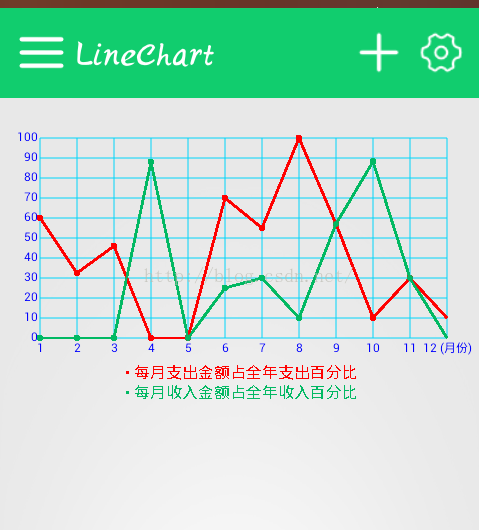
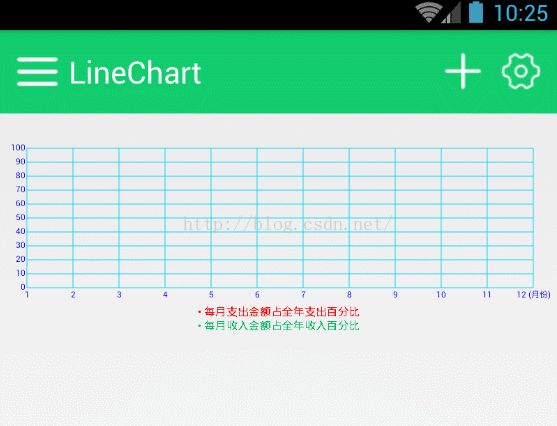














 1254
1254

 被折叠的 条评论
为什么被折叠?
被折叠的 条评论
为什么被折叠?








