Fix Problems with COM Surrogate on Windows 10

For various PC problems, we recommend to use this tool.
This tool will repair most computer errors, protect you from file loss, malware, hardware failure and optimize your PC for maximum performance. Quickly fix PC issues and prevent others from happening with this software:
- Download ReimagePlus (100% safe download and endorsed by us).
- Click “Start Scan” to find Windows issues that could be causing PC problems.
- Click “Repair All” to fix all issues.
COM Surrogate is a basic Windows 10 process that is in charge of showing thumbnails and similar information. Although this is a basic process, some users have reported issues with it, so let’s fix those issues.
Before we start fixing issues with COM Surrogate, make sure that your Windows 10 is up to date, and that you have all updates installed, because quite often issues with Windows 10 components are fixed with Windows Update.
COM Surrogate Issues On Windows 10
Solution 1 – Install media codecs
Users have reported several issues with COM Surrogate process, such as thumbnails that aren’t showing and high CPU usage by COM Surrogate process. In order to fix these issues, it’s suggested that you install media codes such as Shark or K-Lite. In addition, you can try using tools such as Icaros to fix this issue.
Solution 2 – Close COM Surrogate using Task Manager
It has been reported that users are getting “The action can’t be completed because the file is open in COM Surrogate” message when they try to change picture information, and in order to fix this, you could try closing COM Surrogate process. To do that, follow these instructions:
- Press Ctrl + Shift + Esc to start Task Manager.
- When Task Manager starts, find the COM Surrogate process and right click it.

- Choose End Task.

- If you can’t find COM Surrogate process, go to Details tab and search for dllhost.exe.

- Right click dllhost.exe and choose End Task.
Solution 3 – Disable thumbnails and use Process Monitor to find problematic file
Sometimes corrupt image or video file can cause issues with COM Surrogate process, and since this image or video is corrupt, COM Surrogate won’t be able to access it. In certain cases, COM Surrogate might not work properly due to corrupt file, and if this happens, only solution is to delete the corrupt file from your computer. Before we can delete the problematic file, we need to disable thumbnails first:
- In the Search bar type File Explorer Options, and choose File Explorer Options from the list.

- When File Explorer Options window opens, go to View tab and make sure that you check Always show icons, never thumbnails.

- Click Apply and OK to save the changes.
Now we need to remove existing thumbnails:
- Press Windows Key + S and type Disk Cleanup. Choose Disk Cleanup from the list of results.

- Select your Windows 10 hard drive, by default it should be C. Click OK.

- Disk Cleanup will scan your computer. When the scan is completed, make sure that Thumbnails is checked on the Files to delete list.
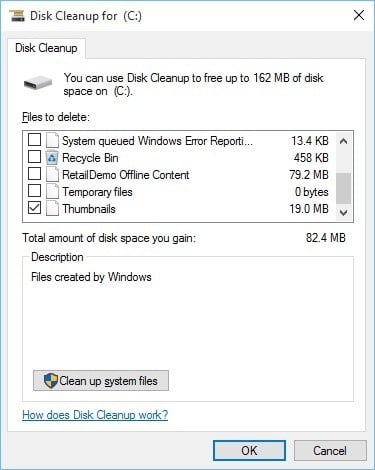
- Click OK to remove your thumbnails.
- If you’re still having issues on your PC or you simply want to avoid them for the future, we recommend you to download this tool to fix various PC problems, such as file loss, malware and hardware failure. It will also optimize your PC for maximum performance.
Last step is to find the problematic file that COM Surrogate is trying to access:
- Download Process Monitor.
- Run it and find the file that dllhost.exe is trying to access. In most cases that file is an image or a video file on your computer.
- Remove that file. You might have to close COM Surrogate or dllhost.exe using Task Manager in order to delete that file.
- Turn thumbnails back on.
Solution 4 – Add Com Surrogate to Data Execution Prevention exclusion list
If you’re getting “COM Surrogate has stopped working” message, or you’re having other issues with COM Surrogate process, maybe you should add it to Data Execution Prevention exclusion list. To do that, follow these steps:
- Open Advanced System Settings by pressing Windows Key + S and typing Advanced System Settings in the Search Bar. Choose View advanced system settings from the list of results.
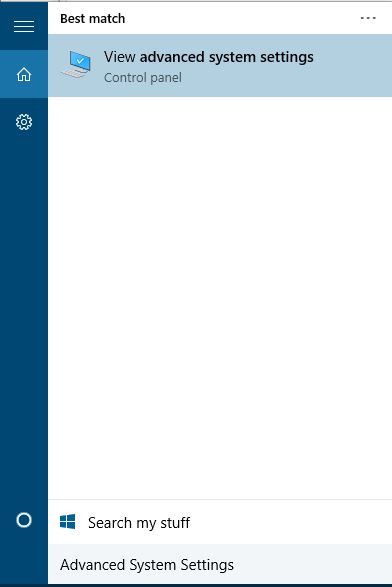
- In the Performance section click Settings button.
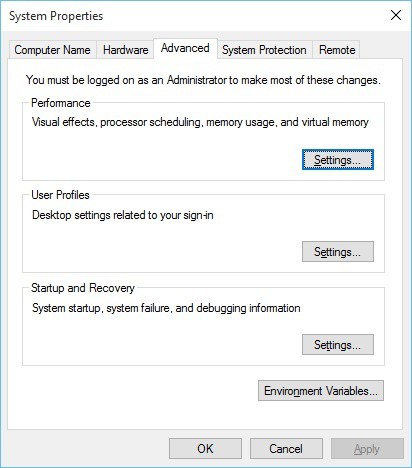
- Go to Data Execution Prevention tab.
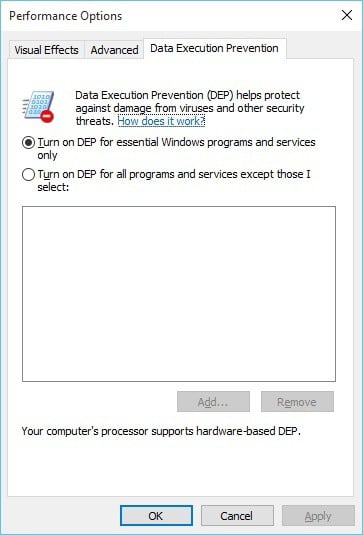
- Check Turn on DEP for all programs and services except those I select and click Add button.
- Navigate to C:\Windows\System32\ (if you have 32-bit Windows 10) or C:\Windows\SysWOW64\ (if you have 64-bit Windows 10) and find dllhost.exe. Select it, and click Open.
- Click Apply and OK to save the changes.
Solution 5 – Update your antivirus software
It has been reported that certain antivirus software, such as Kaspersky antivirus, can sometimes cause issues with COM Surrogate process. In order to fix those issues, it’s advised that you install the latest version of your current antivirus software.
Solution 5 – Re-register dll files using Command Prompt
- Open Command Prompt as administrator. To do that type Command Prompt in the Search bar, right click Command Prompt from the list of results and choose Run as administrator.
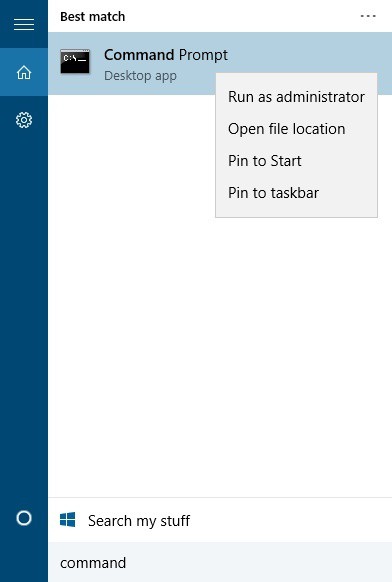
- When Command Prompt starts enter the following lines. After each line press Enter to run it:
Solution 6 – Check your hard drive for errors
If this problem occurs when you insert USB flash drive, then it wouldn’t be a bad idea to scan that flash drive for errors. If you don’t use USB flash drive, you can check your hard drive for errors:
- Open This PC and find the drive you wish to check. Right click it and choose Properties.
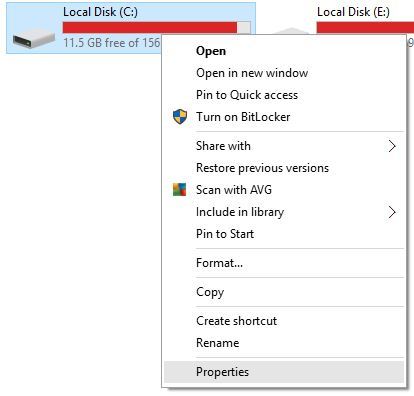
- Go to Tools tab and click the Check button.
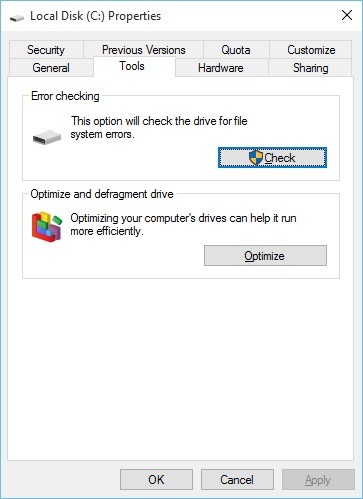
We strongly recommend you to download this tool (100% safe and tested by us) to fix various PC problems, such as hardware failure, but also file loss and malware.
Solution 7 – Uninstall recently installed drivers
If this issue started after you have installed a new driver for a specific device, you might want to remove that driver. To remove it, follow these steps:
- Open Device Manager. Simply press Windows Key + S, type Device Manager, and choose Device Manager from the list.
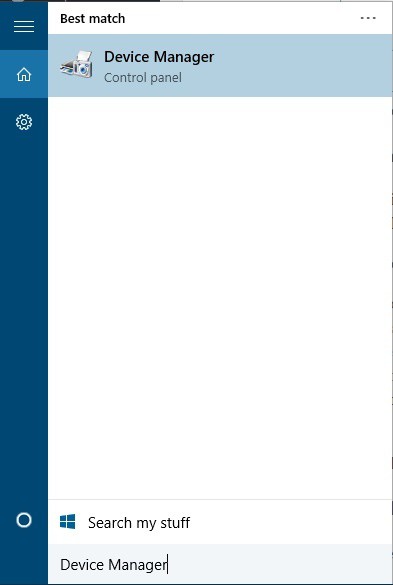
- Find the recently installed driver and right click it.
- Choose Uninstall.

- Make sure that you check Delete the driver software for this device.

- Click OK.
- After the driver has been uninstalled, restart your computer.
Solution 8 – Switch to List or Details view / disable thumbnails
We already mentioned that COM Surrogate is in charge of your thumbnails, and in order to avoid problems with it, you can disable thumbnails like we explained in Solution 3. In addition, you can switch to List or Details view by doing the following:
Since COM Surrogate is a basic Windows 10 process, any issues with it can create some minor problems for users, but you can easily fix most of these issues by following our solutions. In most cases, you just need to install media codecs, but if that doesn’t work, feel free to try other solutions as well.








 本文提供了解决Windows 10中COM Surrogate进程出现问题的方法,包括安装媒体编解码器、禁用缩略图显示、更新防病毒软件等方案。
本文提供了解决Windows 10中COM Surrogate进程出现问题的方法,包括安装媒体编解码器、禁用缩略图显示、更新防病毒软件等方案。


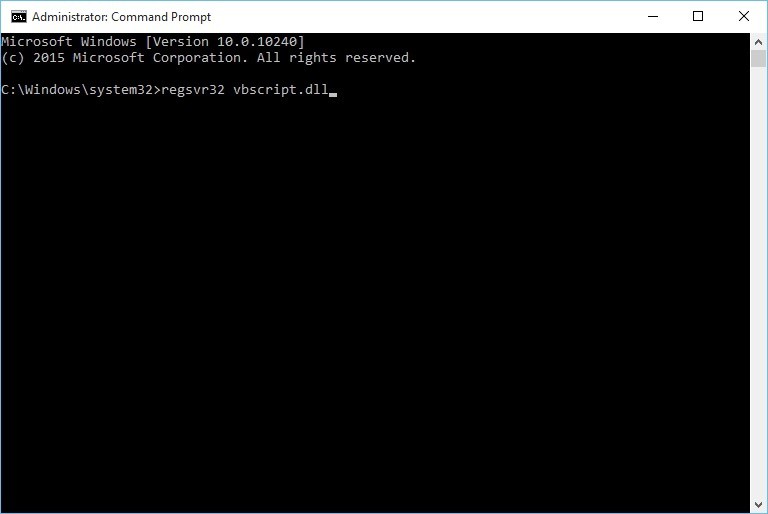
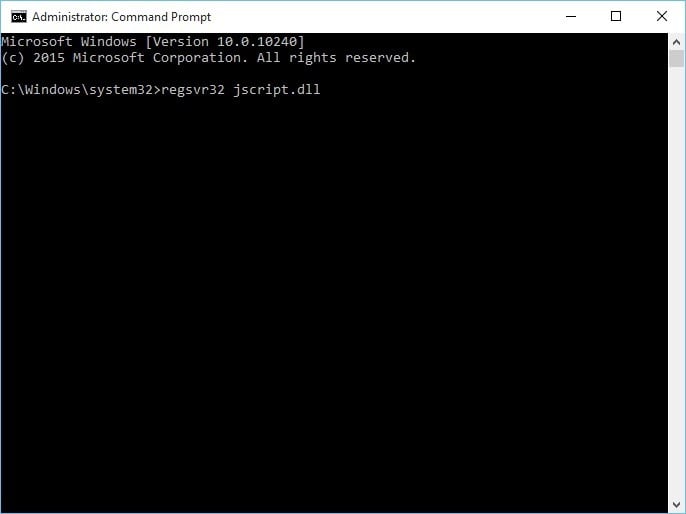

















 2653
2653

 被折叠的 条评论
为什么被折叠?
被折叠的 条评论
为什么被折叠?








