http://blog.csdn.net/xiao__gui/article/details/7684505
本人使用的CKEditor版本是3.6.3。CKEditor配置和部署我就不多说。
CKEditor的编辑器工具栏中有一项“图片域”,该工具可以贴上图片地址来在文本编辑器中加入图片,但是没有图片上传功能。
“预览”中有一坨鸟语,看得很不爽,首先要去掉这些。在ckeditor/config.js中加上一个配置项:
config.image_previewText = ' ';
注意引号里面一定要有个空格,不能是空字符串。
扫除这个障碍,下面来研究图片上传。
step 1:
首先,要开启图片上传功能。
找到ckeditor/plugins/image/dialogs/image.js这个文件,CTRL+F搜索下面一段JS:
id:'Upload',hidden:true
实际上上传功能被隐藏了,把上面的true改成false,再打开编辑器,就能找到上传功能了。
step 2:
上面的只是一个上传页面,也就是一个form表单,要配置点击“上传到服务器上”按钮后请求的Action,可以在ckeditor/config.js中加入一个配置项:
config.filebrowserUploadUrl = "actions/ckeditorUpload";
“actions/ckeditorUpload”是文件上传POST请求的URL,也就是点击这个按钮就会post到actions/ckeditorUpload进行处理,这里指向的是Struts 2的一个Action。当然,也可以用Servlet或者ASP、PHP等来处理请求。
在Struts 2配置文件中,就需要加入对应的配置,来处理actions/ckeditorUpload URL的请求:
[html] view plaincopyprint?
<package name="actions" extends="struts-default" namespace="/actions">
<action name="ckeditorUpload" class="com.xxx.CkeditorUpload ">
</action>
</package>
<package name="actions" extends="struts-default" namespace="/actions"> <action name="ckeditorUpload" class="com.xxx.CkeditorUpload "> </action> </package>
step 3:
文件上传的控件相当于<input type="file" name="upload" .../>,其name是”upload”。
知道了name那么就可以在Action中获取这个文件。
[java] view plaincopyprint?
private File upload; //文件
private String uploadContentType; //文件类型
private String uploadFileName; //文件名
private File upload; //文件 private String uploadContentType; //文件类型 private String uploadFileName; //文件名
以上三个私有变量都要有对应的set方法,如果不了解的话可以先学习一下Struts 2文件上传。
step 4:
上传过程中的一些错误(例如图片格式不正确、图片太大),可以在界面上进行提示:
这个需要通过HttpServletResponse向客户端写入一段JS来实现:
[java] view plaincopyprint?
String callback = ServletActionContext.getRequest().getParameter("CKEditorFuncNum");
if([判断条件]){
out.println("<script type=\"text/javascript\">");
out.println("window.parent.CKEDITOR.tools.callFunction(" + callback
+ ",'','文件格式不正确(必须为.jpg/.gif/.bmp/.png文件)');");
out.println("</script>");
return null;
}
String callback = ServletActionContext.getRequest().getParameter("CKEditorFuncNum");
if([判断条件]){
out.println("<script type=\"text/javascript\">");
out.println("window.parent.CKEDITOR.tools.callFunction(" + callback
+ ",'','文件格式不正确(必须为.jpg/.gif/.bmp/.png文件)');");
out.println("</script>");
return null;
}
step 5:
Struts 2上传文件核心代码:
[java] view plaincopyprint?
InputStream is = new FileInputStream(upload);
String uploadPath = ServletActionContext.getServletContext().getRealPath("/");
String fileName = java.util.UUID.randomUUID().toString(); // 采用UUID的方式命名保证不会重复
fileName += expandedName;
File toFile = new File(uploadPath, fileName);
OutputStream os = new FileOutputStream(toFile);
// 文件复制到指定位置
byte[] buffer = new byte[1024];
int length = 0;
while ((length = is.read(buffer)) > 0) {
os.write(buffer, 0, length);
}
is.close();
os.close();
InputStream is = new FileInputStream(upload);
String uploadPath = ServletActionContext.getServletContext().getRealPath("/");
String fileName = java.util.UUID.randomUUID().toString(); // 采用UUID的方式命名保证不会重复
fileName += expandedName;
File toFile = new File(uploadPath, fileName);
OutputStream os = new FileOutputStream(toFile);
// 文件复制到指定位置
byte[] buffer = new byte[1024];
int length = 0;
while ((length = is.read(buffer)) > 0) {
os.write(buffer, 0, length);
}
is.close();
os.close();
上面的代码是将文件重命名并放到指定位置,这里是"/"表示上传到web app根目录。这里也可以指定文件上传到其他目录,但是目录一定要已存在,因为FileOutputStream并不会创建目录,如果指定的文件目录不存在,那么就会出现异常。
step 6:
图片上传成功,在web app目录下也可以看到图片,但是在点击“确定”后会出现“缺少图像源文件地址”:
这是因为CKEditor并不知道图片放在哪里,所以无法显示在“预览”中。下面out.print一段JS来告诉CKEditor图片的相对路径:
[java] view plaincopyprint?
// 返回“图像”选项卡并显示图片
out.println("<script type=\"text/javascript\">");
out.println("window.parent.CKEDITOR.tools.callFunction(" + callback
+ ",'" + fileName + "','')"); // 相对路径用于显示图片
out.println("</script>");
return null;
// 返回“图像”选项卡并显示图片
out.println("<script type=\"text/javascript\">");
out.println("window.parent.CKEDITOR.tools.callFunction(" + callback
+ ",'" + fileName + "','')"); // 相对路径用于显示图片
out.println("</script>");
return null;
有了这段JS代码,图片上传成功后,根据JS中第二个参数fileName,就可以将这个路径的图片加载到“预览”中了。
最后附上相关代码:
config.js配置:
[javascript] view plaincopyprint?
CKEDITOR.editorConfig = function( config )
{
config.image_previewText = ' '; // 去掉图片预览中的鸟语,这里注意里面一定要有个空格
config.filebrowserUploadUrl = "actions/ckeditorUpload"; // 指定上传的目标地址
};
CKEDITOR.editorConfig = function( config )
{
config.image_previewText = ' '; // 去掉图片预览中的鸟语,这里注意里面一定要有个空格
config.filebrowserUploadUrl = "actions/ckeditorUpload"; // 指定上传的目标地址
};
Struts 2 Action代码:
[java] view plaincopyprint?
package com.xxg;
import java.io.File;
import java.io.FileInputStream;
import java.io.FileOutputStream;
import java.io.InputStream;
import java.io.OutputStream;
import java.io.PrintWriter;
import javax.servlet.http.HttpServletResponse;
import org.apache.struts2.ServletActionContext;
import com.opensymphony.xwork2.ActionSupport;
public class CkeditorUpload extends ActionSupport {
private File upload;
private String uploadContentType;
private String uploadFileName;
public File getUpload() {
return upload;
}
public void setUpload(File upload) {
this.upload = upload;
}
public String getUploadContentType() {
return uploadContentType;
}
public void setUploadContentType(String uploadContentType) {
this.uploadContentType = uploadContentType;
}
public String getUploadFileName() {
return uploadFileName;
}
public void setUploadFileName(String uploadFileName) {
this.uploadFileName = uploadFileName;
}
public String execute() throws Exception {
HttpServletResponse response = ServletActionContext.getResponse();
response.setCharacterEncoding("GBK");
PrintWriter out = response.getWriter();
// CKEditor提交的很重要的一个参数
String callback = ServletActionContext.getRequest().getParameter("CKEditorFuncNum");
String expandedName = ""; // 文件扩展名
if (uploadContentType.equals("image/pjpeg") || uploadContentType.equals("image/jpeg")) {
// IE6上传jpg图片的headimageContentType是image/pjpeg,而IE9以及火狐上传的jpg图片是image/jpeg
expandedName = ".jpg";
} else if (uploadContentType.equals("image/png") || uploadContentType.equals("image/x-png")) {
// IE6上传的png图片的headimageContentType是"image/x-png"
expandedName = ".png";
} else if (uploadContentType.equals("image/gif")) {
expandedName = ".gif";
} else if (uploadContentType.equals("image/bmp")) {
expandedName = ".bmp";
} else {
out.println("<script type=\"text/javascript\">");
out.println("window.parent.CKEDITOR.tools.callFunction(" + callback
+ ",'','文件格式不正确(必须为.jpg/.gif/.bmp/.png文件)');");
out.println("</script>");
return null;
}
if (upload.length() > 600 * 1024) {
out.println("<script type=\"text/javascript\">");
out.println("window.parent.CKEDITOR.tools.callFunction(" + callback
+ ",''," + "'文件大小不得大于600k');");
out.println("</script>");
return null;
}
InputStream is = new FileInputStream(upload);
String uploadPath = ServletActionContext.getServletContext().getRealPath("/");
String fileName = java.util.UUID.randomUUID().toString(); // 采用UUID的方式命名保证不会重复
fileName += expandedName;
File toFile = new File(uploadPath, fileName);
OutputStream os = new FileOutputStream(toFile);
// 文件复制到指定位置
byte[] buffer = new byte[1024];
int length = 0;
while ((length = is.read(buffer)) > 0) {
os.write(buffer, 0, length);
}
is.close();
os.close();
// 返回“图像”选项卡并显示图片
out.println("<script type=\"text/javascript\">");
out.println("window.parent.CKEDITOR.tools.callFunction(" + callback
+ ",'" + fileName + "','')"); // 相对路径用于显示图片
out.println("</script>");
return null;
}
}








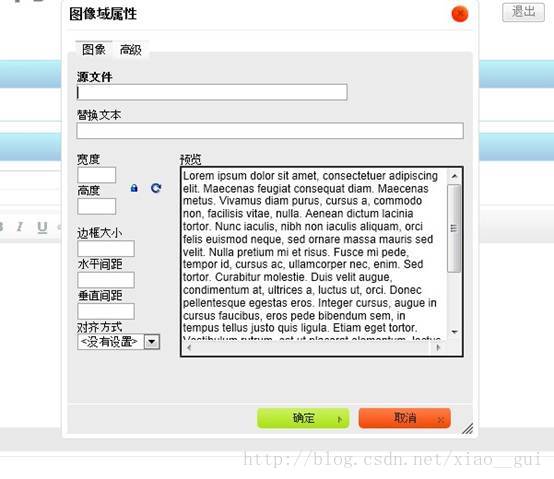
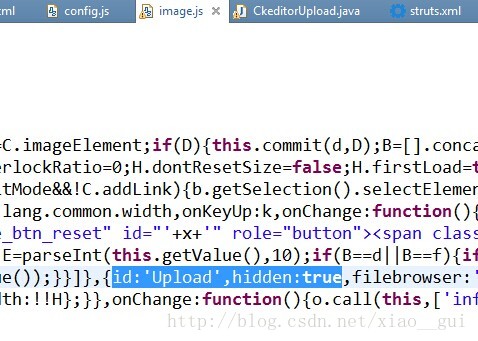
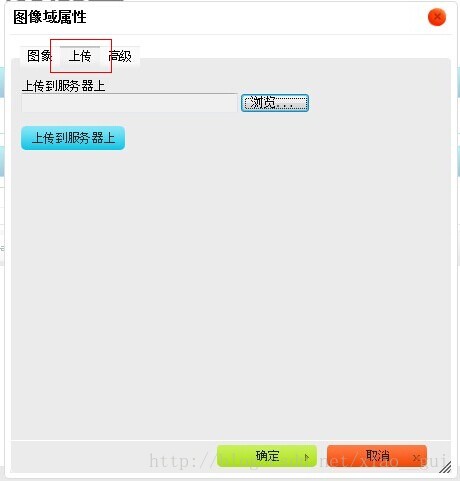
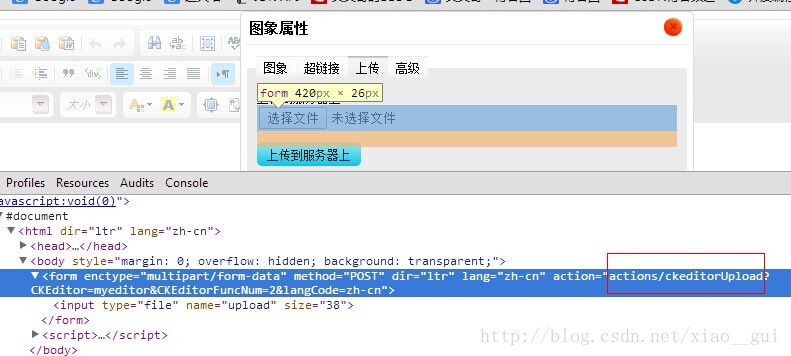
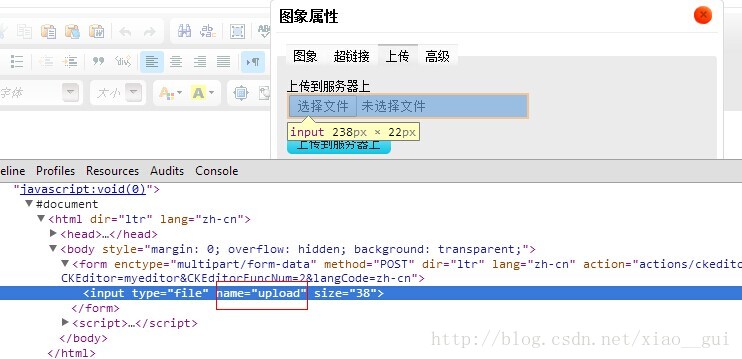
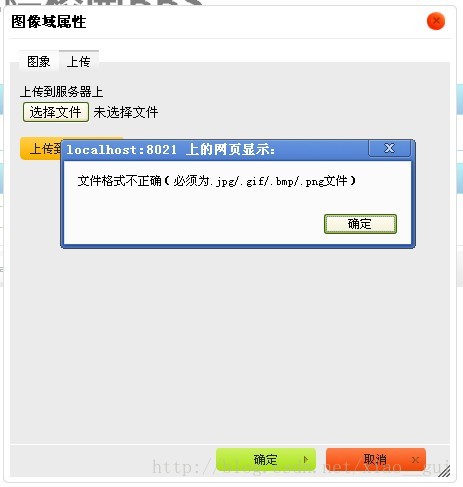
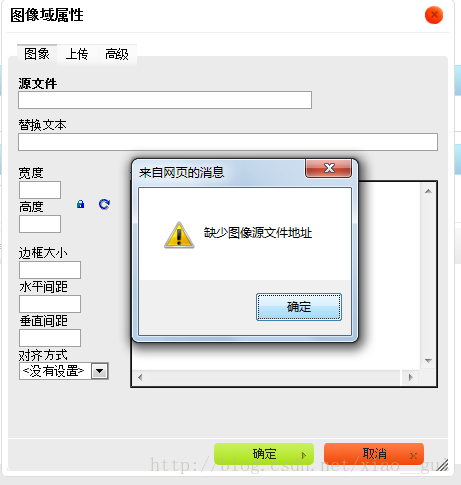
















 被折叠的 条评论
为什么被折叠?
被折叠的 条评论
为什么被折叠?








