1 、LBS简介
位置服务(Location Based Services,LBS)又称定位服务,是指通过GPS卫星或者网络(WiFi或GPRS)获取各种终端的地理坐标(经度和纬度),在电子地图平台的支撑下,为用户提供基于位置导航、查询的一种信息服务。定位服务有如下三种定位模式:
高精度定位模式:这种定位模式会同时使用网络定位和GPS定位,优先返回最高精度的定位结果;
低功耗定位模式:这种定位模式不会使用GPS进行定位,只会使用网络定位(WiFi定位和GPRS基站定位);
仅用设备定位模式:这种定位模式不需要连接网络,只使用GPS进行定位。仅GPS定位时,不支持室内环境的定位(室内一般没有GPS信号)。
2、实践
2.1 要求:
编写百度地图定位程序,在地图上标出自己的位置
2.2 实验过程
(1)申请一个百度开发者账号。如果已有账号,则要先登录后才能创建应用。访问http://developer.baidu.com,可完成注册或登录。
(2)创建应用
在创建应用时需填写应用名称,选择应用类型,填写发布版SHA1码和PackageName。
应用名称
可按照自己的习惯填写,合法即可。
应用类型
按照自己的需求选择,如Android定位就选择Android SDK。
发布版SHA1码
首先打开Android Studio,进入Terminal工具,如下图所示:

输入命令行和密码,即可获取SHA1等信息;
命令行:keytool -list -v -keystore ~/.android/debug.keystore -alias androiddebugkey
密码:原始密码一般为android,开发者根据实际情况填写。
注意:keytool -list -v -keystore ~/.android/debug.keystore -alias androiddebugkey 中的~/.android/debug.keystore需要根据自己电脑debug.keystore文件的位置填写。

PackageName
PackageName是app文件中的applicationId。

填写完成后提交即可。
(3)配置AS
首先下载开发包

注意: 勾选与定位相关的jar包。
下载完成将其解压,将解压后的libs文件夹下的所有文件全部添加到如图所示的libs文件夹下。
解压后libs文件夹下的文件:

添加位置:
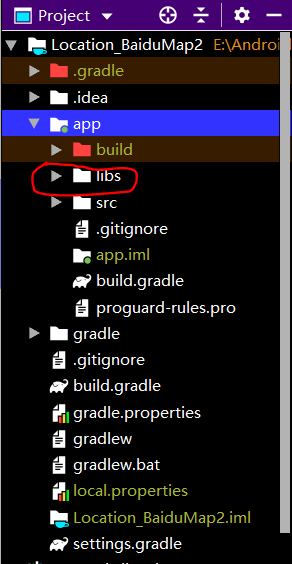
再在app目录下的build.gradle文件中android块中配置sourceSets标签,如果没有使用该标签则新增:
sourceSets {
main {
jniLibs.srcDir ‘libs’
}
}
最后往工程中添加jar文件:
菜单栏选择File -> Project Structure,然后在弹出的Project Structure对话框中选中左侧的Dependences,然后点击右上角加号“➕”选择Jar dependency,然后选择要添加的jar文件即可。

至此Android Studio配置完成。
与百度地图SDK相关的配置可以参考百度地图开放平台官方网站,该网站详细讲解了与百度地图SDK相关的应用。
(4)配置AndroidManifest.xml文件
在中加入如下代码配置开发密钥(AK):
<application>
<meta-data
android:name="com.baidu.lbsapi.API_KEY"
android:value="开发者 key" />
</application>在Application标签中声明定位的service组件
<service android:name="com.baidu.location.f"
android:enabled="true"
android:process=":remote"/>权限使用声明
<!-- 访问网络,进行地图相关业务数据请求,包括地图数据,路线规划,POI检索等 -->
<uses-permission android:name="android.permission.INTERNET" />
<!-- 获取网络状态,根据网络状态切换进行数据请求网络转换 -->
<uses-permission android:name="android.permission.ACCESS_NETWORK_STATE" />
<!-- 读取外置存储。如果开发者使用了so动态加载功能并且把so文件放在了外置存储区域,则需要申请该权限,否则不需要 -->
<uses-permission android:name="android.permission.READ_EXTERNAL_STORAGE" />
<!-- 写外置存储。如果开发者使用了离线地图,并且数据写在外置存储区域,则需要申请该权限 -->
<uses-permission android:name="android.permission.WRITE_EXTERNAL_STORAGE" />
<!-- 这个权限用于进行网络定位 -->
<uses-permission android:name="android.permission.ACCESS_COARSE_LOCATION" />
<!-- 这个权限用于访问GPS定位 -->
<uses-permission android:name="android.permission.ACCESS_FINE_LOCATION" />
<!--百度定位所需要的普通权限-->
<uses-permission android:name="android.permission.ACCESS_WIFI_STATE"/>
<uses-permission android:name="android.permission.CHANGE_WIFI_STATE"/>(5)界面布局activity_main.xml代码:
显示地图使用的有专门的容器——MapView。MapView是View的一个子类,用于在Android View中放置地图。MapView的使用方法与Android提供的其他View一样。
<?xml version="1.0" encoding="utf-8"?>
<FrameLayout xmlns:android="http://schemas.android.com/apk/res/android"
android:layout_width="match_parent"
android:layout_height="match_parent"
xmlns:tools="http://schemas.android.com/tools"
tools:context=".MainActivity">
<!--百度地图控件-->
<com.baidu.mapapi.map.MapView
android:id="@+id/bmapView"
android:layout_width="fill_parent"
android:layout_height="fill_parent"
android:clickable="true" />
<!--位置文本布局的背景色代码的前2位代码为透明度-->
<LinearLayout
android:layout_width="fill_parent"
android:layout_height="wrap_content"
android:background="#e0000000"
android:orientation="vertical" >
<LinearLayout
android:layout_width="wrap_content"
android:layout_height="wrap_content"
android:layout_marginLeft="12dp"
android:layout_marginTop="20dp"
android:orientation="horizontal" >
<TextView
android:layout_width="wrap_content"
android:layout_height="wrap_content"
android:text="纬度:"
android:textColor="#ffffff"
android:textSize="15dp" />
<TextView
android:id="@+id/tv_Lat"
android:layout_width="wrap_content"
android:layout_height="wrap_content"
android:text=""
android:textColor="#ffffff"
android:textSize="15dp" />
</LinearLayout>
<LinearLayout
android:layout_width="wrap_content"
android:layout_height="wrap_content"
android:layout_marginLeft="12dp"
android:layout_marginTop="10dp"
android:orientation="horizontal" >
<TextView
android:layout_width="wrap_content"
android:layout_height="wrap_content"
android:text="经度:"
android:textColor="#ffffff"
android:textSize="15dp" />
<TextView
android:id="@+id/tv_Lon"
android:layout_width="wrap_content"
android:layout_height="wrap_content"
android:text=""
android:textColor="#ffffff"
android:textSize="15dp" />
</LinearLayout>
<LinearLayout
android:layout_width="wrap_content"
android:layout_height="wrap_content"
android:layout_marginBottom="10dp"
android:layout_marginLeft="12dp"
android:layout_marginTop="10dp"
android:orientation="horizontal" >
<TextView
android:layout_width="wrap_content"
android:layout_height="wrap_content"
android:text="地址:"
android:textColor="#ffffff"
android:textSize="15dp" />
<TextView
android:id="@+id/tv_Add"
android:layout_width="wrap_content"
android:layout_height="wrap_content"
android:text=""
android:textColor="#ffffff"
android:textSize="15dp" />
</LinearLayout>
</LinearLayout>
</FrameLayout>
(6)界面程序MainActivity代码如下:
注意:定位需要向用户申请权限,没有权限将无法定位。
public class MainActivity extends AppCompatActivity {
LocationClient mLocationClient; //定位客户端
MapView mapView; //Android Widget地图控件
BaiduMap baiduMap;
boolean isFirstLocate = true;
TextView tv_Lat; //纬度
TextView tv_Lon; //经度
TextView tv_Add; //地址
@Override
protected void onCreate(Bundle savedInstanceState) {
super.onCreate(savedInstanceState);
//setContentView(R.layout.activity_main);
//如果没有定位权限,动态请求用户允许使用该权限
if (ActivityCompat.checkSelfPermission(this, Manifest.permission.ACCESS_FINE_LOCATION) != PackageManager.PERMISSION_GRANTED) {
ActivityCompat.requestPermissions(this, new String[]{Manifest.permission.ACCESS_FINE_LOCATION}, 1);
}else {
requestLocation();
}
}
@Override
public void onRequestPermissionsResult(int requestCode, @NonNull String[] permissions, @NonNull int[] grantResults) {
super.onRequestPermissionsResult(requestCode, permissions, grantResults);
switch (requestCode) {
case 1:
if (grantResults[0] != PackageManager.PERMISSION_GRANTED) {
Toast.makeText(this, "没有定位权限!", Toast.LENGTH_LONG).show();
finish();
} else {
requestLocation();
}
}
}
private void requestLocation() {
initLocation(); //初始化
mLocationClient.start(); //开始定位
}
private void initLocation() { //初始化
mLocationClient = new LocationClient(getApplicationContext());
mLocationClient.registerLocationListener(new MyLocationListener());
SDKInitializer.initialize(getApplicationContext());
setContentView(R.layout.activity_main);
mapView = findViewById(R.id.bmapView);
baiduMap = mapView.getMap();
tv_Lat = findViewById(R.id.tv_Lat);
tv_Lon = findViewById(R.id.tv_Lon);
tv_Add = findViewById(R.id.tv_Add);
LocationClientOption option = new LocationClientOption();
//设置扫描时间间隔
option.setScanSpan(1000);
//设置定位模式,三选一
option.setLocationMode(LocationClientOption.LocationMode.Hight_Accuracy);
/*option.setLocationMode(LocationClientOption.LocationMode.Battery_Saving);
option.setLocationMode(LocationClientOption.LocationMode.Device_Sensors);*/
//设置需要地址信息
option.setIsNeedAddress(true);
//保存定位参数
mLocationClient.setLocOption(option);
}
class MyLocationListener extends BDAbstractLocationListener {
@Override
public void onReceiveLocation(BDLocation bdLocation) {
tv_Lat.setText(bdLocation.getLatitude()+"");
tv_Lon.setText(bdLocation.getLongitude()+"");
tv_Add.setText(bdLocation.getAddrStr());
if(bdLocation.getLocType()==BDLocation.TypeGpsLocation || bdLocation.getLocType()==BDLocation.TypeNetWorkLocation){
navigateTo(bdLocation);
}
}
}
private void navigateTo(BDLocation bdLocation) {
if(isFirstLocate){
LatLng ll = new LatLng(bdLocation.getLatitude(),bdLocation.getLongitude());
MapStatusUpdate update = MapStatusUpdateFactory.newLatLng(ll);
baiduMap.animateMapStatus(update);
isFirstLocate = false;
}
}
@Override
protected void onResume() {
super.onResume();
mapView.onResume();
}
@Override
protected void onPause() {
super.onPause();
mapView.onResume();
}
@Override
protected void onDestroy() {
super.onDestroy();
mLocationClient.stop();
mapView.onDestroy();
}
}3、结果展示
在AS模拟器上无法定位出位置,可以使用AS连接手机进行调试。























 4457
4457











 被折叠的 条评论
为什么被折叠?
被折叠的 条评论
为什么被折叠?








