大家好,今天要讲的是关于程序工具相关的API介绍。
下面是要介绍的API:
(1)第一个为GetAutoPartSimplification,这个API的含义为获取简化配置的指针,下面是官方具体解释:

其输入参数的类型在上一篇文章中已经介绍过了gtError_e,返回值为指向简化配置的指针。
(2)第二个为GetOptions,这个API的含义为获取solidworks实用程序选项,下面是官方的具体解释:
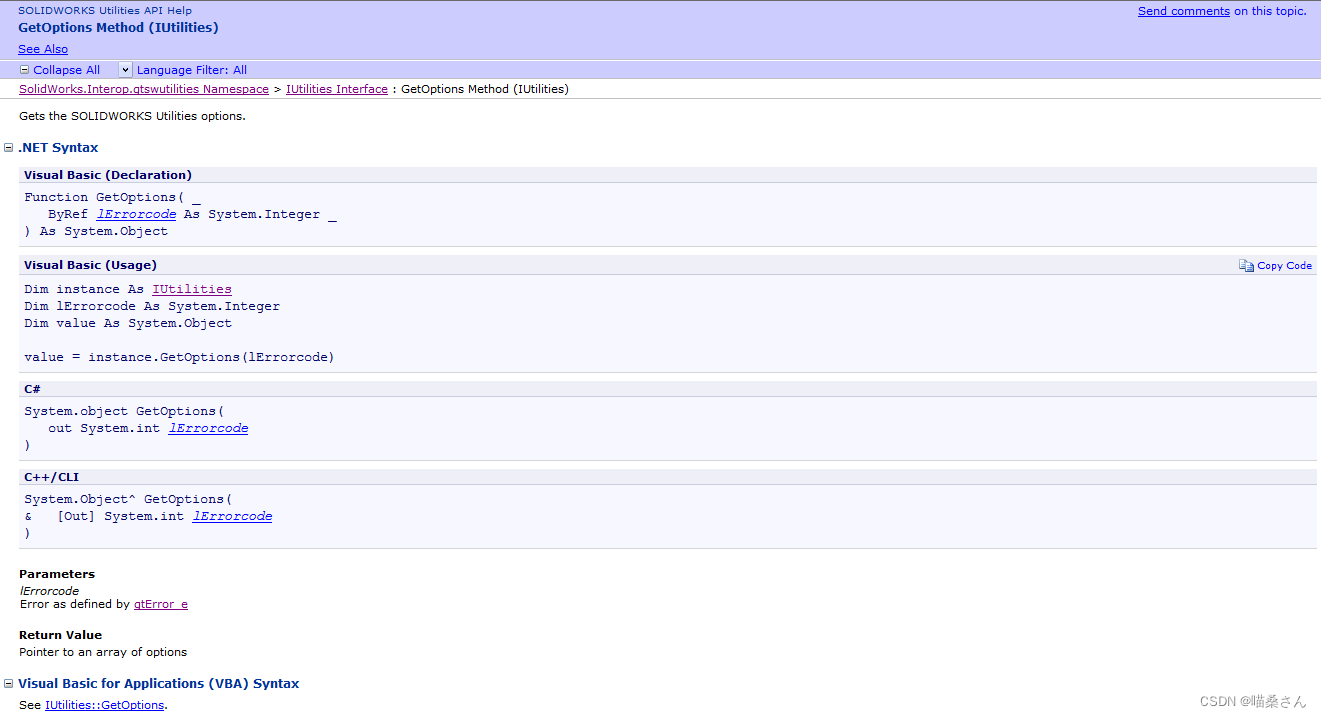
其输入参数的类型如上所示,返回值为指向选项数组的指针。
(3)第三个为GetToolinterface,这个API的含义为获取solidworks中实用工具的指针,下面是官方的具体解释:
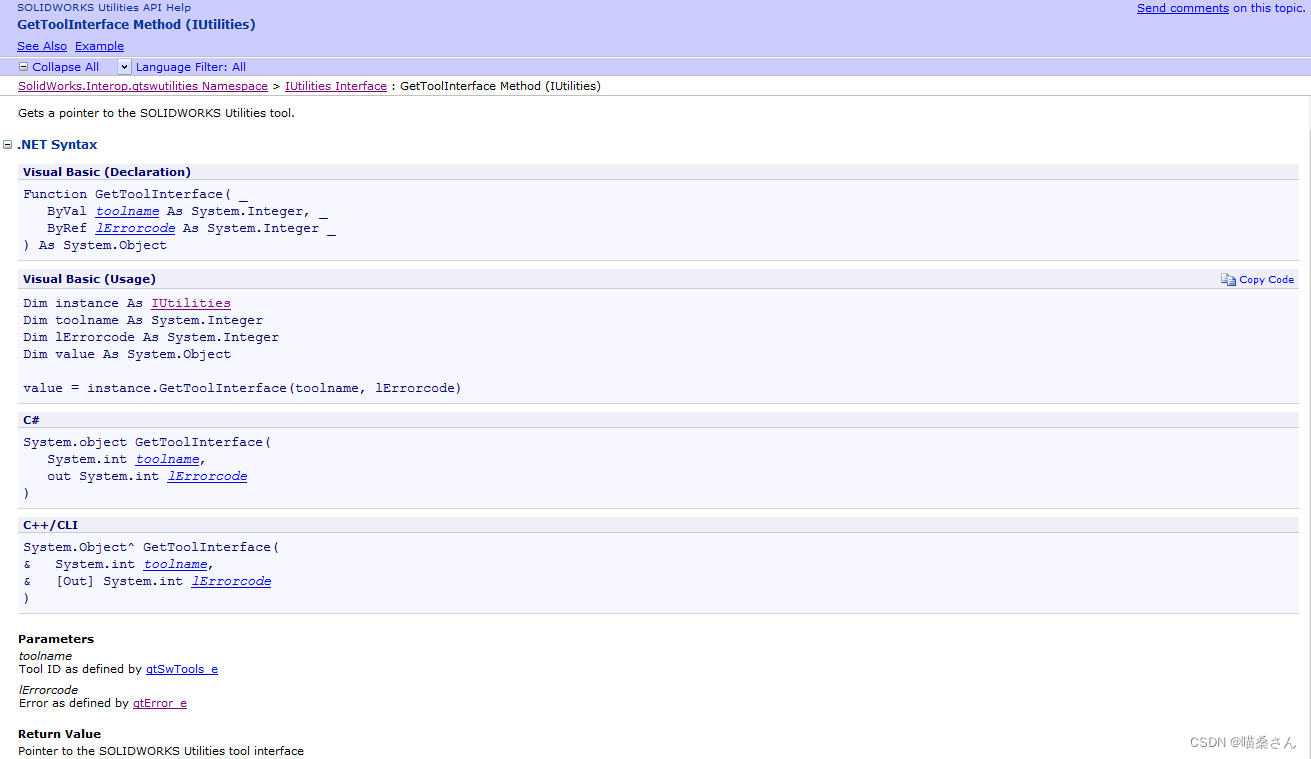
其输入值有两个,第一个为输入定义工具的ID,如下所示:
| Member | Description |
|---|---|
| gtSWFindReplaceAnnotations | 10 |
| gtSWThickChk | 7 |
| gtSwToolBendSequenceDrawing | Not used |
| gtSwToolCompBOMs | 8 |
| gtSwToolCompDocs | 0 |
| gtSwToolFeatDiff | 1 |
| gtSwToolFeatPaint | 6 |
| gtSwToolGeomCheck | 3 |
| gtSwToolGeomDiff | 2 |
| gtSwToolPowerSelect | 4 |
第二个输入参数为报错,如上面所示。
返回值为指向SOLIDWORKS实用工具界面的指针。
下面是官方使用的例子:
This example shows how to use the SOLIDWORKS Utilities API to compare geometries in two part documents.
'---------------------------------------------------------------------------------
' Preconditions:
' 1. Add the SOLIDWORKS Utilities as an add-in
' (in SOLIDWORKS, click Tools > Add-Ins > SOLIDWORKS Utilities).
' 2. Add the SOLIDWORKS Utilities interop assembly as a reference
' (right-click the project in Project Explorer, click Add Reference >
' browse to install_dir\api\redist > Solidworks.Interop.gtswutilities.dll).
' 3. Verify that the specified files exist.
' 4. Verify that C:\test\ exists.
' 5. Open the Immediate window.
'
' Postconditions:
' 1. Creates C:\test\Report\gtReportIndex.htm.
' 2. Gets the face and volume comparison statuses.
' 3. Examine the Immediate window, graphics area, and
' C:\test\report\gtReportIndex.htm.
'
' NOTE: Because the parts are used elsewhere, do not save changes.
'--------------------------------------------------------------------------------
using SOLIDWORKS.Interop.sldworks;
using SOLIDWORKS.Interop.swconst;
using SOLIDWORKS.Interop.gtswutilities;
using System;
using System.Diagnostics;
namespace CompareGeometry_CSharp.csproj
{
partial class SOLIDWORKSMacro
{
public void Main()
{
gtcocswUtilities swUtil = default(gtcocswUtilities);
gtcocswCompareGeometry swUtilCompGeom = default(gtcocswCompareGeometry);
gtError_e longStatus = default(gtError_e);
bool bAddToBinder = false;
bool bOverwrite = false;
int errorCode = 0;
// Get the SOLIDWORKS Utilities tool interface
swUtil = (gtcocswUtilities)swApp.GetAddInObject("Utilities.UtilitiesApp");
// Get the CompareGeometry tool
swUtilCompGeom = (gtcocswCompareGeometry)swUtil.GetToolInterface(2, out errorCode);
if (!(errorCode == (int)gtError_e.gtNOErr))
{
Debug.Print("Error getting compare geometry tool.");
}
// Compare the volumes and faces of the specified part documents
// Save the results to a file in the specified path
bAddToBinder = false;
bOverwrite = true;
string file1 = null;
string file2 = null;
int volDiffStatus = 0;
int faceDiffStatus = 0;
file1 = "C:\\Users\\Public\\Documents\\SOLIDWORKS\\SOLIDWORKS 2018\\samples\\tutorial\\swutilities\\bracket_a.sldprt";
file2 = "C:\\Users\\Public\\Documents\\SOLIDWORKS\\SOLIDWORKS 2018\\samples\\tutorial\\swutilities\\bracket_b.sldprt";
longStatus = (gtError_e)swUtilCompGeom.CompareGeometry3(file1, "", file2, "", (int)gtGdfOperationOption_e.gtGdfFaceAndVolumeCompare, (int)gtResultOptions_e.gtResultSaveReport, "C:\\test\\Report", bAddToBinder, bOverwrite, ref volDiffStatus,
ref faceDiffStatus);
if (!(longStatus == gtError_e.gtNOErr))
{
Debug.Print("Error comparing geometries.");
}
diffStatus("Volume comparison", volDiffStatus);
diffStatus("Face comparison", faceDiffStatus);
// Perform any necessary clean up
longStatus = (gtError_e)swUtilCompGeom.Close();
}
public void diffStatus(string name, int diffCode)
{
Debug.Print(name);
switch (diffCode)
{
case (int)gtVolDiffStatusOptionType_e.gtSuccess:
Debug.Print("Succeeded");
break;
case (int)gtVolDiffStatusOptionType_e.gtNotPerformed:
Debug.Print("Not performed");
break;
case (int)gtVolDiffStatusOptionType_e.gtCanceled:
Debug.Print("Canceled");
break;
case (int)gtVolDiffStatusOptionType_e.gtFailed:
Debug.Print("Failed");
break;
case (int)gtVolDiffStatusOptionType_e.gtIdenticalParts:
Debug.Print("Identical parts");
break;
case (int)gtVolDiffStatusOptionType_e.gtDifferentParts:
Debug.Print("Different parts");
break;
case (int)gtVolDiffStatusOptionType_e.gtNoSolidBody:
Debug.Print("No solid body found");
break;
case (int)gtVolDiffStatusOptionType_e.gtAlreadySaved:
Debug.Print("Already saved");
break;
}
Debug.Print(" ");
}
public SldWorks swApp;
}
}
上面就是本篇文章要介绍的三种API,我们下篇文章再见。






















 995
995











 被折叠的 条评论
为什么被折叠?
被折叠的 条评论
为什么被折叠?










