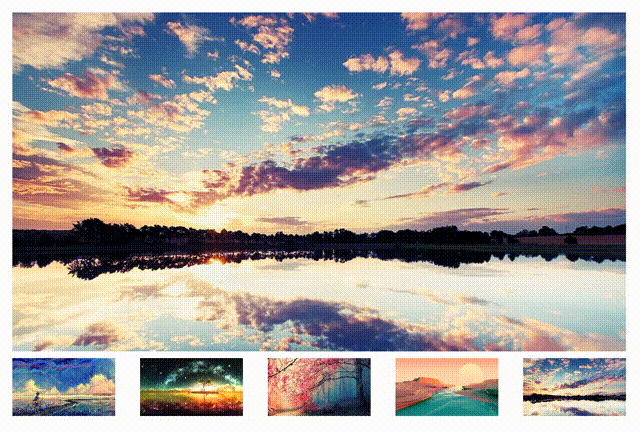
<template>
<div class="container">
<div class="big-box">
<img :src="`src/assets/temp/${bigImageSrc}`"/>
</div>
<div class="small-box">
<div class="img" v-for="imgUrl in imageSrcs" @mouseover="changeBigImage(imgUrl)" @mouseleave="startTimer">
<img :src="`src/assets/temp/${imgUrl}`">
</div>
</div>
</div>
</template>
<script>
export default {
data() {
return {
bigImageSrc: '1.jpg', // 默认大图地址
imageSrcs: [ // 小图地址列表
'1.jpg',
'2.jpg',
'3.jpg',
'4.jpg',
'5.jpg',
],
count: 0,
timer: null,
}
},
created() {
},
methods: {
changeBigImage(src) {
clearInterval(this.timer);
this.timer = null;
this.bigImageSrc = src;
},
startTimer() {
this.timer = setInterval(() => {
if (this.count === 5) {
this.count = 0;
}
this.count++;
this.bigImageSrc = this.count + ".jpg"
}, 2000); // 每秒执行一次
},
},
mounted() {
this.startTimer()
},
};
</script>
<style scoped>
.container {
padding: 50px 20vw;
/* 每个元素之间的间隔相等 */
justify-content: space-evenly;
/* 溢出隐藏 */
text-align: center;
}
.big-box {
display: flex;
width: 100%;
height: 70vh;
background-size: cover;
}
.small-box {
margin-top: 10px;
width: 100%;
/* 弹性布局 垂直排列 均匀排列每个元素 */
display: flex;
flex-direction: row;
justify-content: space-between;
}
.small-box .img {
width: 10vw;
height: 12vh;
transition: 0.5s;
}
.small-box .img img {
width: 10vw;
height: 12vh;
/* 保持原有尺寸比例,裁切长边 */
object-fit: cover;
/* 设置过渡 */
transition: 0.7s;
}
.small-box .img:hover img {
border: 10px white solid;
}
</style>
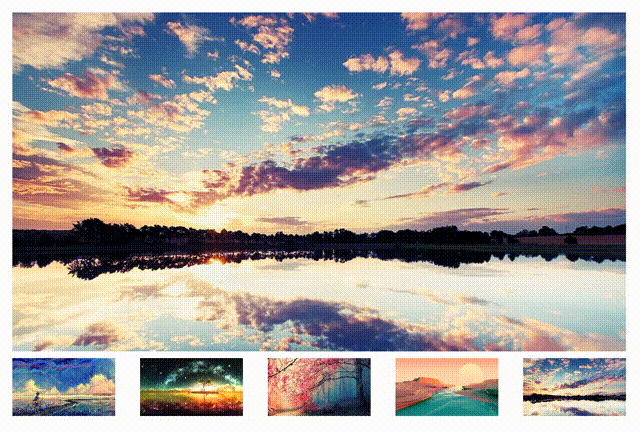























 1209
1209











 被折叠的 条评论
为什么被折叠?
被折叠的 条评论
为什么被折叠?








