目录
一、简介
1、对话框QDialog,窗口的一类统称,一般指通过点击触犯弹出的窗口,常见的有消息对话框QMessageBox,颜色对话框QColorDialog,文件对话框QFileDialog,字体对话框QFontDialog等等。
下面举一个例子
'''
对话框:QDialog
QMessageBox
QColorDialog
QFileDialog
QFontDialog
QInputDialog
QMainWindow
QWidget
QDialog
'''
import sys
from PyQt5.QtCore import *
from PyQt5.QtGui import *
from PyQt5.QtWidgets import *
class QDialogDemo(QMainWindow):
def __init__(self):
super(QDialogDemo,self).__init__()
self.initUI()
def initUI(self):
self.setWindowTitle('QDialog案例')
self.resize(300,200)
self.button = QPushButton(self)
self.button.setText('弹出对话框')
self.button.move(50,50)
self.button.clicked.connect(self.showDialog)
def showDialog(self):
dialog = QDialog()
button = QPushButton('确定',dialog)
button.clicked.connect(dialog.close)
button.move(50,50)
dialog.setWindowTitle('对话框')
dialog.setWindowModality(Qt.ApplicationModal)
dialog.exec()#t弹出对话框
if __name__ == '__main__':
app = QApplication(sys.argv)
main = QDialogDemo()
main.show()
app.exec_()
del app二、消息对话框QMessageBox
(1)简介
1、消息对话框是对话框的一种,主要功能是作为信息提示使用的,主要有关于对话框,错误对话框,提问对话框,警告对话框,信息对话框等。
2、可以通过不同图标和不同的按钮进行组合
3、官方手册QMessageBox — Qt for Python
按钮:![]()
| QMessageBox.Reset | QMessageBox.Yes | QMessageBox.Ok | QMessageBox.Save |
| QMessageBox.Open | QMessageBox.Apply | QMessageBox.Discard | QMessageBox.No |
| QMessageBox.Close | QMessageBox.Cancel |
图标:
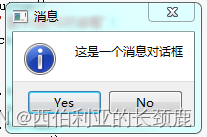
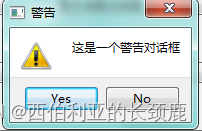
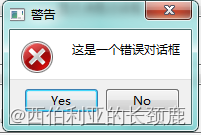

(2)代码实例
'''
消息对话框:QMessageBox
1. 关于对话框
2. 错误对话框
3. 警告对话框
4. 提问对话框
5. 消息对话框
有2点差异
1. 显示的对话框图标可能不同
2. 显示的按钮是不一样的
'''
import sys
from PyQt5.QtCore import *
from PyQt5.QtGui import *
from PyQt5.QtWidgets import *
class QMessageBoxDemo(QWidget):
def __init__(self):
super(QMessageBoxDemo,self).__init__()
self.initUI()
def initUI(self):
self.setWindowTitle('QMessageBox案例')
self.resize(300,400)
layout = QVBoxLayout()
self.button1 = QPushButton()
self.button1.setText('显示关于对话框')
self.button1.clicked.connect(self.showDialog)
self.button2 = QPushButton()
self.button2.setText('显示消息对话框')
self.button2.clicked.connect(self.showDialog)
self.button3 = QPushButton()
self.button3.setText('显示警告对话框')
self.button3.clicked.connect(self.showDialog)
self.button4 = QPushButton()
self.button4.setText('显示错误对话框')
self.button4.clicked.connect(self.showDialog)
self.button5 = QPushButton()
self.button5.setText('显示提问对话框')
self.button5.clicked.connect(self.showDialog)
layout.addWidget(self.button1)
layout.addWidget(self.button2)
layout.addWidget(self.button3)
layout.addWidget(self.button4)
layout.addWidget(self.button5)
self.setLayout(layout)
def showDialog(self):
text = self.sender().text()
if text == '显示关于对话框':
QMessageBox.about(self,'关于','这是一个关于对话框')
elif text == '显示消息对话框':
reply = QMessageBox.information(self,'消息','这是一个消息对话框', QMessageBox.Yes | QMessageBox.No,QMessageBox.Yes)
print(reply == QMessageBox.Yes)
elif text == '显示警告对话框':
QMessageBox.warning(self,'警告','这是一个警告对话框',QMessageBox.Yes | QMessageBox.No,QMessageBox.Yes)
elif text == '显示错误对话框':
QMessageBox.critical(self,'警告','这是一个错误对话框',QMessageBox.Yes | QMessageBox.No,QMessageBox.Yes)
elif text == '显示提问对话框':
QMessageBox.question(self,'警告','这是一个提问对话框',
QMessageBox.Yes | QMessageBox.No|QMessageBox.Ok|QMessageBox.Open|
QMessageBox.Save|QMessageBox.Cancel|QMessageBox.Close|QMessageBox.Discard|
QMessageBox.Apply|QMessageBox.Reset,QMessageBox.Yes)
if __name__ == '__main__':
app = QApplication(sys.argv)
main = QMessageBoxDemo()
main.show()
app.exec_()
del app三、字体对话框QFontDialog
(1)简介
懂的都懂,使用字体对话框来设置字体,官方手册QFontDialog — Qt for Python
直接上代码
(2)代码演示
'''
字体对话框:QFontDialog
'''
import sys
from PyQt5.QtCore import *
from PyQt5.QtGui import *
from PyQt5.QtWidgets import *
class QFontDialogDemo(QWidget):
def __init__(self):
super(QFontDialogDemo,self).__init__()
self.initUI()
def initUI(self):
self.setWindowTitle('Font Dialog例子')
layout = QVBoxLayout()
self.fontButton = QPushButton('选择字体')
self.fontButton.clicked.connect(self.getFont)
layout.addWidget(self.fontButton)
self.fontLabel = QLabel('Hello,测试字体例子')
layout.addWidget(self.fontLabel)
self.setLayout(layout)
def getFont(self):
font, ok = QFontDialog.getFont()
if ok :
self.fontLabel.setFont(font)#设置字体
if __name__ == '__main__':
app = QApplication(sys.argv)
main = QFontDialogDemo()
main.show()
app.exec_()
del app三、颜色对话框
(1)简介
1、使用颜色对话框来获取RGB颜色,官方文档:QColorDialog — Qt for Python
(2)代码演示
'''
颜色对话框:QColorDialog
'''
import sys
from PyQt5.QtCore import *
from PyQt5.QtGui import *
from PyQt5.QtWidgets import *
class QColorDialogDemo(QWidget):
def __init__(self):
super(QColorDialogDemo,self).__init__()
self.initUI()
def initUI(self):
self.setWindowTitle('Color Dialog例子')
layout = QVBoxLayout()
self.colorButton = QPushButton('设置颜色')
self.colorButton.clicked.connect(self.getColor)
layout.addWidget(self.colorButton)
self.colorButton1 = QPushButton('设置背景颜色')
self.colorButton1.clicked.connect(self.getBGColor)
layout.addWidget(self.colorButton1)
self.colorLabel = QLabel('Hello,测试颜色例子')
layout.addWidget(self.colorLabel)
self.setLayout(layout)
def getColor(self):
color = QColorDialog.getColor()
p = QPalette()
p.setColor(QPalette.WindowText,color)
self.colorLabel.setPalette(p)
def getBGColor(self):
color = QColorDialog.getColor()
p = QPalette()
p.setColor(QPalette.Window,color)
self.colorLabel.setAutoFillBackground(True)
self.colorLabel.setPalette(p)
if __name__ == '__main__':
app = QApplication(sys.argv)
main = QColorDialogDemo()
main.show()
app.exec_()
del app四、文件对话框QFileDialog
(1)简介
通过改对话框获取文件的路径,官方文档QFileDialog — Qt for Python
(2)代码演示
'''
文件对话框:QFileDialog
'''
import sys
from PyQt5.QtCore import *
from PyQt5.QtGui import *
from PyQt5.QtWidgets import *
class QFileDialogDemo(QWidget):
def __init__(self):
super(QFileDialogDemo,self).__init__()
self.initUI()
def initUI(self):
layout = QVBoxLayout()
self.button1 = QPushButton('加载图片')
self.button1.clicked.connect(self.loadImage)
layout.addWidget(self.button1)
self.imageLabel = QLabel()
layout.addWidget(self.imageLabel)
self.button2 = QPushButton('加载文本文件')
self.button2.clicked.connect(self.loadText)
layout.addWidget(self.button2)
self.contents = QTextEdit()
layout.addWidget(self.contents)
self.setLayout(layout)
self.setWindowTitle('文件对话框演示 ')
def loadImage(self):
fname,_ = QFileDialog.getOpenFileName(self,'打开文件','.','图像文件(*.jpg *.png)')#获取路径
self.imageLabel.setPixmap(QPixmap(fname))
def loadText(self):
dialog = QFileDialog()
dialog.setFileMode(QFileDialog.AnyFile)
dialog.setFilter(QDir.Files)
if dialog.exec():
filenames = dialog.selectedFiles()
f = open(filenames[0],encoding='utf-8',mode='r')
with f:
data = f.read()
self.contents.setText(data)
if __name__ == '__main__':
app = QApplication(sys.argv)
main = QFileDialogDemo()
main.show()
app.exec_()
del app






















 2万+
2万+











 被折叠的 条评论
为什么被折叠?
被折叠的 条评论
为什么被折叠?








