使用Android Studio进行微信界面设计
一、设计目标和要求
使用Android Studio进行微信的门户页面框架设计,APP最少必须包含4个tab页面。框架设计需要使用fragment,activity。
二、设计过程
将该微信界面分为三部分组成,分别为页面顶部标题栏(head.xml),中间页面内容(middle.xml)和页面底部导航栏(button.xml)
1.标题栏
添加一个TextView,填入文字,定义大小和颜色,同时修改和添加一些配置信息。在linearlayout中,我们修改gravity所对应的配置信息为center在TextView中,我们修改layout_gravity所对应的配置信息为center_horizontal。
<?xml version="1.0" encoding="utf-8"?>
<LinearLayout xmlns:android="http://schemas.android.com/apk/res/android"
android:layout_width="match_parent"
android:layout_height="wrap_content"
android:background="#181616"
android:orientation="horizontal">
<TextView
android:id="@+id/txetview"
android:layout_width="wrap_content"
android:layout_height="wrap_content"
android:layout_weight="1"
android:background="#450E0D0D"
android:text="微信"
android:textAlignment="center"
android:textColor="#F5EFEF"
android:textSize="30sp" />
</LinearLayout>
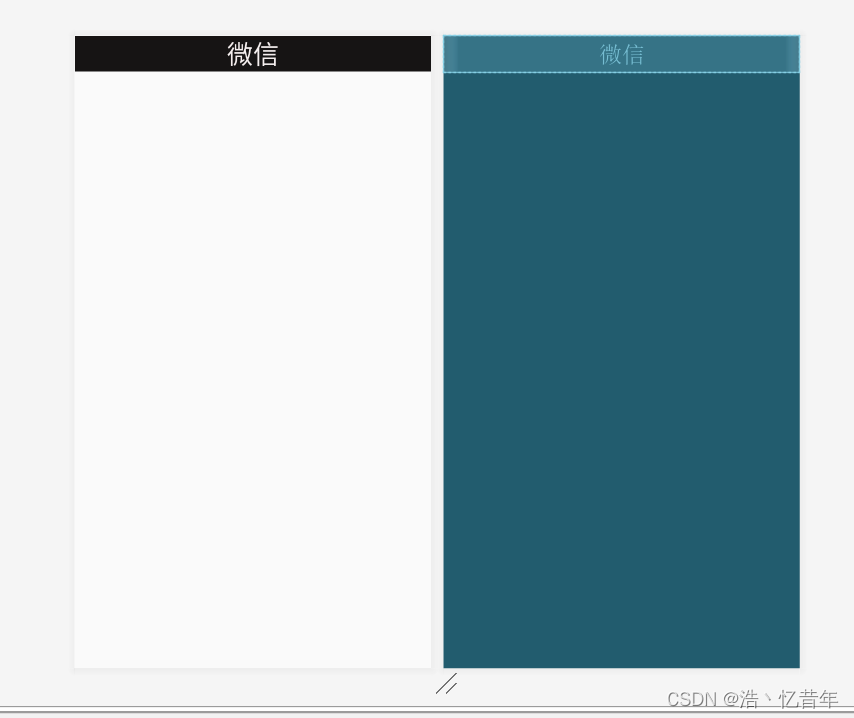
2.中间页面内容
新建四个layout.xml文件,分别添加一个ImageView,修改文字内容,并将ImageView设置居中,修改其对应的配置。
四个页面的代码如下:
<?xml version="1.0" encoding="utf-8"?>
<LinearLayout xmlns:android="http://schemas.android.com/apk/res/android"
android:orientation="vertical" android:layout_width="match_parent"
android:layout_height="match_parent">
<TextView
android:id="@+id/textView3"
android:layout_width="match_parent"
android:layout_height="match_parent"
android:gravity="center"
android:scrollbarStyle="insideInset"
android:text="这是聊天界面"
android:textDirection="firstStrongRtl"
android:textSize="36sp" />
</LinearLayout>
<?xml version="1.0" encoding="utf-8"?>
<LinearLayout xmlns:android="http://schemas.android.com/apk/res/android"
android:orientation="vertical" android:layout_width="match_parent"
android:layout_height="match_parent">
<TextView
android:id="@+id/textView"
android:layout_width="match_parent"
android:layout_height="match_parent"
android:gravity="center"
android:text="这是联系人界面"
android:textSize="36sp" />
</LinearLayout>
<?xml version="1.0" encoding="utf-8"?>
<LinearLayout xmlns:android="http://schemas.android.com/apk/res/android"
android:orientation="vertical" android:layout_width="match_parent"
android:layout_height="match_parent">
<TextView
android:id="@+id/textView2"
android:layout_width="match_parent"
android:layout_height="match_parent"
android:gravity="center|center_vertical"
android:text="这是发现界面"
android:textSize="36sp" />
</LinearLayout>
<?xml version="1.0" encoding="utf-8"?>
<LinearLayout xmlns:android="http://schemas.android.com/apk/res/android"
android:orientation="vertical" android:layout_width="match_parent"
android:layout_height="match_parent">
<TextView
android:id="@+id/textView4"
android:layout_width="match_parent"
android:layout_height="match_parent"
android:gravity="center"
android:text="这是用户界面"
android:textSize="36sp" />
</LinearLayout>
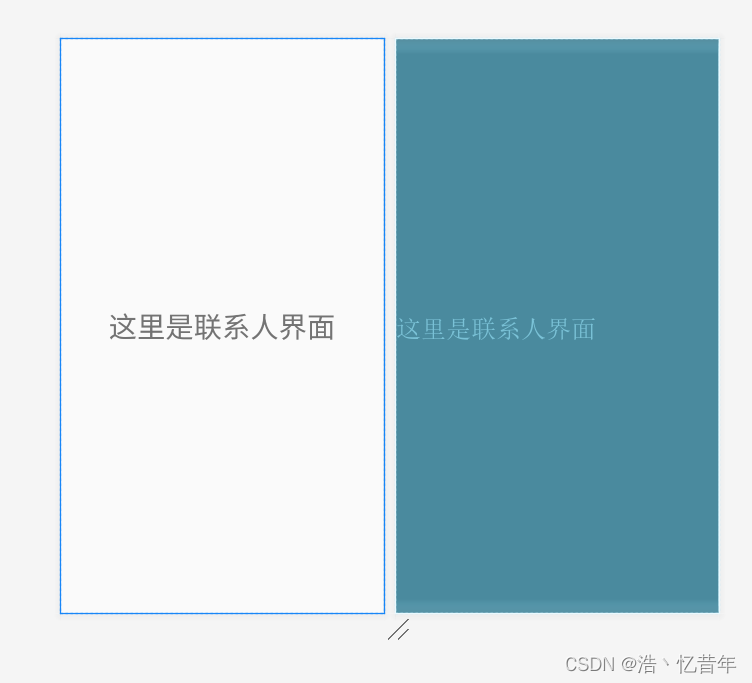
3.底部导航栏
创建layout_bottom.xml文件,外层使用LinearLayout垂直布局,内层使用LinearLayout水平布局,内嵌四个导行按钮,分别对应聊天,联系人,发现和个人中心界面。
<?xml version="1.0" encoding="utf-8"?>
<LinearLayout xmlns:android="http://schemas.android.com/apk/res/android"
xmlns:app="http://schemas.android.com/apk/res-auto"
xmlns:tools="http://schemas.android.com/tools"
android:id="@+id/layout_all"
android:layout_width="match_parent"
android:layout_height="wrap_content">
<LinearLayout
android:id="@+id/layout1"
android:layout_width="wrap_content"
android:layout_height="wrap_content"
android:layout_weight="1"
android:orientation="vertical">
<ImageView
android:id="@+id/imageView1"
android:layout_width="match_parent"
android:layout_height="match_parent"
app:srcCompat="@drawable/chat_active"
tools:ignore="ImageContrastCheck" />
<TextView
android:id="@+id/textView1"
android:layout_width="match_parent"
android:layout_height="wrap_content"
android:text="@string/bottom_chat"
android:textAlignment="center" />
</LinearLayout>
<LinearLayout
android:id="@+id/layout2"
android:layout_width="wrap_content"
android:layout_height="wrap_content"
android:layout_weight="1"
android:orientation="vertical">
<ImageView
android:id="@+id/imageView2"
android:layout_width="match_parent"
android:layout_height="wrap_content"
app:srcCompat="@drawable/people_normal" />
<TextView
android:id="@+id/textView2"
android:layout_width="match_parent"
android:layout_height="wrap_content"
android:text="@string/bottom_people"
android:textAlignment="center" />
</LinearLayout>
<LinearLayout
android:id="@+id/layout3"
android:layout_width="wrap_content"
android:layout_height="wrap_content"
android:layout_weight="1"
android:orientation="vertical">
<ImageView
android:id="@+id/imageView3"
android:layout_width="match_parent"
android:layout_height="wrap_content"
app:srcCompat="@drawable/find_normal" />
<TextView
android:id="@+id/textView3"
android:layout_width="match_parent"
android:layout_height="wrap_content"
android:text="@string/bottom_find"
android:textAlignment="center" />
</LinearLayout>
<LinearLayout
android:id="@+id/layout4"
android:layout_width="wrap_content"
android:layout_height="wrap_content"
android:layout_weight="1"
android:orientation="vertical">
<ImageView
android:id="@+id/imageView4"
android:layout_width="match_parent"
android:layout_height="wrap_content"
app:srcCompat="@drawable/personal_normal" />
<TextView
android:id="@+id/textView4"
android:layout_width="match_parent"
android:layout_height="wrap_content"
android:text="@string/bottom_personal"
android:textAlignment="center" />
</LinearLayout>
</LinearLayout>
然后对MainActivity和activity_main.xml文件进行编写,activity_main.xml中间部分使用FrameLayout布局填充四个内容区fragment:
<?xml version="1.0" encoding="utf-8"?>
<LinearLayout xmlns:android="http://schemas.android.com/apk/res/android"
xmlns:tools="http://schemas.android.com/tools"
android:layout_width="match_parent"
android:layout_height="match_parent"
android:orientation="vertical"
tools:context=".MainActivity">
<include layout="@layout/layout_head" />
<FrameLayout
android:id="@+id/fragment_content"
android:layout_width="match_parent"
android:layout_height="0dp"
android:layout_weight="1">
</FrameLayout>
<include layout="@layout/layout_bottom"
android:gravity="bottom"/>
</LinearLayout>
MainActivity代码:
import androidx.fragment.app.Fragment;
import androidx.fragment.app.FragmentTransaction;
import androidx.fragment.app.FragmentManager;
import android.os.Bundle;
import android.view.View;
import android.widget.ImageView;
import android.widget.LinearLayout;
import androidx.appcompat.app.AppCompatActivity;
public class MainActivity extends AppCompatActivity implements View.OnClickListener {
private FragmentManager fm = getSupportFragmentManager();
private LinearLayout linearLayout1, linearLayout2, linearLayout3, linearLayout4;
private ImageView imageView1,imageView2,imageView3,imageView4;
private Fragment chat = new ChatFragment();
private Fragment people = new PeopleFragment();
private Fragment find = new FindFragment();
private Fragment personal = new PersonalFragment();
@Override
protected void onCreate(Bundle savedInstanceState) {
super.onCreate(savedInstanceState);
setContentView(R.layout.activity_main);
initFragment();
initImageView();
showFragment(0);
linearLayout1.setOnClickListener(this);
linearLayout2.setOnClickListener(this);
linearLayout3.setOnClickListener(this);
linearLayout4.setOnClickListener(this);
}
private void initFragment() {
FragmentTransaction transaction = fm.beginTransaction();
transaction.add(R.id.fragment_content, chat);
transaction.add(R.id.fragment_content, people);
transaction.add(R.id.fragment_content, find);
transaction.add(R.id.fragment_content, personal);
transaction.commit();
}
private void initImageView() {
imageView1 = findViewById(R.id.imageView1);
imageView2 = findViewById(R.id.imageView2);
imageView3 = findViewById(R.id.imageView3);
imageView4 = findViewById(R.id.imageView4);
linearLayout1 = findViewById(R.id.layout1);
linearLayout2 = findViewById(R.id.layout2);
linearLayout3 = findViewById(R.id.layout3);
linearLayout4 = findViewById(R.id.layout4);
}
private void hideFragment(FragmentTransaction transaction) {
transaction.hide(chat);
transaction.hide(people);
transaction.hide(find);
transaction.hide(personal);
}
@Override
public void onClick(View view) {
FragmentTransaction fragmentTransaction = fm.beginTransaction();
hideFragment(fragmentTransaction);
resetImg();
switch (view.getId()) {
case R.id.layout1:
showFragment(0);
break;
case R.id.layout2:
showFragment(1);
break;
case R.id.layout3:
showFragment(2);
break;
case R.id.layout4:
showFragment(3);
break;
default:
break;
}
}
private void resetImg() { //调用灰色的图片,以让点击过后的图片回复原色
imageView1.setImageResource(R.drawable.chat_normal);
imageView2.setImageResource(R.drawable.people_normal);
imageView3.setImageResource(R.drawable.find_normal);
imageView4.setImageResource(R.drawable.personal_normal);
}
private void showFragment(int i) { //控制图片颜色的变换,其意义是点击一个图片之后该图片就会变亮
FragmentTransaction transaction = fm.beginTransaction();
hideFragment(transaction);
switch (i) {
case 0:
transaction.show(chat);
imageView1.setImageResource(R.drawable.chat_active);
break;
case 1:
transaction.show(people);
imageView2.setImageResource(R.drawable.people_active);
break;
case 2:
transaction.show(find);
imageView3.setImageResource(R.drawable.find_active);
break;
case 3:
transaction.show(personal);
imageView4.setImageResource(R.drawable.personal_active);
break;
default:
break;
}
transaction.commit();
}
}
实验结果展示:


我的git仓库:
https://gitee.com/zeng-hao11234/zh.1





















 160
160











 被折叠的 条评论
为什么被折叠?
被折叠的 条评论
为什么被折叠?








