引言:
如果希望构建一个动态的、有交互的界面,就需要引入“状态”的概念。
状态顾名思义,是一个随时可能更新,随时会变化的东西。
此状态指UI的状态,即我们开发的用户界面的状态,普通let引出的普通变量,其值发生改变时,无法引起界面的重新渲染,界面状态不发生变化。
而状态修饰器修饰的变量发生变化会引起UI的渲染刷新
 如果不使用状态变量,UI只能在初始化时渲染,后续将不会再刷新。
如果不使用状态变量,UI只能在初始化时渲染,后续将不会再刷新。
举例:用被状态修饰器修饰的变量来表示加减变化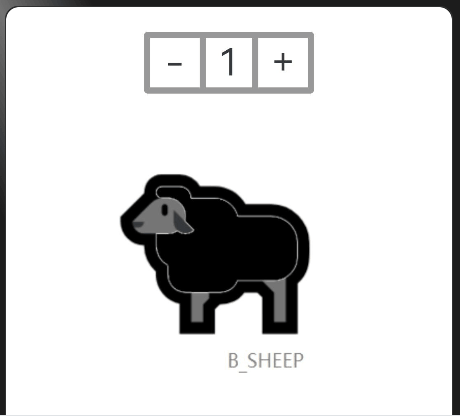
实现步骤
1.用状态修饰器修饰一个变量
num 定义状态变量的位置不能搞错
2.将该变量的值显示到用户界面上
(num初始定义的是number 型 需要转换成字符串型)
Text(this.num.toString())
.fontSize(30)
.height(50)
.padding({left: 10, right: 10})
.border({width: {top: 5, bottom: 5}, color: '#999'})3.通过onClick点击事件改变num的值
通过其自身变量值改变UI重新渲染的特性使其时刻在界面上保持最新值
//减号
Text('-')
.width(50)
.height(50)
.border({width: 5, color: '#999', radius: {topLeft: 3, bottomLeft:3}})
.textAlign(TextAlign.Center)
.fontSize(30)
.onClick(()=>{
if(this.num<1){}
else {
this.num -= 1
}
})
//加号
Text('+')
.width(50)
.height(50)
.border({width: 5, color: '#999', radius: {topRight: 3, bottomRight: 3}})
.textAlign(TextAlign.Center)
.fontSize(30)
.onClick(()=>{
this.num+=1
})完整代码
import { EditableTitleBar } from '@ohos.arkui.advanced.EditableTitleBar'
Text(this.num.toString())
.fontSize(30)
.height(50)
.padding({left: 10, right: 10})
.border({width: {top: 5, bottom: 5}, color: '#999'})
@Entry
@Component
struct Index {
@State num:number=1
build() {
Column() {
Row() {
//减号
Text('-')
.width(50)
.height(50)
.border({width: 5, color: '#999', radius: {topLeft: 3, bottomLeft:3}})
.textAlign(TextAlign.Center)
.fontSize(30)
.onClick(()=>{
if(this.num<1){}
else {
this.num -= 1
}
})
//数量
Text(this.num.toString())
.fontSize(30)
.height(50)
.padding({left: 10, right: 10})
.border({width: {top: 5, bottom: 5}, color: '#999'})
//加号
Text('+')
.width(50)
.height(50)
.border({width: 5, color: '#999', radius: {topRight: 3, bottomRight: 3}})
.textAlign(TextAlign.Center)
.fontSize(30)
.onClick(()=>{
this.num+=1
})
}
//.translate({x:85})
Image($r('app.media.bsheep'))
.width(300)
.offset({ y: 30 })
}
.width('100%')
.height('100%')
.padding(20)
}
}






 本文介绍了如何在构建动态界面时使用状态修饰器管理变量,确保UI随变量值的变化实时更新。通过实例展示了如何定义状态变量、显示和修改数值,以及在可编辑标题栏中应用这些概念。
本文介绍了如何在构建动态界面时使用状态修饰器管理变量,确保UI随变量值的变化实时更新。通过实例展示了如何定义状态变量、显示和修改数值,以及在可编辑标题栏中应用这些概念。














 1127
1127











 被折叠的 条评论
为什么被折叠?
被折叠的 条评论
为什么被折叠?








